- Download Price:
- Free
- Dll Description:
- Microsoft(R) Visual C++ AppWizard Korean Templates
- Versions:
- Size:
- 0.37 MB
- Operating Systems:
- Directory:
- A
- Downloads:
- 752 times.
About Appwzkor.dll
The Appwzkor.dll file is 0.37 MB. The download links for this file are clean and no user has given any negative feedback. From the time it was offered for download, it has been downloaded 752 times.
Table of Contents
- About Appwzkor.dll
- Operating Systems Compatible with the Appwzkor.dll File
- Other Versions of the Appwzkor.dll File
- How to Download Appwzkor.dll File?
- Methods for Solving Appwzkor.dll
- Method 1: Solving the DLL Error by Copying the Appwzkor.dll File to the Windows System Folder
- Method 2: Copying the Appwzkor.dll File to the Software File Folder
- Method 3: Doing a Clean Reinstall of the Software That Is Giving the Appwzkor.dll Error
- Method 4: Solving the Appwzkor.dll Error using the Windows System File Checker (sfc /scannow)
- Method 5: Fixing the Appwzkor.dll Error by Manually Updating Windows
- Our Most Common Appwzkor.dll Error Messages
- Dll Files Related to Appwzkor.dll
Operating Systems Compatible with the Appwzkor.dll File
Other Versions of the Appwzkor.dll File
The newest version of the Appwzkor.dll file is the 6.0.8168.0 version. This dll file only has one version. No other version has been released.
- 6.0.8168.0 - 32 Bit (x86) Download this version
How to Download Appwzkor.dll File?
- First, click the "Download" button with the green background (The button marked in the picture).

Step 1:Download the Appwzkor.dll file - After clicking the "Download" button at the top of the page, the "Downloading" page will open up and the download process will begin. Definitely do not close this page until the download begins. Our site will connect you to the closest DLL Downloader.com download server in order to offer you the fastest downloading performance. Connecting you to the server can take a few seconds.
Methods for Solving Appwzkor.dll
ATTENTION! In order to install the Appwzkor.dll file, you must first download it. If you haven't downloaded it, before continuing on with the installation, download the file. If you don't know how to download it, all you need to do is look at the dll download guide found on the top line.
Method 1: Solving the DLL Error by Copying the Appwzkor.dll File to the Windows System Folder
- The file you are going to download is a compressed file with the ".zip" extension. You cannot directly install the ".zip" file. First, you need to extract the dll file from inside it. So, double-click the file with the ".zip" extension that you downloaded and open the file.
- You will see the file named "Appwzkor.dll" in the window that opens up. This is the file we are going to install. Click the file once with the left mouse button. By doing this you will have chosen the file.
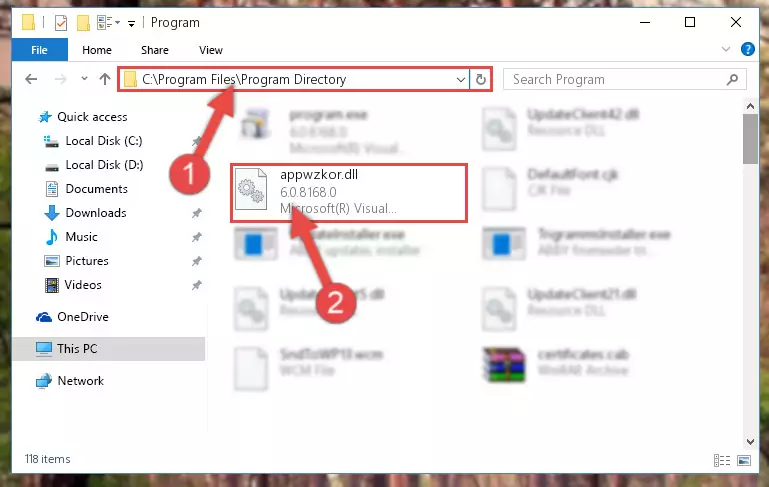
Step 2:Choosing the Appwzkor.dll file - Click the "Extract To" symbol marked in the picture. To extract the dll file, it will want you to choose the desired location. Choose the "Desktop" location and click "OK" to extract the file to the desktop. In order to do this, you need to use the Winrar software. If you do not have this software, you can find and download it through a quick search on the Internet.
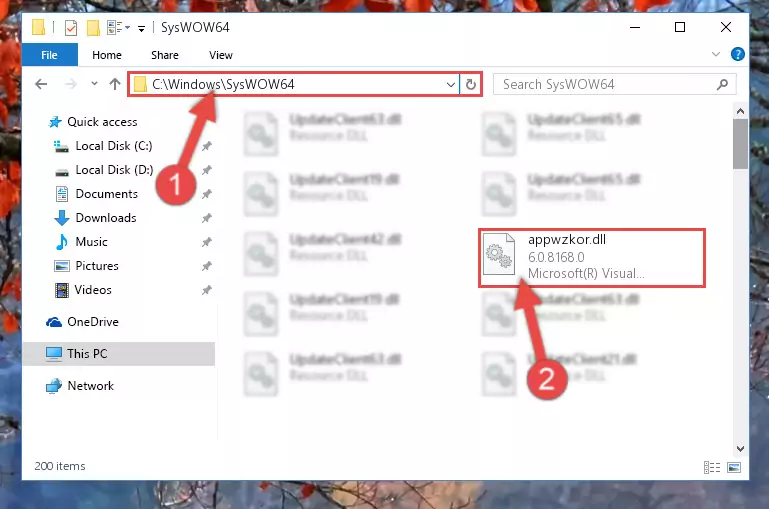
Step 3:Extracting the Appwzkor.dll file to the desktop - Copy the "Appwzkor.dll" file and paste it into the "C:\Windows\System32" folder.
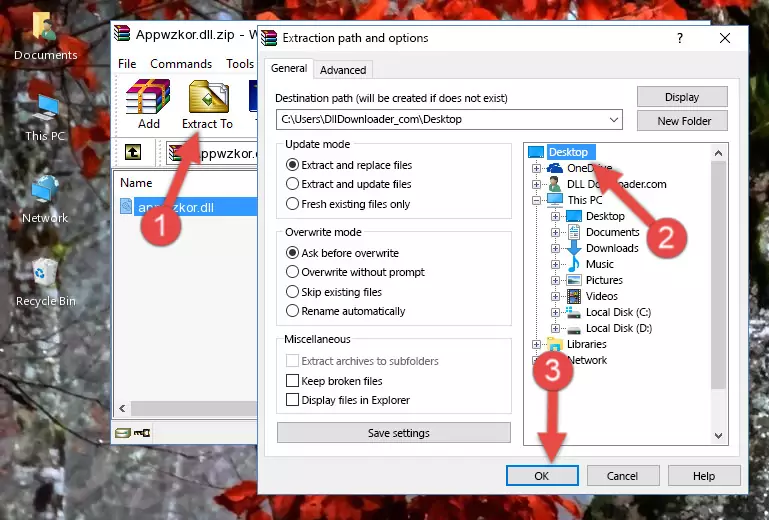
Step 4:Copying the Appwzkor.dll file into the Windows/System32 folder - If your operating system has a 64 Bit architecture, copy the "Appwzkor.dll" file and paste it also into the "C:\Windows\sysWOW64" folder.
NOTE! On 64 Bit systems, the dll file must be in both the "sysWOW64" folder as well as the "System32" folder. In other words, you must copy the "Appwzkor.dll" file into both folders.
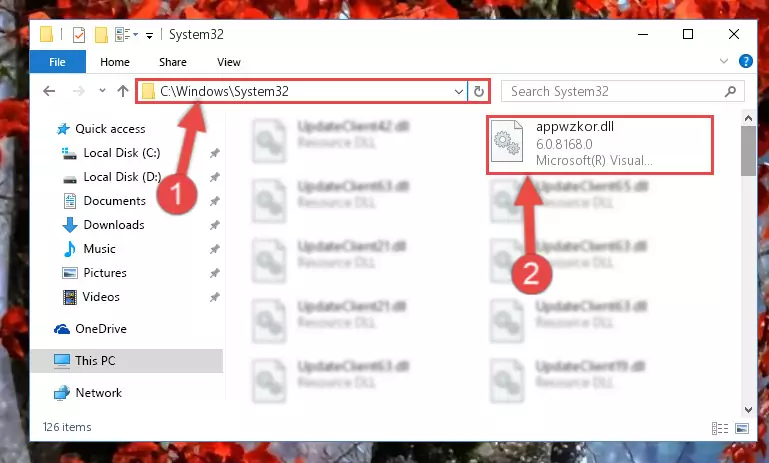
Step 5:Pasting the Appwzkor.dll file into the Windows/sysWOW64 folder - In order to complete this step, you must run the Command Prompt as administrator. In order to do this, all you have to do is follow the steps below.
NOTE! We ran the Command Prompt using Windows 10. If you are using Windows 8.1, Windows 8, Windows 7, Windows Vista or Windows XP, you can use the same method to run the Command Prompt as administrator.
- Open the Start Menu and before clicking anywhere, type "cmd" on your keyboard. This process will enable you to run a search through the Start Menu. We also typed in "cmd" to bring up the Command Prompt.
- Right-click the "Command Prompt" search result that comes up and click the Run as administrator" option.

Step 6:Running the Command Prompt as administrator - Paste the command below into the Command Line window that opens and hit the Enter key on your keyboard. This command will delete the Appwzkor.dll file's damaged registry (It will not delete the file you pasted into the System32 folder, but will delete the registry in Regedit. The file you pasted in the System32 folder will not be damaged in any way).
%windir%\System32\regsvr32.exe /u Appwzkor.dll
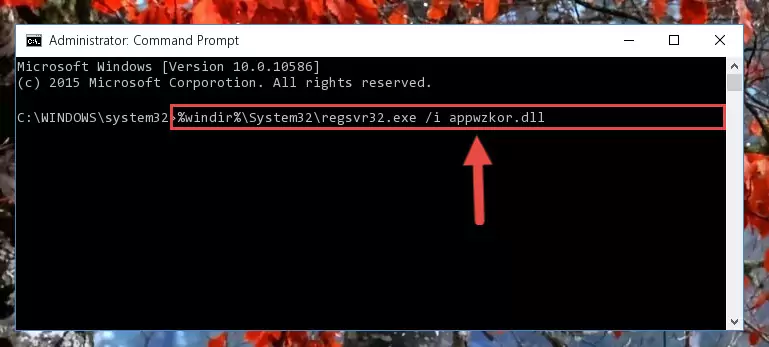
Step 7:Uninstalling the Appwzkor.dll file from the system registry - If you are using a 64 Bit operating system, after doing the commands above, you also need to run the command below. With this command, we will also delete the Appwzkor.dll file's damaged registry for 64 Bit (The deleting process will be only for the registries in Regedit. In other words, the dll file you pasted into the SysWoW64 folder will not be damaged at all).
%windir%\SysWoW64\regsvr32.exe /u Appwzkor.dll
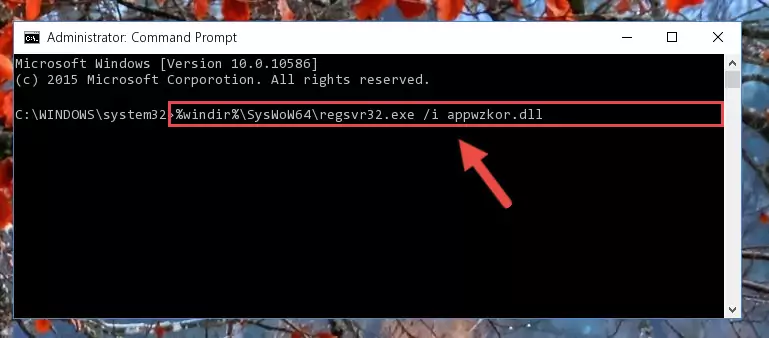
Step 8:Uninstalling the damaged Appwzkor.dll file's registry from the system (for 64 Bit) - In order to cleanly recreate the dll file's registry that we deleted, copy the command below and paste it into the Command Line and hit Enter.
%windir%\System32\regsvr32.exe /i Appwzkor.dll
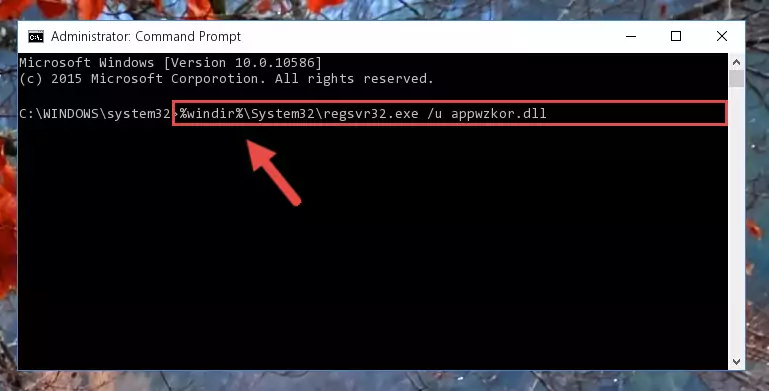
Step 9:Reregistering the Appwzkor.dll file in the system - Windows 64 Bit users must run the command below after running the previous command. With this command, we will create a clean and good registry for the Appwzkor.dll file we deleted.
%windir%\SysWoW64\regsvr32.exe /i Appwzkor.dll
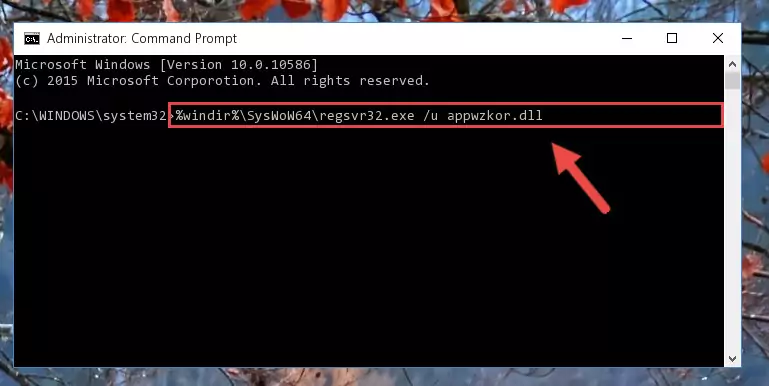
Step 10:Creating a clean and good registry for the Appwzkor.dll file (64 Bit için) - You may see certain error messages when running the commands from the command line. These errors will not prevent the installation of the Appwzkor.dll file. In other words, the installation will finish, but it may give some errors because of certain incompatibilities. After restarting your computer, to see if the installation was successful or not, try running the software that was giving the dll error again. If you continue to get the errors when running the software after the installation, you can try the 2nd Method as an alternative.
Method 2: Copying the Appwzkor.dll File to the Software File Folder
- First, you need to find the file folder for the software you are receiving the "Appwzkor.dll not found", "Appwzkor.dll is missing" or other similar dll errors. In order to do this, right-click on the shortcut for the software and click the Properties option from the options that come up.

Step 1:Opening software properties - Open the software's file folder by clicking on the Open File Location button in the Properties window that comes up.

Step 2:Opening the software's file folder - Copy the Appwzkor.dll file.
- Paste the dll file you copied into the software's file folder that we just opened.
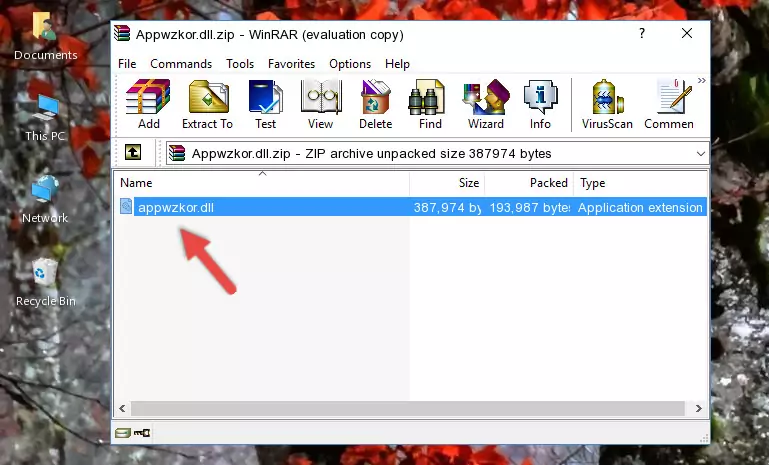
Step 3:Pasting the Appwzkor.dll file into the software's file folder - When the dll file is moved to the software file folder, it means that the process is completed. Check to see if the problem was solved by running the software giving the error message again. If you are still receiving the error message, you can complete the 3rd Method as an alternative.
Method 3: Doing a Clean Reinstall of the Software That Is Giving the Appwzkor.dll Error
- Open the Run window by pressing the "Windows" + "R" keys on your keyboard at the same time. Type in the command below into the Run window and push Enter to run it. This command will open the "Programs and Features" window.
appwiz.cpl

Step 1:Opening the Programs and Features window using the appwiz.cpl command - The softwares listed in the Programs and Features window that opens up are the softwares installed on your computer. Find the software that gives you the dll error and run the "Right-Click > Uninstall" command on this software.

Step 2:Uninstalling the software from your computer - Following the instructions that come up, uninstall the software from your computer and restart your computer.

Step 3:Following the verification and instructions for the software uninstall process - After restarting your computer, reinstall the software that was giving the error.
- You can solve the error you are expericing with this method. If the dll error is continuing in spite of the solution methods you are using, the source of the problem is the Windows operating system. In order to solve dll errors in Windows you will need to complete the 4th Method and the 5th Method in the list.
Method 4: Solving the Appwzkor.dll Error using the Windows System File Checker (sfc /scannow)
- In order to complete this step, you must run the Command Prompt as administrator. In order to do this, all you have to do is follow the steps below.
NOTE! We ran the Command Prompt using Windows 10. If you are using Windows 8.1, Windows 8, Windows 7, Windows Vista or Windows XP, you can use the same method to run the Command Prompt as administrator.
- Open the Start Menu and before clicking anywhere, type "cmd" on your keyboard. This process will enable you to run a search through the Start Menu. We also typed in "cmd" to bring up the Command Prompt.
- Right-click the "Command Prompt" search result that comes up and click the Run as administrator" option.

Step 1:Running the Command Prompt as administrator - Paste the command in the line below into the Command Line that opens up and press Enter key.
sfc /scannow

Step 2:solving Windows system errors using the sfc /scannow command - The scan and repair process can take some time depending on your hardware and amount of system errors. Wait for the process to complete. After the repair process finishes, try running the software that is giving you're the error.
Method 5: Fixing the Appwzkor.dll Error by Manually Updating Windows
Some softwares require updated dll files from the operating system. If your operating system is not updated, this requirement is not met and you will receive dll errors. Because of this, updating your operating system may solve the dll errors you are experiencing.
Most of the time, operating systems are automatically updated. However, in some situations, the automatic updates may not work. For situations like this, you may need to check for updates manually.
For every Windows version, the process of manually checking for updates is different. Because of this, we prepared a special guide for each Windows version. You can get our guides to manually check for updates based on the Windows version you use through the links below.
Windows Update Guides
Our Most Common Appwzkor.dll Error Messages
If the Appwzkor.dll file is missing or the software using this file has not been installed correctly, you can get errors related to the Appwzkor.dll file. Dll files being missing can sometimes cause basic Windows softwares to also give errors. You can even receive an error when Windows is loading. You can find the error messages that are caused by the Appwzkor.dll file.
If you don't know how to install the Appwzkor.dll file you will download from our site, you can browse the methods above. Above we explained all the processes you can do to solve the dll error you are receiving. If the error is continuing after you have completed all these methods, please use the comment form at the bottom of the page to contact us. Our editor will respond to your comment shortly.
- "Appwzkor.dll not found." error
- "The file Appwzkor.dll is missing." error
- "Appwzkor.dll access violation." error
- "Cannot register Appwzkor.dll." error
- "Cannot find Appwzkor.dll." error
- "This application failed to start because Appwzkor.dll was not found. Re-installing the application may fix this problem." error
