- Download Price:
- Free
- Dll Description:
- MSWC Advertisement Rotator
- Versions:
- Size:
- 0.05 MB
- Operating Systems:
- Directory:
- A
- Downloads:
- 1868 times.
About Adrot.dll
The Adrot.dll file is 0.05 MB. The download links are current and no negative feedback has been received by users. It has been downloaded 1868 times since release.
Table of Contents
- About Adrot.dll
- Operating Systems Compatible with the Adrot.dll File
- Other Versions of the Adrot.dll File
- Guide to Download Adrot.dll
- Methods for Solving Adrot.dll
- Method 1: Solving the DLL Error by Copying the Adrot.dll File to the Windows System Folder
- Method 2: Copying the Adrot.dll File to the Software File Folder
- Method 3: Doing a Clean Install of the software That Is Giving the Adrot.dll Error
- Method 4: Solving the Adrot.dll Error Using the Windows System File Checker
- Method 5: Getting Rid of Adrot.dll Errors by Updating the Windows Operating System
- The Most Seen Adrot.dll Errors
- Dll Files Similar to Adrot.dll
Operating Systems Compatible with the Adrot.dll File
Other Versions of the Adrot.dll File
The latest version of the Adrot.dll file is 6.0.3790.3959 version released for use on 2012-06-30. Before this, there were 1 versions released. All versions released up till now are listed below from newest to oldest
- 6.0.3790.3959 - 32 Bit (x86) (2012-06-30) Download directly this version now
- 6.0.3790.3959 - 32 Bit (x86) Download directly this version now
Guide to Download Adrot.dll
- First, click on the green-colored "Download" button in the top left section of this page (The button that is marked in the picture).

Step 1:Start downloading the Adrot.dll file - When you click the "Download" button, the "Downloading" window will open. Don't close this window until the download process begins. The download process will begin in a few seconds based on your Internet speed and computer.
Methods for Solving Adrot.dll
ATTENTION! Before beginning the installation of the Adrot.dll file, you must download the file. If you don't know how to download the file or if you are having a problem while downloading, you can look at our download guide a few lines above.
Method 1: Solving the DLL Error by Copying the Adrot.dll File to the Windows System Folder
- The file you downloaded is a compressed file with the ".zip" extension. In order to install it, first, double-click the ".zip" file and open the file. You will see the file named "Adrot.dll" in the window that opens up. This is the file you need to install. Drag this file to the desktop with your mouse's left button.
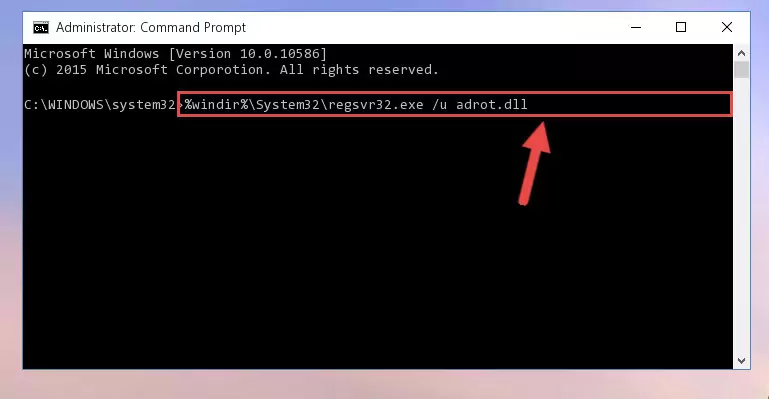
Step 1:Extracting the Adrot.dll file - Copy the "Adrot.dll" file file you extracted.
- Paste the dll file you copied into the "C:\Windows\System32" folder.
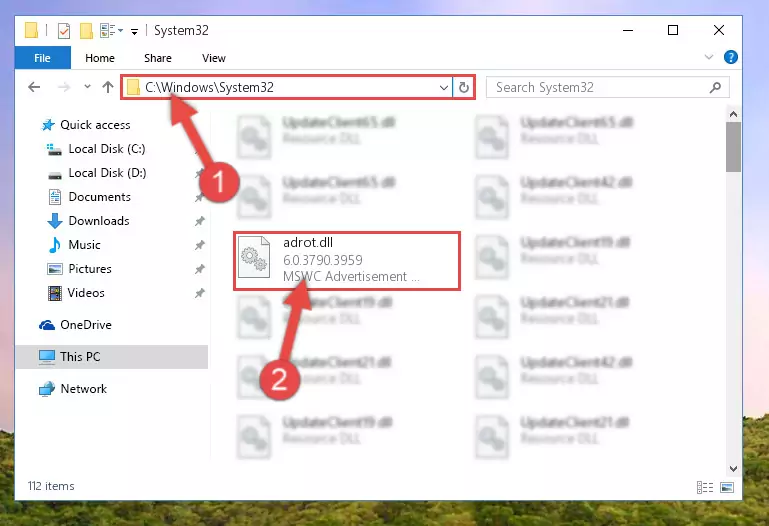
Step 3:Pasting the Adrot.dll file into the Windows/System32 folder - If your system is 64 Bit, copy the "Adrot.dll" file and paste it into "C:\Windows\sysWOW64" folder.
NOTE! On 64 Bit systems, you must copy the dll file to both the "sysWOW64" and "System32" folders. In other words, both folders need the "Adrot.dll" file.
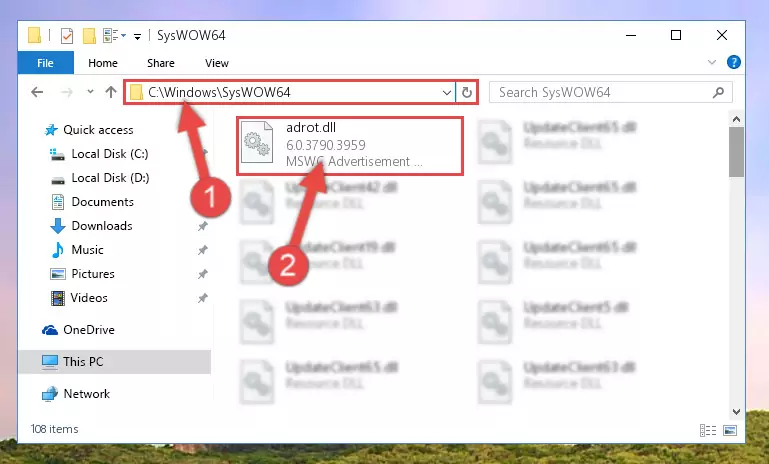
Step 4:Copying the Adrot.dll file to the Windows/sysWOW64 folder - First, we must run the Windows Command Prompt as an administrator.
NOTE! We ran the Command Prompt on Windows 10. If you are using Windows 8.1, Windows 8, Windows 7, Windows Vista or Windows XP, you can use the same methods to run the Command Prompt as an administrator.
- Open the Start Menu and type in "cmd", but don't press Enter. Doing this, you will have run a search of your computer through the Start Menu. In other words, typing in "cmd" we did a search for the Command Prompt.
- When you see the "Command Prompt" option among the search results, push the "CTRL" + "SHIFT" + "ENTER " keys on your keyboard.
- A verification window will pop up asking, "Do you want to run the Command Prompt as with administrative permission?" Approve this action by saying, "Yes".

%windir%\System32\regsvr32.exe /u Adrot.dll
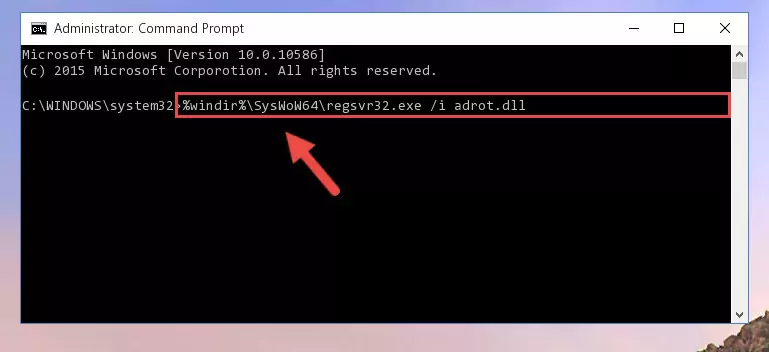
%windir%\SysWoW64\regsvr32.exe /u Adrot.dll
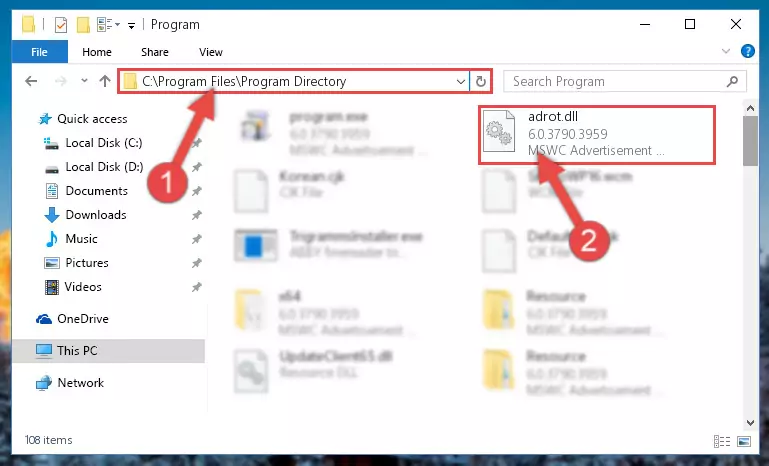
%windir%\System32\regsvr32.exe /i Adrot.dll
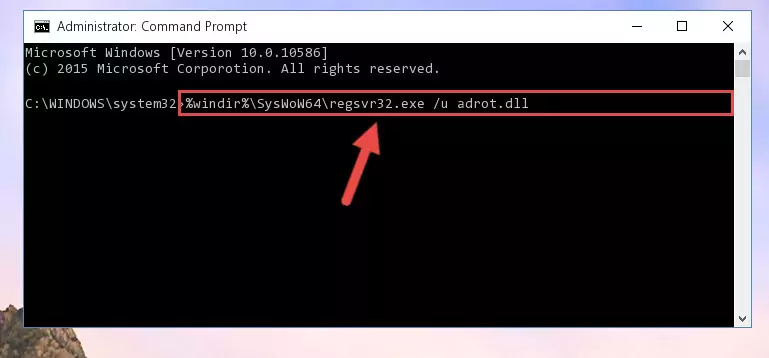
%windir%\SysWoW64\regsvr32.exe /i Adrot.dll
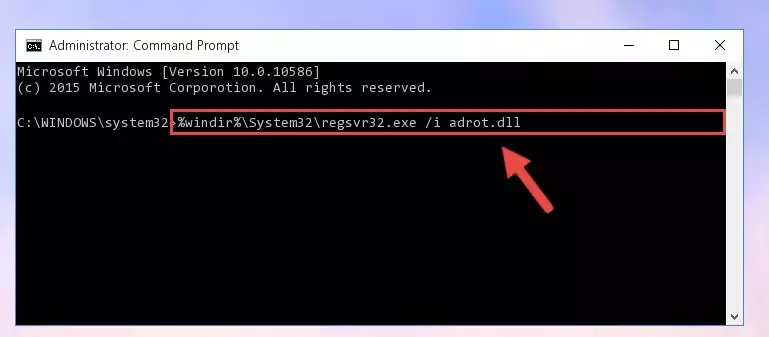
Method 2: Copying the Adrot.dll File to the Software File Folder
- In order to install the dll file, you need to find the file folder for the software that was giving you errors such as "Adrot.dll is missing", "Adrot.dll not found" or similar error messages. In order to do that, Right-click the software's shortcut and click the Properties item in the right-click menu that appears.

Step 1:Opening the software shortcut properties window - Click on the Open File Location button that is found in the Properties window that opens up and choose the folder where the application is installed.

Step 2:Opening the file folder of the software - Copy the Adrot.dll file.
- Paste the dll file you copied into the software's file folder that we just opened.
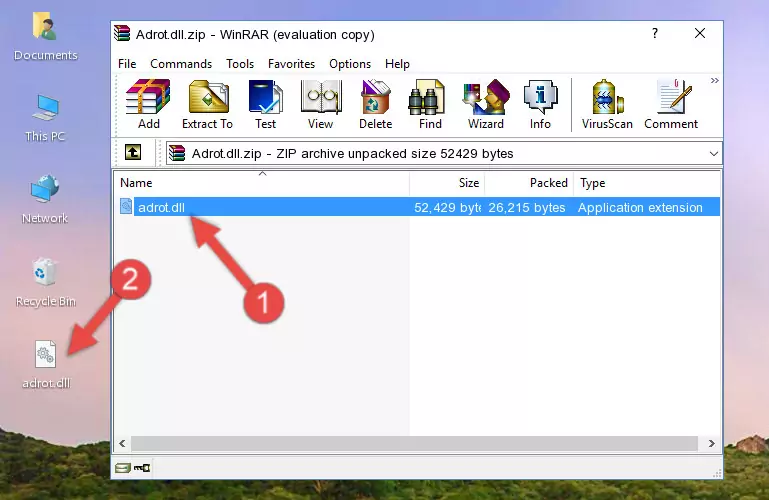
Step 3:Pasting the Adrot.dll file into the software's file folder - When the dll file is moved to the software file folder, it means that the process is completed. Check to see if the problem was solved by running the software giving the error message again. If you are still receiving the error message, you can complete the 3rd Method as an alternative.
Method 3: Doing a Clean Install of the software That Is Giving the Adrot.dll Error
- Open the Run window by pressing the "Windows" + "R" keys on your keyboard at the same time. Type in the command below into the Run window and push Enter to run it. This command will open the "Programs and Features" window.
appwiz.cpl

Step 1:Opening the Programs and Features window using the appwiz.cpl command - The Programs and Features screen will come up. You can see all the softwares installed on your computer in the list on this screen. Find the software giving you the dll error in the list and right-click it. Click the "Uninstall" item in the right-click menu that appears and begin the uninstall process.

Step 2:Starting the uninstall process for the software that is giving the error - A window will open up asking whether to confirm or deny the uninstall process for the software. Confirm the process and wait for the uninstall process to finish. Restart your computer after the software has been uninstalled from your computer.

Step 3:Confirming the removal of the software - After restarting your computer, reinstall the software.
- You may be able to solve the dll error you are experiencing by using this method. If the error messages are continuing despite all these processes, we may have a problem deriving from Windows. To solve dll errors deriving from Windows, you need to complete the 4th Method and the 5th Method in the list.
Method 4: Solving the Adrot.dll Error Using the Windows System File Checker
- First, we must run the Windows Command Prompt as an administrator.
NOTE! We ran the Command Prompt on Windows 10. If you are using Windows 8.1, Windows 8, Windows 7, Windows Vista or Windows XP, you can use the same methods to run the Command Prompt as an administrator.
- Open the Start Menu and type in "cmd", but don't press Enter. Doing this, you will have run a search of your computer through the Start Menu. In other words, typing in "cmd" we did a search for the Command Prompt.
- When you see the "Command Prompt" option among the search results, push the "CTRL" + "SHIFT" + "ENTER " keys on your keyboard.
- A verification window will pop up asking, "Do you want to run the Command Prompt as with administrative permission?" Approve this action by saying, "Yes".

sfc /scannow

Method 5: Getting Rid of Adrot.dll Errors by Updating the Windows Operating System
Some softwares require updated dll files from the operating system. If your operating system is not updated, this requirement is not met and you will receive dll errors. Because of this, updating your operating system may solve the dll errors you are experiencing.
Most of the time, operating systems are automatically updated. However, in some situations, the automatic updates may not work. For situations like this, you may need to check for updates manually.
For every Windows version, the process of manually checking for updates is different. Because of this, we prepared a special guide for each Windows version. You can get our guides to manually check for updates based on the Windows version you use through the links below.
Windows Update Guides
The Most Seen Adrot.dll Errors
When the Adrot.dll file is damaged or missing, the softwares that use this dll file will give an error. Not only external softwares, but also basic Windows softwares and tools use dll files. Because of this, when you try to use basic Windows softwares and tools (For example, when you open Internet Explorer or Windows Media Player), you may come across errors. We have listed the most common Adrot.dll errors below.
You will get rid of the errors listed below when you download the Adrot.dll file from DLL Downloader.com and follow the steps we explained above.
- "Adrot.dll not found." error
- "The file Adrot.dll is missing." error
- "Adrot.dll access violation." error
- "Cannot register Adrot.dll." error
- "Cannot find Adrot.dll." error
- "This application failed to start because Adrot.dll was not found. Re-installing the application may fix this problem." error
