- Download Price:
- Free
- Dll Description:
- ADOCE OLEDB Interface
- Versions:
- Size:
- 0.05 MB
- Operating Systems:
- Directory:
- A
- Downloads:
- 776 times.
Adoceoledb31.dll Explanation
The Adoceoledb31.dll library is 0.05 MB. The download links for this library are clean and no user has given any negative feedback. From the time it was offered for download, it has been downloaded 776 times.
Table of Contents
- Adoceoledb31.dll Explanation
- Operating Systems Compatible with the Adoceoledb31.dll Library
- All Versions of the Adoceoledb31.dll Library
- Guide to Download Adoceoledb31.dll
- Methods to Fix the Adoceoledb31.dll Errors
- Method 1: Copying the Adoceoledb31.dll Library to the Windows System Directory
- Method 2: Copying the Adoceoledb31.dll Library to the Program Installation Directory
- Method 3: Doing a Clean Install of the program That Is Giving the Adoceoledb31.dll Error
- Method 4: Fixing the Adoceoledb31.dll Error using the Windows System File Checker (sfc /scannow)
- Method 5: Fixing the Adoceoledb31.dll Error by Manually Updating Windows
- Common Adoceoledb31.dll Errors
- Dynamic Link Libraries Related to Adoceoledb31.dll
Operating Systems Compatible with the Adoceoledb31.dll Library
All Versions of the Adoceoledb31.dll Library
The last version of the Adoceoledb31.dll library is the 3.10.0.207 version.This dynamic link library only has one version. There is no other version that can be downloaded.
- 3.10.0.207 - 32 Bit (x86) Download directly this version
Guide to Download Adoceoledb31.dll
- Click on the green-colored "Download" button on the top left side of the page.

Step 1:Download process of the Adoceoledb31.dll library's - After clicking the "Download" button at the top of the page, the "Downloading" page will open up and the download process will begin. Definitely do not close this page until the download begins. Our site will connect you to the closest DLL Downloader.com download server in order to offer you the fastest downloading performance. Connecting you to the server can take a few seconds.
Methods to Fix the Adoceoledb31.dll Errors
ATTENTION! Before beginning the installation of the Adoceoledb31.dll library, you must download the library. If you don't know how to download the library or if you are having a problem while downloading, you can look at our download guide a few lines above.
Method 1: Copying the Adoceoledb31.dll Library to the Windows System Directory
- The file you will download is a compressed file with the ".zip" extension. You cannot directly install the ".zip" file. Because of this, first, double-click this file and open the file. You will see the library named "Adoceoledb31.dll" in the window that opens. Drag this library to the desktop with the left mouse button. This is the library you need.
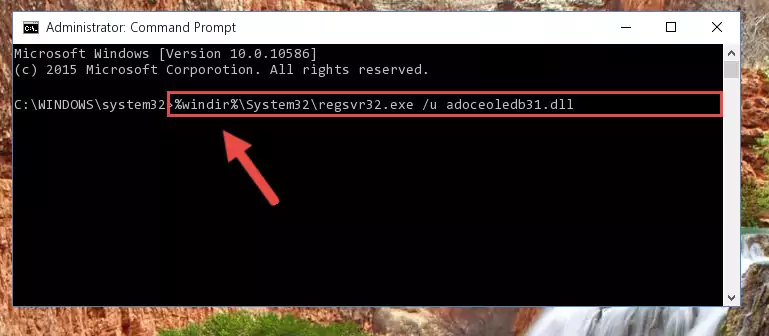
Step 1:Extracting the Adoceoledb31.dll library from the .zip file - Copy the "Adoceoledb31.dll" library and paste it into the "C:\Windows\System32" directory.
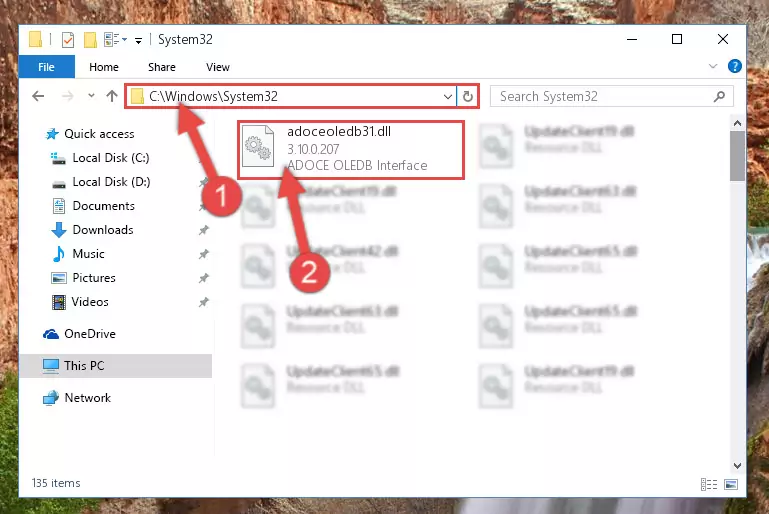
Step 2:Copying the Adoceoledb31.dll library into the Windows/System32 directory - If your operating system has a 64 Bit architecture, copy the "Adoceoledb31.dll" library and paste it also into the "C:\Windows\sysWOW64" directory.
NOTE! On 64 Bit systems, the dynamic link library must be in both the "sysWOW64" directory as well as the "System32" directory. In other words, you must copy the "Adoceoledb31.dll" library into both directories.
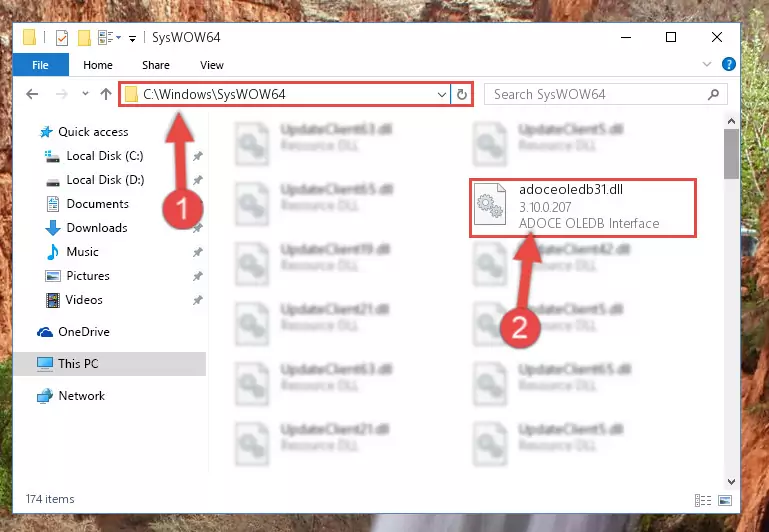
Step 3:Pasting the Adoceoledb31.dll library into the Windows/sysWOW64 directory - In order to complete this step, you must run the Command Prompt as administrator. In order to do this, all you have to do is follow the steps below.
NOTE! We ran the Command Prompt using Windows 10. If you are using Windows 8.1, Windows 8, Windows 7, Windows Vista or Windows XP, you can use the same method to run the Command Prompt as administrator.
- Open the Start Menu and before clicking anywhere, type "cmd" on your keyboard. This process will enable you to run a search through the Start Menu. We also typed in "cmd" to bring up the Command Prompt.
- Right-click the "Command Prompt" search result that comes up and click the Run as administrator" option.

Step 4:Running the Command Prompt as administrator - Paste the command below into the Command Line window that opens up and press Enter key. This command will delete the problematic registry of the Adoceoledb31.dll library (Nothing will happen to the library we pasted in the System32 directory, it just deletes the registry from the Windows Registry Editor. The library we pasted in the System32 directory will not be damaged).
%windir%\System32\regsvr32.exe /u Adoceoledb31.dll
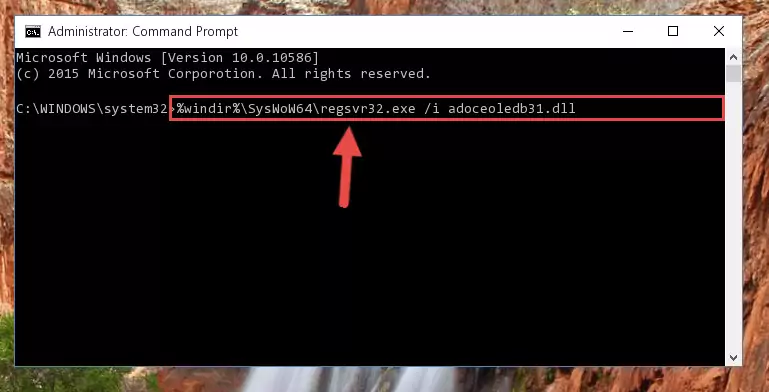
Step 5:Cleaning the problematic registry of the Adoceoledb31.dll library from the Windows Registry Editor - If the Windows you use has 64 Bit architecture, after running the command above, you must run the command below. This command will clean the broken registry of the Adoceoledb31.dll library from the 64 Bit architecture (The Cleaning process is only with registries in the Windows Registry Editor. In other words, the dynamic link library that we pasted into the SysWoW64 directory will stay as it is).
%windir%\SysWoW64\regsvr32.exe /u Adoceoledb31.dll
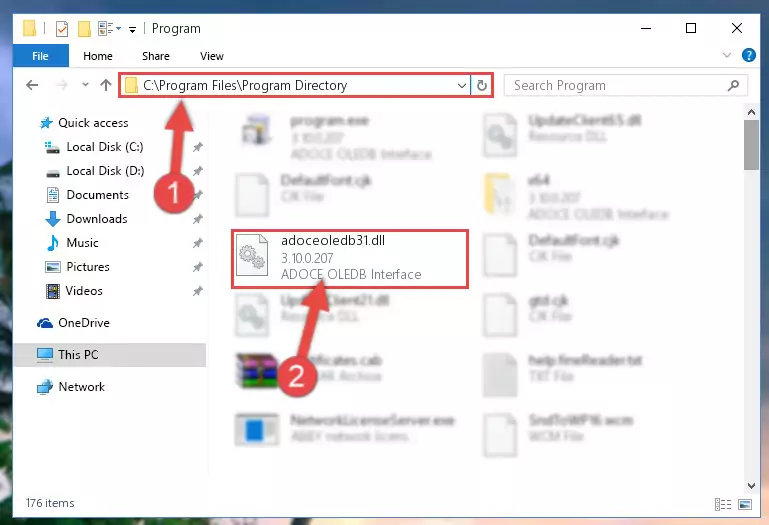
Step 6:Uninstalling the broken registry of the Adoceoledb31.dll library from the Windows Registry Editor (for 64 Bit) - In order to cleanly recreate the dll library's registry that we deleted, copy the command below and paste it into the Command Line and hit Enter.
%windir%\System32\regsvr32.exe /i Adoceoledb31.dll
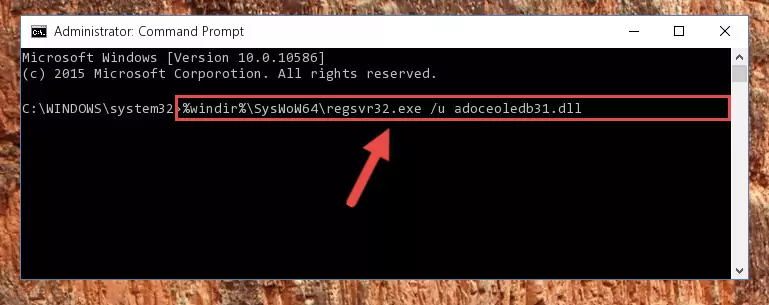
Step 7:Reregistering the Adoceoledb31.dll library in the system - If you are using a Windows with 64 Bit architecture, after running the previous command, you need to run the command below. By running this command, we will have created a clean registry for the Adoceoledb31.dll library (We deleted the damaged registry with the previous command).
%windir%\SysWoW64\regsvr32.exe /i Adoceoledb31.dll
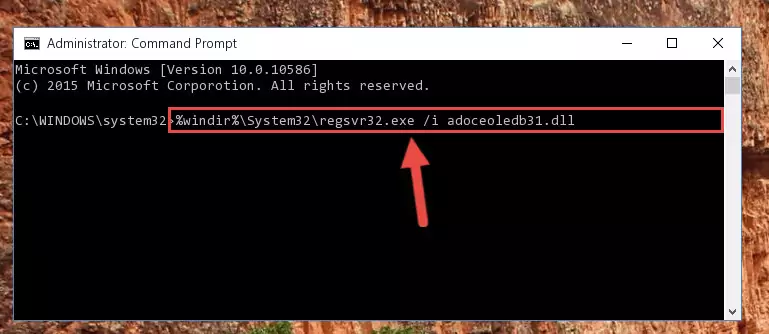
Step 8:Creating a clean registry for the Adoceoledb31.dll library (for 64 Bit) - You may see certain error messages when running the commands from the command line. These errors will not prevent the installation of the Adoceoledb31.dll library. In other words, the installation will finish, but it may give some errors because of certain incompatibilities. After restarting your computer, to see if the installation was successful or not, try running the program that was giving the dll error again. If you continue to get the errors when running the program after the installation, you can try the 2nd Method as an alternative.
Method 2: Copying the Adoceoledb31.dll Library to the Program Installation Directory
- First, you need to find the installation directory for the program you are receiving the "Adoceoledb31.dll not found", "Adoceoledb31.dll is missing" or other similar dll errors. In order to do this, right-click on the shortcut for the program and click the Properties option from the options that come up.

Step 1:Opening program properties - Open the program's installation directory by clicking on the Open File Location button in the Properties window that comes up.

Step 2:Opening the program's installation directory - Copy the Adoceoledb31.dll library into the directory we opened.
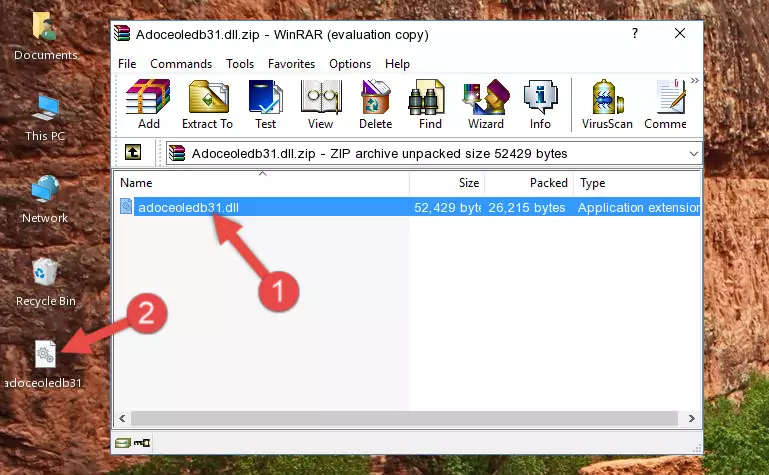
Step 3:Copying the Adoceoledb31.dll library into the installation directory of the program. - The installation is complete. Run the program that is giving you the error. If the error is continuing, you may benefit from trying the 3rd Method as an alternative.
Method 3: Doing a Clean Install of the program That Is Giving the Adoceoledb31.dll Error
- Press the "Windows" + "R" keys at the same time to open the Run tool. Paste the command below into the text field titled "Open" in the Run window that opens and press the Enter key on your keyboard. This command will open the "Programs and Features" tool.
appwiz.cpl

Step 1:Opening the Programs and Features tool with the Appwiz.cpl command - The Programs and Features window will open up. Find the program that is giving you the dll error in this window that lists all the programs on your computer and "Right-Click > Uninstall" on this program.

Step 2:Uninstalling the program that is giving you the error message from your computer. - Uninstall the program from your computer by following the steps that come up and restart your computer.

Step 3:Following the confirmation and steps of the program uninstall process - After restarting your computer, reinstall the program that was giving the error.
- This process may help the dll problem you are experiencing. If you are continuing to get the same dll error, the problem is most likely with Windows. In order to fix dll problems relating to Windows, complete the 4th Method and 5th Method.
Method 4: Fixing the Adoceoledb31.dll Error using the Windows System File Checker (sfc /scannow)
- In order to complete this step, you must run the Command Prompt as administrator. In order to do this, all you have to do is follow the steps below.
NOTE! We ran the Command Prompt using Windows 10. If you are using Windows 8.1, Windows 8, Windows 7, Windows Vista or Windows XP, you can use the same method to run the Command Prompt as administrator.
- Open the Start Menu and before clicking anywhere, type "cmd" on your keyboard. This process will enable you to run a search through the Start Menu. We also typed in "cmd" to bring up the Command Prompt.
- Right-click the "Command Prompt" search result that comes up and click the Run as administrator" option.

Step 1:Running the Command Prompt as administrator - Type the command below into the Command Line page that comes up and run it by pressing Enter on your keyboard.
sfc /scannow

Step 2:Getting rid of Windows Dll errors by running the sfc /scannow command - The process can take some time depending on your computer and the condition of the errors in the system. Before the process is finished, don't close the command line! When the process is finished, try restarting the program that you are experiencing the errors in after closing the command line.
Method 5: Fixing the Adoceoledb31.dll Error by Manually Updating Windows
Some programs need updated dynamic link libraries. When your operating system is not updated, it cannot fulfill this need. In some situations, updating your operating system can solve the dll errors you are experiencing.
In order to check the update status of your operating system and, if available, to install the latest update packs, we need to begin this process manually.
Depending on which Windows version you use, manual update processes are different. Because of this, we have prepared a special article for each Windows version. You can get our articles relating to the manual update of the Windows version you use from the links below.
Explanations on Updating Windows Manually
Common Adoceoledb31.dll Errors
If the Adoceoledb31.dll library is missing or the program using this library has not been installed correctly, you can get errors related to the Adoceoledb31.dll library. Dynamic link libraries being missing can sometimes cause basic Windows programs to also give errors. You can even receive an error when Windows is loading. You can find the error messages that are caused by the Adoceoledb31.dll library.
If you don't know how to install the Adoceoledb31.dll library you will download from our site, you can browse the methods above. Above we explained all the processes you can do to fix the dll error you are receiving. If the error is continuing after you have completed all these methods, please use the comment form at the bottom of the page to contact us. Our editor will respond to your comment shortly.
- "Adoceoledb31.dll not found." error
- "The file Adoceoledb31.dll is missing." error
- "Adoceoledb31.dll access violation." error
- "Cannot register Adoceoledb31.dll." error
- "Cannot find Adoceoledb31.dll." error
- "This application failed to start because Adoceoledb31.dll was not found. Re-installing the application may fix this problem." error
