- Download Price:
- Free
- Dll Description:
- acdbase
- Versions:
- Size:
- 0.05 MB
- Operating Systems:
- Developers:
- Directory:
- A
- Downloads:
- 3089 times.
Acdbase.dll Explanation
Acdbase.dll, is a dynamic link library developed by Jukka Poikolainen, Poikosoft.
The Acdbase.dll library is 0.05 MB. The download links for this library are clean and no user has given any negative feedback. From the time it was offered for download, it has been downloaded 3089 times.
Table of Contents
- Acdbase.dll Explanation
- Operating Systems Compatible with the Acdbase.dll Library
- Other Versions of the Acdbase.dll Library
- Guide to Download Acdbase.dll
- Methods for Fixing Acdbase.dll
- Method 1: Installing the Acdbase.dll Library to the Windows System Directory
- Method 2: Copying The Acdbase.dll Library Into The Program Installation Directory
- Method 3: Doing a Clean Install of the program That Is Giving the Acdbase.dll Error
- Method 4: Fixing the Acdbase.dll Error Using the Windows System File Checker
- Method 5: Fixing the Acdbase.dll Error by Manually Updating Windows
- Our Most Common Acdbase.dll Error Messages
- Dynamic Link Libraries Similar to Acdbase.dll
Operating Systems Compatible with the Acdbase.dll Library
Other Versions of the Acdbase.dll Library
The newest version of the Acdbase.dll library is the 5.0.0.1 version. There have been 1 versions released before this version. All versions of the Dynamic link library have been listed below from most recent to oldest.
- 5.0.0.1 - 32 Bit (x86) Download this version
- Unknown - 32 Bit (x86) (2008-10-31) Download this version
Guide to Download Acdbase.dll
- Click on the green-colored "Download" button (The button marked in the picture below).

Step 1:Starting the download process for Acdbase.dll - The downloading page will open after clicking the Download button. After the page opens, in order to download the Acdbase.dll library the best server will be found and the download process will begin within a few seconds. In the meantime, you shouldn't close the page.
Methods for Fixing Acdbase.dll
ATTENTION! In order to install the Acdbase.dll library, you must first download it. If you haven't downloaded it, before continuing on with the installation, download the library. If you don't know how to download it, all you need to do is look at the dll download guide found on the top line.
Method 1: Installing the Acdbase.dll Library to the Windows System Directory
- The file you will download is a compressed file with the ".zip" extension. You cannot directly install the ".zip" file. Because of this, first, double-click this file and open the file. You will see the library named "Acdbase.dll" in the window that opens. Drag this library to the desktop with the left mouse button. This is the library you need.
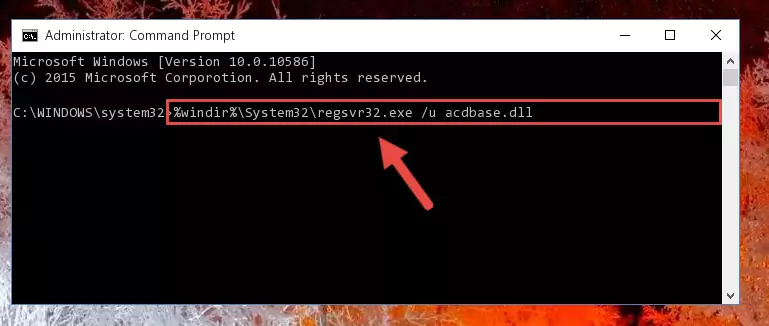
Step 1:Extracting the Acdbase.dll library from the .zip file - Copy the "Acdbase.dll" library you extracted and paste it into the "C:\Windows\System32" directory.
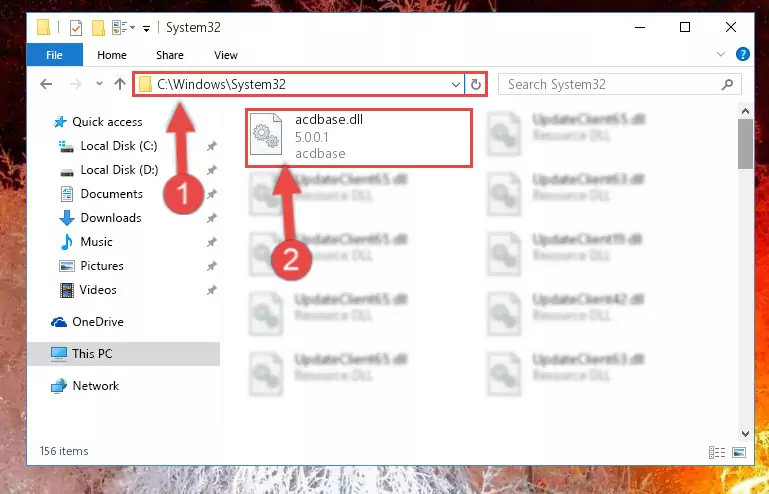
Step 2:Copying the Acdbase.dll library into the Windows/System32 directory - If your operating system has a 64 Bit architecture, copy the "Acdbase.dll" library and paste it also into the "C:\Windows\sysWOW64" directory.
NOTE! On 64 Bit systems, the dynamic link library must be in both the "sysWOW64" directory as well as the "System32" directory. In other words, you must copy the "Acdbase.dll" library into both directories.
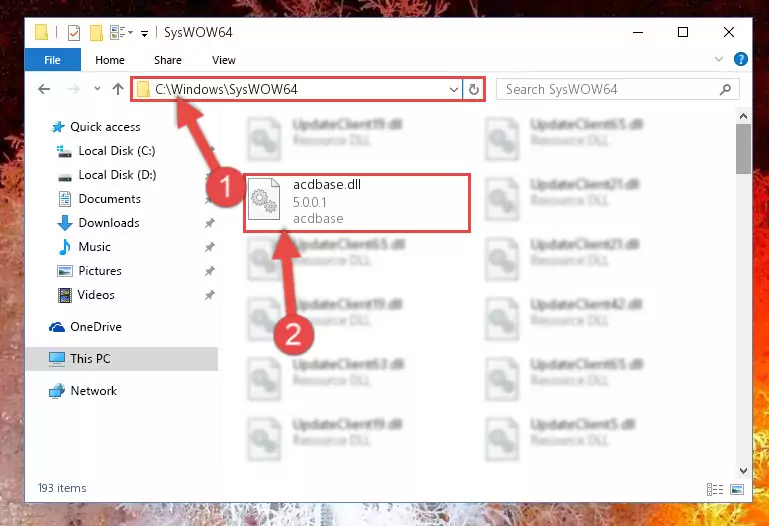
Step 3:Pasting the Acdbase.dll library into the Windows/sysWOW64 directory - In order to complete this step, you must run the Command Prompt as administrator. In order to do this, all you have to do is follow the steps below.
NOTE! We ran the Command Prompt using Windows 10. If you are using Windows 8.1, Windows 8, Windows 7, Windows Vista or Windows XP, you can use the same method to run the Command Prompt as administrator.
- Open the Start Menu and before clicking anywhere, type "cmd" on your keyboard. This process will enable you to run a search through the Start Menu. We also typed in "cmd" to bring up the Command Prompt.
- Right-click the "Command Prompt" search result that comes up and click the Run as administrator" option.

Step 4:Running the Command Prompt as administrator - Paste the command below into the Command Line window that opens up and press Enter key. This command will delete the problematic registry of the Acdbase.dll library (Nothing will happen to the library we pasted in the System32 directory, it just deletes the registry from the Windows Registry Editor. The library we pasted in the System32 directory will not be damaged).
%windir%\System32\regsvr32.exe /u Acdbase.dll
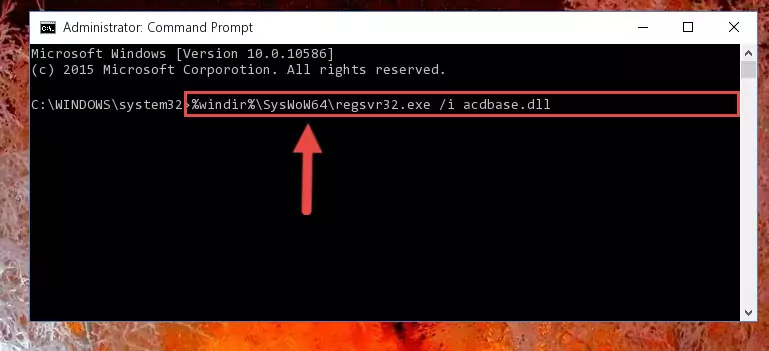
Step 5:Cleaning the problematic registry of the Acdbase.dll library from the Windows Registry Editor - If you are using a 64 Bit operating system, after doing the commands above, you also need to run the command below. With this command, we will also delete the Acdbase.dll library's damaged registry for 64 Bit (The deleting process will be only for the registries in Regedit. In other words, the dll file you pasted into the SysWoW64 folder will not be damaged at all).
%windir%\SysWoW64\regsvr32.exe /u Acdbase.dll
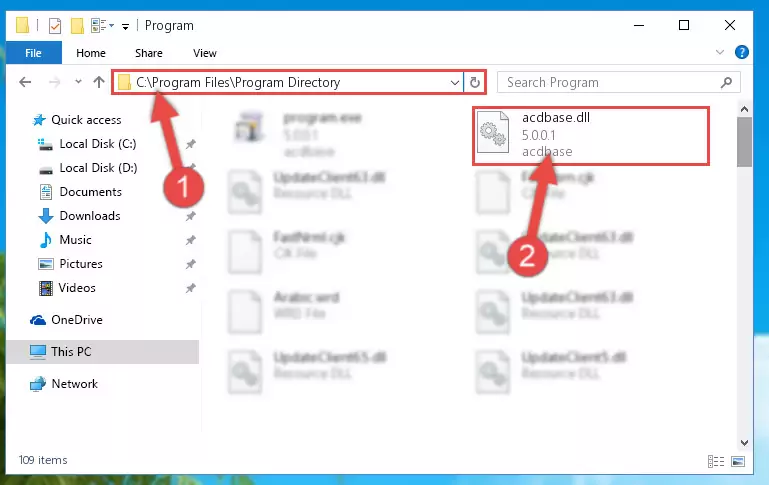
Step 6:Uninstalling the damaged Acdbase.dll library's registry from the system (for 64 Bit) - We need to make a new registry for the dynamic link library in place of the one we deleted from the Windows Registry Editor. In order to do this process, copy the command below and after pasting it in the Command Line, press Enter.
%windir%\System32\regsvr32.exe /i Acdbase.dll
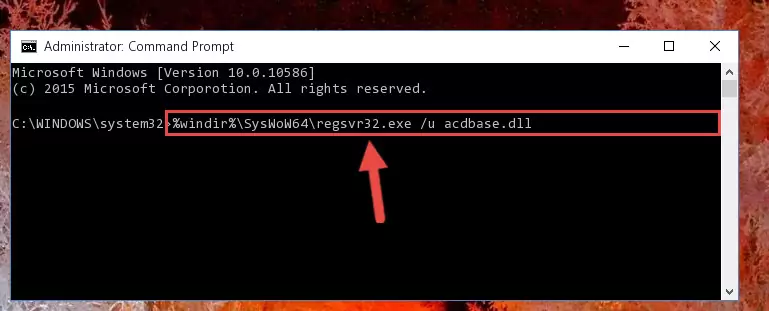
Step 7:Creating a new registry for the Acdbase.dll library in the Windows Registry Editor - If you are using a 64 Bit operating system, after running the command above, you also need to run the command below. With this command, we will have added a new library in place of the damaged Acdbase.dll library that we deleted.
%windir%\SysWoW64\regsvr32.exe /i Acdbase.dll
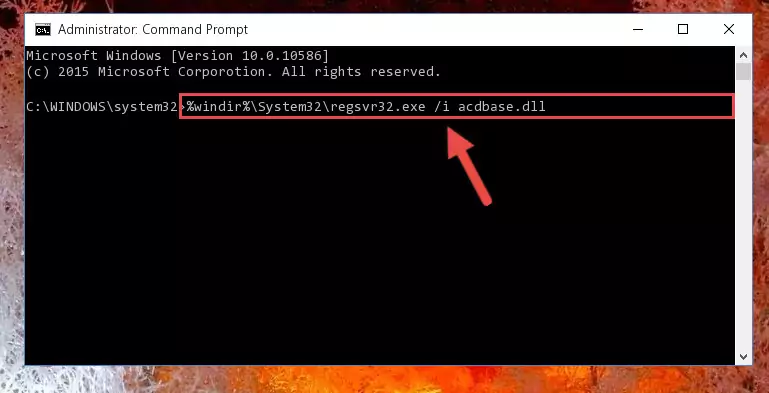
Step 8:Reregistering the Acdbase.dll library in the system (for 64 Bit) - You may see certain error messages when running the commands from the command line. These errors will not prevent the installation of the Acdbase.dll library. In other words, the installation will finish, but it may give some errors because of certain incompatibilities. After restarting your computer, to see if the installation was successful or not, try running the program that was giving the dll error again. If you continue to get the errors when running the program after the installation, you can try the 2nd Method as an alternative.
Method 2: Copying The Acdbase.dll Library Into The Program Installation Directory
- First, you must find the installation directory of the program (the program giving the dll error) you are going to install the dynamic link library to. In order to find this directory, "Right-Click > Properties" on the program's shortcut.

Step 1:Opening the program's shortcut properties window - Open the program installation directory by clicking the Open File Location button in the "Properties" window that comes up.

Step 2:Finding the program's installation directory - Copy the Acdbase.dll library into the directory we opened up.
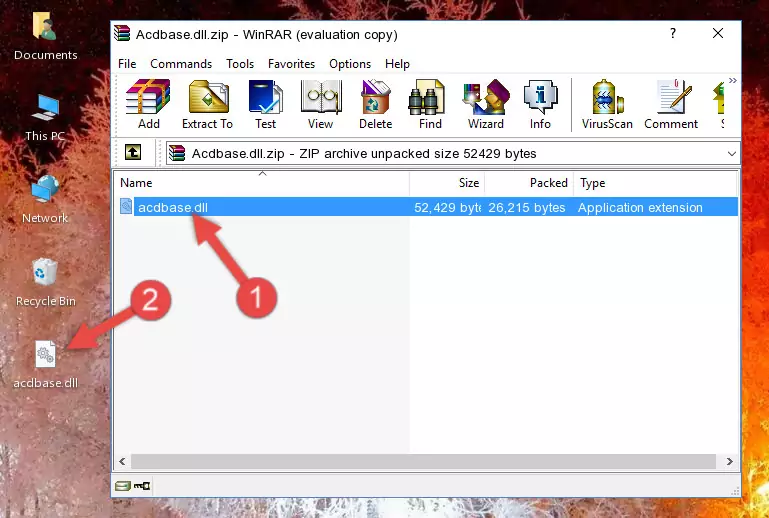
Step 3:Copying the Acdbase.dll library into the program's installation directory - That's all there is to the installation process. Run the program giving the dll error again. If the dll error is still continuing, completing the 3rd Method may help fix your issue.
Method 3: Doing a Clean Install of the program That Is Giving the Acdbase.dll Error
- Push the "Windows" + "R" keys at the same time to open the Run window. Type the command below into the Run window that opens up and hit Enter. This process will open the "Programs and Features" window.
appwiz.cpl

Step 1:Opening the Programs and Features window using the appwiz.cpl command - The Programs and Features window will open up. Find the program that is giving you the dll error in this window that lists all the programs on your computer and "Right-Click > Uninstall" on this program.

Step 2:Uninstalling the program that is giving you the error message from your computer. - Uninstall the program from your computer by following the steps that come up and restart your computer.

Step 3:Following the confirmation and steps of the program uninstall process - After restarting your computer, reinstall the program that was giving the error.
- This method may provide the solution to the dll error you're experiencing. If the dll error is continuing, the problem is most likely deriving from the Windows operating system. In order to fix dll errors deriving from the Windows operating system, complete the 4th Method and the 5th Method.
Method 4: Fixing the Acdbase.dll Error Using the Windows System File Checker
- In order to complete this step, you must run the Command Prompt as administrator. In order to do this, all you have to do is follow the steps below.
NOTE! We ran the Command Prompt using Windows 10. If you are using Windows 8.1, Windows 8, Windows 7, Windows Vista or Windows XP, you can use the same method to run the Command Prompt as administrator.
- Open the Start Menu and before clicking anywhere, type "cmd" on your keyboard. This process will enable you to run a search through the Start Menu. We also typed in "cmd" to bring up the Command Prompt.
- Right-click the "Command Prompt" search result that comes up and click the Run as administrator" option.

Step 1:Running the Command Prompt as administrator - After typing the command below into the Command Line, push Enter.
sfc /scannow

Step 2:Getting rid of dll errors using Windows's sfc /scannow command - Depending on your computer's performance and the amount of errors on your system, this process can take some time. You can see the progress on the Command Line. Wait for this process to end. After the scan and repair processes are finished, try running the program giving you errors again.
Method 5: Fixing the Acdbase.dll Error by Manually Updating Windows
Most of the time, programs have been programmed to use the most recent dynamic link libraries. If your operating system is not updated, these files cannot be provided and dll errors appear. So, we will try to fix the dll errors by updating the operating system.
Since the methods to update Windows versions are different from each other, we found it appropriate to prepare a separate article for each Windows version. You can get our update article that relates to your operating system version by using the links below.
Guides to Manually Update the Windows Operating System
Our Most Common Acdbase.dll Error Messages
The Acdbase.dll library being damaged or for any reason being deleted can cause programs or Windows system tools (Windows Media Player, Paint, etc.) that use this library to produce an error. Below you can find a list of errors that can be received when the Acdbase.dll library is missing.
If you have come across one of these errors, you can download the Acdbase.dll library by clicking on the "Download" button on the top-left of this page. We explained to you how to use the library you'll download in the above sections of this writing. You can see the suggestions we gave on how to solve your problem by scrolling up on the page.
- "Acdbase.dll not found." error
- "The file Acdbase.dll is missing." error
- "Acdbase.dll access violation." error
- "Cannot register Acdbase.dll." error
- "Cannot find Acdbase.dll." error
- "This application failed to start because Acdbase.dll was not found. Re-installing the application may fix this problem." error
