- Download Price:
- Free
- Dll Description:
- Yahoo Graphics DLL
- Versions:
- Size:
- 0.08 MB
- Operating Systems:
- Developers:
- Directory:
- Y
- Downloads:
- 469 times.
What is Ygxa_2.dll?
The Ygxa_2.dll file is a dynamic link library developed by Yahoo!. This library includes important functions that may be needed by softwares, games or other basic Windows tools.
The size of this dll file is 0.08 MB and its download links are healthy. It has been downloaded 469 times already.
Table of Contents
- What is Ygxa_2.dll?
- Operating Systems Compatible with the Ygxa_2.dll File
- Other Versions of the Ygxa_2.dll File
- Steps to Download the Ygxa_2.dll File
- Methods for Solving Ygxa_2.dll
- Method 1: Solving the DLL Error by Copying the Ygxa_2.dll File to the Windows System Folder
- Method 2: Copying the Ygxa_2.dll File to the Software File Folder
- Method 3: Doing a Clean Install of the software That Is Giving the Ygxa_2.dll Error
- Method 4: Solving the Ygxa_2.dll Error using the Windows System File Checker (sfc /scannow)
- Method 5: Fixing the Ygxa_2.dll Errors by Manually Updating Windows
- Our Most Common Ygxa_2.dll Error Messages
- Dll Files Related to Ygxa_2.dll
Operating Systems Compatible with the Ygxa_2.dll File
Other Versions of the Ygxa_2.dll File
The newest version of the Ygxa_2.dll file is the 2000.10.9.1 version. This dll file only has one version. No other version has been released.
- 2000.10.9.1 - 32 Bit (x86) Download this version
Steps to Download the Ygxa_2.dll File
- Click on the green-colored "Download" button (The button marked in the picture below).

Step 1:Starting the download process for Ygxa_2.dll - "After clicking the Download" button, wait for the download process to begin in the "Downloading" page that opens up. Depending on your Internet speed, the download process will begin in approximately 4 -5 seconds.
Methods for Solving Ygxa_2.dll
ATTENTION! Before beginning the installation of the Ygxa_2.dll file, you must download the file. If you don't know how to download the file or if you are having a problem while downloading, you can look at our download guide a few lines above.
Method 1: Solving the DLL Error by Copying the Ygxa_2.dll File to the Windows System Folder
- The file you will download is a compressed file with the ".zip" extension. You cannot directly install the ".zip" file. Because of this, first, double-click this file and open the file. You will see the file named "Ygxa_2.dll" in the window that opens. Drag this file to the desktop with the left mouse button. This is the file you need.
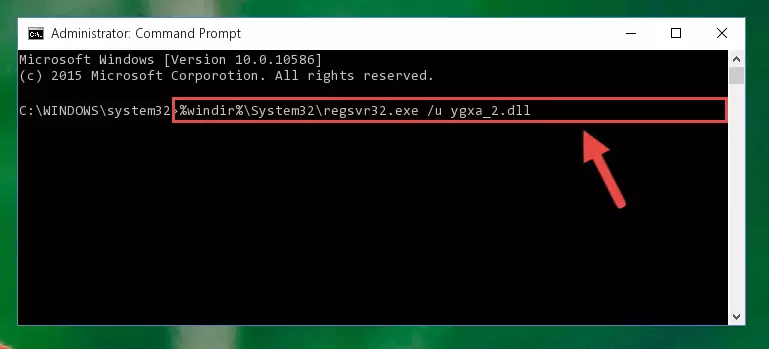
Step 1:Extracting the Ygxa_2.dll file from the .zip file - Copy the "Ygxa_2.dll" file file you extracted.
- Paste the dll file you copied into the "C:\Windows\System32" folder.
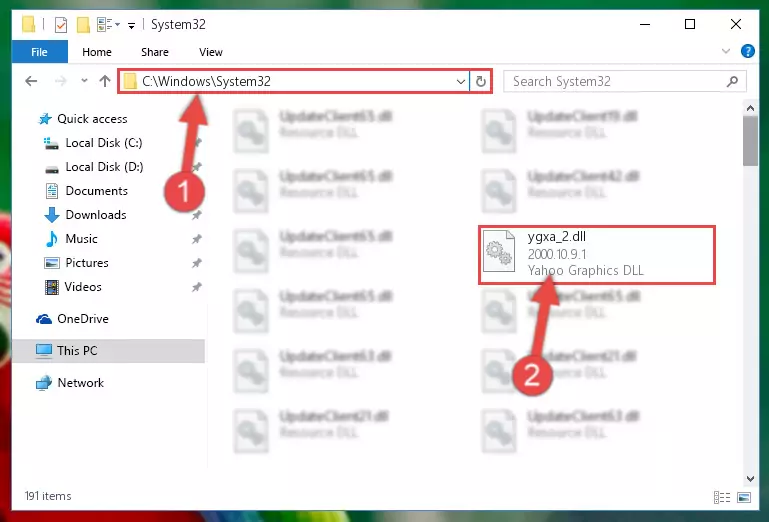
Step 3:Pasting the Ygxa_2.dll file into the Windows/System32 folder - If you are using a 64 Bit operating system, copy the "Ygxa_2.dll" file and paste it into the "C:\Windows\sysWOW64" as well.
NOTE! On Windows operating systems with 64 Bit architecture, the dll file must be in both the "sysWOW64" folder as well as the "System32" folder. In other words, you must copy the "Ygxa_2.dll" file into both folders.
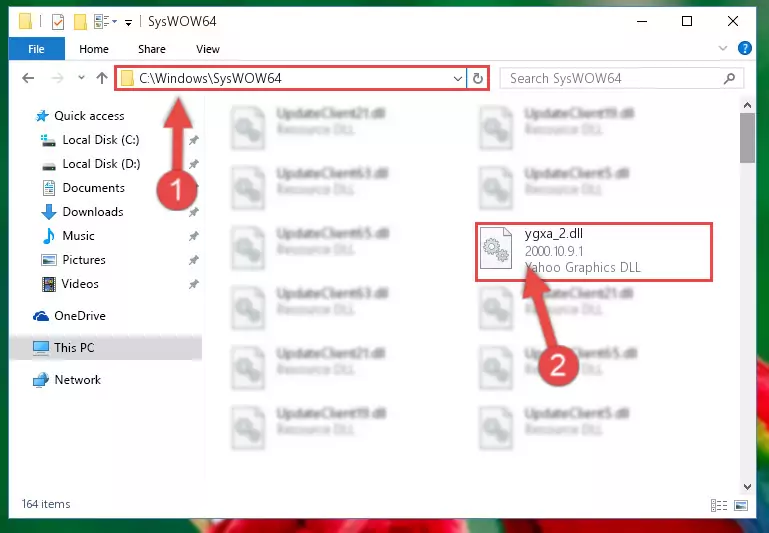
Step 4:Pasting the Ygxa_2.dll file into the Windows/sysWOW64 folder - In order to run the Command Line as an administrator, complete the following steps.
NOTE! In this explanation, we ran the Command Line on Windows 10. If you are using one of the Windows 8.1, Windows 8, Windows 7, Windows Vista or Windows XP operating systems, you can use the same methods to run the Command Line as an administrator. Even though the pictures are taken from Windows 10, the processes are similar.
- First, open the Start Menu and before clicking anywhere, type "cmd" but do not press Enter.
- When you see the "Command Line" option among the search results, hit the "CTRL" + "SHIFT" + "ENTER" keys on your keyboard.
- A window will pop up asking, "Do you want to run this process?". Confirm it by clicking to "Yes" button.

Step 5:Running the Command Line as an administrator - Let's copy the command below and paste it in the Command Line that comes up, then let's press Enter. This command deletes the Ygxa_2.dll file's problematic registry in the Windows Registry Editor (The file that we copied to the System32 folder does not perform any action with the file, it just deletes the registry in the Windows Registry Editor. The file that we pasted into the System32 folder will not be damaged).
%windir%\System32\regsvr32.exe /u Ygxa_2.dll
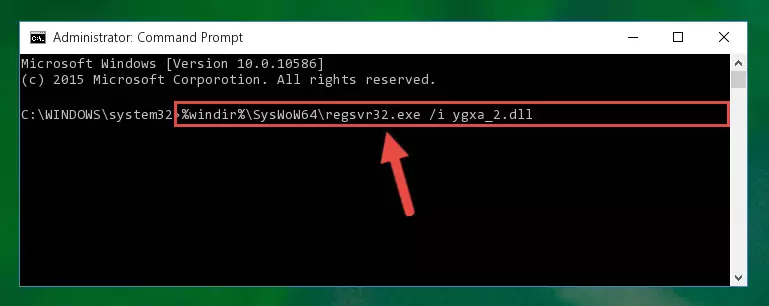
Step 6:Deleting the Ygxa_2.dll file's problematic registry in the Windows Registry Editor - If you are using a Windows version that has 64 Bit architecture, after running the above command, you need to run the command below. With this command, we will clean the problematic Ygxa_2.dll registry for 64 Bit (The cleaning process only involves the registries in Regedit. In other words, the dll file you pasted into the SysWoW64 will not be damaged).
%windir%\SysWoW64\regsvr32.exe /u Ygxa_2.dll
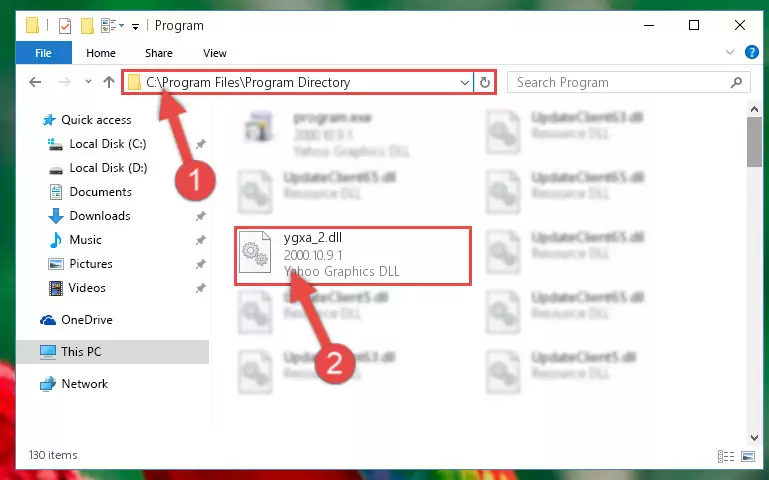
Step 7:Uninstalling the Ygxa_2.dll file's problematic registry from Regedit (for 64 Bit) - We need to make a new registry for the dll file in place of the one we deleted from the Windows Registry Editor. In order to do this process, copy the command below and after pasting it in the Command Line, press Enter.
%windir%\System32\regsvr32.exe /i Ygxa_2.dll
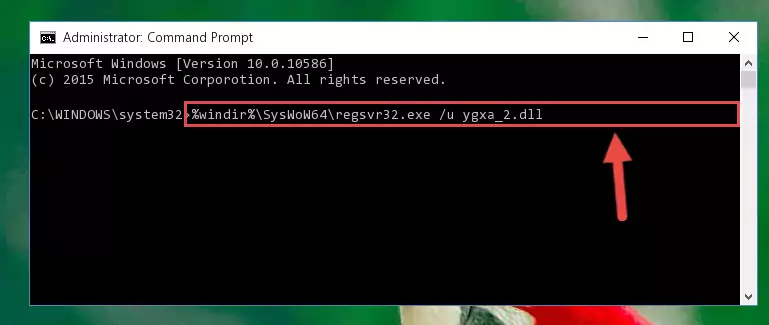
Step 8:Creating a new registry for the Ygxa_2.dll file in the Windows Registry Editor - If you are using a 64 Bit operating system, after running the command above, you also need to run the command below. With this command, we will have added a new file in place of the damaged Ygxa_2.dll file that we deleted.
%windir%\SysWoW64\regsvr32.exe /i Ygxa_2.dll
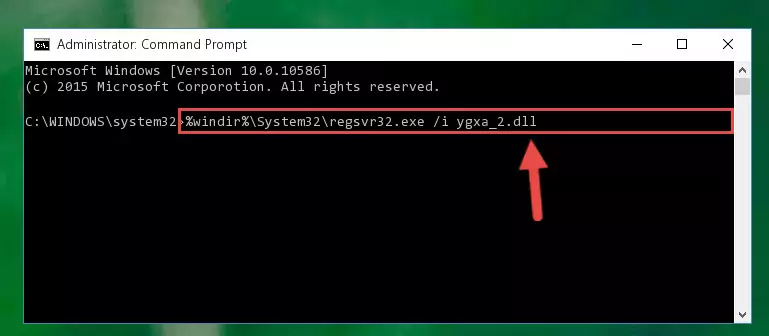
Step 9:Reregistering the Ygxa_2.dll file in the system (for 64 Bit) - If you did the processes in full, the installation should have finished successfully. If you received an error from the command line, you don't need to be anxious. Even if the Ygxa_2.dll file was installed successfully, you can still receive error messages like these due to some incompatibilities. In order to test whether your dll problem was solved or not, try running the software giving the error message again. If the error is continuing, try the 2nd Method to solve this problem.
Method 2: Copying the Ygxa_2.dll File to the Software File Folder
- First, you need to find the file folder for the software you are receiving the "Ygxa_2.dll not found", "Ygxa_2.dll is missing" or other similar dll errors. In order to do this, right-click on the shortcut for the software and click the Properties option from the options that come up.

Step 1:Opening software properties - Open the software's file folder by clicking on the Open File Location button in the Properties window that comes up.

Step 2:Opening the software's file folder - Copy the Ygxa_2.dll file into this folder that opens.
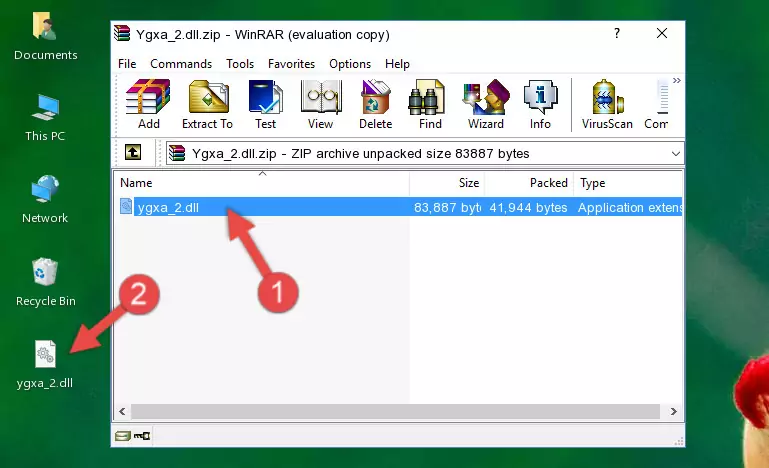
Step 3:Copying the Ygxa_2.dll file into the software's file folder - This is all there is to the process. Now, try to run the software again. If the problem still is not solved, you can try the 3rd Method.
Method 3: Doing a Clean Install of the software That Is Giving the Ygxa_2.dll Error
- Open the Run window by pressing the "Windows" + "R" keys on your keyboard at the same time. Type in the command below into the Run window and push Enter to run it. This command will open the "Programs and Features" window.
appwiz.cpl

Step 1:Opening the Programs and Features window using the appwiz.cpl command - The Programs and Features window will open up. Find the software that is giving you the dll error in this window that lists all the softwares on your computer and "Right-Click > Uninstall" on this software.

Step 2:Uninstalling the software that is giving you the error message from your computer. - Uninstall the software from your computer by following the steps that come up and restart your computer.

Step 3:Following the confirmation and steps of the software uninstall process - After restarting your computer, reinstall the software that was giving the error.
- This process may help the dll problem you are experiencing. If you are continuing to get the same dll error, the problem is most likely with Windows. In order to fix dll problems relating to Windows, complete the 4th Method and 5th Method.
Method 4: Solving the Ygxa_2.dll Error using the Windows System File Checker (sfc /scannow)
- In order to run the Command Line as an administrator, complete the following steps.
NOTE! In this explanation, we ran the Command Line on Windows 10. If you are using one of the Windows 8.1, Windows 8, Windows 7, Windows Vista or Windows XP operating systems, you can use the same methods to run the Command Line as an administrator. Even though the pictures are taken from Windows 10, the processes are similar.
- First, open the Start Menu and before clicking anywhere, type "cmd" but do not press Enter.
- When you see the "Command Line" option among the search results, hit the "CTRL" + "SHIFT" + "ENTER" keys on your keyboard.
- A window will pop up asking, "Do you want to run this process?". Confirm it by clicking to "Yes" button.

Step 1:Running the Command Line as an administrator - Paste the command in the line below into the Command Line that opens up and press Enter key.
sfc /scannow

Step 2:solving Windows system errors using the sfc /scannow command - The scan and repair process can take some time depending on your hardware and amount of system errors. Wait for the process to complete. After the repair process finishes, try running the software that is giving you're the error.
Method 5: Fixing the Ygxa_2.dll Errors by Manually Updating Windows
Some softwares require updated dll files from the operating system. If your operating system is not updated, this requirement is not met and you will receive dll errors. Because of this, updating your operating system may solve the dll errors you are experiencing.
Most of the time, operating systems are automatically updated. However, in some situations, the automatic updates may not work. For situations like this, you may need to check for updates manually.
For every Windows version, the process of manually checking for updates is different. Because of this, we prepared a special guide for each Windows version. You can get our guides to manually check for updates based on the Windows version you use through the links below.
Guides to Manually Update for All Windows Versions
Our Most Common Ygxa_2.dll Error Messages
When the Ygxa_2.dll file is damaged or missing, the softwares that use this dll file will give an error. Not only external softwares, but also basic Windows softwares and tools use dll files. Because of this, when you try to use basic Windows softwares and tools (For example, when you open Internet Explorer or Windows Media Player), you may come across errors. We have listed the most common Ygxa_2.dll errors below.
You will get rid of the errors listed below when you download the Ygxa_2.dll file from DLL Downloader.com and follow the steps we explained above.
- "Ygxa_2.dll not found." error
- "The file Ygxa_2.dll is missing." error
- "Ygxa_2.dll access violation." error
- "Cannot register Ygxa_2.dll." error
- "Cannot find Ygxa_2.dll." error
- "This application failed to start because Ygxa_2.dll was not found. Re-installing the application may fix this problem." error
