- Download Price:
- Free
- Dll Description:
- Microsoft (r) Shell Extension for Windows Script Host
- Versions:
-
- 5.8.9600.17415 (Latest) for 32 Bit (x86)
- 5.8.9600.17415 for 64 Bit (x64)
- 5.8.9600.16384 for 32 Bit (x86)
- 5.8.9600.16384 for 64 Bit (x64)
- 5.8.9200.16384 for 32 Bit (x86)
- 5.8.7600.16385 - for 32 Bit (x86)
- 5.8.7600.16385 for 32 Bit (x86)
- 5.8.7600.16385 for 64 Bit (x64)
- 5.7.0.18068 - for 32 Bit (x86)
- 5.7.0.18068 for 32 Bit (x86)
- 5.7.0.18068 for 64 Bit (x64)
- 5.7.0.16599 - for 32 Bit (x86)
- 5.7.0.16599 for 32 Bit (x86)
- 5.6.0.8832 for 32 Bit (x86)
- 5.6.0.8820 - for 32 Bit (x86)
- 5.6.0.8820 for 32 Bit (x86)
- Size:
- 0.08 MB for 32 Bit (x86)
- 0.1 MB for 64 Bit (x64)
- Operating Systems:
- Directory:
- W
- Downloads:
- 9946 times.
Wshext.dll Explanation
The size of this dll file is 0.08 MB for 32 Bit and 0.1 MB for 64 Bit and its download links are healthy. It has been downloaded 9946 times already.
Table of Contents
- Wshext.dll Explanation
- Operating Systems Compatible with the Wshext.dll File
- All Versions of the Wshext.dll File
- How to Download Wshext.dll File?
- Methods for Solving Wshext.dll
- Method 1: Installing the Wshext.dll File to the Windows System Folder
- Method 2: Copying the Wshext.dll File to the Software File Folder
- Method 3: Uninstalling and Reinstalling the Software that Gives You the Wshext.dll Error
- Method 4: Solving the Wshext.dll Problem by Using the Windows System File Checker (scf scannow)
- Method 5: Fixing the Wshext.dll Errors by Manually Updating Windows
- Our Most Common Wshext.dll Error Messages
- Dll Files Similar to Wshext.dll
Operating Systems Compatible with the Wshext.dll File
- Windows 10
- Windows 10 64 Bit
- Windows 8.1
- Windows 8.1 64 Bit
- Windows 8
- Windows 8 64 Bit
- Windows 7
- Windows 7 64 Bit
- Windows Vista
- Windows Vista 64 Bit
- Windows XP
- Windows XP 64 Bit
All Versions of the Wshext.dll File
The last version of the Wshext.dll file is the 5.8.9600.17415 version for 32 Bit and 5.8.9600.17415 version for 64 Bit. There have been 15 versions previously released. All versions of the Dll file are listed below from newest to oldest.
- 5.8.9600.17415 - 32 Bit (x86) Download directly this version
- 5.8.9600.17415 - 64 Bit (x64) Download directly this version
- 5.8.9600.16384 - 32 Bit (x86) Download directly this version
- 5.8.9600.16384 - 64 Bit (x64) Download directly this version
- 5.8.9200.16384 - 32 Bit (x86) Download directly this version
- 5.8.7600.16385 - 32 Bit (x86) (2012-02-29) Download directly this version
- 5.8.7600.16385 - 32 Bit (x86) Download directly this version
- 5.8.7600.16385 - 64 Bit (x64) Download directly this version
- 5.7.0.18068 - 32 Bit (x86) (2014-02-28) Download directly this version
- 5.7.0.18068 - 32 Bit (x86) Download directly this version
- 5.7.0.18068 - 64 Bit (x64) Download directly this version
- 5.7.0.16599 - 32 Bit (x86) (2014-02-28) Download directly this version
- 5.7.0.16599 - 32 Bit (x86) Download directly this version
- 5.6.0.8832 - 32 Bit (x86) Download directly this version
- 5.6.0.8820 - 32 Bit (x86) (2014-02-28) Download directly this version
- 5.6.0.8820 - 32 Bit (x86) Download directly this version
How to Download Wshext.dll File?
- First, click on the green-colored "Download" button in the top left section of this page (The button that is marked in the picture).

Step 1:Start downloading the Wshext.dll file - After clicking the "Download" button at the top of the page, the "Downloading" page will open up and the download process will begin. Definitely do not close this page until the download begins. Our site will connect you to the closest DLL Downloader.com download server in order to offer you the fastest downloading performance. Connecting you to the server can take a few seconds.
Methods for Solving Wshext.dll
ATTENTION! Before starting the installation, the Wshext.dll file needs to be downloaded. If you have not downloaded it, download the file before continuing with the installation steps. If you don't know how to download it, you can immediately browse the dll download guide above.
Method 1: Installing the Wshext.dll File to the Windows System Folder
- The file you downloaded is a compressed file with the extension ".zip". This file cannot be installed. To be able to install it, first you need to extract the dll file from within it. So, first double-click the file with the ".zip" extension and open the file.
- You will see the file named "Wshext.dll" in the window that opens. This is the file you need to install. Click on the dll file with the left button of the mouse. By doing this, you select the file.
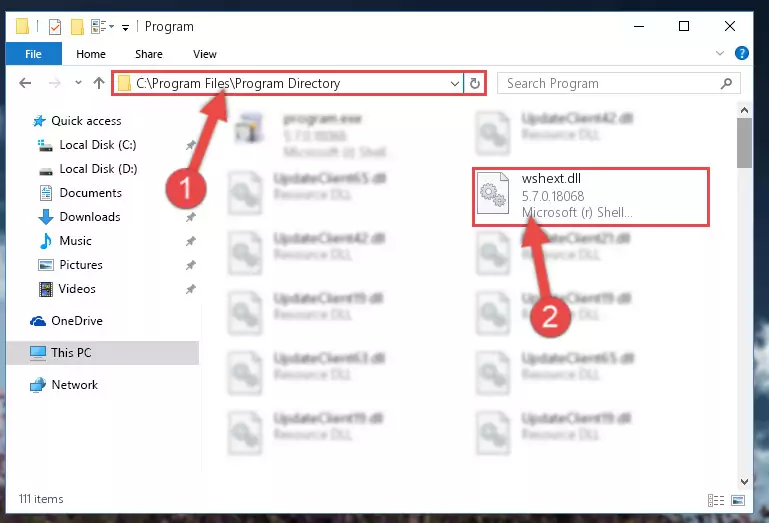
Step 2:Choosing the Wshext.dll file - Click on the "Extract To" button, which is marked in the picture. In order to do this, you will need the Winrar software. If you don't have the software, it can be found doing a quick search on the Internet and you can download it (The Winrar software is free).
- After clicking the "Extract to" button, a window where you can choose the location you want will open. Choose the "Desktop" location in this window and extract the dll file to the desktop by clicking the "Ok" button.
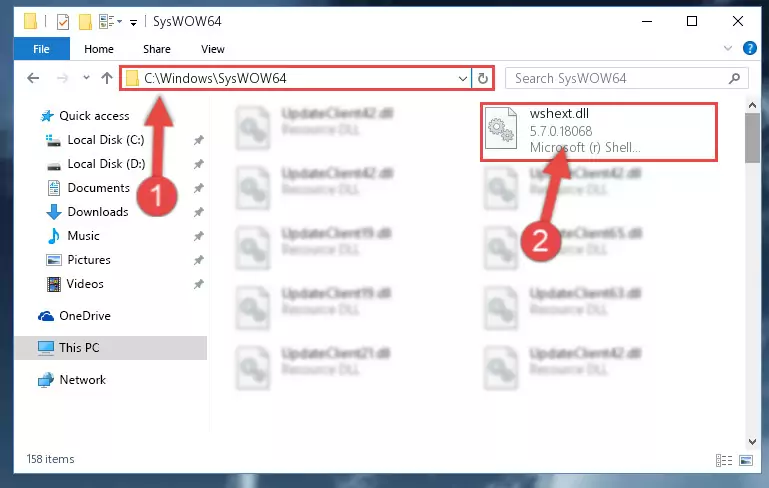
Step 3:Extracting the Wshext.dll file to the desktop - Copy the "Wshext.dll" file file you extracted.
- Paste the dll file you copied into the "C:\Windows\System32" folder.
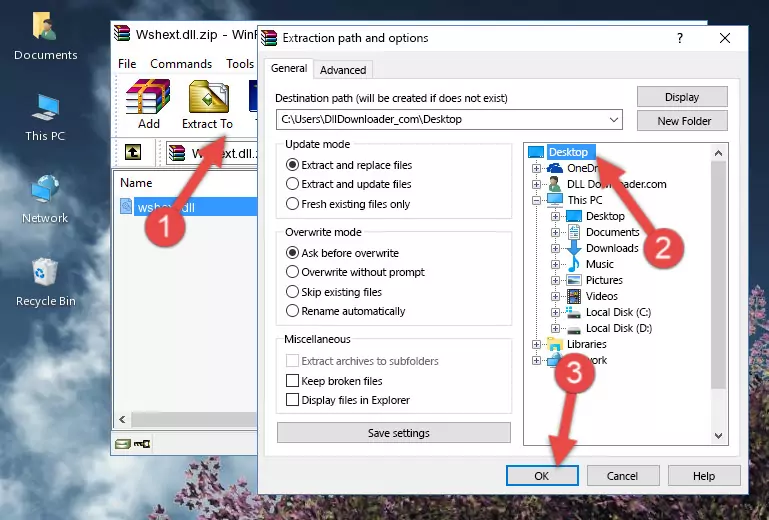
Step 4:Pasting the Wshext.dll file into the Windows/System32 folder - If you are using a 64 Bit operating system, copy the "Wshext.dll" file and paste it into the "C:\Windows\sysWOW64" as well.
NOTE! On Windows operating systems with 64 Bit architecture, the dll file must be in both the "sysWOW64" folder as well as the "System32" folder. In other words, you must copy the "Wshext.dll" file into both folders.
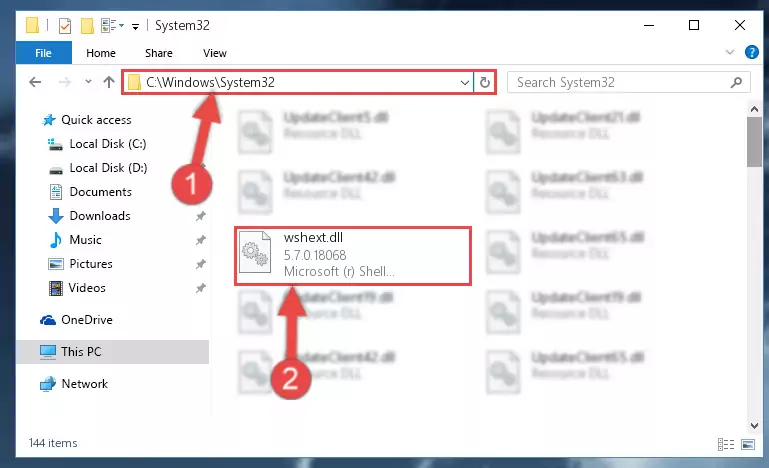
Step 5:Pasting the Wshext.dll file into the Windows/sysWOW64 folder - First, we must run the Windows Command Prompt as an administrator.
NOTE! We ran the Command Prompt on Windows 10. If you are using Windows 8.1, Windows 8, Windows 7, Windows Vista or Windows XP, you can use the same methods to run the Command Prompt as an administrator.
- Open the Start Menu and type in "cmd", but don't press Enter. Doing this, you will have run a search of your computer through the Start Menu. In other words, typing in "cmd" we did a search for the Command Prompt.
- When you see the "Command Prompt" option among the search results, push the "CTRL" + "SHIFT" + "ENTER " keys on your keyboard.
- A verification window will pop up asking, "Do you want to run the Command Prompt as with administrative permission?" Approve this action by saying, "Yes".

%windir%\System32\regsvr32.exe /u Wshext.dll
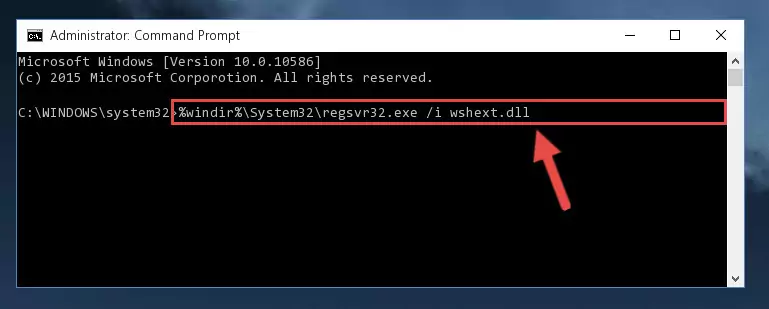
%windir%\SysWoW64\regsvr32.exe /u Wshext.dll
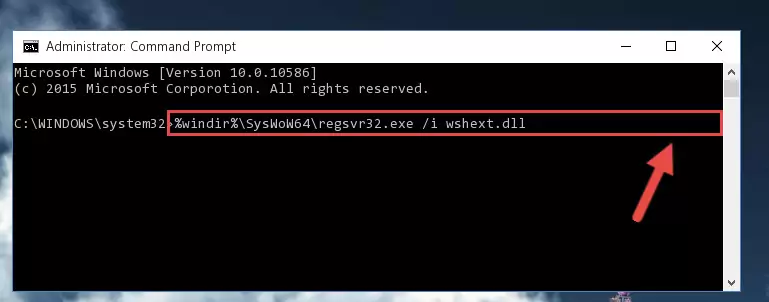
%windir%\System32\regsvr32.exe /i Wshext.dll
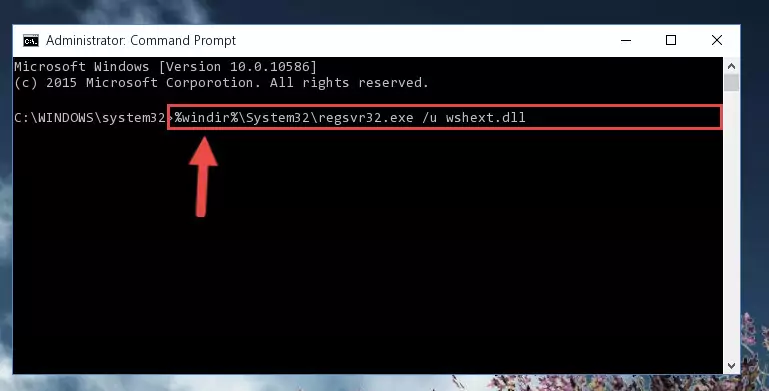
%windir%\SysWoW64\regsvr32.exe /i Wshext.dll
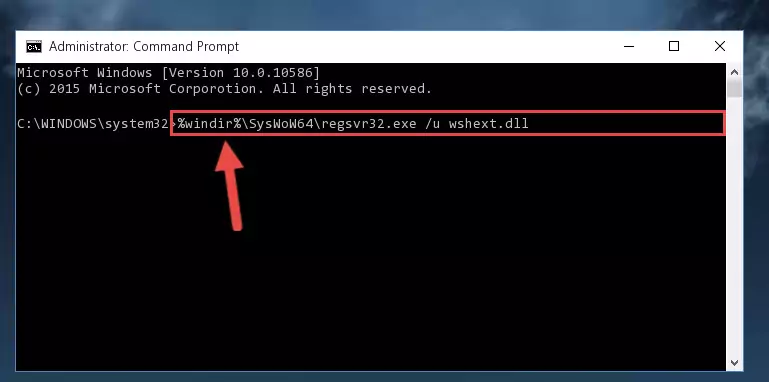
Method 2: Copying the Wshext.dll File to the Software File Folder
- First, you need to find the file folder for the software you are receiving the "Wshext.dll not found", "Wshext.dll is missing" or other similar dll errors. In order to do this, right-click on the shortcut for the software and click the Properties option from the options that come up.

Step 1:Opening software properties - Open the software's file folder by clicking on the Open File Location button in the Properties window that comes up.

Step 2:Opening the software's file folder - Copy the Wshext.dll file into the folder we opened.
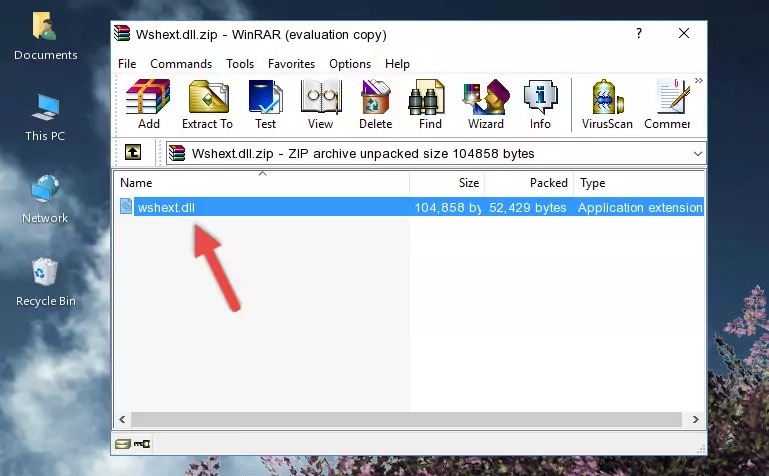
Step 3:Copying the Wshext.dll file into the file folder of the software. - The installation is complete. Run the software that is giving you the error. If the error is continuing, you may benefit from trying the 3rd Method as an alternative.
Method 3: Uninstalling and Reinstalling the Software that Gives You the Wshext.dll Error
- Open the Run tool by pushing the "Windows" + "R" keys found on your keyboard. Type the command below into the "Open" field of the Run window that opens up and press Enter. This command will open the "Programs and Features" tool.
appwiz.cpl

Step 1:Opening the Programs and Features tool with the appwiz.cpl command - The Programs and Features screen will come up. You can see all the softwares installed on your computer in the list on this screen. Find the software giving you the dll error in the list and right-click it. Click the "Uninstall" item in the right-click menu that appears and begin the uninstall process.

Step 2:Starting the uninstall process for the software that is giving the error - A window will open up asking whether to confirm or deny the uninstall process for the software. Confirm the process and wait for the uninstall process to finish. Restart your computer after the software has been uninstalled from your computer.

Step 3:Confirming the removal of the software - After restarting your computer, reinstall the software that was giving the error.
- This process may help the dll problem you are experiencing. If you are continuing to get the same dll error, the problem is most likely with Windows. In order to fix dll problems relating to Windows, complete the 4th Method and 5th Method.
Method 4: Solving the Wshext.dll Problem by Using the Windows System File Checker (scf scannow)
- First, we must run the Windows Command Prompt as an administrator.
NOTE! We ran the Command Prompt on Windows 10. If you are using Windows 8.1, Windows 8, Windows 7, Windows Vista or Windows XP, you can use the same methods to run the Command Prompt as an administrator.
- Open the Start Menu and type in "cmd", but don't press Enter. Doing this, you will have run a search of your computer through the Start Menu. In other words, typing in "cmd" we did a search for the Command Prompt.
- When you see the "Command Prompt" option among the search results, push the "CTRL" + "SHIFT" + "ENTER " keys on your keyboard.
- A verification window will pop up asking, "Do you want to run the Command Prompt as with administrative permission?" Approve this action by saying, "Yes".

sfc /scannow

Method 5: Fixing the Wshext.dll Errors by Manually Updating Windows
Some softwares require updated dll files from the operating system. If your operating system is not updated, this requirement is not met and you will receive dll errors. Because of this, updating your operating system may solve the dll errors you are experiencing.
Most of the time, operating systems are automatically updated. However, in some situations, the automatic updates may not work. For situations like this, you may need to check for updates manually.
For every Windows version, the process of manually checking for updates is different. Because of this, we prepared a special guide for each Windows version. You can get our guides to manually check for updates based on the Windows version you use through the links below.
Explanations on Updating Windows Manually
Our Most Common Wshext.dll Error Messages
If the Wshext.dll file is missing or the software using this file has not been installed correctly, you can get errors related to the Wshext.dll file. Dll files being missing can sometimes cause basic Windows softwares to also give errors. You can even receive an error when Windows is loading. You can find the error messages that are caused by the Wshext.dll file.
If you don't know how to install the Wshext.dll file you will download from our site, you can browse the methods above. Above we explained all the processes you can do to solve the dll error you are receiving. If the error is continuing after you have completed all these methods, please use the comment form at the bottom of the page to contact us. Our editor will respond to your comment shortly.
- "Wshext.dll not found." error
- "The file Wshext.dll is missing." error
- "Wshext.dll access violation." error
- "Cannot register Wshext.dll." error
- "Cannot find Wshext.dll." error
- "This application failed to start because Wshext.dll was not found. Re-installing the application may fix this problem." error
