- Download Price:
- Free
- Dll Description:
- Microsoft (R) Visual Studio Visual Component Manager
- Versions:
- Size:
- 0.21 MB
- Operating Systems:
- Directory:
- V
- Downloads:
- 779 times.
About Vcmpk.dll
The Vcmpk.dll file is 0.21 MB. The download links for this file are clean and no user has given any negative feedback. From the time it was offered for download, it has been downloaded 779 times.
Table of Contents
- About Vcmpk.dll
- Operating Systems That Can Use the Vcmpk.dll File
- All Versions of the Vcmpk.dll File
- How to Download Vcmpk.dll
- How to Fix Vcmpk.dll Errors?
- Method 1: Copying the Vcmpk.dll File to the Windows System Folder
- Method 2: Copying the Vcmpk.dll File to the Software File Folder
- Method 3: Uninstalling and Reinstalling the Software That Is Giving the Vcmpk.dll Error
- Method 4: Solving the Vcmpk.dll Error Using the Windows System File Checker
- Method 5: Fixing the Vcmpk.dll Error by Manually Updating Windows
- Common Vcmpk.dll Errors
- Dll Files Similar to Vcmpk.dll
Operating Systems That Can Use the Vcmpk.dll File
All Versions of the Vcmpk.dll File
The last version of the Vcmpk.dll file is the 6.0.0.8169 version. There have been 1 versions previously released. All versions of the Dll file are listed below from newest to oldest.
- 6.0.0.8169 - 32 Bit (x86) Download directly this version
- Unknown - 32 Bit (x86) (2012-06-30) Download directly this version
How to Download Vcmpk.dll
- First, click the "Download" button with the green background (The button marked in the picture).

Step 1:Download the Vcmpk.dll file - "After clicking the Download" button, wait for the download process to begin in the "Downloading" page that opens up. Depending on your Internet speed, the download process will begin in approximately 4 -5 seconds.
How to Fix Vcmpk.dll Errors?
ATTENTION! Before starting the installation, the Vcmpk.dll file needs to be downloaded. If you have not downloaded it, download the file before continuing with the installation steps. If you don't know how to download it, you can immediately browse the dll download guide above.
Method 1: Copying the Vcmpk.dll File to the Windows System Folder
- The file you downloaded is a compressed file with the ".zip" extension. In order to install it, first, double-click the ".zip" file and open the file. You will see the file named "Vcmpk.dll" in the window that opens up. This is the file you need to install. Drag this file to the desktop with your mouse's left button.
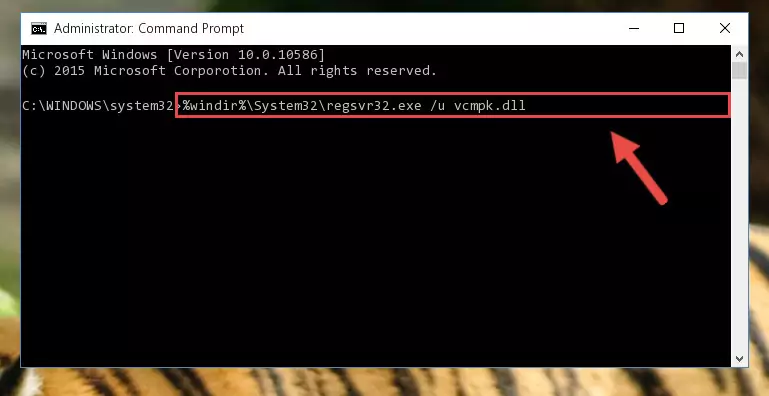
Step 1:Extracting the Vcmpk.dll file - Copy the "Vcmpk.dll" file and paste it into the "C:\Windows\System32" folder.
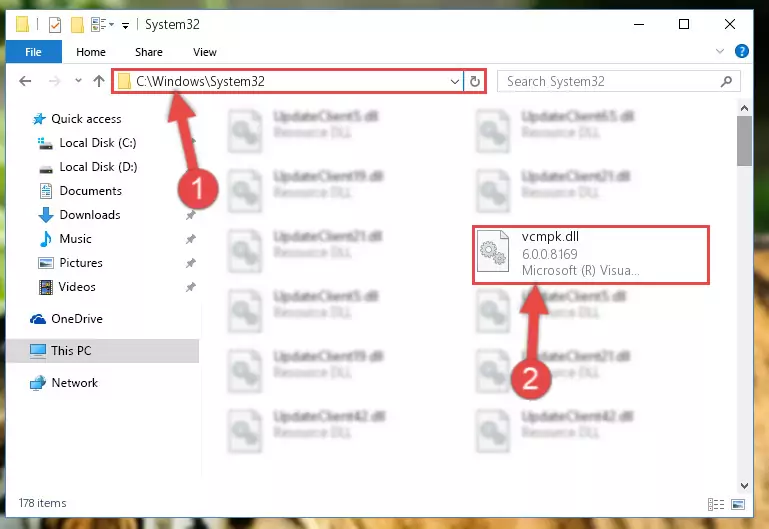
Step 2:Copying the Vcmpk.dll file into the Windows/System32 folder - If you are using a 64 Bit operating system, copy the "Vcmpk.dll" file and paste it into the "C:\Windows\sysWOW64" as well.
NOTE! On Windows operating systems with 64 Bit architecture, the dll file must be in both the "sysWOW64" folder as well as the "System32" folder. In other words, you must copy the "Vcmpk.dll" file into both folders.
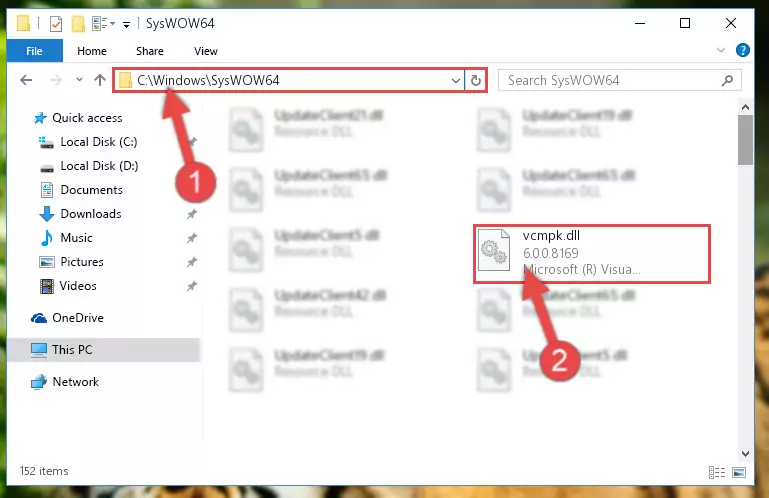
Step 3:Pasting the Vcmpk.dll file into the Windows/sysWOW64 folder - In order to complete this step, you must run the Command Prompt as administrator. In order to do this, all you have to do is follow the steps below.
NOTE! We ran the Command Prompt using Windows 10. If you are using Windows 8.1, Windows 8, Windows 7, Windows Vista or Windows XP, you can use the same method to run the Command Prompt as administrator.
- Open the Start Menu and before clicking anywhere, type "cmd" on your keyboard. This process will enable you to run a search through the Start Menu. We also typed in "cmd" to bring up the Command Prompt.
- Right-click the "Command Prompt" search result that comes up and click the Run as administrator" option.

Step 4:Running the Command Prompt as administrator - Let's copy the command below and paste it in the Command Line that comes up, then let's press Enter. This command deletes the Vcmpk.dll file's problematic registry in the Windows Registry Editor (The file that we copied to the System32 folder does not perform any action with the file, it just deletes the registry in the Windows Registry Editor. The file that we pasted into the System32 folder will not be damaged).
%windir%\System32\regsvr32.exe /u Vcmpk.dll
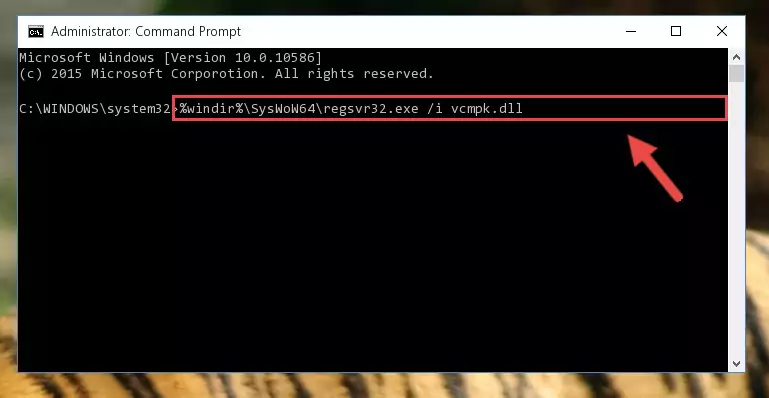
Step 5:Deleting the Vcmpk.dll file's problematic registry in the Windows Registry Editor - If you are using a 64 Bit operating system, after doing the commands above, you also need to run the command below. With this command, we will also delete the Vcmpk.dll file's damaged registry for 64 Bit (The deleting process will be only for the registries in Regedit. In other words, the dll file you pasted into the SysWoW64 folder will not be damaged at all).
%windir%\SysWoW64\regsvr32.exe /u Vcmpk.dll
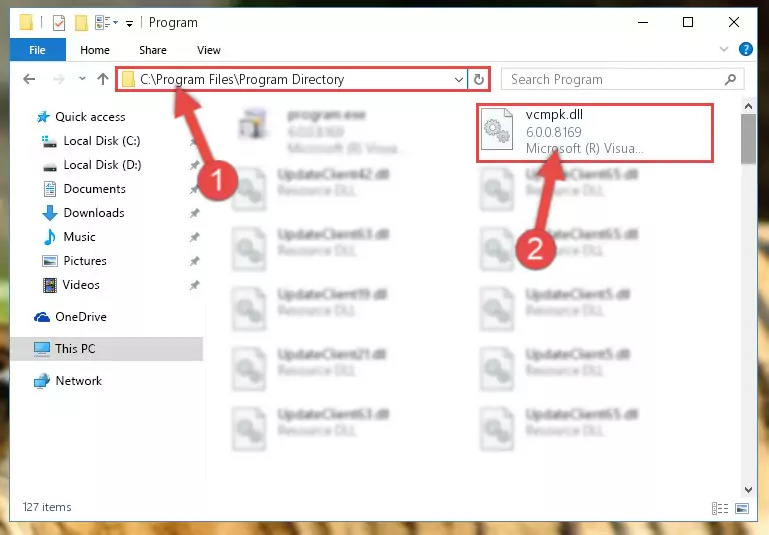
Step 6:Uninstalling the damaged Vcmpk.dll file's registry from the system (for 64 Bit) - We need to make a new registry for the dll file in place of the one we deleted from the Windows Registry Editor. In order to do this process, copy the command below and after pasting it in the Command Line, press Enter.
%windir%\System32\regsvr32.exe /i Vcmpk.dll
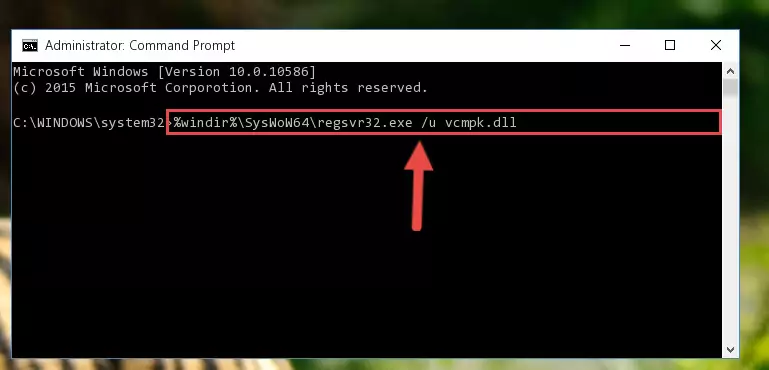
Step 7:Creating a new registry for the Vcmpk.dll file in the Windows Registry Editor - If you are using a 64 Bit operating system, after running the command above, you also need to run the command below. With this command, we will have added a new file in place of the damaged Vcmpk.dll file that we deleted.
%windir%\SysWoW64\regsvr32.exe /i Vcmpk.dll
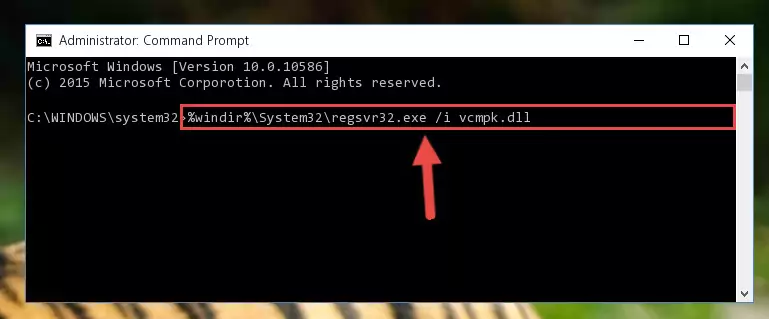
Step 8:Reregistering the Vcmpk.dll file in the system (for 64 Bit) - If you did all the processes correctly, the missing dll file will have been installed. You may have made some mistakes when running the Command Line processes. Generally, these errors will not prevent the Vcmpk.dll file from being installed. In other words, the installation will be completed, but it may give an error due to some incompatibility issues. You can try running the program that was giving you this dll file error after restarting your computer. If you are still getting the dll file error when running the program, please try the 2nd method.
Method 2: Copying the Vcmpk.dll File to the Software File Folder
- First, you need to find the file folder for the software you are receiving the "Vcmpk.dll not found", "Vcmpk.dll is missing" or other similar dll errors. In order to do this, right-click on the shortcut for the software and click the Properties option from the options that come up.

Step 1:Opening software properties - Open the software's file folder by clicking on the Open File Location button in the Properties window that comes up.

Step 2:Opening the software's file folder - Copy the Vcmpk.dll file into this folder that opens.
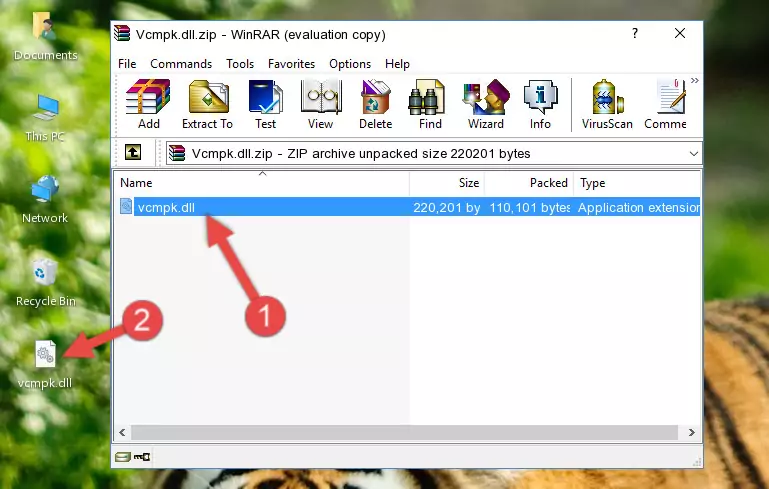
Step 3:Copying the Vcmpk.dll file into the software's file folder - This is all there is to the process. Now, try to run the software again. If the problem still is not solved, you can try the 3rd Method.
Method 3: Uninstalling and Reinstalling the Software That Is Giving the Vcmpk.dll Error
- Push the "Windows" + "R" keys at the same time to open the Run window. Type the command below into the Run window that opens up and hit Enter. This process will open the "Programs and Features" window.
appwiz.cpl

Step 1:Opening the Programs and Features window using the appwiz.cpl command - On the Programs and Features screen that will come up, you will see the list of softwares on your computer. Find the software that gives you the dll error and with your mouse right-click it. The right-click menu will open. Click the "Uninstall" option in this menu to start the uninstall process.

Step 2:Uninstalling the software that gives you the dll error - You will see a "Do you want to uninstall this software?" confirmation window. Confirm the process and wait for the software to be completely uninstalled. The uninstall process can take some time. This time will change according to your computer's performance and the size of the software. After the software is uninstalled, restart your computer.

Step 3:Confirming the uninstall process - 4. After restarting your computer, reinstall the software that was giving you the error.
- You may be able to solve the dll error you are experiencing by using this method. If the error messages are continuing despite all these processes, we may have a problem deriving from Windows. To solve dll errors deriving from Windows, you need to complete the 4th Method and the 5th Method in the list.
Method 4: Solving the Vcmpk.dll Error Using the Windows System File Checker
- In order to complete this step, you must run the Command Prompt as administrator. In order to do this, all you have to do is follow the steps below.
NOTE! We ran the Command Prompt using Windows 10. If you are using Windows 8.1, Windows 8, Windows 7, Windows Vista or Windows XP, you can use the same method to run the Command Prompt as administrator.
- Open the Start Menu and before clicking anywhere, type "cmd" on your keyboard. This process will enable you to run a search through the Start Menu. We also typed in "cmd" to bring up the Command Prompt.
- Right-click the "Command Prompt" search result that comes up and click the Run as administrator" option.

Step 1:Running the Command Prompt as administrator - Type the command below into the Command Line page that comes up and run it by pressing Enter on your keyboard.
sfc /scannow

Step 2:Getting rid of Windows Dll errors by running the sfc /scannow command - The process can take some time depending on your computer and the condition of the errors in the system. Before the process is finished, don't close the command line! When the process is finished, try restarting the software that you are experiencing the errors in after closing the command line.
Method 5: Fixing the Vcmpk.dll Error by Manually Updating Windows
Some softwares require updated dll files from the operating system. If your operating system is not updated, this requirement is not met and you will receive dll errors. Because of this, updating your operating system may solve the dll errors you are experiencing.
Most of the time, operating systems are automatically updated. However, in some situations, the automatic updates may not work. For situations like this, you may need to check for updates manually.
For every Windows version, the process of manually checking for updates is different. Because of this, we prepared a special guide for each Windows version. You can get our guides to manually check for updates based on the Windows version you use through the links below.
Windows Update Guides
Common Vcmpk.dll Errors
The Vcmpk.dll file being damaged or for any reason being deleted can cause softwares or Windows system tools (Windows Media Player, Paint, etc.) that use this file to produce an error. Below you can find a list of errors that can be received when the Vcmpk.dll file is missing.
If you have come across one of these errors, you can download the Vcmpk.dll file by clicking on the "Download" button on the top-left of this page. We explained to you how to use the file you'll download in the above sections of this writing. You can see the suggestions we gave on how to solve your problem by scrolling up on the page.
- "Vcmpk.dll not found." error
- "The file Vcmpk.dll is missing." error
- "Vcmpk.dll access violation." error
- "Cannot register Vcmpk.dll." error
- "Cannot find Vcmpk.dll." error
- "This application failed to start because Vcmpk.dll was not found. Re-installing the application may fix this problem." error
