- Download Price:
- Free
- Dll Description:
- Microsoft Layer for Unicode on Win9x Systems (MSLU)
- Versions:
- Size:
- 0.25 MB
- Operating Systems:
- Directory:
- U
- Downloads:
- 3825 times.
About Unicows.dll
The Unicows.dll library is 0.25 MB. The download links have been checked and there are no problems. You can download it without a problem. Currently, it has been downloaded 3825 times.
Table of Contents
- About Unicows.dll
- Operating Systems Compatible with the Unicows.dll Library
- All Versions of the Unicows.dll Library
- Steps to Download the Unicows.dll Library
- How to Fix Unicows.dll Errors?
- Method 1: Installing the Unicows.dll Library to the Windows System Directory
- Method 2: Copying the Unicows.dll Library to the Program Installation Directory
- Method 3: Doing a Clean Reinstall of the Program That Is Giving the Unicows.dll Error
- Method 4: Fixing the Unicows.dll Error using the Windows System File Checker (sfc /scannow)
- Method 5: Fixing the Unicows.dll Error by Updating Windows
- Common Unicows.dll Errors
- Dynamic Link Libraries Similar to Unicows.dll
Operating Systems Compatible with the Unicows.dll Library
All Versions of the Unicows.dll Library
The last version of the Unicows.dll library is the 1.1.3790.0 version released on 2012-01-31. There have been 5 versions previously released. All versions of the Dynamic link library are listed below from newest to oldest.
- 1.1.3790.0 - 32 Bit (x86) (2012-01-31) Download directly this version
- 1.1.3790.0 - 32 Bit (x86) Download directly this version
- 1.0.4018.0 - 32 Bit (x86) Download directly this version
- 1.0.4011.0 - 32 Bit (x86) Download directly this version
- 1.0.3703.0 - 32 Bit (x86) (2002-10-31) Download directly this version
- 1.0.3703.0 - 32 Bit (x86) Download directly this version
Steps to Download the Unicows.dll Library
- First, click on the green-colored "Download" button in the top left section of this page (The button that is marked in the picture).

Step 1:Start downloading the Unicows.dll library - When you click the "Download" button, the "Downloading" window will open. Don't close this window until the download process begins. The download process will begin in a few seconds based on your Internet speed and computer.
How to Fix Unicows.dll Errors?
ATTENTION! Before starting the installation, the Unicows.dll library needs to be downloaded. If you have not downloaded it, download the library before continuing with the installation steps. If you don't know how to download it, you can immediately browse the dll download guide above.
Method 1: Installing the Unicows.dll Library to the Windows System Directory
- The file you downloaded is a compressed file with the ".zip" extension. In order to install it, first, double-click the ".zip" file and open the file. You will see the library named "Unicows.dll" in the window that opens up. This is the library you need to install. Drag this library to the desktop with your mouse's left button.
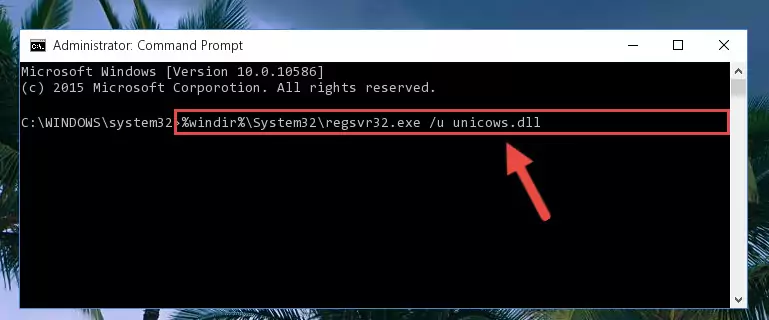
Step 1:Extracting the Unicows.dll library - Copy the "Unicows.dll" library and paste it into the "C:\Windows\System32" directory.
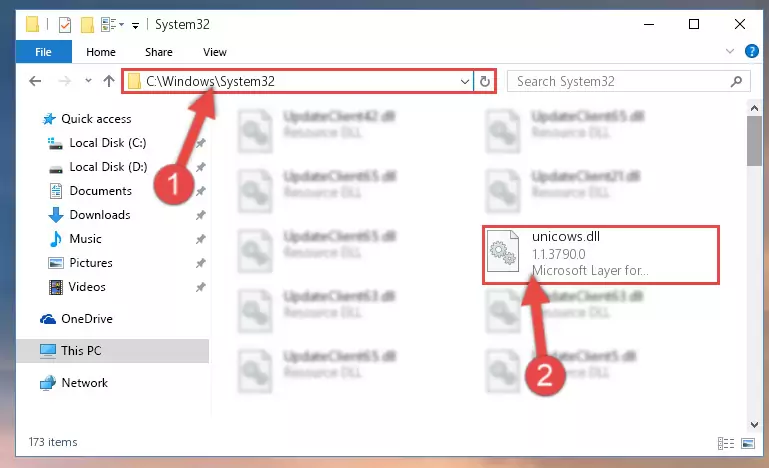
Step 2:Copying the Unicows.dll library into the Windows/System32 directory - If your system is 64 Bit, copy the "Unicows.dll" library and paste it into "C:\Windows\sysWOW64" directory.
NOTE! On 64 Bit systems, you must copy the dynamic link library to both the "sysWOW64" and "System32" directories. In other words, both directories need the "Unicows.dll" library.
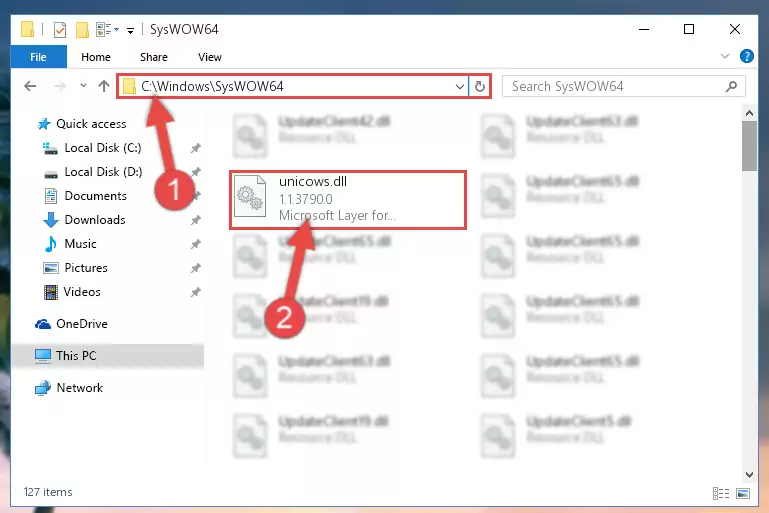
Step 3:Copying the Unicows.dll library to the Windows/sysWOW64 directory - First, we must run the Windows Command Prompt as an administrator.
NOTE! We ran the Command Prompt on Windows 10. If you are using Windows 8.1, Windows 8, Windows 7, Windows Vista or Windows XP, you can use the same methods to run the Command Prompt as an administrator.
- Open the Start Menu and type in "cmd", but don't press Enter. Doing this, you will have run a search of your computer through the Start Menu. In other words, typing in "cmd" we did a search for the Command Prompt.
- When you see the "Command Prompt" option among the search results, push the "CTRL" + "SHIFT" + "ENTER " keys on your keyboard.
- A verification window will pop up asking, "Do you want to run the Command Prompt as with administrative permission?" Approve this action by saying, "Yes".

%windir%\System32\regsvr32.exe /u Unicows.dll
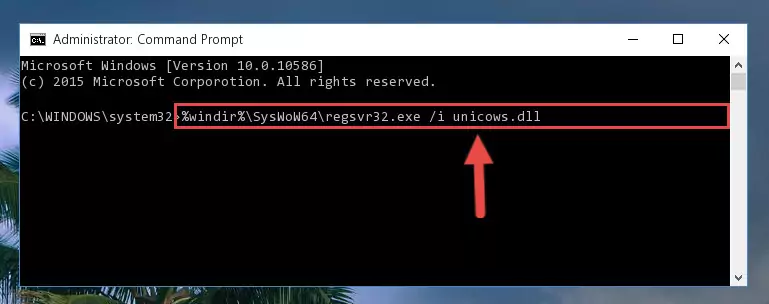
%windir%\SysWoW64\regsvr32.exe /u Unicows.dll
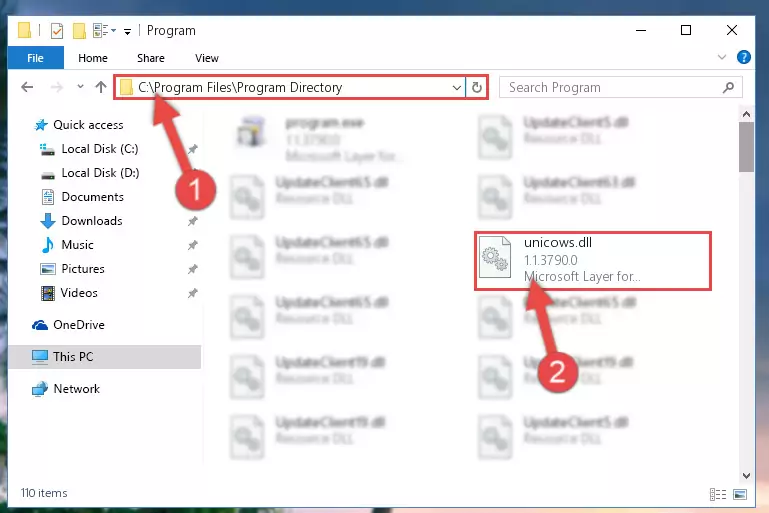
%windir%\System32\regsvr32.exe /i Unicows.dll
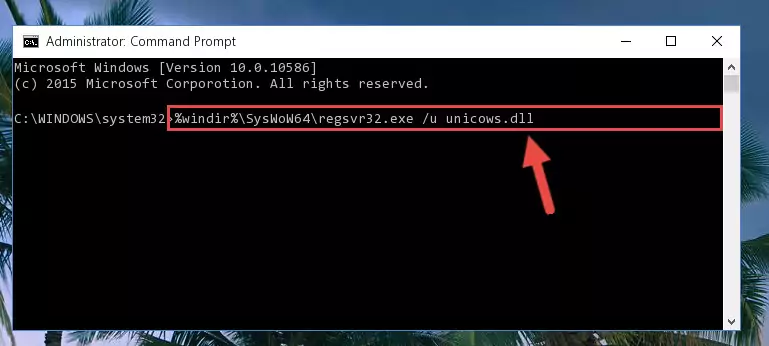
%windir%\SysWoW64\regsvr32.exe /i Unicows.dll
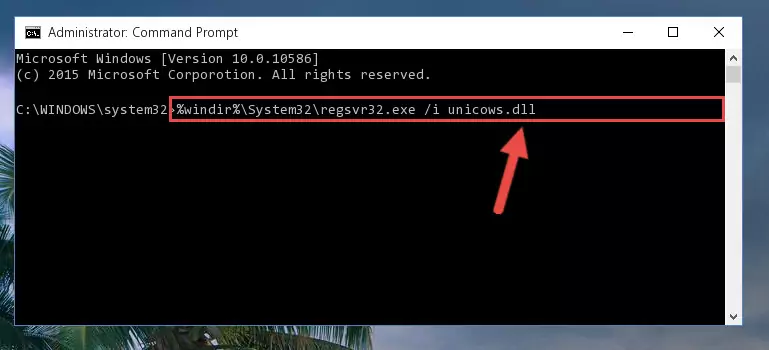
Method 2: Copying the Unicows.dll Library to the Program Installation Directory
- First, you must find the installation directory of the program (the program giving the dll error) you are going to install the dynamic link library to. In order to find this directory, "Right-Click > Properties" on the program's shortcut.

Step 1:Opening the program's shortcut properties window - Open the program installation directory by clicking the Open File Location button in the "Properties" window that comes up.

Step 2:Finding the program's installation directory - Copy the Unicows.dll library into this directory that opens.
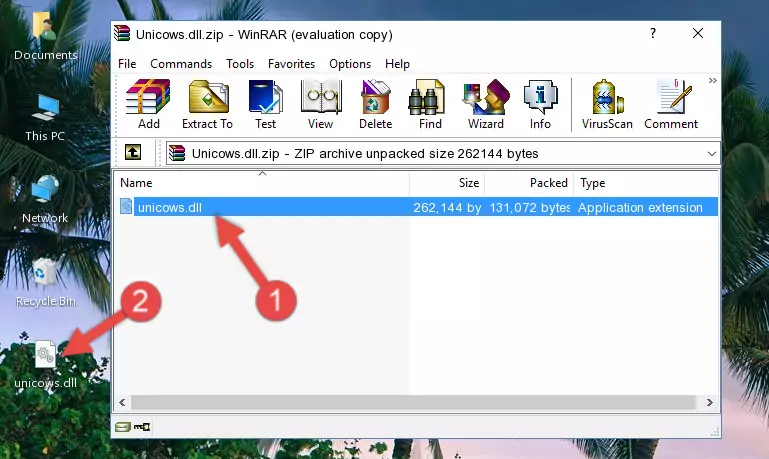
Step 3:Copying the Unicows.dll library into the program's installation directory - This is all there is to the process. Now, try to run the program again. If the problem still is not solved, you can try the 3rd Method.
Method 3: Doing a Clean Reinstall of the Program That Is Giving the Unicows.dll Error
- Press the "Windows" + "R" keys at the same time to open the Run tool. Paste the command below into the text field titled "Open" in the Run window that opens and press the Enter key on your keyboard. This command will open the "Programs and Features" tool.
appwiz.cpl

Step 1:Opening the Programs and Features tool with the Appwiz.cpl command - The programs listed in the Programs and Features window that opens up are the programs installed on your computer. Find the program that gives you the dll error and run the "Right-Click > Uninstall" command on this program.

Step 2:Uninstalling the program from your computer - Following the instructions that come up, uninstall the program from your computer and restart your computer.

Step 3:Following the verification and instructions for the program uninstall process - 4. After restarting your computer, reinstall the program that was giving you the error.
- You may be able to fix the dll error you are experiencing by using this method. If the error messages are continuing despite all these processes, we may have a issue deriving from Windows. To fix dll errors deriving from Windows, you need to complete the 4th Method and the 5th Method in the list.
Method 4: Fixing the Unicows.dll Error using the Windows System File Checker (sfc /scannow)
- First, we must run the Windows Command Prompt as an administrator.
NOTE! We ran the Command Prompt on Windows 10. If you are using Windows 8.1, Windows 8, Windows 7, Windows Vista or Windows XP, you can use the same methods to run the Command Prompt as an administrator.
- Open the Start Menu and type in "cmd", but don't press Enter. Doing this, you will have run a search of your computer through the Start Menu. In other words, typing in "cmd" we did a search for the Command Prompt.
- When you see the "Command Prompt" option among the search results, push the "CTRL" + "SHIFT" + "ENTER " keys on your keyboard.
- A verification window will pop up asking, "Do you want to run the Command Prompt as with administrative permission?" Approve this action by saying, "Yes".

sfc /scannow

Method 5: Fixing the Unicows.dll Error by Updating Windows
Some programs require updated dynamic link libraries from the operating system. If your operating system is not updated, this requirement is not met and you will receive dll errors. Because of this, updating your operating system may solve the dll errors you are experiencing.
Most of the time, operating systems are automatically updated. However, in some situations, the automatic updates may not work. For situations like this, you may need to check for updates manually.
For every Windows version, the process of manually checking for updates is different. Because of this, we prepared a special guide for each Windows version. You can get our guides to manually check for updates based on the Windows version you use through the links below.
Explanations on Updating Windows Manually
Common Unicows.dll Errors
When the Unicows.dll library is damaged or missing, the programs that use this dynamic link library will give an error. Not only external programs, but also basic Windows programs and tools use dynamic link libraries. Because of this, when you try to use basic Windows programs and tools (For example, when you open Internet Explorer or Windows Media Player), you may come across errors. We have listed the most common Unicows.dll errors below.
You will get rid of the errors listed below when you download the Unicows.dll library from DLL Downloader.com and follow the steps we explained above.
- "Unicows.dll not found." error
- "The file Unicows.dll is missing." error
- "Unicows.dll access violation." error
- "Cannot register Unicows.dll." error
- "Cannot find Unicows.dll." error
- "This application failed to start because Unicows.dll was not found. Re-installing the application may fix this problem." error
