- Download Price:
- Free
- Dll Description:
- tmCfwApi
- Versions:
- Size:
- 0.06 MB
- Operating Systems:
- Developers:
- Directory:
- T
- Downloads:
- 482 times.
Tmcfwapi.dll Explanation
The Tmcfwapi.dll library was developed by Trend Micro.
The Tmcfwapi.dll library is 0.06 MB. The download links have been checked and there are no problems. You can download it without a problem. Currently, it has been downloaded 482 times.
Table of Contents
- Tmcfwapi.dll Explanation
- Operating Systems Compatible with the Tmcfwapi.dll Library
- All Versions of the Tmcfwapi.dll Library
- Steps to Download the Tmcfwapi.dll Library
- How to Fix Tmcfwapi.dll Errors?
- Method 1: Installing the Tmcfwapi.dll Library to the Windows System Directory
- Method 2: Copying The Tmcfwapi.dll Library Into The Program Installation Directory
- Method 3: Uninstalling and Reinstalling the Program that Gives You the Tmcfwapi.dll Error
- Method 4: Fixing the Tmcfwapi.dll error with the Windows System File Checker
- Method 5: Fixing the Tmcfwapi.dll Errors by Manually Updating Windows
- Our Most Common Tmcfwapi.dll Error Messages
- Dynamic Link Libraries Related to Tmcfwapi.dll
Operating Systems Compatible with the Tmcfwapi.dll Library
All Versions of the Tmcfwapi.dll Library
The last version of the Tmcfwapi.dll library is the 1.0.0.1083 version that was released on 2012-06-30.This dynamic link library only has one version. There is no other version that can be downloaded.
- 1.0.0.1083 - 32 Bit (x86) (2012-06-30) Download directly this version
Steps to Download the Tmcfwapi.dll Library
- First, click on the green-colored "Download" button in the top left section of this page (The button that is marked in the picture).

Step 1:Start downloading the Tmcfwapi.dll library - The downloading page will open after clicking the Download button. After the page opens, in order to download the Tmcfwapi.dll library the best server will be found and the download process will begin within a few seconds. In the meantime, you shouldn't close the page.
How to Fix Tmcfwapi.dll Errors?
ATTENTION! Before starting the installation, the Tmcfwapi.dll library needs to be downloaded. If you have not downloaded it, download the library before continuing with the installation steps. If you don't know how to download it, you can immediately browse the dll download guide above.
Method 1: Installing the Tmcfwapi.dll Library to the Windows System Directory
- The file you will download is a compressed file with the ".zip" extension. You cannot directly install the ".zip" file. Because of this, first, double-click this file and open the file. You will see the library named "Tmcfwapi.dll" in the window that opens. Drag this library to the desktop with the left mouse button. This is the library you need.
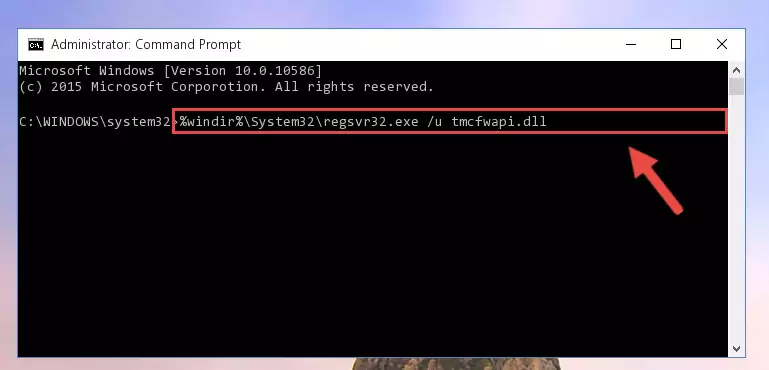
Step 1:Extracting the Tmcfwapi.dll library from the .zip file - Copy the "Tmcfwapi.dll" library and paste it into the "C:\Windows\System32" directory.
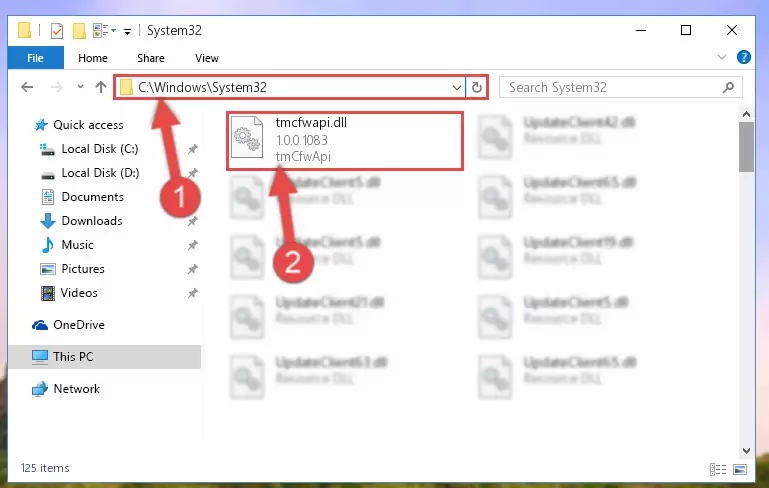
Step 2:Copying the Tmcfwapi.dll library into the Windows/System32 directory - If you are using a 64 Bit operating system, copy the "Tmcfwapi.dll" library and paste it into the "C:\Windows\sysWOW64" as well.
NOTE! On Windows operating systems with 64 Bit architecture, the dynamic link library must be in both the "sysWOW64" directory as well as the "System32" directory. In other words, you must copy the "Tmcfwapi.dll" library into both directories.
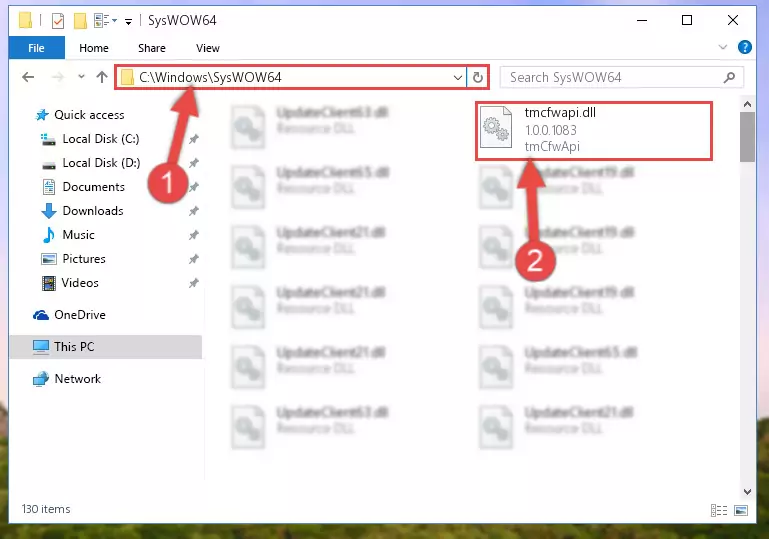
Step 3:Pasting the Tmcfwapi.dll library into the Windows/sysWOW64 directory - First, we must run the Windows Command Prompt as an administrator.
NOTE! We ran the Command Prompt on Windows 10. If you are using Windows 8.1, Windows 8, Windows 7, Windows Vista or Windows XP, you can use the same methods to run the Command Prompt as an administrator.
- Open the Start Menu and type in "cmd", but don't press Enter. Doing this, you will have run a search of your computer through the Start Menu. In other words, typing in "cmd" we did a search for the Command Prompt.
- When you see the "Command Prompt" option among the search results, push the "CTRL" + "SHIFT" + "ENTER " keys on your keyboard.
- A verification window will pop up asking, "Do you want to run the Command Prompt as with administrative permission?" Approve this action by saying, "Yes".

%windir%\System32\regsvr32.exe /u Tmcfwapi.dll
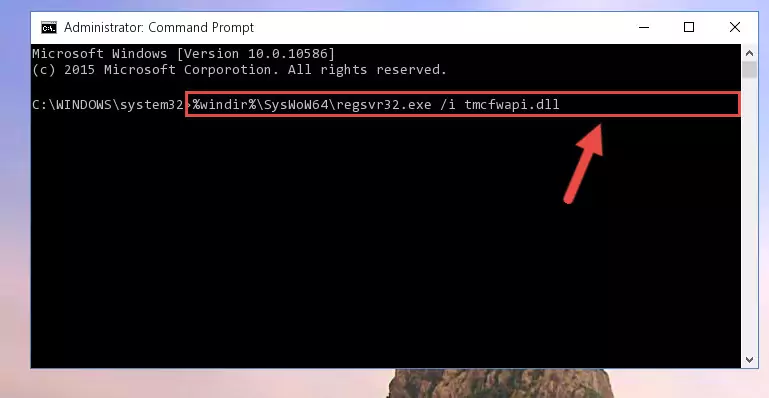
%windir%\SysWoW64\regsvr32.exe /u Tmcfwapi.dll
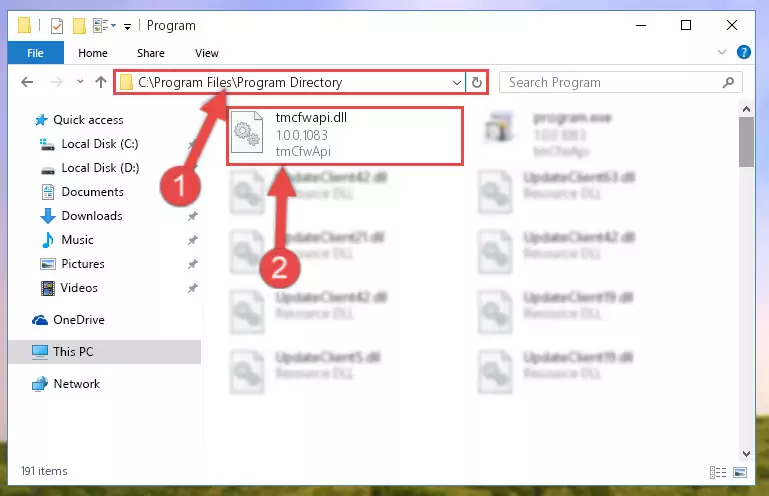
%windir%\System32\regsvr32.exe /i Tmcfwapi.dll
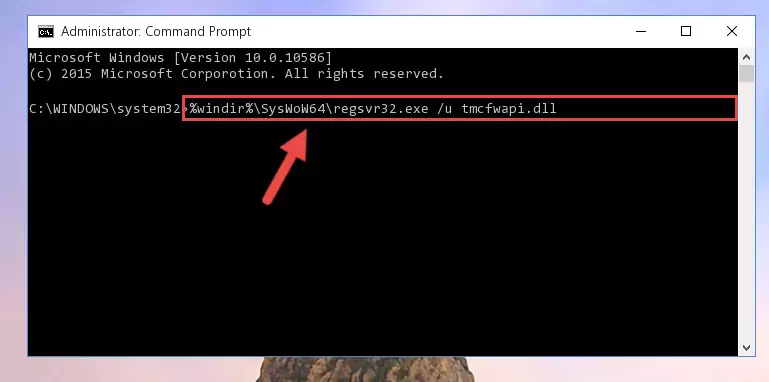
%windir%\SysWoW64\regsvr32.exe /i Tmcfwapi.dll
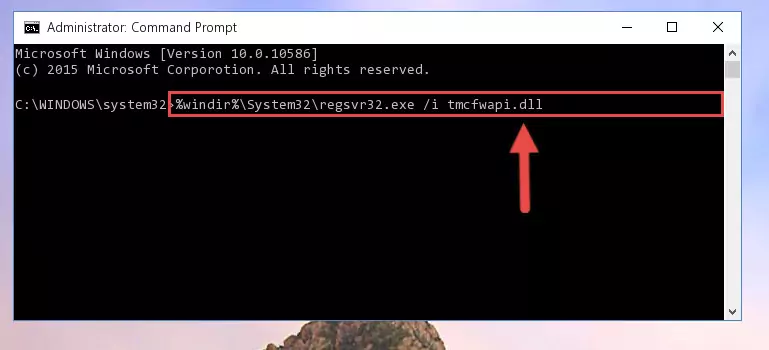
Method 2: Copying The Tmcfwapi.dll Library Into The Program Installation Directory
- First, you must find the installation directory of the program (the program giving the dll error) you are going to install the dynamic link library to. In order to find this directory, "Right-Click > Properties" on the program's shortcut.

Step 1:Opening the program's shortcut properties window - Open the program installation directory by clicking the Open File Location button in the "Properties" window that comes up.

Step 2:Finding the program's installation directory - Copy the Tmcfwapi.dll library into the directory we opened.
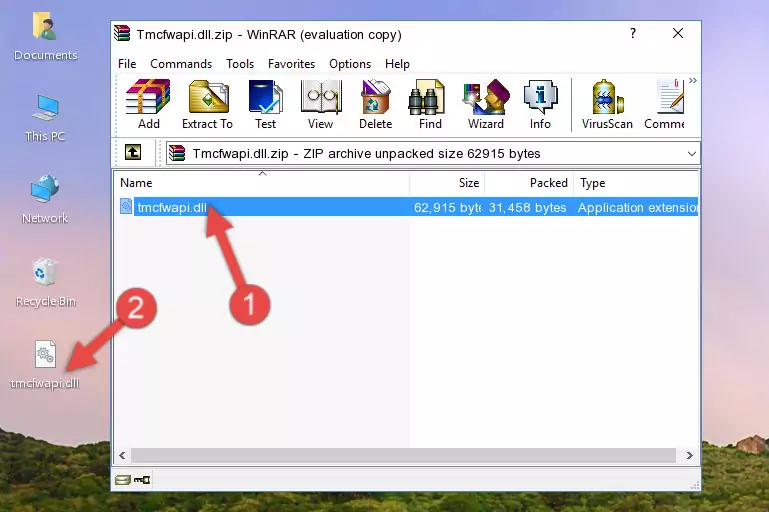
Step 3:Copying the Tmcfwapi.dll library into the installation directory of the program. - The installation is complete. Run the program that is giving you the error. If the error is continuing, you may benefit from trying the 3rd Method as an alternative.
Method 3: Uninstalling and Reinstalling the Program that Gives You the Tmcfwapi.dll Error
- Open the Run window by pressing the "Windows" + "R" keys on your keyboard at the same time. Type in the command below into the Run window and push Enter to run it. This command will open the "Programs and Features" window.
appwiz.cpl

Step 1:Opening the Programs and Features window using the appwiz.cpl command - On the Programs and Features screen that will come up, you will see the list of programs on your computer. Find the program that gives you the dll error and with your mouse right-click it. The right-click menu will open. Click the "Uninstall" option in this menu to start the uninstall process.

Step 2:Uninstalling the program that gives you the dll error - You will see a "Do you want to uninstall this program?" confirmation window. Confirm the process and wait for the program to be completely uninstalled. The uninstall process can take some time. This time will change according to your computer's performance and the size of the program. After the program is uninstalled, restart your computer.

Step 3:Confirming the uninstall process - After restarting your computer, reinstall the program that was giving the error.
- You can fix the error you are expericing with this method. If the dll error is continuing in spite of the solution methods you are using, the source of the problem is the Windows operating system. In order to fix dll errors in Windows you will need to complete the 4th Method and the 5th Method in the list.
Method 4: Fixing the Tmcfwapi.dll error with the Windows System File Checker
- First, we must run the Windows Command Prompt as an administrator.
NOTE! We ran the Command Prompt on Windows 10. If you are using Windows 8.1, Windows 8, Windows 7, Windows Vista or Windows XP, you can use the same methods to run the Command Prompt as an administrator.
- Open the Start Menu and type in "cmd", but don't press Enter. Doing this, you will have run a search of your computer through the Start Menu. In other words, typing in "cmd" we did a search for the Command Prompt.
- When you see the "Command Prompt" option among the search results, push the "CTRL" + "SHIFT" + "ENTER " keys on your keyboard.
- A verification window will pop up asking, "Do you want to run the Command Prompt as with administrative permission?" Approve this action by saying, "Yes".

sfc /scannow

Method 5: Fixing the Tmcfwapi.dll Errors by Manually Updating Windows
Most of the time, programs have been programmed to use the most recent dynamic link libraries. If your operating system is not updated, these files cannot be provided and dll errors appear. So, we will try to fix the dll errors by updating the operating system.
Since the methods to update Windows versions are different from each other, we found it appropriate to prepare a separate article for each Windows version. You can get our update article that relates to your operating system version by using the links below.
Windows Update Guides
Our Most Common Tmcfwapi.dll Error Messages
The Tmcfwapi.dll library being damaged or for any reason being deleted can cause programs or Windows system tools (Windows Media Player, Paint, etc.) that use this library to produce an error. Below you can find a list of errors that can be received when the Tmcfwapi.dll library is missing.
If you have come across one of these errors, you can download the Tmcfwapi.dll library by clicking on the "Download" button on the top-left of this page. We explained to you how to use the library you'll download in the above sections of this writing. You can see the suggestions we gave on how to solve your problem by scrolling up on the page.
- "Tmcfwapi.dll not found." error
- "The file Tmcfwapi.dll is missing." error
- "Tmcfwapi.dll access violation." error
- "Cannot register Tmcfwapi.dll." error
- "Cannot find Tmcfwapi.dll." error
- "This application failed to start because Tmcfwapi.dll was not found. Re-installing the application may fix this problem." error
