- Download Price:
- Free
- Dll Description:
- MicroTek scanner driver
- Versions:
- Size:
- 0.03 MB
- Operating Systems:
- Directory:
- S
- Downloads:
- 389 times.
What is Sm8cw.dll? What Does It Do?
The size of this dll file is 0.03 MB and its download links are healthy. It has been downloaded 389 times already.
Table of Contents
- What is Sm8cw.dll? What Does It Do?
- Operating Systems That Can Use the Sm8cw.dll File
- All Versions of the Sm8cw.dll File
- How to Download Sm8cw.dll File?
- Methods for Solving Sm8cw.dll
- Method 1: Copying the Sm8cw.dll File to the Windows System Folder
- Method 2: Copying The Sm8cw.dll File Into The Software File Folder
- Method 3: Uninstalling and Reinstalling the Software That Is Giving the Sm8cw.dll Error
- Method 4: Solving the Sm8cw.dll Error Using the Windows System File Checker
- Method 5: Fixing the Sm8cw.dll Errors by Manually Updating Windows
- Our Most Common Sm8cw.dll Error Messages
- Dll Files Related to Sm8cw.dll
Operating Systems That Can Use the Sm8cw.dll File
All Versions of the Sm8cw.dll File
The last version of the Sm8cw.dll file is the 5.1.2600.0 version.This dll file only has one version. There is no other version that can be downloaded.
- 5.1.2600.0 - 32 Bit (x86) Download directly this version
How to Download Sm8cw.dll File?
- First, click the "Download" button with the green background (The button marked in the picture).

Step 1:Download the Sm8cw.dll file - When you click the "Download" button, the "Downloading" window will open. Don't close this window until the download process begins. The download process will begin in a few seconds based on your Internet speed and computer.
Methods for Solving Sm8cw.dll
ATTENTION! Before continuing on to install the Sm8cw.dll file, you need to download the file. If you have not downloaded it yet, download it before continuing on to the installation steps. If you are having a problem while downloading the file, you can browse the download guide a few lines above.
Method 1: Copying the Sm8cw.dll File to the Windows System Folder
- The file you will download is a compressed file with the ".zip" extension. You cannot directly install the ".zip" file. Because of this, first, double-click this file and open the file. You will see the file named "Sm8cw.dll" in the window that opens. Drag this file to the desktop with the left mouse button. This is the file you need.
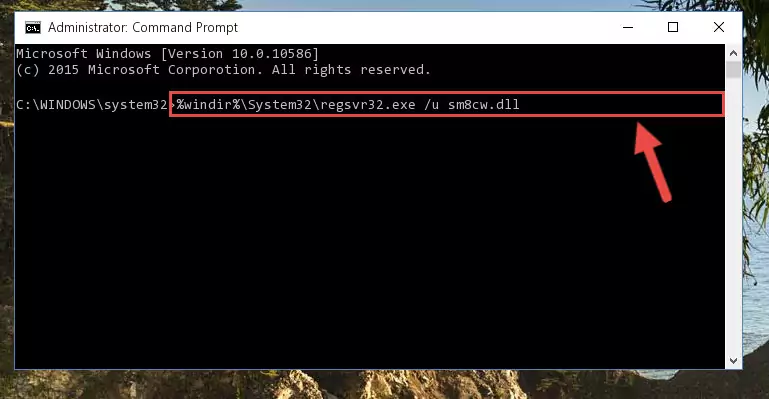
Step 1:Extracting the Sm8cw.dll file from the .zip file - Copy the "Sm8cw.dll" file you extracted and paste it into the "C:\Windows\System32" folder.
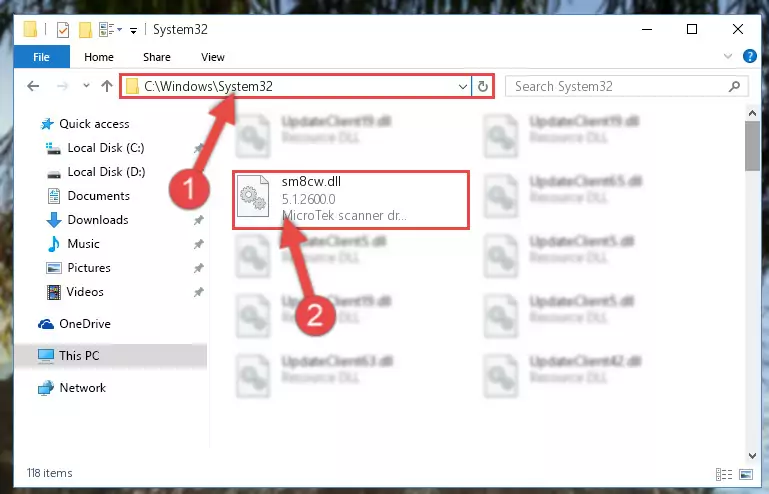
Step 2:Copying the Sm8cw.dll file into the Windows/System32 folder - If your system is 64 Bit, copy the "Sm8cw.dll" file and paste it into "C:\Windows\sysWOW64" folder.
NOTE! On 64 Bit systems, you must copy the dll file to both the "sysWOW64" and "System32" folders. In other words, both folders need the "Sm8cw.dll" file.
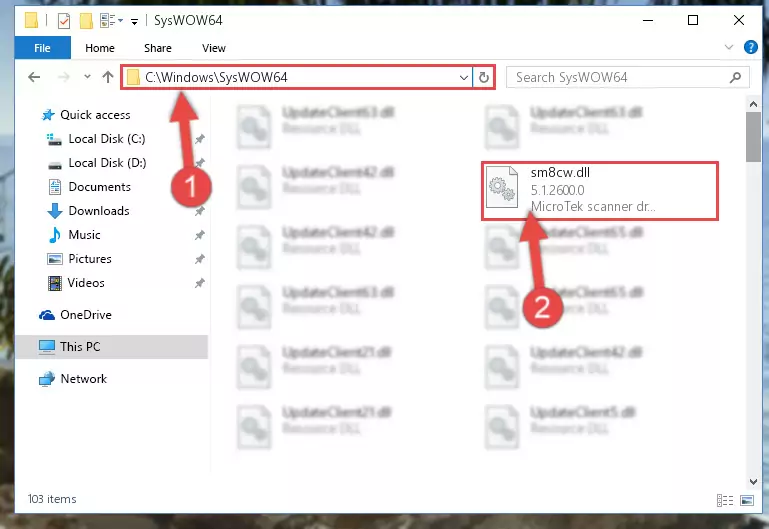
Step 3:Copying the Sm8cw.dll file to the Windows/sysWOW64 folder - In order to run the Command Line as an administrator, complete the following steps.
NOTE! In this explanation, we ran the Command Line on Windows 10. If you are using one of the Windows 8.1, Windows 8, Windows 7, Windows Vista or Windows XP operating systems, you can use the same methods to run the Command Line as an administrator. Even though the pictures are taken from Windows 10, the processes are similar.
- First, open the Start Menu and before clicking anywhere, type "cmd" but do not press Enter.
- When you see the "Command Line" option among the search results, hit the "CTRL" + "SHIFT" + "ENTER" keys on your keyboard.
- A window will pop up asking, "Do you want to run this process?". Confirm it by clicking to "Yes" button.

Step 4:Running the Command Line as an administrator - Paste the command below into the Command Line that will open up and hit Enter. This command will delete the damaged registry of the Sm8cw.dll file (It will not delete the file we pasted into the System32 folder; it will delete the registry in Regedit. The file we pasted into the System32 folder will not be damaged).
%windir%\System32\regsvr32.exe /u Sm8cw.dll
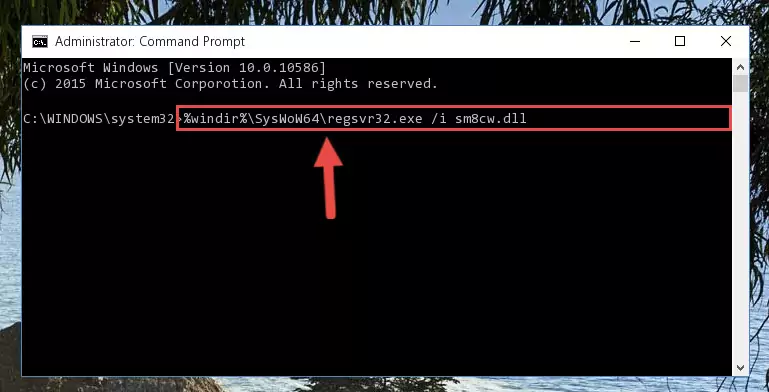
Step 5:Deleting the damaged registry of the Sm8cw.dll - If you are using a 64 Bit operating system, after doing the commands above, you also need to run the command below. With this command, we will also delete the Sm8cw.dll file's damaged registry for 64 Bit (The deleting process will be only for the registries in Regedit. In other words, the dll file you pasted into the SysWoW64 folder will not be damaged at all).
%windir%\SysWoW64\regsvr32.exe /u Sm8cw.dll
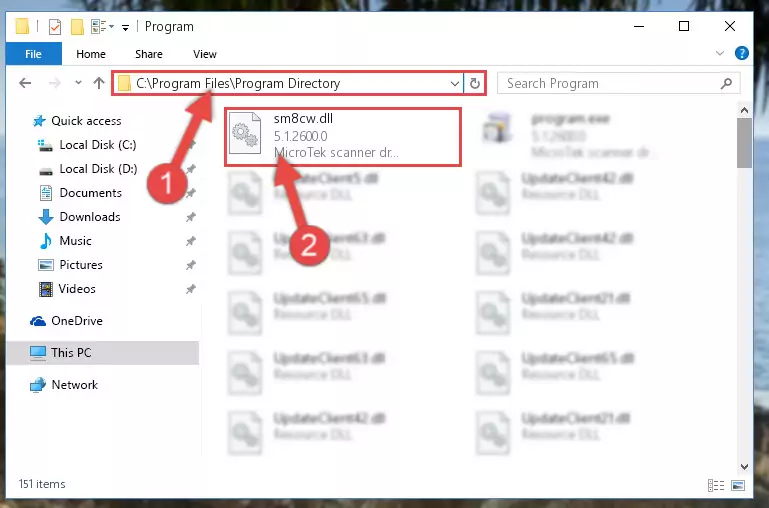
Step 6:Uninstalling the damaged Sm8cw.dll file's registry from the system (for 64 Bit) - We need to make a clean registry for the dll file's registry that we deleted from Regedit (Windows Registry Editor). In order to accomplish this, copy and paste the command below into the Command Line and press Enter key.
%windir%\System32\regsvr32.exe /i Sm8cw.dll
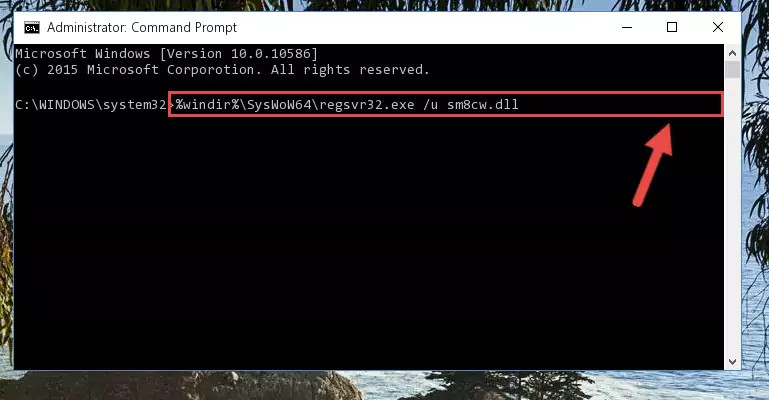
Step 7:Making a clean registry for the Sm8cw.dll file in Regedit (Windows Registry Editor) - If you are using a 64 Bit operating system, after running the command above, you also need to run the command below. With this command, we will have added a new file in place of the damaged Sm8cw.dll file that we deleted.
%windir%\SysWoW64\regsvr32.exe /i Sm8cw.dll
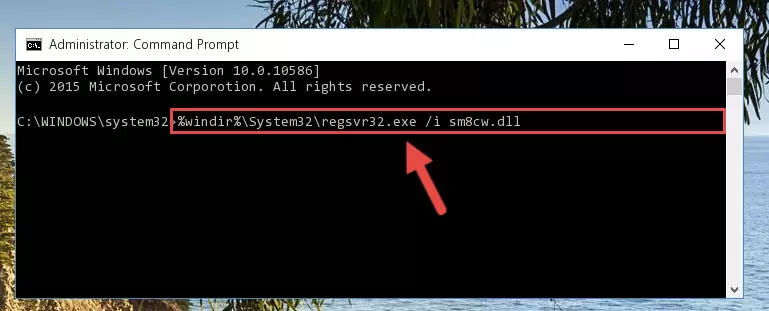
Step 8:Reregistering the Sm8cw.dll file in the system (for 64 Bit) - If you did the processes in full, the installation should have finished successfully. If you received an error from the command line, you don't need to be anxious. Even if the Sm8cw.dll file was installed successfully, you can still receive error messages like these due to some incompatibilities. In order to test whether your dll problem was solved or not, try running the software giving the error message again. If the error is continuing, try the 2nd Method to solve this problem.
Method 2: Copying The Sm8cw.dll File Into The Software File Folder
- First, you need to find the file folder for the software you are receiving the "Sm8cw.dll not found", "Sm8cw.dll is missing" or other similar dll errors. In order to do this, right-click on the shortcut for the software and click the Properties option from the options that come up.

Step 1:Opening software properties - Open the software's file folder by clicking on the Open File Location button in the Properties window that comes up.

Step 2:Opening the software's file folder - Copy the Sm8cw.dll file into the folder we opened.
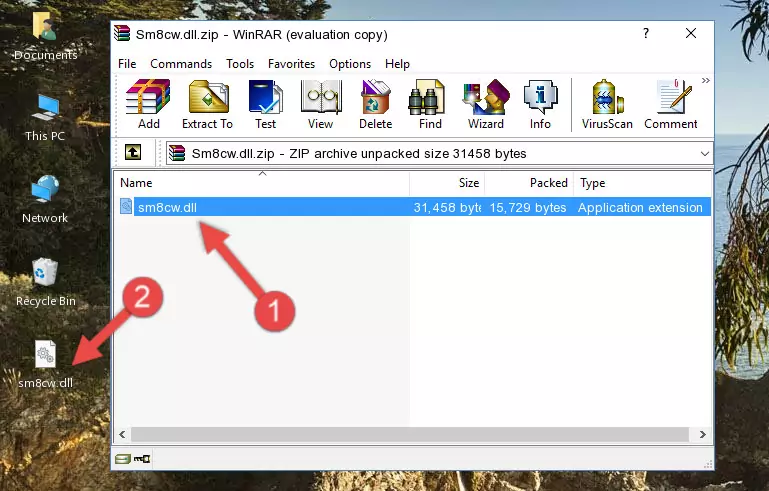
Step 3:Copying the Sm8cw.dll file into the file folder of the software. - The installation is complete. Run the software that is giving you the error. If the error is continuing, you may benefit from trying the 3rd Method as an alternative.
Method 3: Uninstalling and Reinstalling the Software That Is Giving the Sm8cw.dll Error
- Open the Run window by pressing the "Windows" + "R" keys on your keyboard at the same time. Type in the command below into the Run window and push Enter to run it. This command will open the "Programs and Features" window.
appwiz.cpl

Step 1:Opening the Programs and Features window using the appwiz.cpl command - The Programs and Features screen will come up. You can see all the softwares installed on your computer in the list on this screen. Find the software giving you the dll error in the list and right-click it. Click the "Uninstall" item in the right-click menu that appears and begin the uninstall process.

Step 2:Starting the uninstall process for the software that is giving the error - A window will open up asking whether to confirm or deny the uninstall process for the software. Confirm the process and wait for the uninstall process to finish. Restart your computer after the software has been uninstalled from your computer.

Step 3:Confirming the removal of the software - After restarting your computer, reinstall the software that was giving the error.
- This method may provide the solution to the dll error you're experiencing. If the dll error is continuing, the problem is most likely deriving from the Windows operating system. In order to fix dll errors deriving from the Windows operating system, complete the 4th Method and the 5th Method.
Method 4: Solving the Sm8cw.dll Error Using the Windows System File Checker
- In order to run the Command Line as an administrator, complete the following steps.
NOTE! In this explanation, we ran the Command Line on Windows 10. If you are using one of the Windows 8.1, Windows 8, Windows 7, Windows Vista or Windows XP operating systems, you can use the same methods to run the Command Line as an administrator. Even though the pictures are taken from Windows 10, the processes are similar.
- First, open the Start Menu and before clicking anywhere, type "cmd" but do not press Enter.
- When you see the "Command Line" option among the search results, hit the "CTRL" + "SHIFT" + "ENTER" keys on your keyboard.
- A window will pop up asking, "Do you want to run this process?". Confirm it by clicking to "Yes" button.

Step 1:Running the Command Line as an administrator - Paste the command in the line below into the Command Line that opens up and press Enter key.
sfc /scannow

Step 2:solving Windows system errors using the sfc /scannow command - The scan and repair process can take some time depending on your hardware and amount of system errors. Wait for the process to complete. After the repair process finishes, try running the software that is giving you're the error.
Method 5: Fixing the Sm8cw.dll Errors by Manually Updating Windows
Some softwares require updated dll files from the operating system. If your operating system is not updated, this requirement is not met and you will receive dll errors. Because of this, updating your operating system may solve the dll errors you are experiencing.
Most of the time, operating systems are automatically updated. However, in some situations, the automatic updates may not work. For situations like this, you may need to check for updates manually.
For every Windows version, the process of manually checking for updates is different. Because of this, we prepared a special guide for each Windows version. You can get our guides to manually check for updates based on the Windows version you use through the links below.
Guides to Manually Update the Windows Operating System
Our Most Common Sm8cw.dll Error Messages
It's possible that during the softwares' installation or while using them, the Sm8cw.dll file was damaged or deleted. You can generally see error messages listed below or similar ones in situations like this.
These errors we see are not unsolvable. If you've also received an error message like this, first you must download the Sm8cw.dll file by clicking the "Download" button in this page's top section. After downloading the file, you should install the file and complete the solution methods explained a little bit above on this page and mount it in Windows. If you do not have a hardware problem, one of the methods explained in this article will solve your problem.
- "Sm8cw.dll not found." error
- "The file Sm8cw.dll is missing." error
- "Sm8cw.dll access violation." error
- "Cannot register Sm8cw.dll." error
- "Cannot find Sm8cw.dll." error
- "This application failed to start because Sm8cw.dll was not found. Re-installing the application may fix this problem." error
