- Download Price:
- Free
- Dll Description:
- AppleTalk Print Monitor
- Versions:
- Size:
- 0.05 MB
- Operating Systems:
- Directory:
- S
- Downloads:
- 460 times.
About Sfmmon.dll
The Sfmmon.dll library is 0.05 MB. The download links for this library are clean and no user has given any negative feedback. From the time it was offered for download, it has been downloaded 460 times.
Table of Contents
- About Sfmmon.dll
- Operating Systems That Can Use the Sfmmon.dll Library
- All Versions of the Sfmmon.dll Library
- Steps to Download the Sfmmon.dll Library
- How to Install Sfmmon.dll? How to Fix Sfmmon.dll Errors?
- Method 1: Fixing the DLL Error by Copying the Sfmmon.dll Library to the Windows System Directory
- Method 2: Copying the Sfmmon.dll Library to the Program Installation Directory
- Method 3: Uninstalling and Reinstalling the Program That Is Giving the Sfmmon.dll Error
- Method 4: Fixing the Sfmmon.dll Error Using the Windows System File Checker
- Method 5: Fixing the Sfmmon.dll Error by Updating Windows
- Our Most Common Sfmmon.dll Error Messages
- Other Dynamic Link Libraries Used with Sfmmon.dll
Operating Systems That Can Use the Sfmmon.dll Library
All Versions of the Sfmmon.dll Library
The last version of the Sfmmon.dll library is the 5.2.3790.3959 version.This dynamic link library only has one version. There is no other version that can be downloaded.
- 5.2.3790.3959 - 32 Bit (x86) Download directly this version
Steps to Download the Sfmmon.dll Library
- First, click on the green-colored "Download" button in the top left section of this page (The button that is marked in the picture).

Step 1:Start downloading the Sfmmon.dll library - The downloading page will open after clicking the Download button. After the page opens, in order to download the Sfmmon.dll library the best server will be found and the download process will begin within a few seconds. In the meantime, you shouldn't close the page.
How to Install Sfmmon.dll? How to Fix Sfmmon.dll Errors?
ATTENTION! Before continuing on to install the Sfmmon.dll library, you need to download the library. If you have not downloaded it yet, download it before continuing on to the installation steps. If you are having a problem while downloading the library, you can browse the download guide a few lines above.
Method 1: Fixing the DLL Error by Copying the Sfmmon.dll Library to the Windows System Directory
- The file you will download is a compressed file with the ".zip" extension. You cannot directly install the ".zip" file. Because of this, first, double-click this file and open the file. You will see the library named "Sfmmon.dll" in the window that opens. Drag this library to the desktop with the left mouse button. This is the library you need.
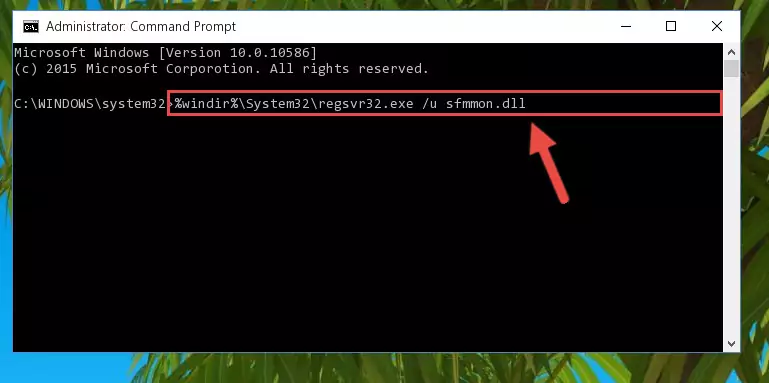
Step 1:Extracting the Sfmmon.dll library from the .zip file - Copy the "Sfmmon.dll" library and paste it into the "C:\Windows\System32" directory.
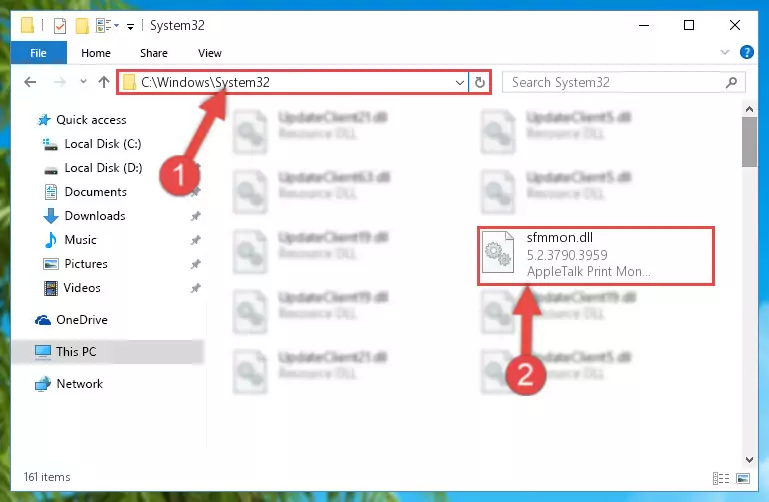
Step 2:Copying the Sfmmon.dll library into the Windows/System32 directory - If your operating system has a 64 Bit architecture, copy the "Sfmmon.dll" library and paste it also into the "C:\Windows\sysWOW64" directory.
NOTE! On 64 Bit systems, the dynamic link library must be in both the "sysWOW64" directory as well as the "System32" directory. In other words, you must copy the "Sfmmon.dll" library into both directories.
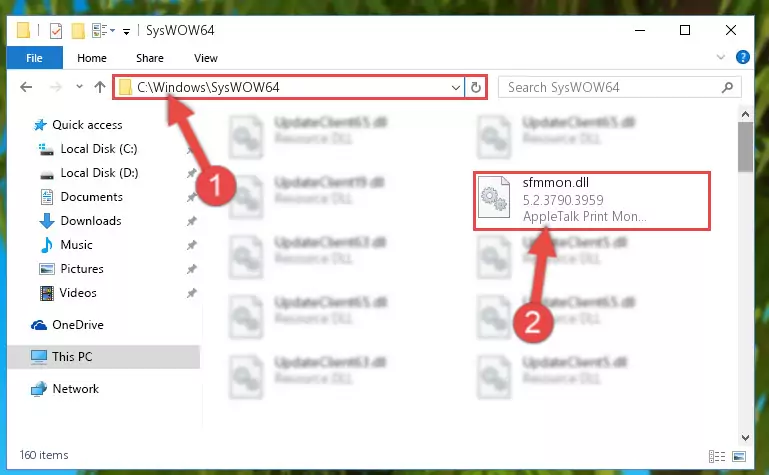
Step 3:Pasting the Sfmmon.dll library into the Windows/sysWOW64 directory - In order to complete this step, you must run the Command Prompt as administrator. In order to do this, all you have to do is follow the steps below.
NOTE! We ran the Command Prompt using Windows 10. If you are using Windows 8.1, Windows 8, Windows 7, Windows Vista or Windows XP, you can use the same method to run the Command Prompt as administrator.
- Open the Start Menu and before clicking anywhere, type "cmd" on your keyboard. This process will enable you to run a search through the Start Menu. We also typed in "cmd" to bring up the Command Prompt.
- Right-click the "Command Prompt" search result that comes up and click the Run as administrator" option.

Step 4:Running the Command Prompt as administrator - Paste the command below into the Command Line window that opens up and press Enter key. This command will delete the problematic registry of the Sfmmon.dll library (Nothing will happen to the library we pasted in the System32 directory, it just deletes the registry from the Windows Registry Editor. The library we pasted in the System32 directory will not be damaged).
%windir%\System32\regsvr32.exe /u Sfmmon.dll
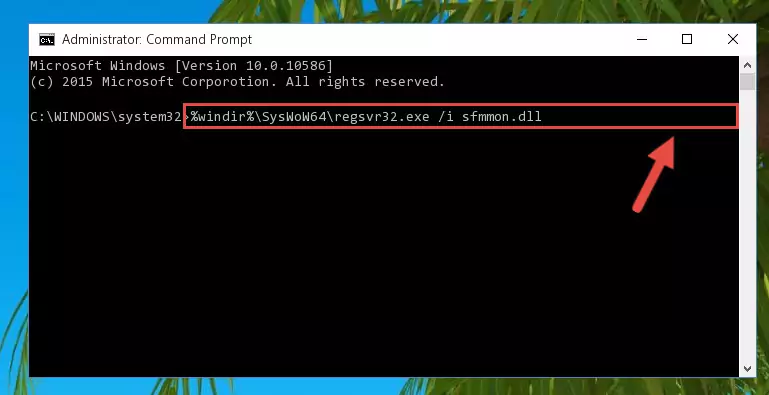
Step 5:Cleaning the problematic registry of the Sfmmon.dll library from the Windows Registry Editor - If the Windows you use has 64 Bit architecture, after running the command above, you must run the command below. This command will clean the broken registry of the Sfmmon.dll library from the 64 Bit architecture (The Cleaning process is only with registries in the Windows Registry Editor. In other words, the dynamic link library that we pasted into the SysWoW64 directory will stay as it is).
%windir%\SysWoW64\regsvr32.exe /u Sfmmon.dll
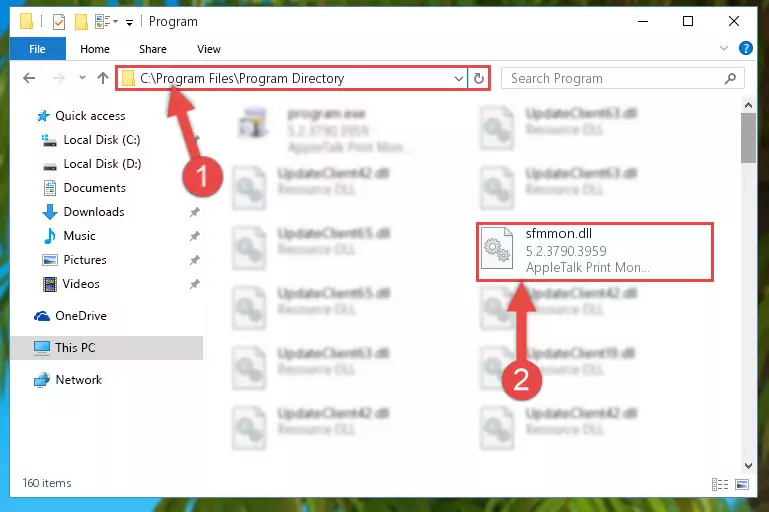
Step 6:Uninstalling the broken registry of the Sfmmon.dll library from the Windows Registry Editor (for 64 Bit) - We need to make a new registry for the dynamic link library in place of the one we deleted from the Windows Registry Editor. In order to do this process, copy the command below and after pasting it in the Command Line, press Enter.
%windir%\System32\regsvr32.exe /i Sfmmon.dll
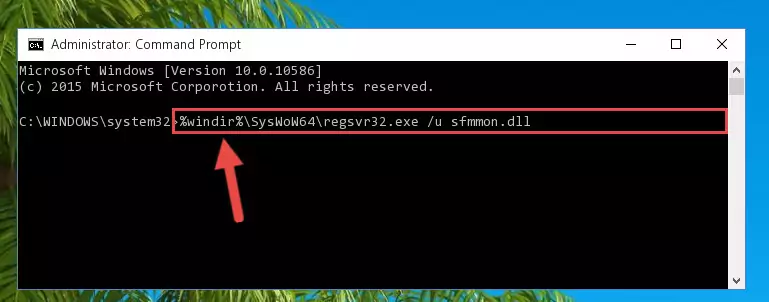
Step 7:Creating a new registry for the Sfmmon.dll library in the Windows Registry Editor - If you are using a 64 Bit operating system, after running the command above, you also need to run the command below. With this command, we will have added a new library in place of the damaged Sfmmon.dll library that we deleted.
%windir%\SysWoW64\regsvr32.exe /i Sfmmon.dll
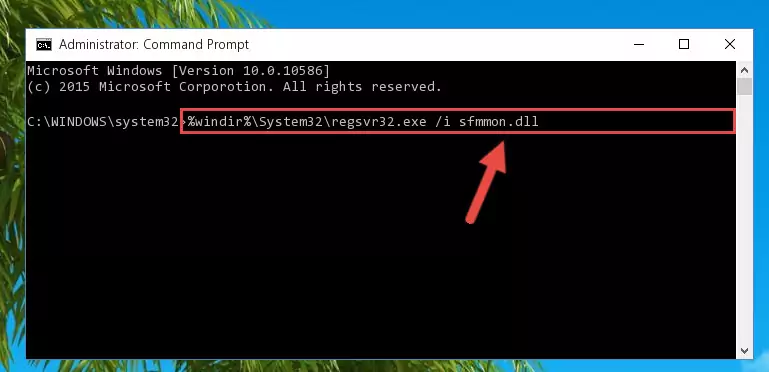
Step 8:Reregistering the Sfmmon.dll library in the system (for 64 Bit) - If you did all the processes correctly, the missing dll file will have been installed. You may have made some mistakes when running the Command Line processes. Generally, these errors will not prevent the Sfmmon.dll library from being installed. In other words, the installation will be completed, but it may give an error due to some incompatibility issues. You can try running the program that was giving you this dll file error after restarting your computer. If you are still getting the dll file error when running the program, please try the 2nd method.
Method 2: Copying the Sfmmon.dll Library to the Program Installation Directory
- First, you must find the installation directory of the program (the program giving the dll error) you are going to install the dynamic link library to. In order to find this directory, "Right-Click > Properties" on the program's shortcut.

Step 1:Opening the program's shortcut properties window - Open the program installation directory by clicking the Open File Location button in the "Properties" window that comes up.

Step 2:Finding the program's installation directory - Copy the Sfmmon.dll library into this directory that opens.
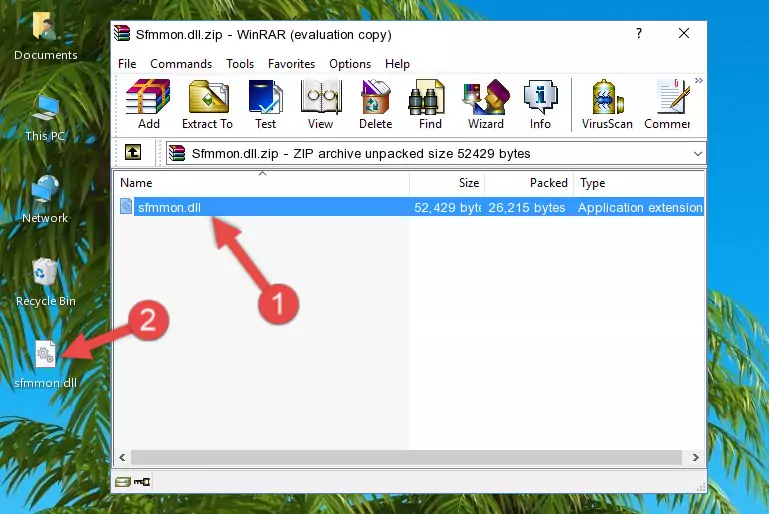
Step 3:Copying the Sfmmon.dll library into the program's installation directory - This is all there is to the process. Now, try to run the program again. If the problem still is not solved, you can try the 3rd Method.
Method 3: Uninstalling and Reinstalling the Program That Is Giving the Sfmmon.dll Error
- Press the "Windows" + "R" keys at the same time to open the Run tool. Paste the command below into the text field titled "Open" in the Run window that opens and press the Enter key on your keyboard. This command will open the "Programs and Features" tool.
appwiz.cpl

Step 1:Opening the Programs and Features tool with the Appwiz.cpl command - On the Programs and Features screen that will come up, you will see the list of programs on your computer. Find the program that gives you the dll error and with your mouse right-click it. The right-click menu will open. Click the "Uninstall" option in this menu to start the uninstall process.

Step 2:Uninstalling the program that gives you the dll error - You will see a "Do you want to uninstall this program?" confirmation window. Confirm the process and wait for the program to be completely uninstalled. The uninstall process can take some time. This time will change according to your computer's performance and the size of the program. After the program is uninstalled, restart your computer.

Step 3:Confirming the uninstall process - After restarting your computer, reinstall the program that was giving the error.
- This method may provide the solution to the dll error you're experiencing. If the dll error is continuing, the problem is most likely deriving from the Windows operating system. In order to fix dll errors deriving from the Windows operating system, complete the 4th Method and the 5th Method.
Method 4: Fixing the Sfmmon.dll Error Using the Windows System File Checker
- In order to complete this step, you must run the Command Prompt as administrator. In order to do this, all you have to do is follow the steps below.
NOTE! We ran the Command Prompt using Windows 10. If you are using Windows 8.1, Windows 8, Windows 7, Windows Vista or Windows XP, you can use the same method to run the Command Prompt as administrator.
- Open the Start Menu and before clicking anywhere, type "cmd" on your keyboard. This process will enable you to run a search through the Start Menu. We also typed in "cmd" to bring up the Command Prompt.
- Right-click the "Command Prompt" search result that comes up and click the Run as administrator" option.

Step 1:Running the Command Prompt as administrator - After typing the command below into the Command Line, push Enter.
sfc /scannow

Step 2:Getting rid of dll errors using Windows's sfc /scannow command - Depending on your computer's performance and the amount of errors on your system, this process can take some time. You can see the progress on the Command Line. Wait for this process to end. After the scan and repair processes are finished, try running the program giving you errors again.
Method 5: Fixing the Sfmmon.dll Error by Updating Windows
Some programs require updated dynamic link libraries from the operating system. If your operating system is not updated, this requirement is not met and you will receive dll errors. Because of this, updating your operating system may solve the dll errors you are experiencing.
Most of the time, operating systems are automatically updated. However, in some situations, the automatic updates may not work. For situations like this, you may need to check for updates manually.
For every Windows version, the process of manually checking for updates is different. Because of this, we prepared a special guide for each Windows version. You can get our guides to manually check for updates based on the Windows version you use through the links below.
Windows Update Guides
Our Most Common Sfmmon.dll Error Messages
The Sfmmon.dll library being damaged or for any reason being deleted can cause programs or Windows system tools (Windows Media Player, Paint, etc.) that use this library to produce an error. Below you can find a list of errors that can be received when the Sfmmon.dll library is missing.
If you have come across one of these errors, you can download the Sfmmon.dll library by clicking on the "Download" button on the top-left of this page. We explained to you how to use the library you'll download in the above sections of this writing. You can see the suggestions we gave on how to solve your problem by scrolling up on the page.
- "Sfmmon.dll not found." error
- "The file Sfmmon.dll is missing." error
- "Sfmmon.dll access violation." error
- "Cannot register Sfmmon.dll." error
- "Cannot find Sfmmon.dll." error
- "This application failed to start because Sfmmon.dll was not found. Re-installing the application may fix this problem." error
