- Download Price:
- Free
- Dll Description:
- Dictionary Editor (Russian-English)
- Versions:
- Size:
- 1.37 MB
- Operating Systems:
- Developers:
- Directory:
- R
- Downloads:
- 464 times.
About Redict32.dll
The Redict32.dll library was developed by PROMT and PROject MT.
The Redict32.dll library is 1.37 MB. The download links are current and no negative feedback has been received by users. It has been downloaded 464 times since release.
Table of Contents
- About Redict32.dll
- Operating Systems Compatible with the Redict32.dll Library
- All Versions of the Redict32.dll Library
- Guide to Download Redict32.dll
- Methods to Fix the Redict32.dll Errors
- Method 1: Copying the Redict32.dll Library to the Windows System Directory
- Method 2: Copying the Redict32.dll Library to the Program Installation Directory
- Method 3: Doing a Clean Install of the program That Is Giving the Redict32.dll Error
- Method 4: Fixing the Redict32.dll Error Using the Windows System File Checker
- Method 5: Fixing the Redict32.dll Error by Manually Updating Windows
- Our Most Common Redict32.dll Error Messages
- Dynamic Link Libraries Similar to the Redict32.dll Library
Operating Systems Compatible with the Redict32.dll Library
All Versions of the Redict32.dll Library
The last version of the Redict32.dll library is the 6.0.0.29 version.This dynamic link library only has one version. There is no other version that can be downloaded.
- 6.0.0.29 - 32 Bit (x86) Download directly this version
Guide to Download Redict32.dll
- First, click on the green-colored "Download" button in the top left section of this page (The button that is marked in the picture).

Step 1:Start downloading the Redict32.dll library - When you click the "Download" button, the "Downloading" window will open. Don't close this window until the download process begins. The download process will begin in a few seconds based on your Internet speed and computer.
Methods to Fix the Redict32.dll Errors
ATTENTION! Before beginning the installation of the Redict32.dll library, you must download the library. If you don't know how to download the library or if you are having a problem while downloading, you can look at our download guide a few lines above.
Method 1: Copying the Redict32.dll Library to the Windows System Directory
- The file you downloaded is a compressed file with the ".zip" extension. In order to install it, first, double-click the ".zip" file and open the file. You will see the library named "Redict32.dll" in the window that opens up. This is the library you need to install. Drag this library to the desktop with your mouse's left button.
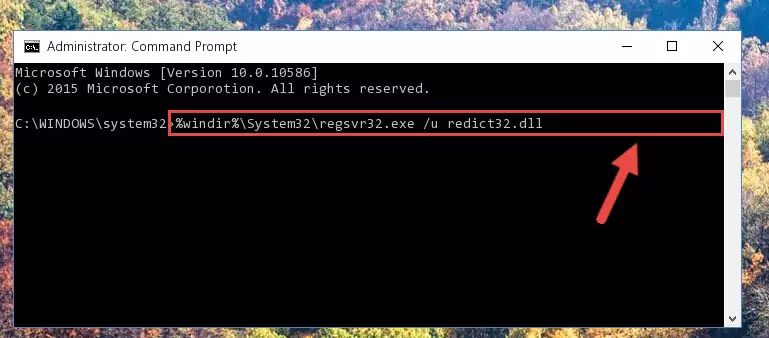
Step 1:Extracting the Redict32.dll library - Copy the "Redict32.dll" library and paste it into the "C:\Windows\System32" directory.
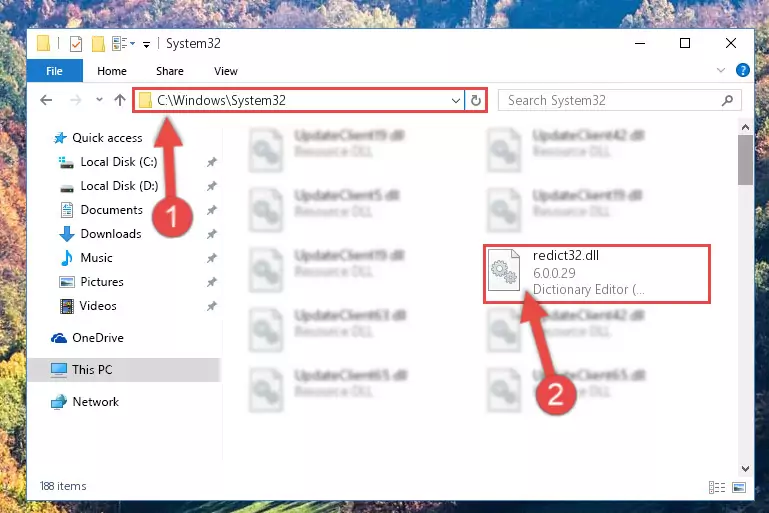
Step 2:Copying the Redict32.dll library into the Windows/System32 directory - If your operating system has a 64 Bit architecture, copy the "Redict32.dll" library and paste it also into the "C:\Windows\sysWOW64" directory.
NOTE! On 64 Bit systems, the dynamic link library must be in both the "sysWOW64" directory as well as the "System32" directory. In other words, you must copy the "Redict32.dll" library into both directories.
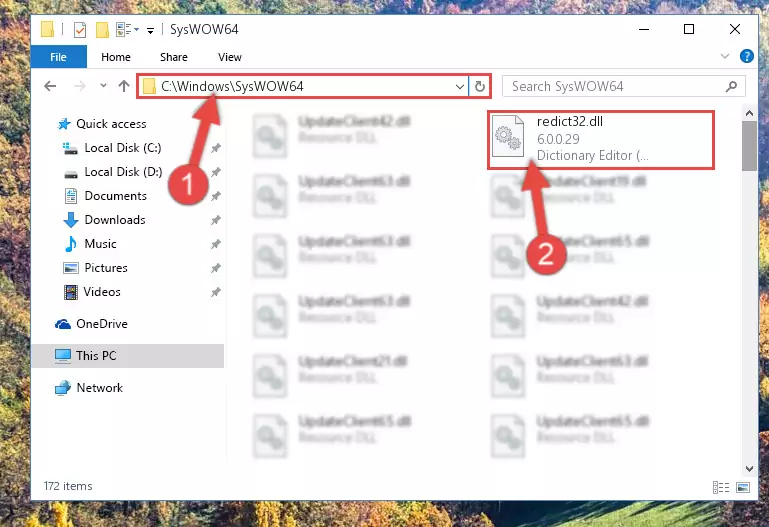
Step 3:Pasting the Redict32.dll library into the Windows/sysWOW64 directory - First, we must run the Windows Command Prompt as an administrator.
NOTE! We ran the Command Prompt on Windows 10. If you are using Windows 8.1, Windows 8, Windows 7, Windows Vista or Windows XP, you can use the same methods to run the Command Prompt as an administrator.
- Open the Start Menu and type in "cmd", but don't press Enter. Doing this, you will have run a search of your computer through the Start Menu. In other words, typing in "cmd" we did a search for the Command Prompt.
- When you see the "Command Prompt" option among the search results, push the "CTRL" + "SHIFT" + "ENTER " keys on your keyboard.
- A verification window will pop up asking, "Do you want to run the Command Prompt as with administrative permission?" Approve this action by saying, "Yes".

%windir%\System32\regsvr32.exe /u Redict32.dll
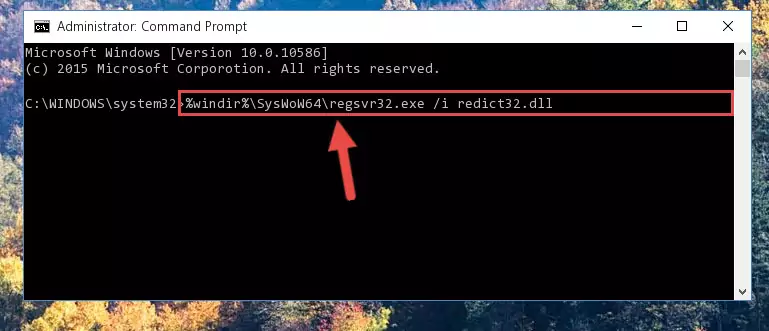
%windir%\SysWoW64\regsvr32.exe /u Redict32.dll
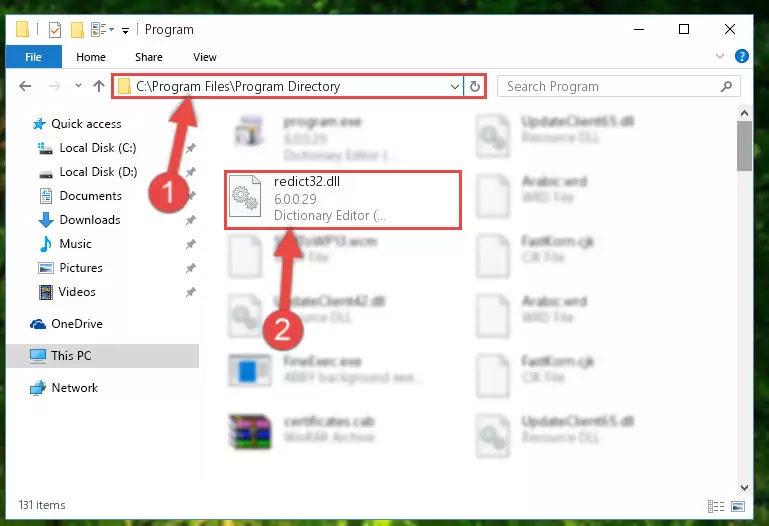
%windir%\System32\regsvr32.exe /i Redict32.dll
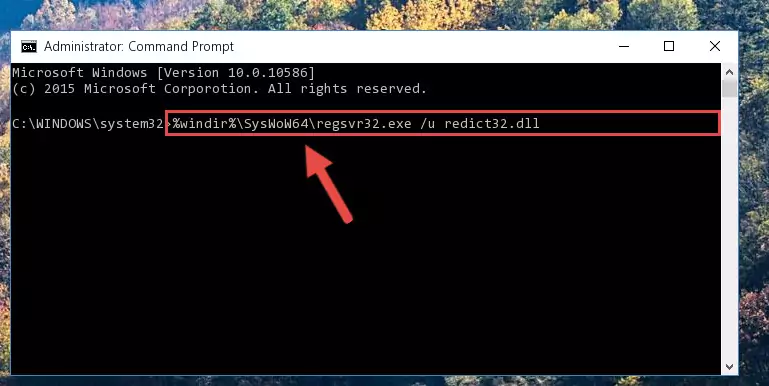
%windir%\SysWoW64\regsvr32.exe /i Redict32.dll
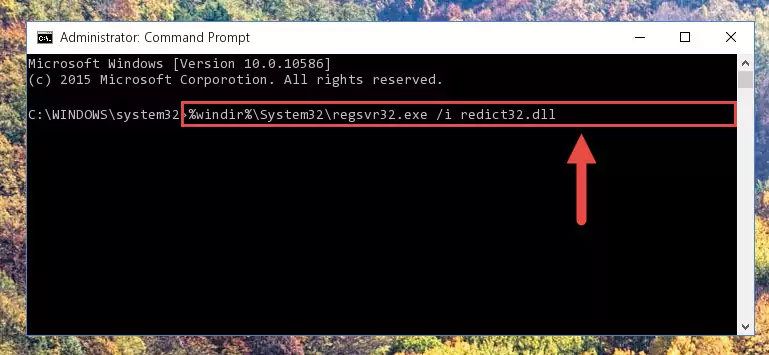
Method 2: Copying the Redict32.dll Library to the Program Installation Directory
- First, you need to find the installation directory for the program you are receiving the "Redict32.dll not found", "Redict32.dll is missing" or other similar dll errors. In order to do this, right-click on the shortcut for the program and click the Properties option from the options that come up.

Step 1:Opening program properties - Open the program's installation directory by clicking on the Open File Location button in the Properties window that comes up.

Step 2:Opening the program's installation directory - Copy the Redict32.dll library.
- Paste the dynamic link library you copied into the program's installation directory that we just opened.
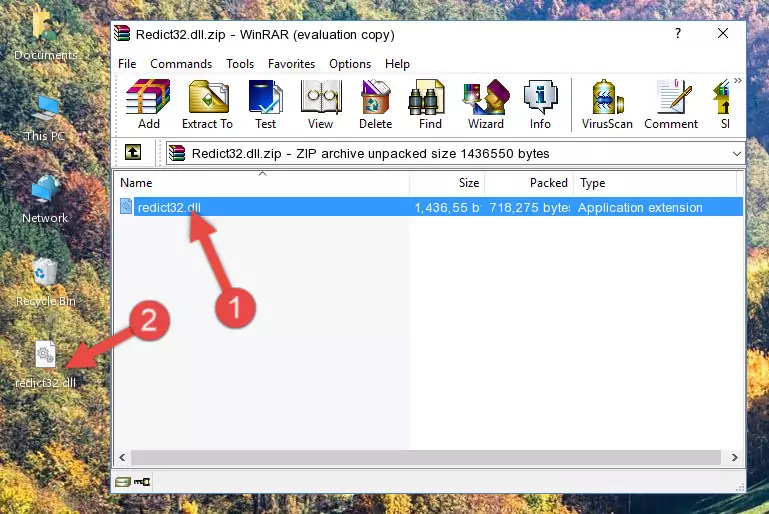
Step 3:Pasting the Redict32.dll library into the program's installation directory - When the dynamic link library is moved to the program installation directory, it means that the process is completed. Check to see if the issue was fixed by running the program giving the error message again. If you are still receiving the error message, you can complete the 3rd Method as an alternative.
Method 3: Doing a Clean Install of the program That Is Giving the Redict32.dll Error
- Open the Run window by pressing the "Windows" + "R" keys on your keyboard at the same time. Type in the command below into the Run window and push Enter to run it. This command will open the "Programs and Features" window.
appwiz.cpl

Step 1:Opening the Programs and Features window using the appwiz.cpl command - On the Programs and Features screen that will come up, you will see the list of programs on your computer. Find the program that gives you the dll error and with your mouse right-click it. The right-click menu will open. Click the "Uninstall" option in this menu to start the uninstall process.

Step 2:Uninstalling the program that gives you the dll error - You will see a "Do you want to uninstall this program?" confirmation window. Confirm the process and wait for the program to be completely uninstalled. The uninstall process can take some time. This time will change according to your computer's performance and the size of the program. After the program is uninstalled, restart your computer.

Step 3:Confirming the uninstall process - After restarting your computer, reinstall the program that was giving the error.
- You may be able to fix the dll error you are experiencing by using this method. If the error messages are continuing despite all these processes, we may have a issue deriving from Windows. To fix dll errors deriving from Windows, you need to complete the 4th Method and the 5th Method in the list.
Method 4: Fixing the Redict32.dll Error Using the Windows System File Checker
- First, we must run the Windows Command Prompt as an administrator.
NOTE! We ran the Command Prompt on Windows 10. If you are using Windows 8.1, Windows 8, Windows 7, Windows Vista or Windows XP, you can use the same methods to run the Command Prompt as an administrator.
- Open the Start Menu and type in "cmd", but don't press Enter. Doing this, you will have run a search of your computer through the Start Menu. In other words, typing in "cmd" we did a search for the Command Prompt.
- When you see the "Command Prompt" option among the search results, push the "CTRL" + "SHIFT" + "ENTER " keys on your keyboard.
- A verification window will pop up asking, "Do you want to run the Command Prompt as with administrative permission?" Approve this action by saying, "Yes".

sfc /scannow

Method 5: Fixing the Redict32.dll Error by Manually Updating Windows
Most of the time, programs have been programmed to use the most recent dynamic link libraries. If your operating system is not updated, these files cannot be provided and dll errors appear. So, we will try to fix the dll errors by updating the operating system.
Since the methods to update Windows versions are different from each other, we found it appropriate to prepare a separate article for each Windows version. You can get our update article that relates to your operating system version by using the links below.
Guides to Manually Update the Windows Operating System
Our Most Common Redict32.dll Error Messages
When the Redict32.dll library is damaged or missing, the programs that use this dynamic link library will give an error. Not only external programs, but also basic Windows programs and tools use dynamic link libraries. Because of this, when you try to use basic Windows programs and tools (For example, when you open Internet Explorer or Windows Media Player), you may come across errors. We have listed the most common Redict32.dll errors below.
You will get rid of the errors listed below when you download the Redict32.dll library from DLL Downloader.com and follow the steps we explained above.
- "Redict32.dll not found." error
- "The file Redict32.dll is missing." error
- "Redict32.dll access violation." error
- "Cannot register Redict32.dll." error
- "Cannot find Redict32.dll." error
- "This application failed to start because Redict32.dll was not found. Re-installing the application may fix this problem." error
