- Download Price:
- Free
- Dll Description:
- Novell NetWare Provider Shell Extension
- Versions:
- Size:
- 0.12 MB
- Operating Systems:
- Developers:
- Directory:
- N
- Downloads:
- 546 times.
What is Nwshlxnr.dll? What Does It Do?
The Nwshlxnr.dll library was developed by Novell.
The Nwshlxnr.dll library is 0.12 MB. The download links for this library are clean and no user has given any negative feedback. From the time it was offered for download, it has been downloaded 546 times.
Table of Contents
- What is Nwshlxnr.dll? What Does It Do?
- Operating Systems Compatible with the Nwshlxnr.dll Library
- Other Versions of the Nwshlxnr.dll Library
- Guide to Download Nwshlxnr.dll
- How to Install Nwshlxnr.dll? How to Fix Nwshlxnr.dll Errors?
- Method 1: Fixing the DLL Error by Copying the Nwshlxnr.dll Library to the Windows System Directory
- Method 2: Copying the Nwshlxnr.dll Library to the Program Installation Directory
- Method 3: Uninstalling and Reinstalling the Program that Gives You the Nwshlxnr.dll Error
- Method 4: Fixing the Nwshlxnr.dll Issue by Using the Windows System File Checker (scf scannow)
- Method 5: Fixing the Nwshlxnr.dll Error by Updating Windows
- Common Nwshlxnr.dll Errors
- Dynamic Link Libraries Related to Nwshlxnr.dll
Operating Systems Compatible with the Nwshlxnr.dll Library
Other Versions of the Nwshlxnr.dll Library
The latest version of the Nwshlxnr.dll library is 4.90.0.0 version. This dynamic link library only has one version. There is no other version that can be downloaded.
- 4.90.0.0 - 32 Bit (x86) Download directly this version now
Guide to Download Nwshlxnr.dll
- First, click the "Download" button with the green background (The button marked in the picture).

Step 1:Download the Nwshlxnr.dll library - After clicking the "Download" button at the top of the page, the "Downloading" page will open up and the download process will begin. Definitely do not close this page until the download begins. Our site will connect you to the closest DLL Downloader.com download server in order to offer you the fastest downloading performance. Connecting you to the server can take a few seconds.
How to Install Nwshlxnr.dll? How to Fix Nwshlxnr.dll Errors?
ATTENTION! In order to install the Nwshlxnr.dll library, you must first download it. If you haven't downloaded it, before continuing on with the installation, download the library. If you don't know how to download it, all you need to do is look at the dll download guide found on the top line.
Method 1: Fixing the DLL Error by Copying the Nwshlxnr.dll Library to the Windows System Directory
- The file you downloaded is a compressed file with the extension ".zip". This file cannot be installed. To be able to install it, first you need to extract the dynamic link library from within it. So, first double-click the file with the ".zip" extension and open the file.
- You will see the library named "Nwshlxnr.dll" in the window that opens. This is the library you need to install. Click on the dynamic link library with the left button of the mouse. By doing this, you select the library.
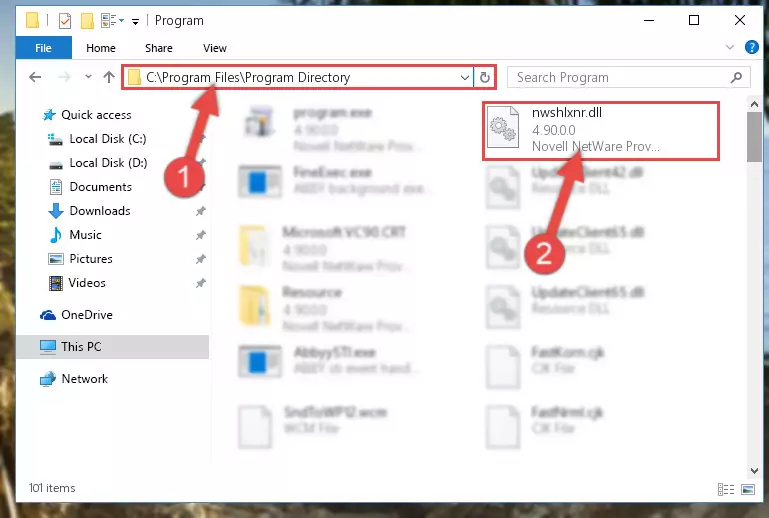
Step 2:Choosing the Nwshlxnr.dll library - Click on the "Extract To" button, which is marked in the picture. In order to do this, you will need the Winrar program. If you don't have the program, it can be found doing a quick search on the Internet and you can download it (The Winrar program is free).
- After clicking the "Extract to" button, a window where you can choose the location you want will open. Choose the "Desktop" location in this window and extract the dynamic link library to the desktop by clicking the "Ok" button.
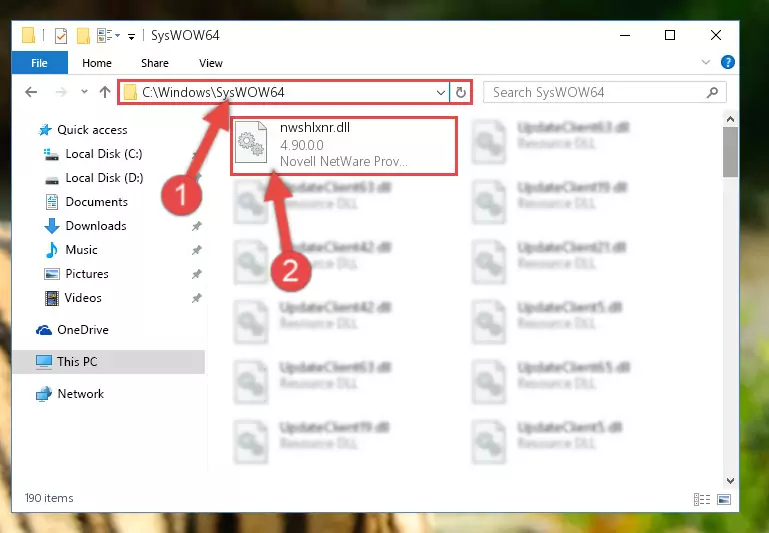
Step 3:Extracting the Nwshlxnr.dll library to the desktop - Copy the "Nwshlxnr.dll" library you extracted and paste it into the "C:\Windows\System32" directory.
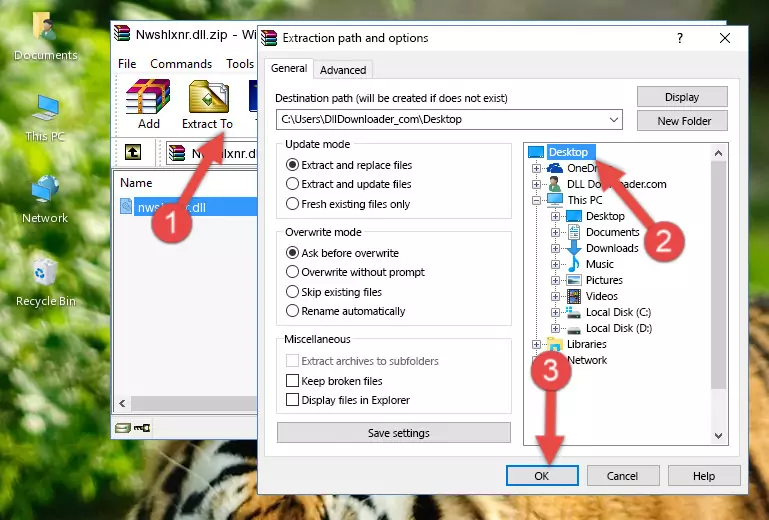
Step 3:Copying the Nwshlxnr.dll library into the Windows/System32 directory - If you are using a 64 Bit operating system, copy the "Nwshlxnr.dll" library and paste it into the "C:\Windows\sysWOW64" as well.
NOTE! On Windows operating systems with 64 Bit architecture, the dynamic link library must be in both the "sysWOW64" directory as well as the "System32" directory. In other words, you must copy the "Nwshlxnr.dll" library into both directories.
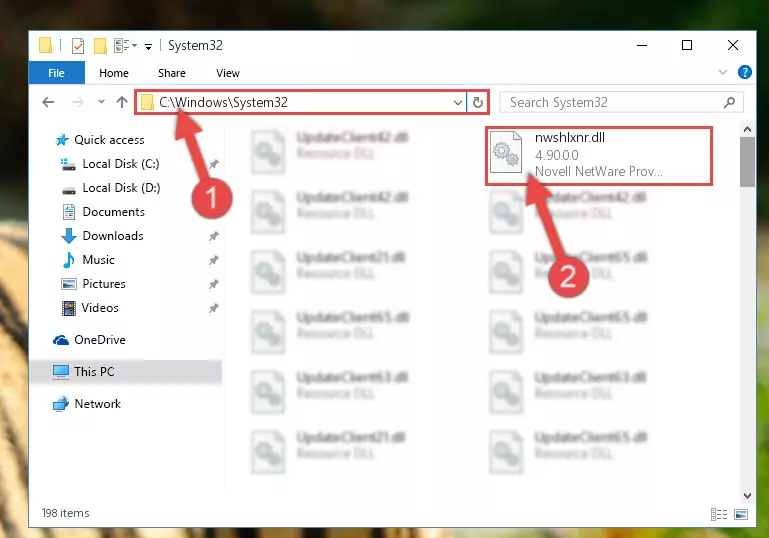
Step 4:Pasting the Nwshlxnr.dll library into the Windows/sysWOW64 directory - First, we must run the Windows Command Prompt as an administrator.
NOTE! We ran the Command Prompt on Windows 10. If you are using Windows 8.1, Windows 8, Windows 7, Windows Vista or Windows XP, you can use the same methods to run the Command Prompt as an administrator.
- Open the Start Menu and type in "cmd", but don't press Enter. Doing this, you will have run a search of your computer through the Start Menu. In other words, typing in "cmd" we did a search for the Command Prompt.
- When you see the "Command Prompt" option among the search results, push the "CTRL" + "SHIFT" + "ENTER " keys on your keyboard.
- A verification window will pop up asking, "Do you want to run the Command Prompt as with administrative permission?" Approve this action by saying, "Yes".

%windir%\System32\regsvr32.exe /u Nwshlxnr.dll
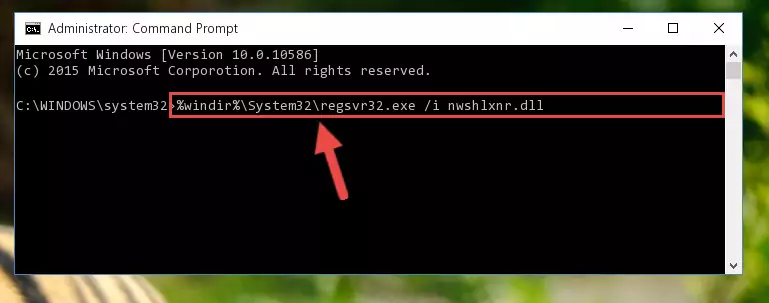
%windir%\SysWoW64\regsvr32.exe /u Nwshlxnr.dll
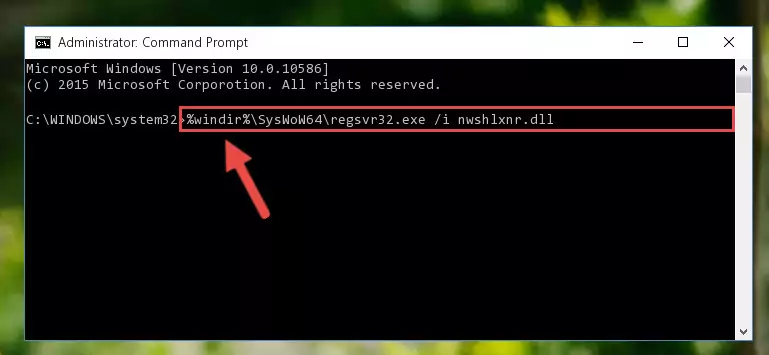
%windir%\System32\regsvr32.exe /i Nwshlxnr.dll
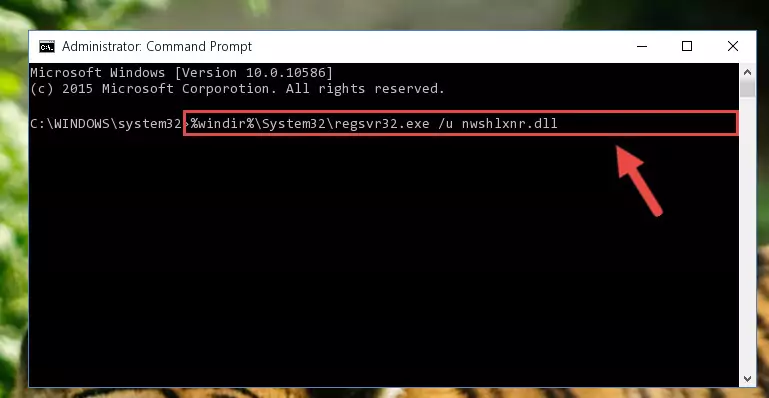
%windir%\SysWoW64\regsvr32.exe /i Nwshlxnr.dll
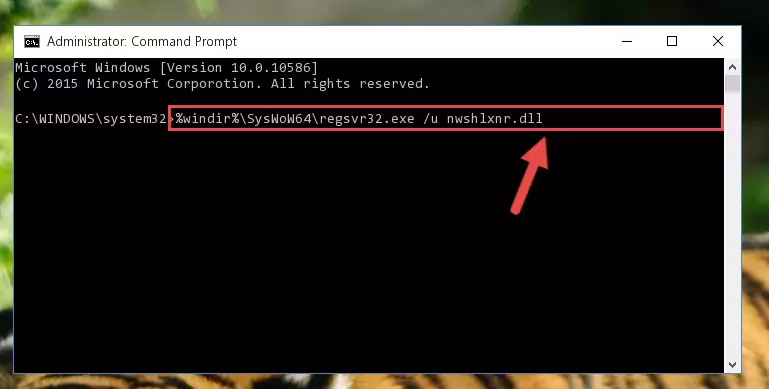
Method 2: Copying the Nwshlxnr.dll Library to the Program Installation Directory
- First, you need to find the installation directory for the program you are receiving the "Nwshlxnr.dll not found", "Nwshlxnr.dll is missing" or other similar dll errors. In order to do this, right-click on the shortcut for the program and click the Properties option from the options that come up.

Step 1:Opening program properties - Open the program's installation directory by clicking on the Open File Location button in the Properties window that comes up.

Step 2:Opening the program's installation directory - Copy the Nwshlxnr.dll library into the directory we opened.
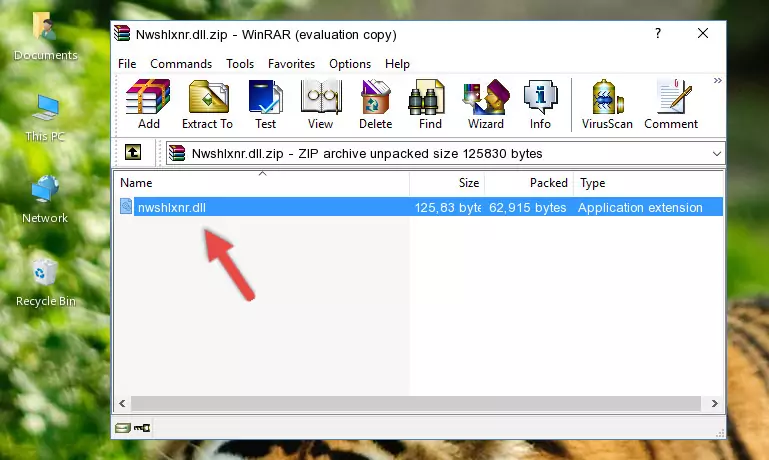
Step 3:Copying the Nwshlxnr.dll library into the installation directory of the program. - The installation is complete. Run the program that is giving you the error. If the error is continuing, you may benefit from trying the 3rd Method as an alternative.
Method 3: Uninstalling and Reinstalling the Program that Gives You the Nwshlxnr.dll Error
- Open the Run window by pressing the "Windows" + "R" keys on your keyboard at the same time. Type in the command below into the Run window and push Enter to run it. This command will open the "Programs and Features" window.
appwiz.cpl

Step 1:Opening the Programs and Features window using the appwiz.cpl command - The Programs and Features window will open up. Find the program that is giving you the dll error in this window that lists all the programs on your computer and "Right-Click > Uninstall" on this program.

Step 2:Uninstalling the program that is giving you the error message from your computer. - Uninstall the program from your computer by following the steps that come up and restart your computer.

Step 3:Following the confirmation and steps of the program uninstall process - After restarting your computer, reinstall the program that was giving the error.
- This method may provide the solution to the dll error you're experiencing. If the dll error is continuing, the problem is most likely deriving from the Windows operating system. In order to fix dll errors deriving from the Windows operating system, complete the 4th Method and the 5th Method.
Method 4: Fixing the Nwshlxnr.dll Issue by Using the Windows System File Checker (scf scannow)
- First, we must run the Windows Command Prompt as an administrator.
NOTE! We ran the Command Prompt on Windows 10. If you are using Windows 8.1, Windows 8, Windows 7, Windows Vista or Windows XP, you can use the same methods to run the Command Prompt as an administrator.
- Open the Start Menu and type in "cmd", but don't press Enter. Doing this, you will have run a search of your computer through the Start Menu. In other words, typing in "cmd" we did a search for the Command Prompt.
- When you see the "Command Prompt" option among the search results, push the "CTRL" + "SHIFT" + "ENTER " keys on your keyboard.
- A verification window will pop up asking, "Do you want to run the Command Prompt as with administrative permission?" Approve this action by saying, "Yes".

sfc /scannow

Method 5: Fixing the Nwshlxnr.dll Error by Updating Windows
Some programs require updated dynamic link libraries from the operating system. If your operating system is not updated, this requirement is not met and you will receive dll errors. Because of this, updating your operating system may solve the dll errors you are experiencing.
Most of the time, operating systems are automatically updated. However, in some situations, the automatic updates may not work. For situations like this, you may need to check for updates manually.
For every Windows version, the process of manually checking for updates is different. Because of this, we prepared a special guide for each Windows version. You can get our guides to manually check for updates based on the Windows version you use through the links below.
Guides to Manually Update the Windows Operating System
Common Nwshlxnr.dll Errors
The Nwshlxnr.dll library being damaged or for any reason being deleted can cause programs or Windows system tools (Windows Media Player, Paint, etc.) that use this library to produce an error. Below you can find a list of errors that can be received when the Nwshlxnr.dll library is missing.
If you have come across one of these errors, you can download the Nwshlxnr.dll library by clicking on the "Download" button on the top-left of this page. We explained to you how to use the library you'll download in the above sections of this writing. You can see the suggestions we gave on how to solve your problem by scrolling up on the page.
- "Nwshlxnr.dll not found." error
- "The file Nwshlxnr.dll is missing." error
- "Nwshlxnr.dll access violation." error
- "Cannot register Nwshlxnr.dll." error
- "Cannot find Nwshlxnr.dll." error
- "This application failed to start because Nwshlxnr.dll was not found. Re-installing the application may fix this problem." error
