- Download Price:
- Free
- Dll Description:
- Keithley adaptor for MATLAB Data Acquisition Toolbox
- Versions:
- Size:
- 0.21 MB
- Operating Systems:
- Developers:
- Directory:
- M
- Downloads:
- 632 times.
About Mwkeithley.dll
The Mwkeithley.dll library was developed by The MathWorks.
The size of this dynamic link library is 0.21 MB and its download links are healthy. It has been downloaded 632 times already.
Table of Contents
- About Mwkeithley.dll
- Operating Systems Compatible with the Mwkeithley.dll Library
- All Versions of the Mwkeithley.dll Library
- Guide to Download Mwkeithley.dll
- Methods for Fixing Mwkeithley.dll
- Method 1: Copying the Mwkeithley.dll Library to the Windows System Directory
- Method 2: Copying The Mwkeithley.dll Library Into The Program Installation Directory
- Method 3: Doing a Clean Install of the program That Is Giving the Mwkeithley.dll Error
- Method 4: Fixing the Mwkeithley.dll error with the Windows System File Checker
- Method 5: Fixing the Mwkeithley.dll Error by Manually Updating Windows
- Common Mwkeithley.dll Errors
- Other Dynamic Link Libraries Used with Mwkeithley.dll
Operating Systems Compatible with the Mwkeithley.dll Library
All Versions of the Mwkeithley.dll Library
The last version of the Mwkeithley.dll library is the 2.5.0.0 version.This dynamic link library only has one version. There is no other version that can be downloaded.
- 2.5.0.0 - 32 Bit (x86) Download directly this version
Guide to Download Mwkeithley.dll
- Click on the green-colored "Download" button (The button marked in the picture below).

Step 1:Starting the download process for Mwkeithley.dll - "After clicking the Download" button, wait for the download process to begin in the "Downloading" page that opens up. Depending on your Internet speed, the download process will begin in approximately 4 -5 seconds.
Methods for Fixing Mwkeithley.dll
ATTENTION! Before beginning the installation of the Mwkeithley.dll library, you must download the library. If you don't know how to download the library or if you are having a problem while downloading, you can look at our download guide a few lines above.
Method 1: Copying the Mwkeithley.dll Library to the Windows System Directory
- The file you downloaded is a compressed file with the ".zip" extension. In order to install it, first, double-click the ".zip" file and open the file. You will see the library named "Mwkeithley.dll" in the window that opens up. This is the library you need to install. Drag this library to the desktop with your mouse's left button.
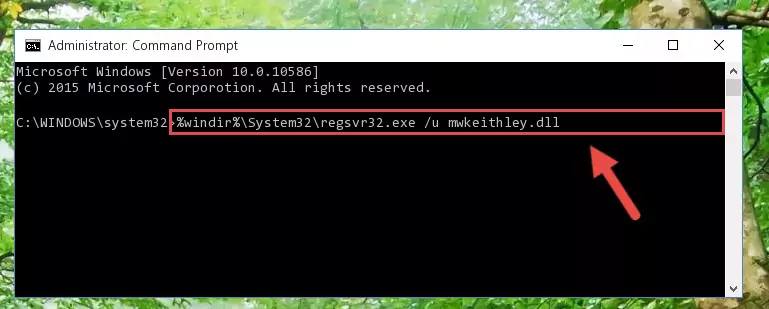
Step 1:Extracting the Mwkeithley.dll library - Copy the "Mwkeithley.dll" library and paste it into the "C:\Windows\System32" directory.
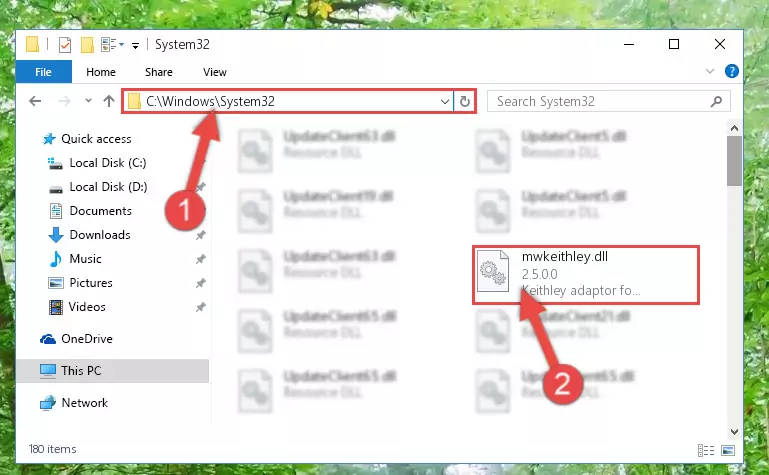
Step 2:Copying the Mwkeithley.dll library into the Windows/System32 directory - If your operating system has a 64 Bit architecture, copy the "Mwkeithley.dll" library and paste it also into the "C:\Windows\sysWOW64" directory.
NOTE! On 64 Bit systems, the dynamic link library must be in both the "sysWOW64" directory as well as the "System32" directory. In other words, you must copy the "Mwkeithley.dll" library into both directories.
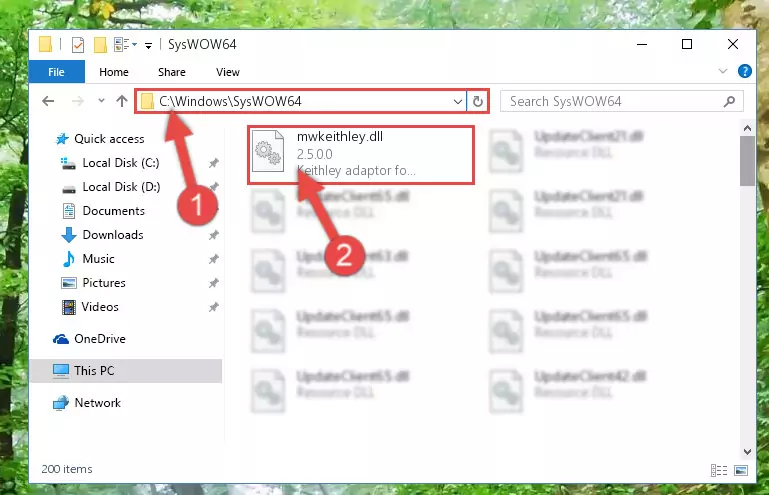
Step 3:Pasting the Mwkeithley.dll library into the Windows/sysWOW64 directory - First, we must run the Windows Command Prompt as an administrator.
NOTE! We ran the Command Prompt on Windows 10. If you are using Windows 8.1, Windows 8, Windows 7, Windows Vista or Windows XP, you can use the same methods to run the Command Prompt as an administrator.
- Open the Start Menu and type in "cmd", but don't press Enter. Doing this, you will have run a search of your computer through the Start Menu. In other words, typing in "cmd" we did a search for the Command Prompt.
- When you see the "Command Prompt" option among the search results, push the "CTRL" + "SHIFT" + "ENTER " keys on your keyboard.
- A verification window will pop up asking, "Do you want to run the Command Prompt as with administrative permission?" Approve this action by saying, "Yes".

%windir%\System32\regsvr32.exe /u Mwkeithley.dll
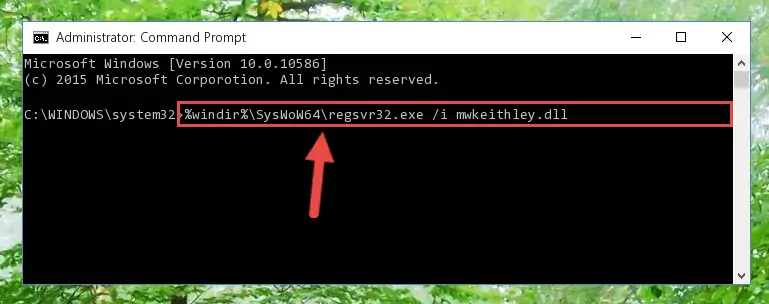
%windir%\SysWoW64\regsvr32.exe /u Mwkeithley.dll

%windir%\System32\regsvr32.exe /i Mwkeithley.dll
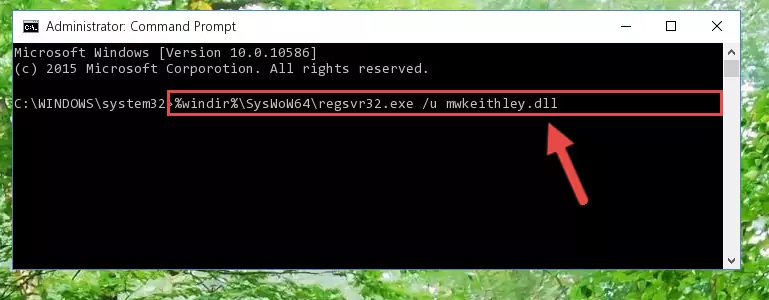
%windir%\SysWoW64\regsvr32.exe /i Mwkeithley.dll
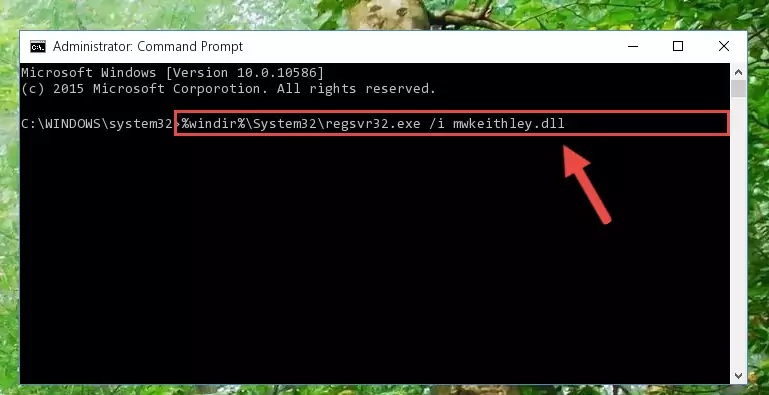
Method 2: Copying The Mwkeithley.dll Library Into The Program Installation Directory
- First, you need to find the installation directory for the program you are receiving the "Mwkeithley.dll not found", "Mwkeithley.dll is missing" or other similar dll errors. In order to do this, right-click on the shortcut for the program and click the Properties option from the options that come up.

Step 1:Opening program properties - Open the program's installation directory by clicking on the Open File Location button in the Properties window that comes up.

Step 2:Opening the program's installation directory - Copy the Mwkeithley.dll library into this directory that opens.
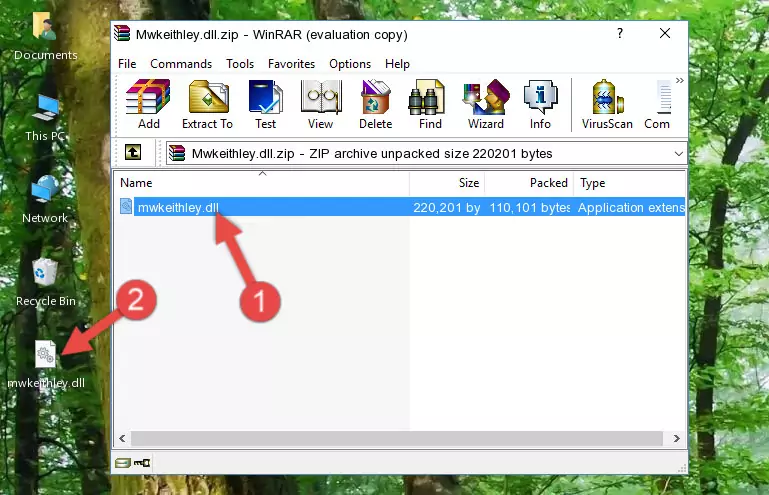
Step 3:Copying the Mwkeithley.dll library into the program's installation directory - This is all there is to the process. Now, try to run the program again. If the problem still is not solved, you can try the 3rd Method.
Method 3: Doing a Clean Install of the program That Is Giving the Mwkeithley.dll Error
- Press the "Windows" + "R" keys at the same time to open the Run tool. Paste the command below into the text field titled "Open" in the Run window that opens and press the Enter key on your keyboard. This command will open the "Programs and Features" tool.
appwiz.cpl

Step 1:Opening the Programs and Features tool with the Appwiz.cpl command - The Programs and Features window will open up. Find the program that is giving you the dll error in this window that lists all the programs on your computer and "Right-Click > Uninstall" on this program.

Step 2:Uninstalling the program that is giving you the error message from your computer. - Uninstall the program from your computer by following the steps that come up and restart your computer.

Step 3:Following the confirmation and steps of the program uninstall process - After restarting your computer, reinstall the program that was giving the error.
- This process may help the dll problem you are experiencing. If you are continuing to get the same dll error, the problem is most likely with Windows. In order to fix dll problems relating to Windows, complete the 4th Method and 5th Method.
Method 4: Fixing the Mwkeithley.dll error with the Windows System File Checker
- First, we must run the Windows Command Prompt as an administrator.
NOTE! We ran the Command Prompt on Windows 10. If you are using Windows 8.1, Windows 8, Windows 7, Windows Vista or Windows XP, you can use the same methods to run the Command Prompt as an administrator.
- Open the Start Menu and type in "cmd", but don't press Enter. Doing this, you will have run a search of your computer through the Start Menu. In other words, typing in "cmd" we did a search for the Command Prompt.
- When you see the "Command Prompt" option among the search results, push the "CTRL" + "SHIFT" + "ENTER " keys on your keyboard.
- A verification window will pop up asking, "Do you want to run the Command Prompt as with administrative permission?" Approve this action by saying, "Yes".

sfc /scannow

Method 5: Fixing the Mwkeithley.dll Error by Manually Updating Windows
Some programs need updated dynamic link libraries. When your operating system is not updated, it cannot fulfill this need. In some situations, updating your operating system can solve the dll errors you are experiencing.
In order to check the update status of your operating system and, if available, to install the latest update packs, we need to begin this process manually.
Depending on which Windows version you use, manual update processes are different. Because of this, we have prepared a special article for each Windows version. You can get our articles relating to the manual update of the Windows version you use from the links below.
Guides to Manually Update the Windows Operating System
Common Mwkeithley.dll Errors
The Mwkeithley.dll library being damaged or for any reason being deleted can cause programs or Windows system tools (Windows Media Player, Paint, etc.) that use this library to produce an error. Below you can find a list of errors that can be received when the Mwkeithley.dll library is missing.
If you have come across one of these errors, you can download the Mwkeithley.dll library by clicking on the "Download" button on the top-left of this page. We explained to you how to use the library you'll download in the above sections of this writing. You can see the suggestions we gave on how to solve your problem by scrolling up on the page.
- "Mwkeithley.dll not found." error
- "The file Mwkeithley.dll is missing." error
- "Mwkeithley.dll access violation." error
- "Cannot register Mwkeithley.dll." error
- "Cannot find Mwkeithley.dll." error
- "This application failed to start because Mwkeithley.dll was not found. Re-installing the application may fix this problem." error
