- Download Price:
- Free
- Dll Description:
- Advantech Adaptor for MATLAB Data Acquisition Toolbox.
- Versions:
- Size:
- 0.18 MB
- Operating Systems:
- Developers:
- Directory:
- M
- Downloads:
- 645 times.
About Mwadvantech.dll
Mwadvantech.dll, is a dll file developed by The MathWorks.
The Mwadvantech.dll file is 0.18 MB. The download links have been checked and there are no problems. You can download it without a problem. Currently, it has been downloaded 645 times.
Table of Contents
- About Mwadvantech.dll
- Operating Systems Compatible with the Mwadvantech.dll File
- Other Versions of the Mwadvantech.dll File
- How to Download Mwadvantech.dll
- How to Fix Mwadvantech.dll Errors?
- Method 1: Copying the Mwadvantech.dll File to the Windows System Folder
- Method 2: Copying the Mwadvantech.dll File to the Software File Folder
- Method 3: Uninstalling and Reinstalling the Software That Is Giving the Mwadvantech.dll Error
- Method 4: Solving the Mwadvantech.dll Error using the Windows System File Checker (sfc /scannow)
- Method 5: Getting Rid of Mwadvantech.dll Errors by Updating the Windows Operating System
- Common Mwadvantech.dll Errors
- Dll Files Similar to Mwadvantech.dll
Operating Systems Compatible with the Mwadvantech.dll File
Other Versions of the Mwadvantech.dll File
The latest version of the Mwadvantech.dll file is 1.0.0.1 version. This dll file only has one version. There is no other version that can be downloaded.
- 1.0.0.1 - 32 Bit (x86) Download directly this version now
How to Download Mwadvantech.dll
- Click on the green-colored "Download" button (The button marked in the picture below).

Step 1:Starting the download process for Mwadvantech.dll - When you click the "Download" button, the "Downloading" window will open. Don't close this window until the download process begins. The download process will begin in a few seconds based on your Internet speed and computer.
How to Fix Mwadvantech.dll Errors?
ATTENTION! Before beginning the installation of the Mwadvantech.dll file, you must download the file. If you don't know how to download the file or if you are having a problem while downloading, you can look at our download guide a few lines above.
Method 1: Copying the Mwadvantech.dll File to the Windows System Folder
- The file you are going to download is a compressed file with the ".zip" extension. You cannot directly install the ".zip" file. First, you need to extract the dll file from inside it. So, double-click the file with the ".zip" extension that you downloaded and open the file.
- You will see the file named "Mwadvantech.dll" in the window that opens up. This is the file we are going to install. Click the file once with the left mouse button. By doing this you will have chosen the file.
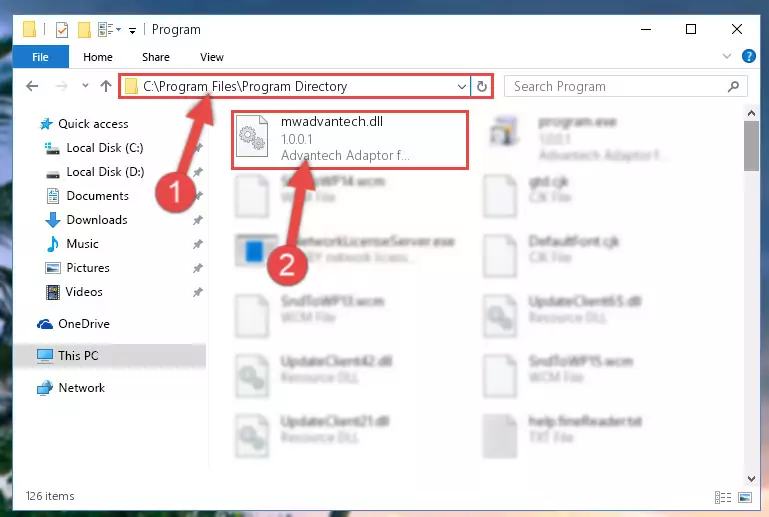
Step 2:Choosing the Mwadvantech.dll file - Click the "Extract To" symbol marked in the picture. To extract the dll file, it will want you to choose the desired location. Choose the "Desktop" location and click "OK" to extract the file to the desktop. In order to do this, you need to use the Winrar software. If you do not have this software, you can find and download it through a quick search on the Internet.
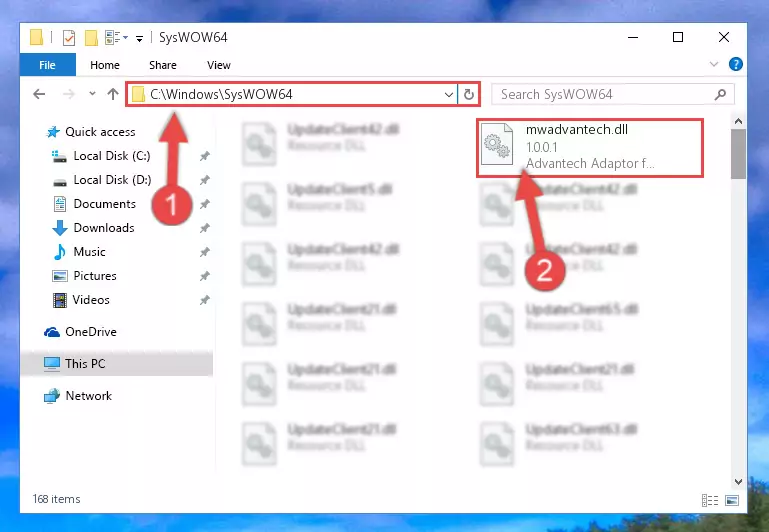
Step 3:Extracting the Mwadvantech.dll file to the desktop - Copy the "Mwadvantech.dll" file you extracted and paste it into the "C:\Windows\System32" folder.
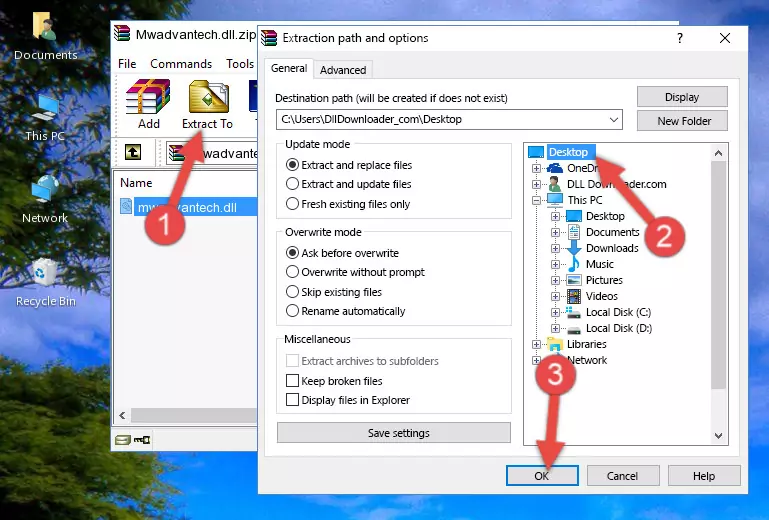
Step 4:Copying the Mwadvantech.dll file into the Windows/System32 folder - If you are using a 64 Bit operating system, copy the "Mwadvantech.dll" file and paste it into the "C:\Windows\sysWOW64" as well.
NOTE! On Windows operating systems with 64 Bit architecture, the dll file must be in both the "sysWOW64" folder as well as the "System32" folder. In other words, you must copy the "Mwadvantech.dll" file into both folders.
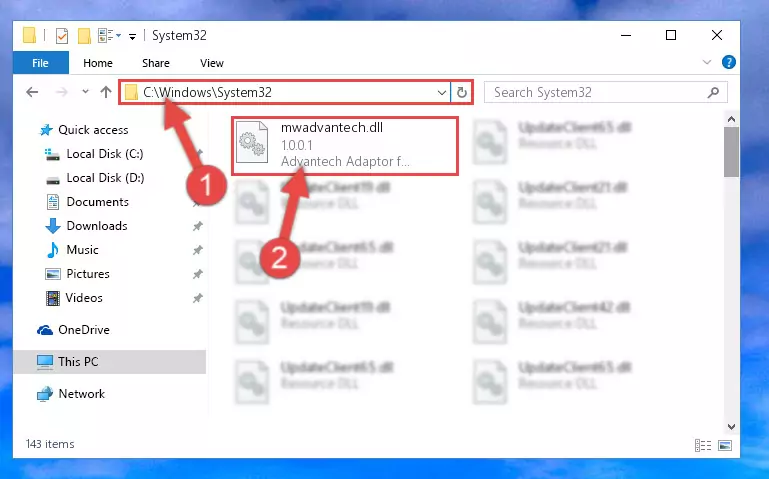
Step 5:Pasting the Mwadvantech.dll file into the Windows/sysWOW64 folder - In order to run the Command Line as an administrator, complete the following steps.
NOTE! In this explanation, we ran the Command Line on Windows 10. If you are using one of the Windows 8.1, Windows 8, Windows 7, Windows Vista or Windows XP operating systems, you can use the same methods to run the Command Line as an administrator. Even though the pictures are taken from Windows 10, the processes are similar.
- First, open the Start Menu and before clicking anywhere, type "cmd" but do not press Enter.
- When you see the "Command Line" option among the search results, hit the "CTRL" + "SHIFT" + "ENTER" keys on your keyboard.
- A window will pop up asking, "Do you want to run this process?". Confirm it by clicking to "Yes" button.

Step 6:Running the Command Line as an administrator - Paste the command below into the Command Line that will open up and hit Enter. This command will delete the damaged registry of the Mwadvantech.dll file (It will not delete the file we pasted into the System32 folder; it will delete the registry in Regedit. The file we pasted into the System32 folder will not be damaged).
%windir%\System32\regsvr32.exe /u Mwadvantech.dll
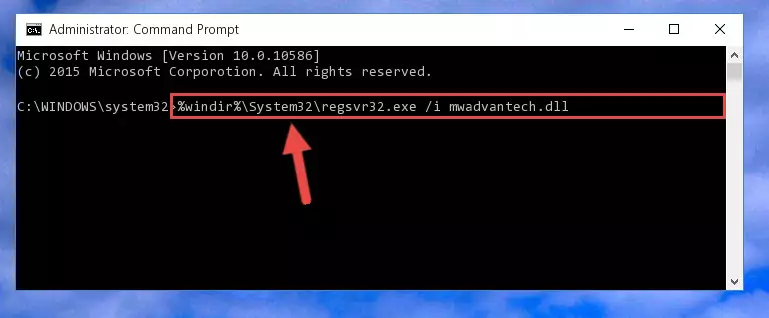
Step 7:Deleting the damaged registry of the Mwadvantech.dll - If you are using a 64 Bit operating system, after doing the commands above, you also need to run the command below. With this command, we will also delete the Mwadvantech.dll file's damaged registry for 64 Bit (The deleting process will be only for the registries in Regedit. In other words, the dll file you pasted into the SysWoW64 folder will not be damaged at all).
%windir%\SysWoW64\regsvr32.exe /u Mwadvantech.dll
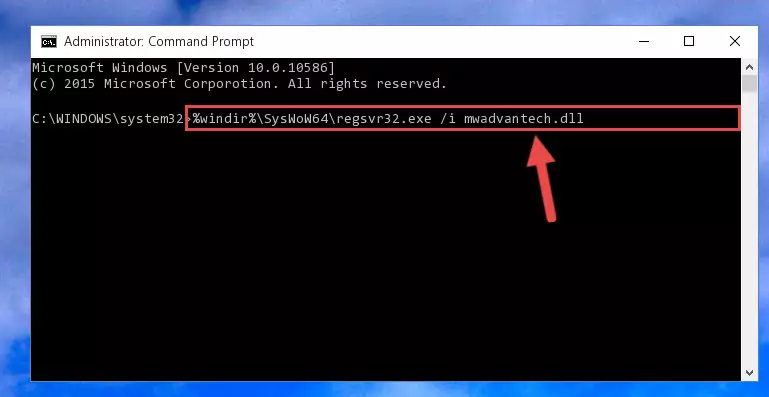
Step 8:Uninstalling the damaged Mwadvantech.dll file's registry from the system (for 64 Bit) - We need to make a clean registry for the dll file's registry that we deleted from Regedit (Windows Registry Editor). In order to accomplish this, copy and paste the command below into the Command Line and press Enter key.
%windir%\System32\regsvr32.exe /i Mwadvantech.dll
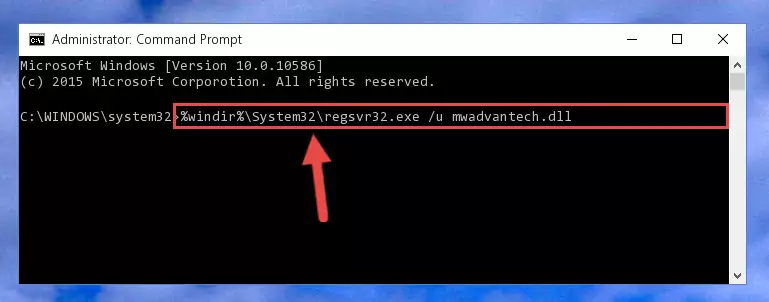
Step 9:Making a clean registry for the Mwadvantech.dll file in Regedit (Windows Registry Editor) - If you are using a Windows with 64 Bit architecture, after running the previous command, you need to run the command below. By running this command, we will have created a clean registry for the Mwadvantech.dll file (We deleted the damaged registry with the previous command).
%windir%\SysWoW64\regsvr32.exe /i Mwadvantech.dll
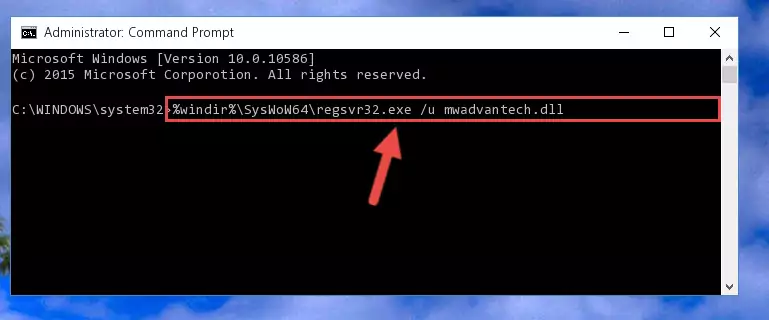
Step 10:Creating a clean registry for the Mwadvantech.dll file (for 64 Bit) - You may see certain error messages when running the commands from the command line. These errors will not prevent the installation of the Mwadvantech.dll file. In other words, the installation will finish, but it may give some errors because of certain incompatibilities. After restarting your computer, to see if the installation was successful or not, try running the software that was giving the dll error again. If you continue to get the errors when running the software after the installation, you can try the 2nd Method as an alternative.
Method 2: Copying the Mwadvantech.dll File to the Software File Folder
- First, you need to find the file folder for the software you are receiving the "Mwadvantech.dll not found", "Mwadvantech.dll is missing" or other similar dll errors. In order to do this, right-click on the shortcut for the software and click the Properties option from the options that come up.

Step 1:Opening software properties - Open the software's file folder by clicking on the Open File Location button in the Properties window that comes up.

Step 2:Opening the software's file folder - Copy the Mwadvantech.dll file into the folder we opened.

Step 3:Copying the Mwadvantech.dll file into the file folder of the software. - The installation is complete. Run the software that is giving you the error. If the error is continuing, you may benefit from trying the 3rd Method as an alternative.
Method 3: Uninstalling and Reinstalling the Software That Is Giving the Mwadvantech.dll Error
- Open the Run tool by pushing the "Windows" + "R" keys found on your keyboard. Type the command below into the "Open" field of the Run window that opens up and press Enter. This command will open the "Programs and Features" tool.
appwiz.cpl

Step 1:Opening the Programs and Features tool with the appwiz.cpl command - The Programs and Features screen will come up. You can see all the softwares installed on your computer in the list on this screen. Find the software giving you the dll error in the list and right-click it. Click the "Uninstall" item in the right-click menu that appears and begin the uninstall process.

Step 2:Starting the uninstall process for the software that is giving the error - A window will open up asking whether to confirm or deny the uninstall process for the software. Confirm the process and wait for the uninstall process to finish. Restart your computer after the software has been uninstalled from your computer.

Step 3:Confirming the removal of the software - After restarting your computer, reinstall the software that was giving the error.
- This method may provide the solution to the dll error you're experiencing. If the dll error is continuing, the problem is most likely deriving from the Windows operating system. In order to fix dll errors deriving from the Windows operating system, complete the 4th Method and the 5th Method.
Method 4: Solving the Mwadvantech.dll Error using the Windows System File Checker (sfc /scannow)
- In order to run the Command Line as an administrator, complete the following steps.
NOTE! In this explanation, we ran the Command Line on Windows 10. If you are using one of the Windows 8.1, Windows 8, Windows 7, Windows Vista or Windows XP operating systems, you can use the same methods to run the Command Line as an administrator. Even though the pictures are taken from Windows 10, the processes are similar.
- First, open the Start Menu and before clicking anywhere, type "cmd" but do not press Enter.
- When you see the "Command Line" option among the search results, hit the "CTRL" + "SHIFT" + "ENTER" keys on your keyboard.
- A window will pop up asking, "Do you want to run this process?". Confirm it by clicking to "Yes" button.

Step 1:Running the Command Line as an administrator - After typing the command below into the Command Line, push Enter.
sfc /scannow

Step 2:Getting rid of dll errors using Windows's sfc /scannow command - Depending on your computer's performance and the amount of errors on your system, this process can take some time. You can see the progress on the Command Line. Wait for this process to end. After the scan and repair processes are finished, try running the software giving you errors again.
Method 5: Getting Rid of Mwadvantech.dll Errors by Updating the Windows Operating System
Some softwares need updated dll files. When your operating system is not updated, it cannot fulfill this need. In some situations, updating your operating system can solve the dll errors you are experiencing.
In order to check the update status of your operating system and, if available, to install the latest update packs, we need to begin this process manually.
Depending on which Windows version you use, manual update processes are different. Because of this, we have prepared a special article for each Windows version. You can get our articles relating to the manual update of the Windows version you use from the links below.
Windows Update Guides
Common Mwadvantech.dll Errors
If the Mwadvantech.dll file is missing or the software using this file has not been installed correctly, you can get errors related to the Mwadvantech.dll file. Dll files being missing can sometimes cause basic Windows softwares to also give errors. You can even receive an error when Windows is loading. You can find the error messages that are caused by the Mwadvantech.dll file.
If you don't know how to install the Mwadvantech.dll file you will download from our site, you can browse the methods above. Above we explained all the processes you can do to solve the dll error you are receiving. If the error is continuing after you have completed all these methods, please use the comment form at the bottom of the page to contact us. Our editor will respond to your comment shortly.
- "Mwadvantech.dll not found." error
- "The file Mwadvantech.dll is missing." error
- "Mwadvantech.dll access violation." error
- "Cannot register Mwadvantech.dll." error
- "Cannot find Mwadvantech.dll." error
- "This application failed to start because Mwadvantech.dll was not found. Re-installing the application may fix this problem." error
