- Download Price:
- Free
- Dll Description:
- Microsoft® C++ Runtime Library
- Versions:
- Size:
- 0.73 MB
- Operating Systems:
- Directory:
- M
- Downloads:
- 4289 times.
About Msvcp71d.dll
The size of this dynamic link library is 0.73 MB and its download links are healthy. It has been downloaded 4289 times already and it has received 5.0 out of 5 stars.
Table of Contents
- About Msvcp71d.dll
- Operating Systems That Can Use the Msvcp71d.dll Library
- Other Versions of the Msvcp71d.dll Library
- Steps to Download the Msvcp71d.dll Library
- How to Install Msvcp71d.dll? How to Fix Msvcp71d.dll Errors?
- Method 1: Fixing the DLL Error by Copying the Msvcp71d.dll Library to the Windows System Directory
- Method 2: Copying the Msvcp71d.dll Library to the Program Installation Directory
- Method 3: Doing a Clean Install of the program That Is Giving the Msvcp71d.dll Error
- Method 4: Fixing the Msvcp71d.dll Error using the Windows System File Checker (sfc /scannow)
- Method 5: Fixing the Msvcp71d.dll Errors by Manually Updating Windows
- The Most Seen Msvcp71d.dll Errors
- Dynamic Link Libraries Related to Msvcp71d.dll
Operating Systems That Can Use the Msvcp71d.dll Library
Other Versions of the Msvcp71d.dll Library
The newest version of the Msvcp71d.dll library is the 7.10.6030.0 version. There have been 2 versions released before this version. All versions of the Dynamic link library have been listed below from most recent to oldest.
- 7.10.6030.0 - 32 Bit (x86) Download this version
- 7.10.3077.0 - 32 Bit (x86) (2012-06-30) Download this version
- 7.10.3077.0 - 32 Bit (x86) Download this version
Steps to Download the Msvcp71d.dll Library
- Click on the green-colored "Download" button (The button marked in the picture below).

Step 1:Starting the download process for Msvcp71d.dll - The downloading page will open after clicking the Download button. After the page opens, in order to download the Msvcp71d.dll library the best server will be found and the download process will begin within a few seconds. In the meantime, you shouldn't close the page.
How to Install Msvcp71d.dll? How to Fix Msvcp71d.dll Errors?
ATTENTION! Before continuing on to install the Msvcp71d.dll library, you need to download the library. If you have not downloaded it yet, download it before continuing on to the installation steps. If you are having a problem while downloading the library, you can browse the download guide a few lines above.
Method 1: Fixing the DLL Error by Copying the Msvcp71d.dll Library to the Windows System Directory
- The file you downloaded is a compressed file with the extension ".zip". This file cannot be installed. To be able to install it, first you need to extract the dynamic link library from within it. So, first double-click the file with the ".zip" extension and open the file.
- You will see the library named "Msvcp71d.dll" in the window that opens. This is the library you need to install. Click on the dynamic link library with the left button of the mouse. By doing this, you select the library.
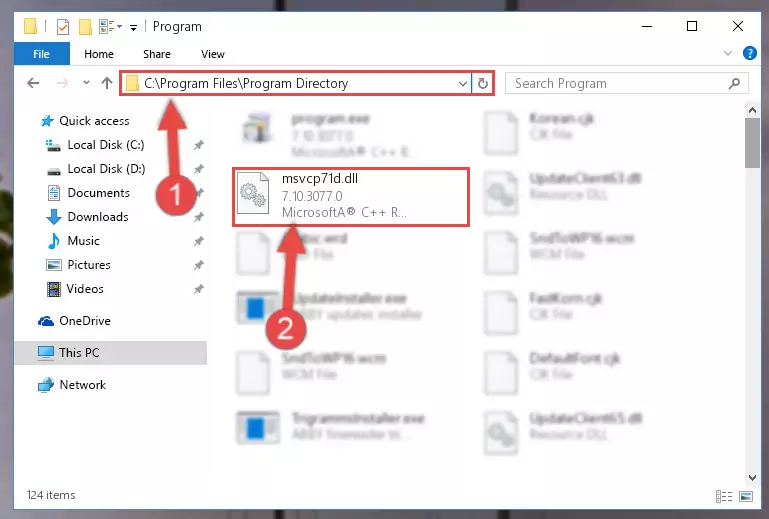
Step 2:Choosing the Msvcp71d.dll library - Click on the "Extract To" button, which is marked in the picture. In order to do this, you will need the Winrar program. If you don't have the program, it can be found doing a quick search on the Internet and you can download it (The Winrar program is free).
- After clicking the "Extract to" button, a window where you can choose the location you want will open. Choose the "Desktop" location in this window and extract the dynamic link library to the desktop by clicking the "Ok" button.
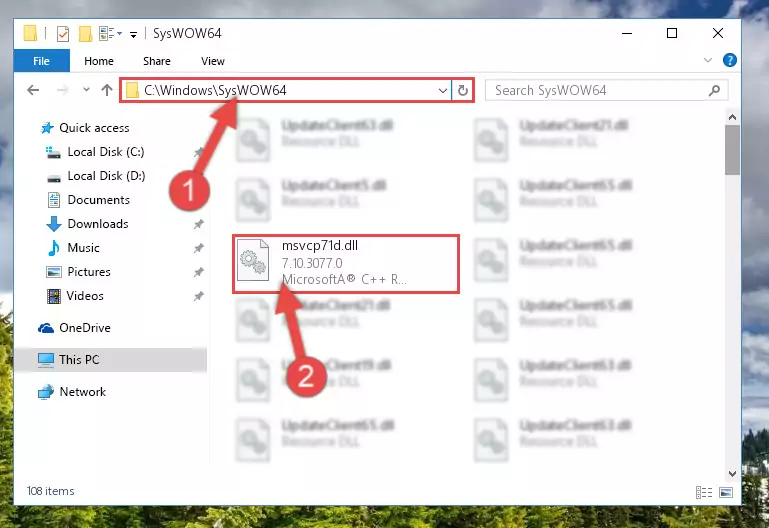
Step 3:Extracting the Msvcp71d.dll library to the desktop - Copy the "Msvcp71d.dll" library and paste it into the "C:\Windows\System32" directory.
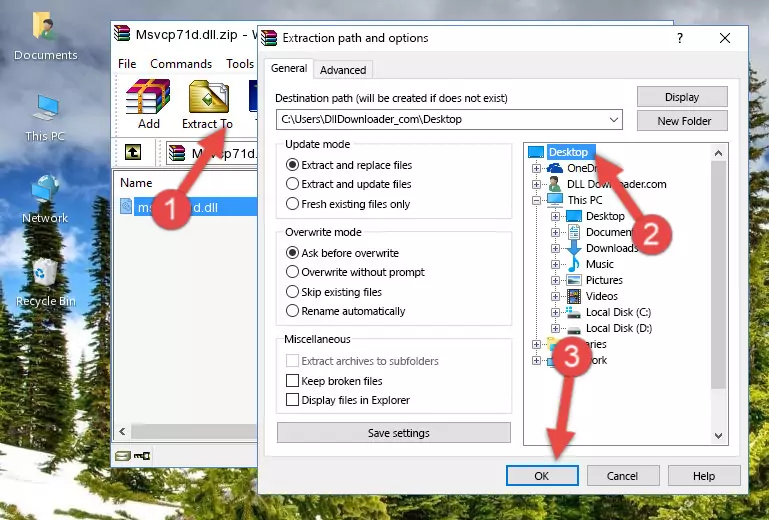
Step 3:Copying the Msvcp71d.dll library into the Windows/System32 directory - If your system is 64 Bit, copy the "Msvcp71d.dll" library and paste it into "C:\Windows\sysWOW64" directory.
NOTE! On 64 Bit systems, you must copy the dynamic link library to both the "sysWOW64" and "System32" directories. In other words, both directories need the "Msvcp71d.dll" library.
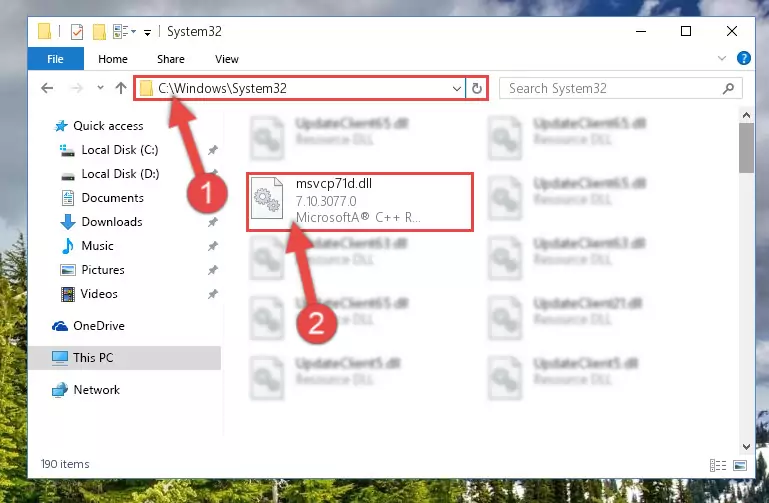
Step 4:Copying the Msvcp71d.dll library to the Windows/sysWOW64 directory - In order to run the Command Line as an administrator, complete the following steps.
NOTE! In this explanation, we ran the Command Line on Windows 10. If you are using one of the Windows 8.1, Windows 8, Windows 7, Windows Vista or Windows XP operating systems, you can use the same methods to run the Command Line as an administrator. Even though the pictures are taken from Windows 10, the processes are similar.
- First, open the Start Menu and before clicking anywhere, type "cmd" but do not press Enter.
- When you see the "Command Line" option among the search results, hit the "CTRL" + "SHIFT" + "ENTER" keys on your keyboard.
- A window will pop up asking, "Do you want to run this process?". Confirm it by clicking to "Yes" button.

Step 5:Running the Command Line as an administrator - Paste the command below into the Command Line that will open up and hit Enter. This command will delete the damaged registry of the Msvcp71d.dll library (It will not delete the file we pasted into the System32 directory; it will delete the registry in Regedit. The file we pasted into the System32 directory will not be damaged).
%windir%\System32\regsvr32.exe /u Msvcp71d.dll
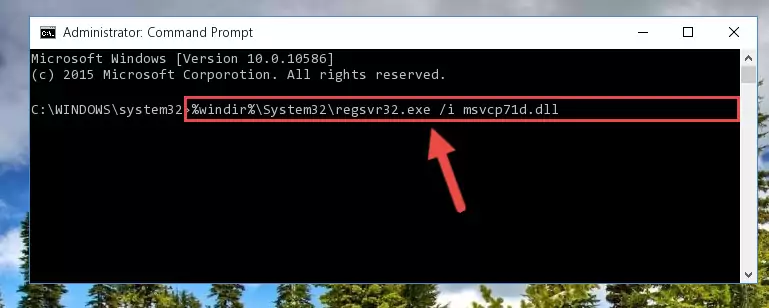
Step 6:Deleting the damaged registry of the Msvcp71d.dll - If you are using a Windows version that has 64 Bit architecture, after running the above command, you need to run the command below. With this command, we will clean the problematic Msvcp71d.dll registry for 64 Bit (The cleaning process only involves the registries in Regedit. In other words, the dynamic link library you pasted into the SysWoW64 will not be damaged).
%windir%\SysWoW64\regsvr32.exe /u Msvcp71d.dll
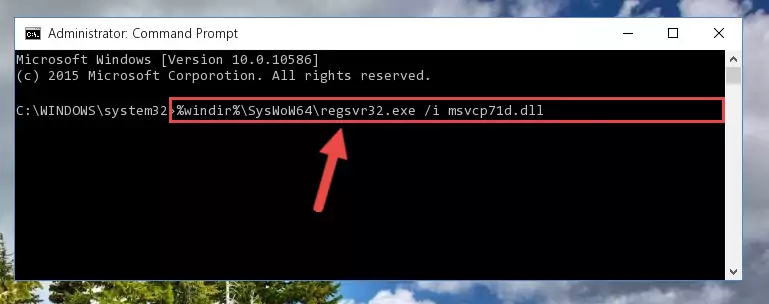
Step 7:Uninstalling the Msvcp71d.dll library's problematic registry from Regedit (for 64 Bit) - You must create a new registry for the dynamic link library that you deleted from the registry editor. In order to do this, copy the command below and paste it into the Command Line and hit Enter.
%windir%\System32\regsvr32.exe /i Msvcp71d.dll
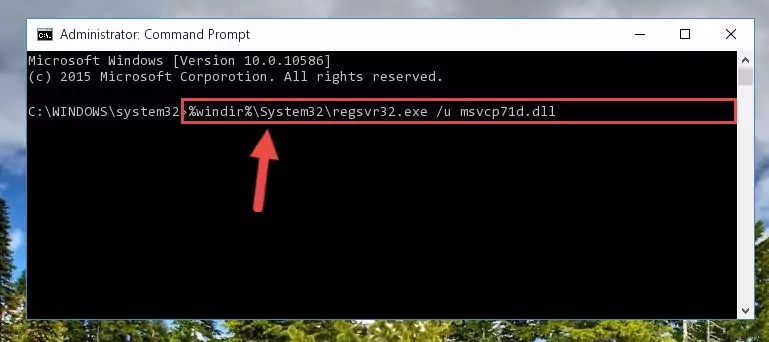
Step 8:Creating a new registry for the Msvcp71d.dll library - If the Windows version you use has 64 Bit architecture, after running the command above, you must run the command below. With this command, you will create a clean registry for the problematic registry of the Msvcp71d.dll library that we deleted.
%windir%\SysWoW64\regsvr32.exe /i Msvcp71d.dll
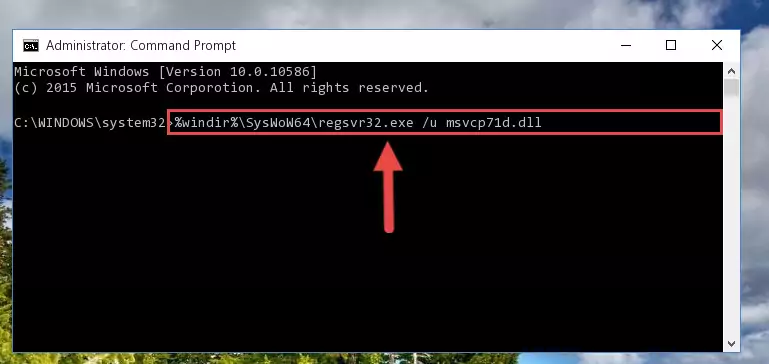
Step 9:Creating a clean registry for the Msvcp71d.dll library (for 64 Bit) - If you did all the processes correctly, the missing dll file will have been installed. You may have made some mistakes when running the Command Line processes. Generally, these errors will not prevent the Msvcp71d.dll library from being installed. In other words, the installation will be completed, but it may give an error due to some incompatibility issues. You can try running the program that was giving you this dll file error after restarting your computer. If you are still getting the dll file error when running the program, please try the 2nd method.
Method 2: Copying the Msvcp71d.dll Library to the Program Installation Directory
- First, you must find the installation directory of the program (the program giving the dll error) you are going to install the dynamic link library to. In order to find this directory, "Right-Click > Properties" on the program's shortcut.

Step 1:Opening the program's shortcut properties window - Open the program installation directory by clicking the Open File Location button in the "Properties" window that comes up.

Step 2:Finding the program's installation directory - Copy the Msvcp71d.dll library into this directory that opens.
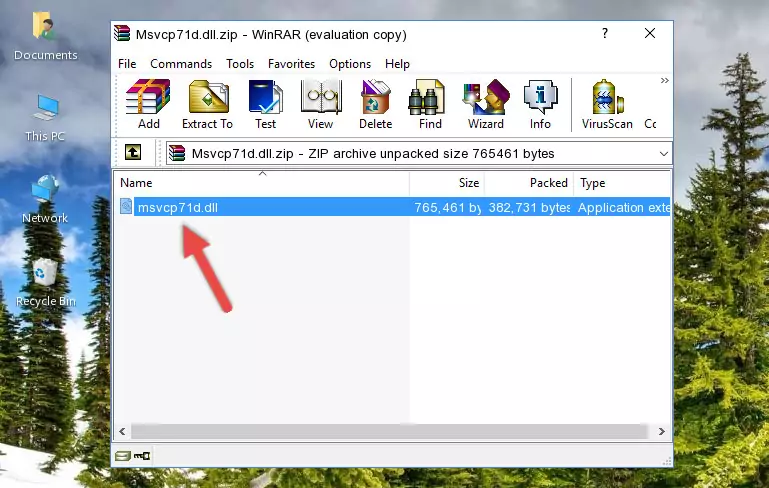
Step 3:Copying the Msvcp71d.dll library into the program's installation directory - This is all there is to the process. Now, try to run the program again. If the problem still is not solved, you can try the 3rd Method.
Method 3: Doing a Clean Install of the program That Is Giving the Msvcp71d.dll Error
- Open the Run window by pressing the "Windows" + "R" keys on your keyboard at the same time. Type in the command below into the Run window and push Enter to run it. This command will open the "Programs and Features" window.
appwiz.cpl

Step 1:Opening the Programs and Features window using the appwiz.cpl command - The Programs and Features screen will come up. You can see all the programs installed on your computer in the list on this screen. Find the program giving you the dll error in the list and right-click it. Click the "Uninstall" item in the right-click menu that appears and begin the uninstall process.

Step 2:Starting the uninstall process for the program that is giving the error - A window will open up asking whether to confirm or deny the uninstall process for the program. Confirm the process and wait for the uninstall process to finish. Restart your computer after the program has been uninstalled from your computer.

Step 3:Confirming the removal of the program - After restarting your computer, reinstall the program.
- This method may provide the solution to the dll error you're experiencing. If the dll error is continuing, the problem is most likely deriving from the Windows operating system. In order to fix dll errors deriving from the Windows operating system, complete the 4th Method and the 5th Method.
Method 4: Fixing the Msvcp71d.dll Error using the Windows System File Checker (sfc /scannow)
- In order to run the Command Line as an administrator, complete the following steps.
NOTE! In this explanation, we ran the Command Line on Windows 10. If you are using one of the Windows 8.1, Windows 8, Windows 7, Windows Vista or Windows XP operating systems, you can use the same methods to run the Command Line as an administrator. Even though the pictures are taken from Windows 10, the processes are similar.
- First, open the Start Menu and before clicking anywhere, type "cmd" but do not press Enter.
- When you see the "Command Line" option among the search results, hit the "CTRL" + "SHIFT" + "ENTER" keys on your keyboard.
- A window will pop up asking, "Do you want to run this process?". Confirm it by clicking to "Yes" button.

Step 1:Running the Command Line as an administrator - After typing the command below into the Command Line, push Enter.
sfc /scannow

Step 2:Getting rid of dll errors using Windows's sfc /scannow command - Depending on your computer's performance and the amount of errors on your system, this process can take some time. You can see the progress on the Command Line. Wait for this process to end. After the scan and repair processes are finished, try running the program giving you errors again.
Method 5: Fixing the Msvcp71d.dll Errors by Manually Updating Windows
Some programs require updated dynamic link libraries from the operating system. If your operating system is not updated, this requirement is not met and you will receive dll errors. Because of this, updating your operating system may solve the dll errors you are experiencing.
Most of the time, operating systems are automatically updated. However, in some situations, the automatic updates may not work. For situations like this, you may need to check for updates manually.
For every Windows version, the process of manually checking for updates is different. Because of this, we prepared a special guide for each Windows version. You can get our guides to manually check for updates based on the Windows version you use through the links below.
Guides to Manually Update the Windows Operating System
The Most Seen Msvcp71d.dll Errors
It's possible that during the programs' installation or while using them, the Msvcp71d.dll library was damaged or deleted. You can generally see error messages listed below or similar ones in situations like this.
These errors we see are not unsolvable. If you've also received an error message like this, first you must download the Msvcp71d.dll library by clicking the "Download" button in this page's top section. After downloading the library, you should install the library and complete the solution methods explained a little bit above on this page and mount it in Windows. If you do not have a hardware issue, one of the methods explained in this article will fix your issue.
- "Msvcp71d.dll not found." error
- "The file Msvcp71d.dll is missing." error
- "Msvcp71d.dll access violation." error
- "Cannot register Msvcp71d.dll." error
- "Cannot find Msvcp71d.dll." error
- "This application failed to start because Msvcp71d.dll was not found. Re-installing the application may fix this problem." error
