- Download Price:
- Free
- Dll Description:
- Visual Basic Virtual Machine
- Versions:
- Size:
- 1.29 MB
- Operating Systems:
- Directory:
- M
- Downloads:
- 59303 times.
What is Msvbvm50.dll? What Does It Do?
The size of this dll file is 1.29 MB and its download links are healthy. It has been downloaded 59303 times already and it has received 4.0 out of 5 stars.
Table of Contents
- What is Msvbvm50.dll? What Does It Do?
- Operating Systems Compatible with the Msvbvm50.dll File
- Other Versions of the Msvbvm50.dll File
- Guide to Download Msvbvm50.dll
- How to Fix Msvbvm50.dll Errors?
- Method 1: Solving the DLL Error by Copying the Msvbvm50.dll File to the Windows System Folder
- Method 2: Copying the Msvbvm50.dll File to the Software File Folder
- Method 3: Doing a Clean Install of the software That Is Giving the Msvbvm50.dll Error
- Method 4: Solving the Msvbvm50.dll error with the Windows System File Checker
- Method 5: Fixing the Msvbvm50.dll Errors by Manually Updating Windows
- The Most Seen Msvbvm50.dll Errors
- Dll Files Similar to the Msvbvm50.dll File
Operating Systems Compatible with the Msvbvm50.dll File
Other Versions of the Msvbvm50.dll File
The latest version of the Msvbvm50.dll file is 5.2.82.44 version released for use on 2014-02-28. Before this, there were 5 versions released. All versions released up till now are listed below from newest to oldest
- 5.2.82.44 - 32 Bit (x86) (2014-02-28) Download directly this version now
- 5.2.82.44 - 32 Bit (x86) Download directly this version now
- 5.2.82.44 - 32 Bit (x86) Download directly this version now
- 5.2.82.44 - 32 Bit (x86) Download directly this version now
- 5.1.43.19 - 32 Bit (x86) (1997-07-31) Download directly this version now
- 5.1.43.19 - 32 Bit (x86) Download directly this version now
Guide to Download Msvbvm50.dll
- Click on the green-colored "Download" button (The button marked in the picture below).

Step 1:Starting the download process for Msvbvm50.dll - When you click the "Download" button, the "Downloading" window will open. Don't close this window until the download process begins. The download process will begin in a few seconds based on your Internet speed and computer.
How to Fix Msvbvm50.dll Errors?
ATTENTION! Before continuing on to install the Msvbvm50.dll file, you need to download the file. If you have not downloaded it yet, download it before continuing on to the installation steps. If you are having a problem while downloading the file, you can browse the download guide a few lines above.
Method 1: Solving the DLL Error by Copying the Msvbvm50.dll File to the Windows System Folder
- The file you downloaded is a compressed file with the extension ".zip". This file cannot be installed. To be able to install it, first you need to extract the dll file from within it. So, first double-click the file with the ".zip" extension and open the file.
- You will see the file named "Msvbvm50.dll" in the window that opens. This is the file you need to install. Click on the dll file with the left button of the mouse. By doing this, you select the file.
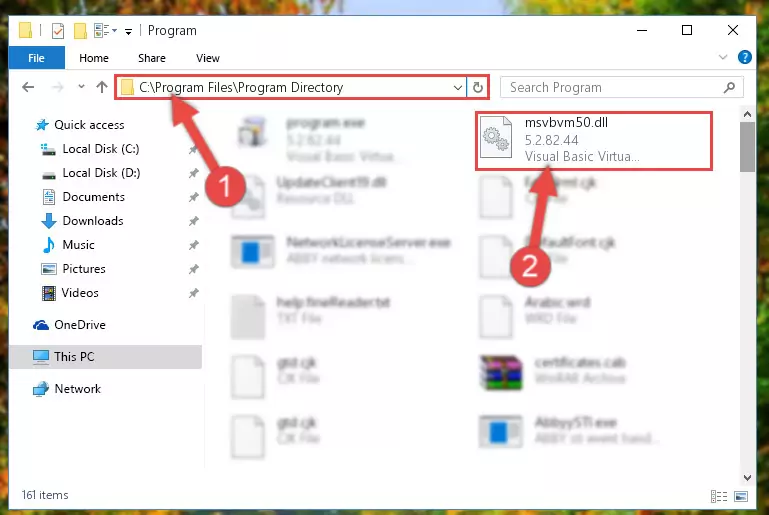
Step 2:Choosing the Msvbvm50.dll file - Click on the "Extract To" button, which is marked in the picture. In order to do this, you will need the Winrar software. If you don't have the software, it can be found doing a quick search on the Internet and you can download it (The Winrar software is free).
- After clicking the "Extract to" button, a window where you can choose the location you want will open. Choose the "Desktop" location in this window and extract the dll file to the desktop by clicking the "Ok" button.
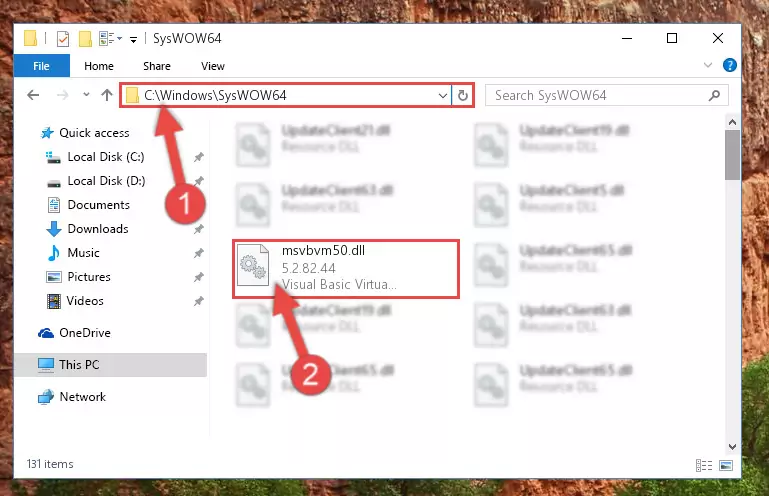
Step 3:Extracting the Msvbvm50.dll file to the desktop - Copy the "Msvbvm50.dll" file file you extracted.
- Paste the dll file you copied into the "C:\Windows\System32" folder.
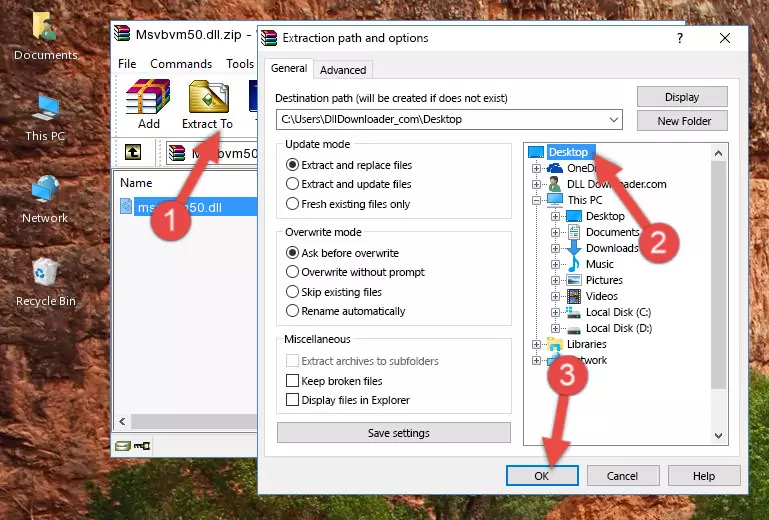
Step 4:Pasting the Msvbvm50.dll file into the Windows/System32 folder - If you are using a 64 Bit operating system, copy the "Msvbvm50.dll" file and paste it into the "C:\Windows\sysWOW64" as well.
NOTE! On Windows operating systems with 64 Bit architecture, the dll file must be in both the "sysWOW64" folder as well as the "System32" folder. In other words, you must copy the "Msvbvm50.dll" file into both folders.
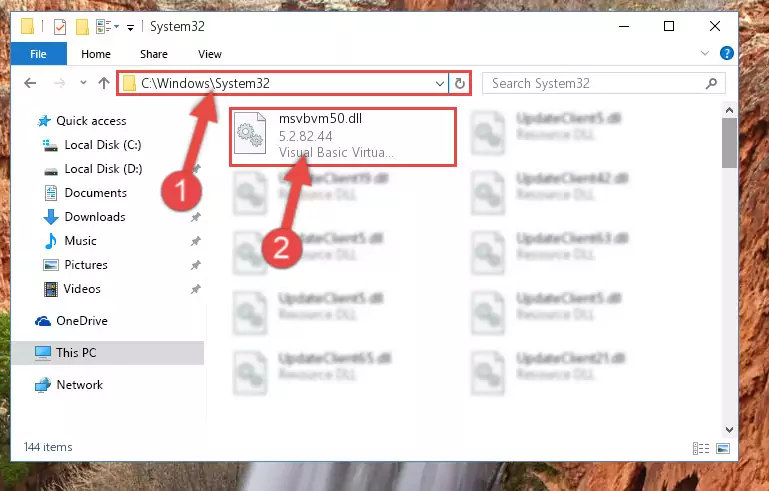
Step 5:Pasting the Msvbvm50.dll file into the Windows/sysWOW64 folder - In order to run the Command Line as an administrator, complete the following steps.
NOTE! In this explanation, we ran the Command Line on Windows 10. If you are using one of the Windows 8.1, Windows 8, Windows 7, Windows Vista or Windows XP operating systems, you can use the same methods to run the Command Line as an administrator. Even though the pictures are taken from Windows 10, the processes are similar.
- First, open the Start Menu and before clicking anywhere, type "cmd" but do not press Enter.
- When you see the "Command Line" option among the search results, hit the "CTRL" + "SHIFT" + "ENTER" keys on your keyboard.
- A window will pop up asking, "Do you want to run this process?". Confirm it by clicking to "Yes" button.

Step 6:Running the Command Line as an administrator - Paste the command below into the Command Line window that opens up and press Enter key. This command will delete the problematic registry of the Msvbvm50.dll file (Nothing will happen to the file we pasted in the System32 folder, it just deletes the registry from the Windows Registry Editor. The file we pasted in the System32 folder will not be damaged).
%windir%\System32\regsvr32.exe /u Msvbvm50.dll
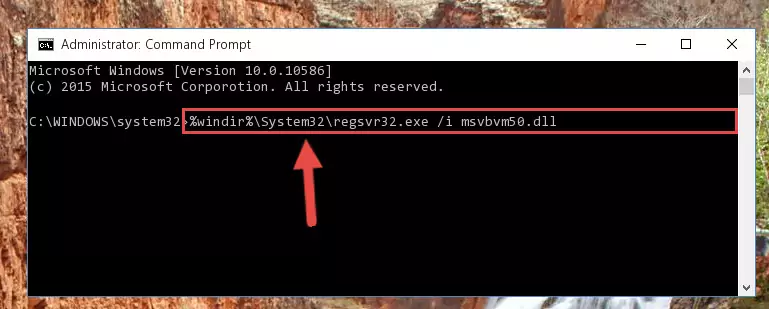
Step 7:Cleaning the problematic registry of the Msvbvm50.dll file from the Windows Registry Editor - If you are using a Windows version that has 64 Bit architecture, after running the above command, you need to run the command below. With this command, we will clean the problematic Msvbvm50.dll registry for 64 Bit (The cleaning process only involves the registries in Regedit. In other words, the dll file you pasted into the SysWoW64 will not be damaged).
%windir%\SysWoW64\regsvr32.exe /u Msvbvm50.dll
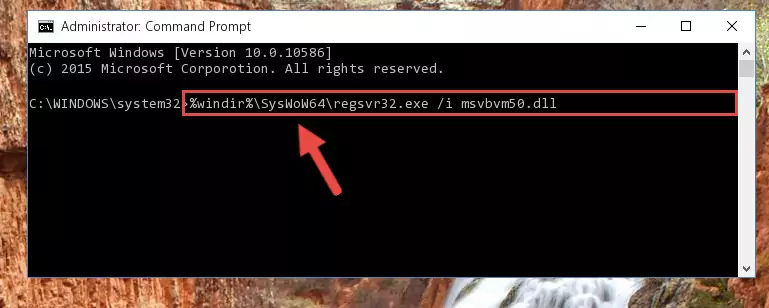
Step 8:Uninstalling the Msvbvm50.dll file's problematic registry from Regedit (for 64 Bit) - In order to cleanly recreate the dll file's registry that we deleted, copy the command below and paste it into the Command Line and hit Enter.
%windir%\System32\regsvr32.exe /i Msvbvm50.dll
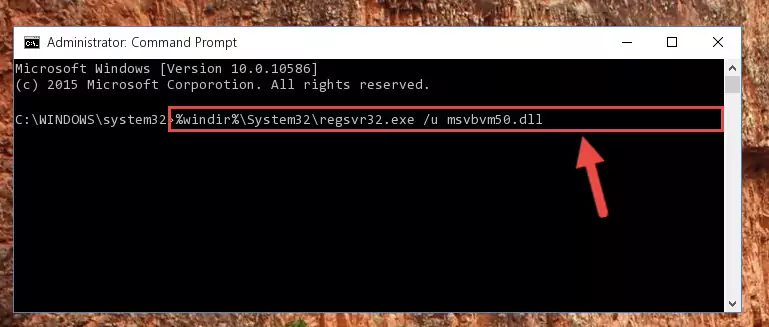
Step 9:Reregistering the Msvbvm50.dll file in the system - If you are using a Windows with 64 Bit architecture, after running the previous command, you need to run the command below. By running this command, we will have created a clean registry for the Msvbvm50.dll file (We deleted the damaged registry with the previous command).
%windir%\SysWoW64\regsvr32.exe /i Msvbvm50.dll
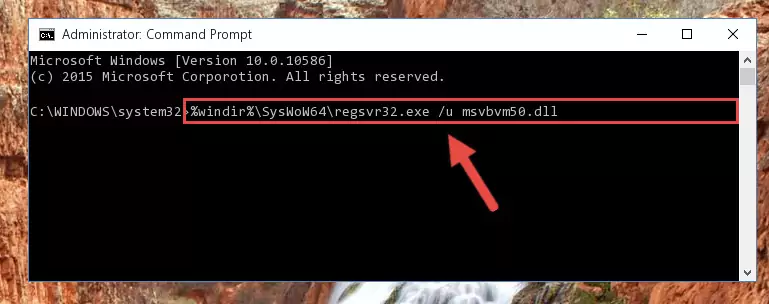
Step 10:Creating a clean registry for the Msvbvm50.dll file (for 64 Bit) - You may see certain error messages when running the commands from the command line. These errors will not prevent the installation of the Msvbvm50.dll file. In other words, the installation will finish, but it may give some errors because of certain incompatibilities. After restarting your computer, to see if the installation was successful or not, try running the software that was giving the dll error again. If you continue to get the errors when running the software after the installation, you can try the 2nd Method as an alternative.
Method 2: Copying the Msvbvm50.dll File to the Software File Folder
- First, you need to find the file folder for the software you are receiving the "Msvbvm50.dll not found", "Msvbvm50.dll is missing" or other similar dll errors. In order to do this, right-click on the shortcut for the software and click the Properties option from the options that come up.

Step 1:Opening software properties - Open the software's file folder by clicking on the Open File Location button in the Properties window that comes up.

Step 2:Opening the software's file folder - Copy the Msvbvm50.dll file into this folder that opens.
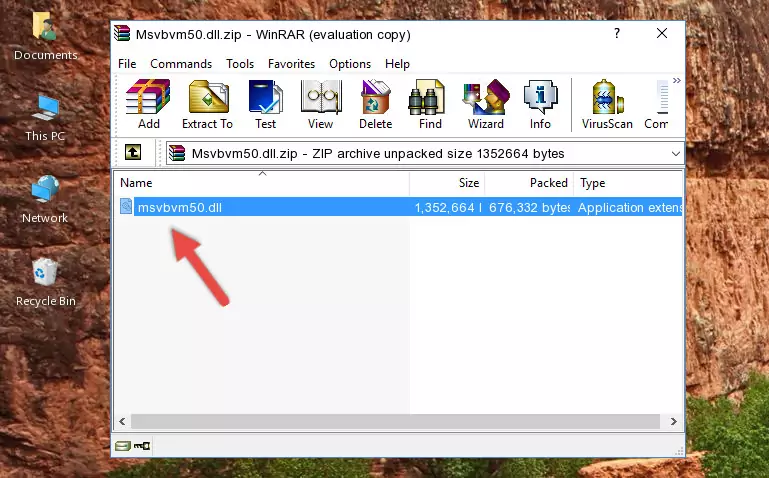
Step 3:Copying the Msvbvm50.dll file into the software's file folder - This is all there is to the process. Now, try to run the software again. If the problem still is not solved, you can try the 3rd Method.
Method 3: Doing a Clean Install of the software That Is Giving the Msvbvm50.dll Error
- Open the Run tool by pushing the "Windows" + "R" keys found on your keyboard. Type the command below into the "Open" field of the Run window that opens up and press Enter. This command will open the "Programs and Features" tool.
appwiz.cpl

Step 1:Opening the Programs and Features tool with the appwiz.cpl command - On the Programs and Features screen that will come up, you will see the list of softwares on your computer. Find the software that gives you the dll error and with your mouse right-click it. The right-click menu will open. Click the "Uninstall" option in this menu to start the uninstall process.

Step 2:Uninstalling the software that gives you the dll error - You will see a "Do you want to uninstall this software?" confirmation window. Confirm the process and wait for the software to be completely uninstalled. The uninstall process can take some time. This time will change according to your computer's performance and the size of the software. After the software is uninstalled, restart your computer.

Step 3:Confirming the uninstall process - After restarting your computer, reinstall the software that was giving the error.
- You can solve the error you are expericing with this method. If the dll error is continuing in spite of the solution methods you are using, the source of the problem is the Windows operating system. In order to solve dll errors in Windows you will need to complete the 4th Method and the 5th Method in the list.
Method 4: Solving the Msvbvm50.dll error with the Windows System File Checker
- In order to run the Command Line as an administrator, complete the following steps.
NOTE! In this explanation, we ran the Command Line on Windows 10. If you are using one of the Windows 8.1, Windows 8, Windows 7, Windows Vista or Windows XP operating systems, you can use the same methods to run the Command Line as an administrator. Even though the pictures are taken from Windows 10, the processes are similar.
- First, open the Start Menu and before clicking anywhere, type "cmd" but do not press Enter.
- When you see the "Command Line" option among the search results, hit the "CTRL" + "SHIFT" + "ENTER" keys on your keyboard.
- A window will pop up asking, "Do you want to run this process?". Confirm it by clicking to "Yes" button.

Step 1:Running the Command Line as an administrator - After typing the command below into the Command Line, push Enter.
sfc /scannow

Step 2:Getting rid of dll errors using Windows's sfc /scannow command - Depending on your computer's performance and the amount of errors on your system, this process can take some time. You can see the progress on the Command Line. Wait for this process to end. After the scan and repair processes are finished, try running the software giving you errors again.
Method 5: Fixing the Msvbvm50.dll Errors by Manually Updating Windows
Some softwares require updated dll files from the operating system. If your operating system is not updated, this requirement is not met and you will receive dll errors. Because of this, updating your operating system may solve the dll errors you are experiencing.
Most of the time, operating systems are automatically updated. However, in some situations, the automatic updates may not work. For situations like this, you may need to check for updates manually.
For every Windows version, the process of manually checking for updates is different. Because of this, we prepared a special guide for each Windows version. You can get our guides to manually check for updates based on the Windows version you use through the links below.
Guides to Manually Update the Windows Operating System
The Most Seen Msvbvm50.dll Errors
If the Msvbvm50.dll file is missing or the software using this file has not been installed correctly, you can get errors related to the Msvbvm50.dll file. Dll files being missing can sometimes cause basic Windows softwares to also give errors. You can even receive an error when Windows is loading. You can find the error messages that are caused by the Msvbvm50.dll file.
If you don't know how to install the Msvbvm50.dll file you will download from our site, you can browse the methods above. Above we explained all the processes you can do to solve the dll error you are receiving. If the error is continuing after you have completed all these methods, please use the comment form at the bottom of the page to contact us. Our editor will respond to your comment shortly.
- "Msvbvm50.dll not found." error
- "The file Msvbvm50.dll is missing." error
- "Msvbvm50.dll access violation." error
- "Cannot register Msvbvm50.dll." error
- "Cannot find Msvbvm50.dll." error
- "This application failed to start because Msvbvm50.dll was not found. Re-installing the application may fix this problem." error
