- Download Price:
- Free
- Dll Description:
- Microsoft Visual Basic
- Versions:
- Size:
- 1.34 MB
- Operating Systems:
- Directory:
- M
- Downloads:
- 1112 times.
Msvb7.dll Explanation
The Msvb7.dll file is 1.34 MB. The download links for this file are clean and no user has given any negative feedback. From the time it was offered for download, it has been downloaded 1112 times.
Table of Contents
- Msvb7.dll Explanation
- Operating Systems Compatible with the Msvb7.dll File
- All Versions of the Msvb7.dll File
- Guide to Download Msvb7.dll
- How to Fix Msvb7.dll Errors?
- Method 1: Copying the Msvb7.dll File to the Windows System Folder
- Method 2: Copying the Msvb7.dll File to the Software File Folder
- Method 3: Doing a Clean Install of the software That Is Giving the Msvb7.dll Error
- Method 4: Solving the Msvb7.dll error with the Windows System File Checker
- Method 5: Getting Rid of Msvb7.dll Errors by Updating the Windows Operating System
- Common Msvb7.dll Errors
- Other Dll Files Used with Msvb7.dll
Operating Systems Compatible with the Msvb7.dll File
All Versions of the Msvb7.dll File
The last version of the Msvb7.dll file is the 7.0.9466.0 version that was released on 2004-05-31. Before this version, there were 1 versions released. Downloadable Msvb7.dll file versions have been listed below from newest to oldest.
- 7.0.9466.0 - 32 Bit (x86) (2004-05-31) Download directly this version
- 7.0.9466.0 - 32 Bit (x86) Download directly this version
Guide to Download Msvb7.dll
- First, click the "Download" button with the green background (The button marked in the picture).

Step 1:Download the Msvb7.dll file - When you click the "Download" button, the "Downloading" window will open. Don't close this window until the download process begins. The download process will begin in a few seconds based on your Internet speed and computer.
How to Fix Msvb7.dll Errors?
ATTENTION! Before beginning the installation of the Msvb7.dll file, you must download the file. If you don't know how to download the file or if you are having a problem while downloading, you can look at our download guide a few lines above.
Method 1: Copying the Msvb7.dll File to the Windows System Folder
- The file you will download is a compressed file with the ".zip" extension. You cannot directly install the ".zip" file. Because of this, first, double-click this file and open the file. You will see the file named "Msvb7.dll" in the window that opens. Drag this file to the desktop with the left mouse button. This is the file you need.
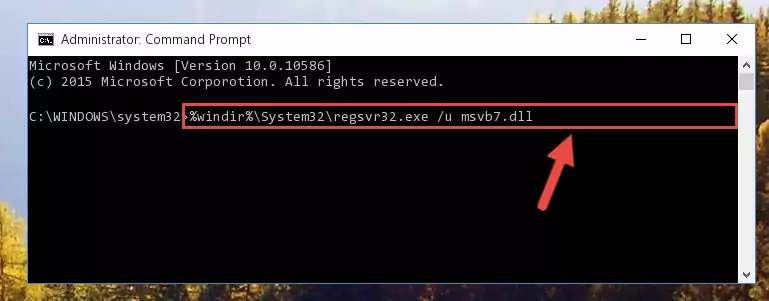
Step 1:Extracting the Msvb7.dll file from the .zip file - Copy the "Msvb7.dll" file and paste it into the "C:\Windows\System32" folder.
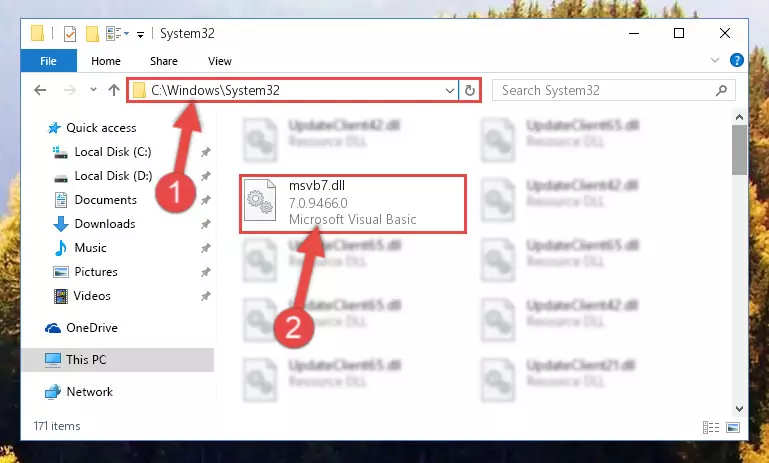
Step 2:Copying the Msvb7.dll file into the Windows/System32 folder - If you are using a 64 Bit operating system, copy the "Msvb7.dll" file and paste it into the "C:\Windows\sysWOW64" as well.
NOTE! On Windows operating systems with 64 Bit architecture, the dll file must be in both the "sysWOW64" folder as well as the "System32" folder. In other words, you must copy the "Msvb7.dll" file into both folders.
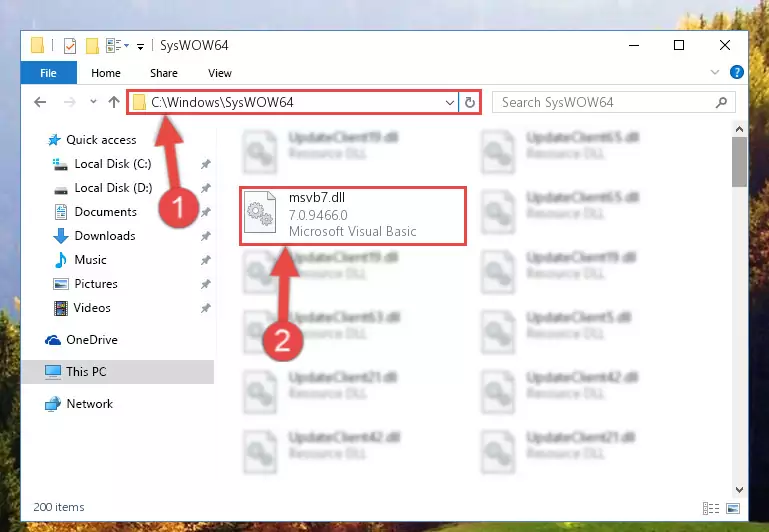
Step 3:Pasting the Msvb7.dll file into the Windows/sysWOW64 folder - In order to run the Command Line as an administrator, complete the following steps.
NOTE! In this explanation, we ran the Command Line on Windows 10. If you are using one of the Windows 8.1, Windows 8, Windows 7, Windows Vista or Windows XP operating systems, you can use the same methods to run the Command Line as an administrator. Even though the pictures are taken from Windows 10, the processes are similar.
- First, open the Start Menu and before clicking anywhere, type "cmd" but do not press Enter.
- When you see the "Command Line" option among the search results, hit the "CTRL" + "SHIFT" + "ENTER" keys on your keyboard.
- A window will pop up asking, "Do you want to run this process?". Confirm it by clicking to "Yes" button.

Step 4:Running the Command Line as an administrator - Paste the command below into the Command Line window that opens up and press Enter key. This command will delete the problematic registry of the Msvb7.dll file (Nothing will happen to the file we pasted in the System32 folder, it just deletes the registry from the Windows Registry Editor. The file we pasted in the System32 folder will not be damaged).
%windir%\System32\regsvr32.exe /u Msvb7.dll
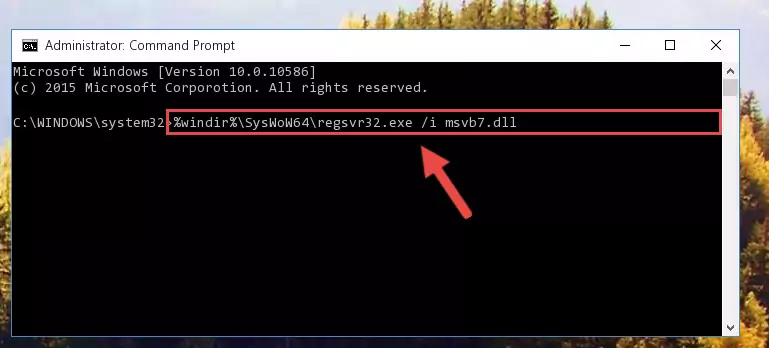
Step 5:Cleaning the problematic registry of the Msvb7.dll file from the Windows Registry Editor - If you have a 64 Bit operating system, after running the command above, you must run the command below. This command will clean the Msvb7.dll file's damaged registry in 64 Bit as well (The cleaning process will be in the registries in the Registry Editor< only. In other words, the dll file you paste into the SysWoW64 folder will stay as it).
%windir%\SysWoW64\regsvr32.exe /u Msvb7.dll
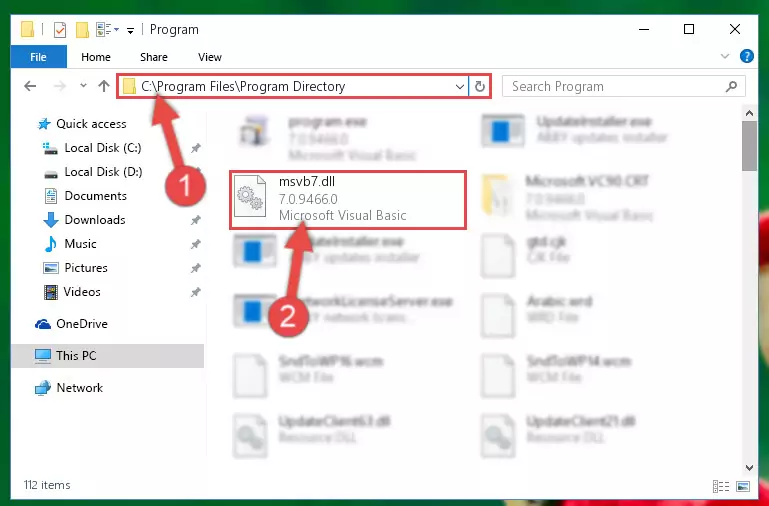
Step 6:Uninstalling the Msvb7.dll file's broken registry from the Registry Editor (for 64 Bit) - In order to cleanly recreate the dll file's registry that we deleted, copy the command below and paste it into the Command Line and hit Enter.
%windir%\System32\regsvr32.exe /i Msvb7.dll
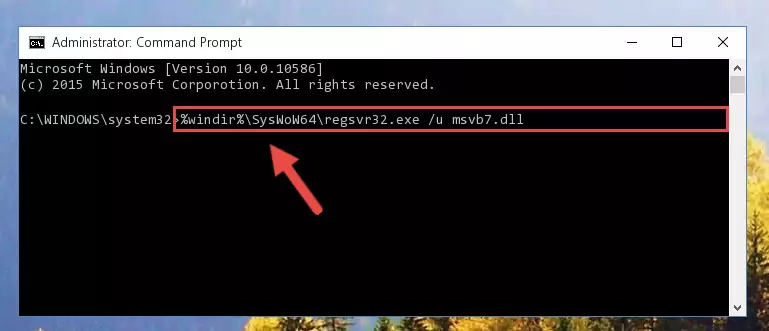
Step 7:Reregistering the Msvb7.dll file in the system - If you are using a 64 Bit operating system, after running the command above, you also need to run the command below. With this command, we will have added a new file in place of the damaged Msvb7.dll file that we deleted.
%windir%\SysWoW64\regsvr32.exe /i Msvb7.dll
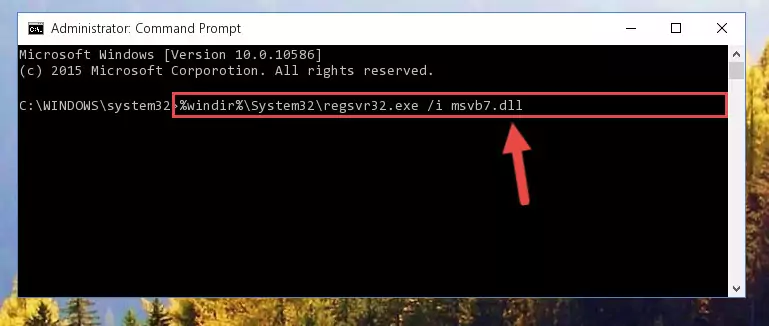
Step 8:Reregistering the Msvb7.dll file in the system (for 64 Bit) - If you did the processes in full, the installation should have finished successfully. If you received an error from the command line, you don't need to be anxious. Even if the Msvb7.dll file was installed successfully, you can still receive error messages like these due to some incompatibilities. In order to test whether your dll problem was solved or not, try running the software giving the error message again. If the error is continuing, try the 2nd Method to solve this problem.
Method 2: Copying the Msvb7.dll File to the Software File Folder
- First, you need to find the file folder for the software you are receiving the "Msvb7.dll not found", "Msvb7.dll is missing" or other similar dll errors. In order to do this, right-click on the shortcut for the software and click the Properties option from the options that come up.

Step 1:Opening software properties - Open the software's file folder by clicking on the Open File Location button in the Properties window that comes up.

Step 2:Opening the software's file folder - Copy the Msvb7.dll file into the folder we opened up.
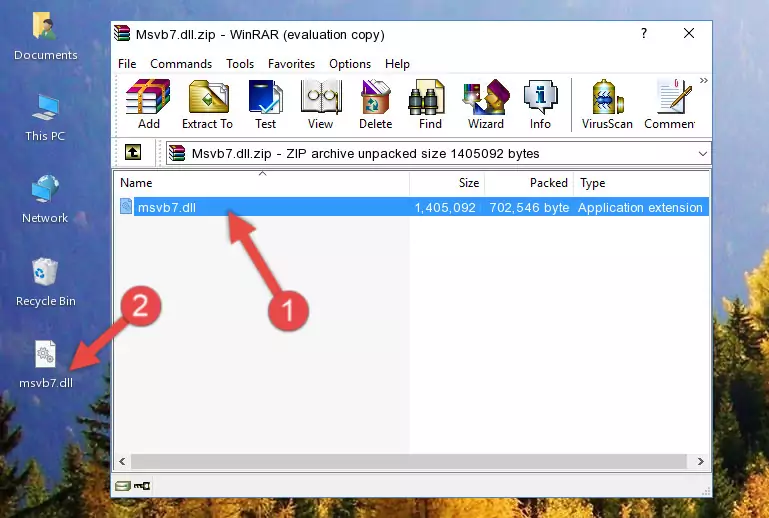
Step 3:Copying the Msvb7.dll file into the software's file folder - That's all there is to the installation process. Run the software giving the dll error again. If the dll error is still continuing, completing the 3rd Method may help solve your problem.
Method 3: Doing a Clean Install of the software That Is Giving the Msvb7.dll Error
- Open the Run tool by pushing the "Windows" + "R" keys found on your keyboard. Type the command below into the "Open" field of the Run window that opens up and press Enter. This command will open the "Programs and Features" tool.
appwiz.cpl

Step 1:Opening the Programs and Features tool with the appwiz.cpl command - The Programs and Features window will open up. Find the software that is giving you the dll error in this window that lists all the softwares on your computer and "Right-Click > Uninstall" on this software.

Step 2:Uninstalling the software that is giving you the error message from your computer. - Uninstall the software from your computer by following the steps that come up and restart your computer.

Step 3:Following the confirmation and steps of the software uninstall process - After restarting your computer, reinstall the software.
- This method may provide the solution to the dll error you're experiencing. If the dll error is continuing, the problem is most likely deriving from the Windows operating system. In order to fix dll errors deriving from the Windows operating system, complete the 4th Method and the 5th Method.
Method 4: Solving the Msvb7.dll error with the Windows System File Checker
- In order to run the Command Line as an administrator, complete the following steps.
NOTE! In this explanation, we ran the Command Line on Windows 10. If you are using one of the Windows 8.1, Windows 8, Windows 7, Windows Vista or Windows XP operating systems, you can use the same methods to run the Command Line as an administrator. Even though the pictures are taken from Windows 10, the processes are similar.
- First, open the Start Menu and before clicking anywhere, type "cmd" but do not press Enter.
- When you see the "Command Line" option among the search results, hit the "CTRL" + "SHIFT" + "ENTER" keys on your keyboard.
- A window will pop up asking, "Do you want to run this process?". Confirm it by clicking to "Yes" button.

Step 1:Running the Command Line as an administrator - Type the command below into the Command Line page that comes up and run it by pressing Enter on your keyboard.
sfc /scannow

Step 2:Getting rid of Windows Dll errors by running the sfc /scannow command - The process can take some time depending on your computer and the condition of the errors in the system. Before the process is finished, don't close the command line! When the process is finished, try restarting the software that you are experiencing the errors in after closing the command line.
Method 5: Getting Rid of Msvb7.dll Errors by Updating the Windows Operating System
Some softwares require updated dll files from the operating system. If your operating system is not updated, this requirement is not met and you will receive dll errors. Because of this, updating your operating system may solve the dll errors you are experiencing.
Most of the time, operating systems are automatically updated. However, in some situations, the automatic updates may not work. For situations like this, you may need to check for updates manually.
For every Windows version, the process of manually checking for updates is different. Because of this, we prepared a special guide for each Windows version. You can get our guides to manually check for updates based on the Windows version you use through the links below.
Windows Update Guides
Common Msvb7.dll Errors
When the Msvb7.dll file is damaged or missing, the softwares that use this dll file will give an error. Not only external softwares, but also basic Windows softwares and tools use dll files. Because of this, when you try to use basic Windows softwares and tools (For example, when you open Internet Explorer or Windows Media Player), you may come across errors. We have listed the most common Msvb7.dll errors below.
You will get rid of the errors listed below when you download the Msvb7.dll file from DLL Downloader.com and follow the steps we explained above.
- "Msvb7.dll not found." error
- "The file Msvb7.dll is missing." error
- "Msvb7.dll access violation." error
- "Cannot register Msvb7.dll." error
- "Cannot find Msvb7.dll." error
- "This application failed to start because Msvb7.dll was not found. Re-installing the application may fix this problem." error
