- Download Price:
- Free
- Dll Description:
- OLE DB Service Components Stub
- Versions:
- Size:
- 0.01 MB
- Operating Systems:
- Directory:
- M
- Downloads:
- 1878 times.
What is Msdasc.dll? What Does It Do?
The Msdasc.dll library is 0.01 MB. The download links are current and no negative feedback has been received by users. It has been downloaded 1878 times since release.
Table of Contents
- What is Msdasc.dll? What Does It Do?
- Operating Systems That Can Use the Msdasc.dll Library
- All Versions of the Msdasc.dll Library
- How to Download Msdasc.dll
- Methods for Fixing Msdasc.dll
- Method 1: Installing the Msdasc.dll Library to the Windows System Directory
- Method 2: Copying the Msdasc.dll Library to the Program Installation Directory
- Method 3: Uninstalling and Reinstalling the Program that Gives You the Msdasc.dll Error
- Method 4: Fixing the Msdasc.dll Error using the Windows System File Checker (sfc /scannow)
- Method 5: Fixing the Msdasc.dll Errors by Manually Updating Windows
- Our Most Common Msdasc.dll Error Messages
- Dynamic Link Libraries Similar to the Msdasc.dll Library
Operating Systems That Can Use the Msdasc.dll Library
All Versions of the Msdasc.dll Library
The last version of the Msdasc.dll library is the 6.1.7600.16385 version. Before this version, there were 3 versions released. Downloadable Msdasc.dll library versions have been listed below from newest to oldest.
- 6.1.7600.16385 - 32 Bit (x86) Download directly this version
- 2.82.3959.0 - 32 Bit (x86) Download directly this version
- 2.81.1117.0 - 32 Bit (x86) (2012-06-30) Download directly this version
- 6.1.7100.0 - 32 Bit (x86) Download directly this version
How to Download Msdasc.dll
- Click on the green-colored "Download" button (The button marked in the picture below).

Step 1:Starting the download process for Msdasc.dll - After clicking the "Download" button at the top of the page, the "Downloading" page will open up and the download process will begin. Definitely do not close this page until the download begins. Our site will connect you to the closest DLL Downloader.com download server in order to offer you the fastest downloading performance. Connecting you to the server can take a few seconds.
Methods for Fixing Msdasc.dll
ATTENTION! In order to install the Msdasc.dll library, you must first download it. If you haven't downloaded it, before continuing on with the installation, download the library. If you don't know how to download it, all you need to do is look at the dll download guide found on the top line.
Method 1: Installing the Msdasc.dll Library to the Windows System Directory
- The file you downloaded is a compressed file with the ".zip" extension. In order to install it, first, double-click the ".zip" file and open the file. You will see the library named "Msdasc.dll" in the window that opens up. This is the library you need to install. Drag this library to the desktop with your mouse's left button.
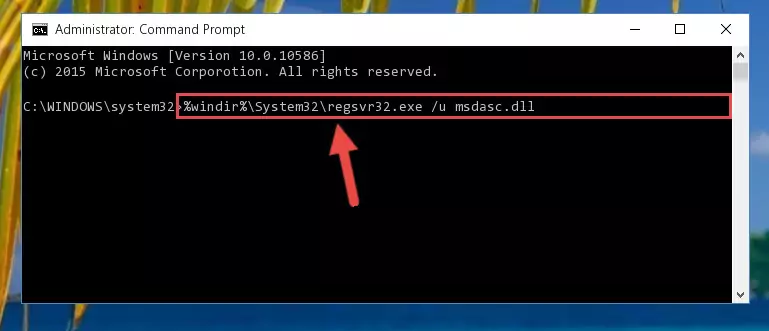
Step 1:Extracting the Msdasc.dll library - Copy the "Msdasc.dll" library you extracted and paste it into the "C:\Windows\System32" directory.
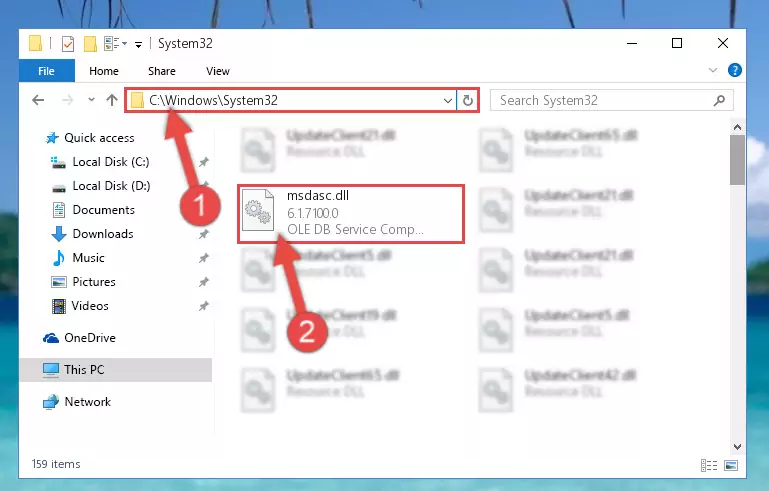
Step 2:Copying the Msdasc.dll library into the Windows/System32 directory - If your operating system has a 64 Bit architecture, copy the "Msdasc.dll" library and paste it also into the "C:\Windows\sysWOW64" directory.
NOTE! On 64 Bit systems, the dynamic link library must be in both the "sysWOW64" directory as well as the "System32" directory. In other words, you must copy the "Msdasc.dll" library into both directories.
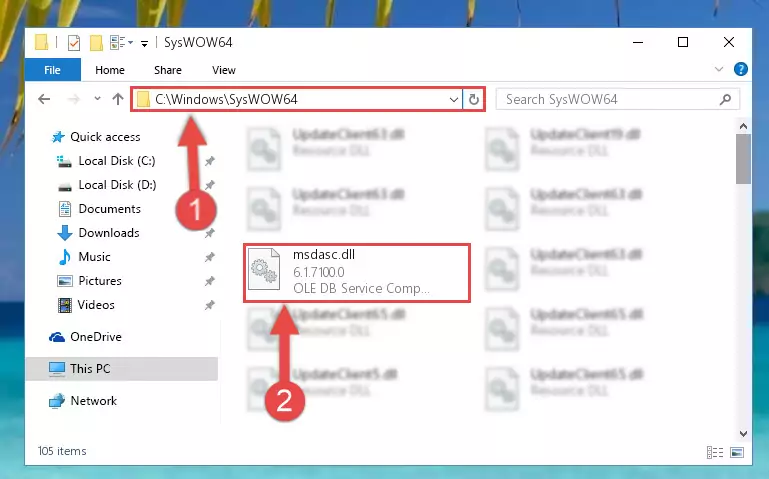
Step 3:Pasting the Msdasc.dll library into the Windows/sysWOW64 directory - First, we must run the Windows Command Prompt as an administrator.
NOTE! We ran the Command Prompt on Windows 10. If you are using Windows 8.1, Windows 8, Windows 7, Windows Vista or Windows XP, you can use the same methods to run the Command Prompt as an administrator.
- Open the Start Menu and type in "cmd", but don't press Enter. Doing this, you will have run a search of your computer through the Start Menu. In other words, typing in "cmd" we did a search for the Command Prompt.
- When you see the "Command Prompt" option among the search results, push the "CTRL" + "SHIFT" + "ENTER " keys on your keyboard.
- A verification window will pop up asking, "Do you want to run the Command Prompt as with administrative permission?" Approve this action by saying, "Yes".

%windir%\System32\regsvr32.exe /u Msdasc.dll
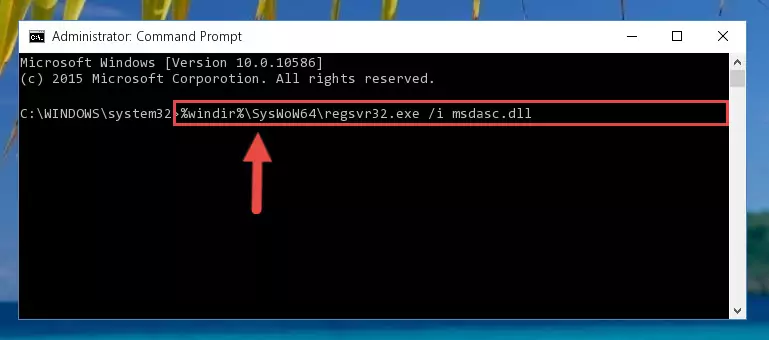
%windir%\SysWoW64\regsvr32.exe /u Msdasc.dll
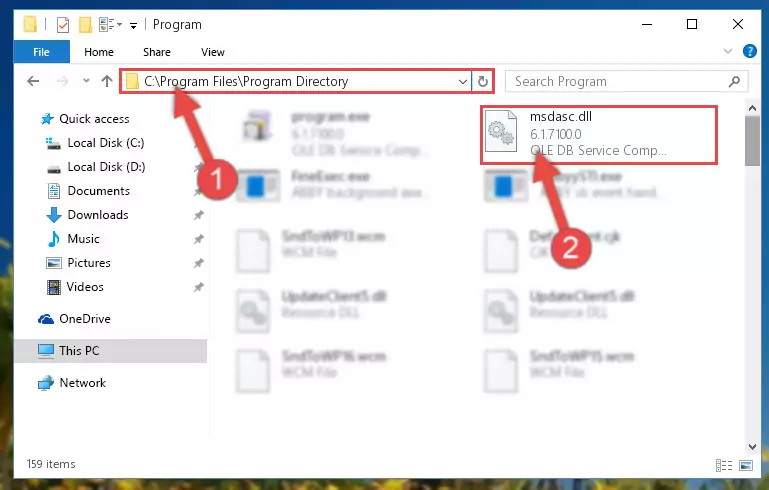
%windir%\System32\regsvr32.exe /i Msdasc.dll
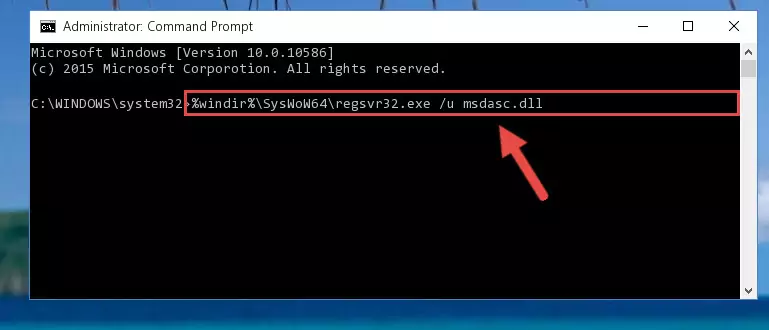
%windir%\SysWoW64\regsvr32.exe /i Msdasc.dll
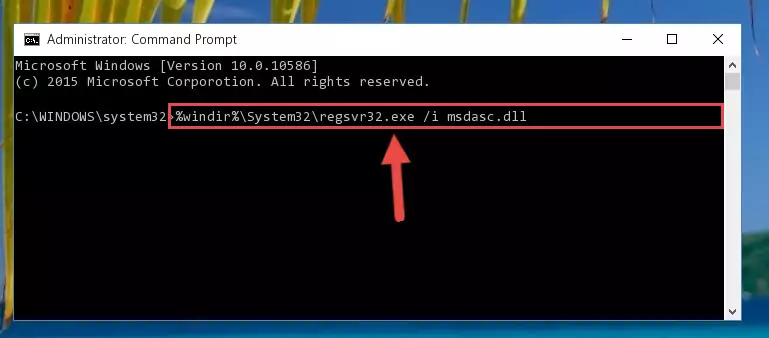
Method 2: Copying the Msdasc.dll Library to the Program Installation Directory
- In order to install the dynamic link library, you need to find the installation directory for the program that was giving you errors such as "Msdasc.dll is missing", "Msdasc.dll not found" or similar error messages. In order to do that, Right-click the program's shortcut and click the Properties item in the right-click menu that appears.

Step 1:Opening the program shortcut properties window - Click on the Open File Location button that is found in the Properties window that opens up and choose the folder where the application is installed.

Step 2:Opening the installation directory of the program - Copy the Msdasc.dll library into this directory that opens.

Step 3:Copying the Msdasc.dll library into the program's installation directory - This is all there is to the process. Now, try to run the program again. If the problem still is not solved, you can try the 3rd Method.
Method 3: Uninstalling and Reinstalling the Program that Gives You the Msdasc.dll Error
- Open the Run window by pressing the "Windows" + "R" keys on your keyboard at the same time. Type in the command below into the Run window and push Enter to run it. This command will open the "Programs and Features" window.
appwiz.cpl

Step 1:Opening the Programs and Features window using the appwiz.cpl command - The Programs and Features screen will come up. You can see all the programs installed on your computer in the list on this screen. Find the program giving you the dll error in the list and right-click it. Click the "Uninstall" item in the right-click menu that appears and begin the uninstall process.

Step 2:Starting the uninstall process for the program that is giving the error - A window will open up asking whether to confirm or deny the uninstall process for the program. Confirm the process and wait for the uninstall process to finish. Restart your computer after the program has been uninstalled from your computer.

Step 3:Confirming the removal of the program - After restarting your computer, reinstall the program that was giving the error.
- This process may help the dll problem you are experiencing. If you are continuing to get the same dll error, the problem is most likely with Windows. In order to fix dll problems relating to Windows, complete the 4th Method and 5th Method.
Method 4: Fixing the Msdasc.dll Error using the Windows System File Checker (sfc /scannow)
- First, we must run the Windows Command Prompt as an administrator.
NOTE! We ran the Command Prompt on Windows 10. If you are using Windows 8.1, Windows 8, Windows 7, Windows Vista or Windows XP, you can use the same methods to run the Command Prompt as an administrator.
- Open the Start Menu and type in "cmd", but don't press Enter. Doing this, you will have run a search of your computer through the Start Menu. In other words, typing in "cmd" we did a search for the Command Prompt.
- When you see the "Command Prompt" option among the search results, push the "CTRL" + "SHIFT" + "ENTER " keys on your keyboard.
- A verification window will pop up asking, "Do you want to run the Command Prompt as with administrative permission?" Approve this action by saying, "Yes".

sfc /scannow

Method 5: Fixing the Msdasc.dll Errors by Manually Updating Windows
Most of the time, programs have been programmed to use the most recent dynamic link libraries. If your operating system is not updated, these files cannot be provided and dll errors appear. So, we will try to fix the dll errors by updating the operating system.
Since the methods to update Windows versions are different from each other, we found it appropriate to prepare a separate article for each Windows version. You can get our update article that relates to your operating system version by using the links below.
Explanations on Updating Windows Manually
Our Most Common Msdasc.dll Error Messages
It's possible that during the programs' installation or while using them, the Msdasc.dll library was damaged or deleted. You can generally see error messages listed below or similar ones in situations like this.
These errors we see are not unsolvable. If you've also received an error message like this, first you must download the Msdasc.dll library by clicking the "Download" button in this page's top section. After downloading the library, you should install the library and complete the solution methods explained a little bit above on this page and mount it in Windows. If you do not have a hardware issue, one of the methods explained in this article will fix your issue.
- "Msdasc.dll not found." error
- "The file Msdasc.dll is missing." error
- "Msdasc.dll access violation." error
- "Cannot register Msdasc.dll." error
- "Cannot find Msdasc.dll." error
- "This application failed to start because Msdasc.dll was not found. Re-installing the application may fix this problem." error
