- Download Price:
- Free
- Dll Description:
- SBPCI Mixer Resources
- Versions:
- Size:
- 0.26 MB
- Operating Systems:
- Developers:
- Directory:
- M
- Downloads:
- 587 times.
What is Mixres32.dll?
Mixres32.dll, is a dynamic link library developed by Creative Labs.
The Mixres32.dll library is 0.26 MB. The download links are current and no negative feedback has been received by users. It has been downloaded 587 times since release.
Table of Contents
- What is Mixres32.dll?
- Operating Systems Compatible with the Mixres32.dll Library
- All Versions of the Mixres32.dll Library
- Steps to Download the Mixres32.dll Library
- How to Fix Mixres32.dll Errors?
- Method 1: Installing the Mixres32.dll Library to the Windows System Directory
- Method 2: Copying The Mixres32.dll Library Into The Program Installation Directory
- Method 3: Doing a Clean Reinstall of the Program That Is Giving the Mixres32.dll Error
- Method 4: Fixing the Mixres32.dll error with the Windows System File Checker
- Method 5: Fixing the Mixres32.dll Error by Manually Updating Windows
- Our Most Common Mixres32.dll Error Messages
- Other Dynamic Link Libraries Used with Mixres32.dll
Operating Systems Compatible with the Mixres32.dll Library
All Versions of the Mixres32.dll Library
The last version of the Mixres32.dll library is the 1.0.0.101 version.This dynamic link library only has one version. There is no other version that can be downloaded.
- 1.0.0.101 - 32 Bit (x86) Download directly this version
Steps to Download the Mixres32.dll Library
- First, click on the green-colored "Download" button in the top left section of this page (The button that is marked in the picture).

Step 1:Start downloading the Mixres32.dll library - The downloading page will open after clicking the Download button. After the page opens, in order to download the Mixres32.dll library the best server will be found and the download process will begin within a few seconds. In the meantime, you shouldn't close the page.
How to Fix Mixres32.dll Errors?
ATTENTION! Before beginning the installation of the Mixres32.dll library, you must download the library. If you don't know how to download the library or if you are having a problem while downloading, you can look at our download guide a few lines above.
Method 1: Installing the Mixres32.dll Library to the Windows System Directory
- The file you downloaded is a compressed file with the ".zip" extension. In order to install it, first, double-click the ".zip" file and open the file. You will see the library named "Mixres32.dll" in the window that opens up. This is the library you need to install. Drag this library to the desktop with your mouse's left button.
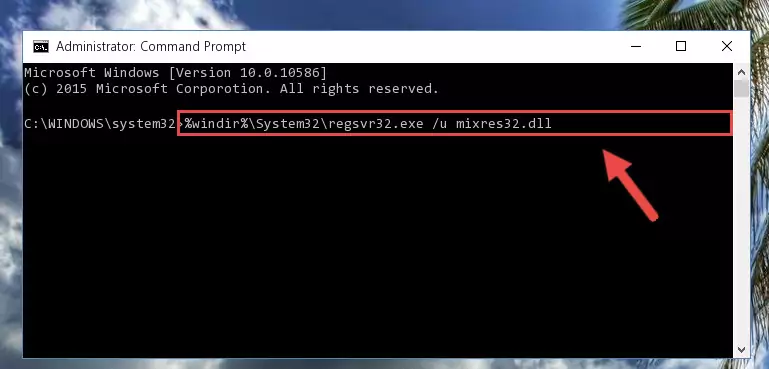
Step 1:Extracting the Mixres32.dll library - Copy the "Mixres32.dll" library file you extracted.
- Paste the dynamic link library you copied into the "C:\Windows\System32" directory.
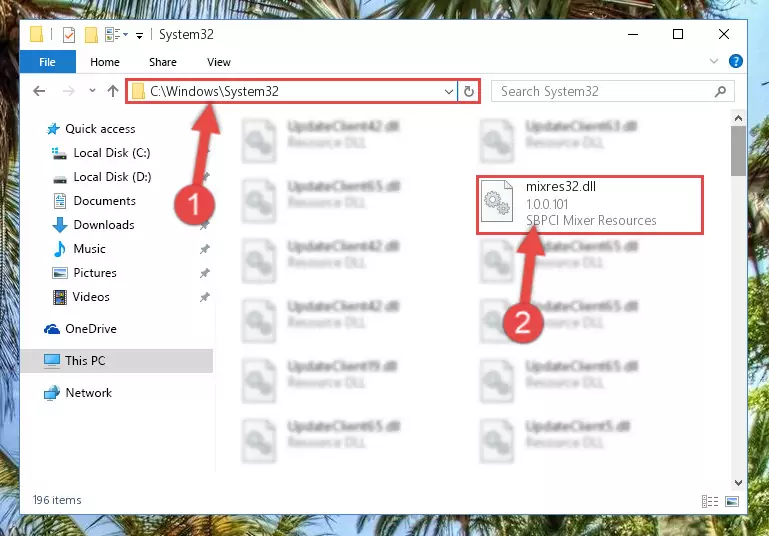
Step 3:Pasting the Mixres32.dll library into the Windows/System32 directory - If you are using a 64 Bit operating system, copy the "Mixres32.dll" library and paste it into the "C:\Windows\sysWOW64" as well.
NOTE! On Windows operating systems with 64 Bit architecture, the dynamic link library must be in both the "sysWOW64" directory as well as the "System32" directory. In other words, you must copy the "Mixres32.dll" library into both directories.
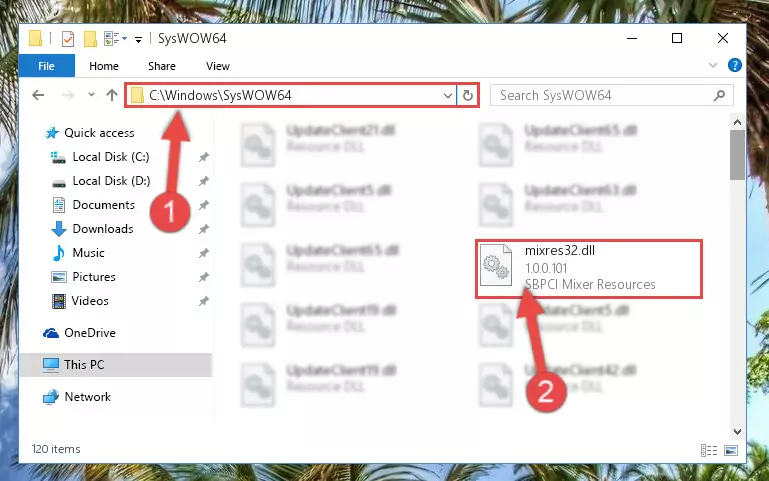
Step 4:Pasting the Mixres32.dll library into the Windows/sysWOW64 directory - First, we must run the Windows Command Prompt as an administrator.
NOTE! We ran the Command Prompt on Windows 10. If you are using Windows 8.1, Windows 8, Windows 7, Windows Vista or Windows XP, you can use the same methods to run the Command Prompt as an administrator.
- Open the Start Menu and type in "cmd", but don't press Enter. Doing this, you will have run a search of your computer through the Start Menu. In other words, typing in "cmd" we did a search for the Command Prompt.
- When you see the "Command Prompt" option among the search results, push the "CTRL" + "SHIFT" + "ENTER " keys on your keyboard.
- A verification window will pop up asking, "Do you want to run the Command Prompt as with administrative permission?" Approve this action by saying, "Yes".

%windir%\System32\regsvr32.exe /u Mixres32.dll
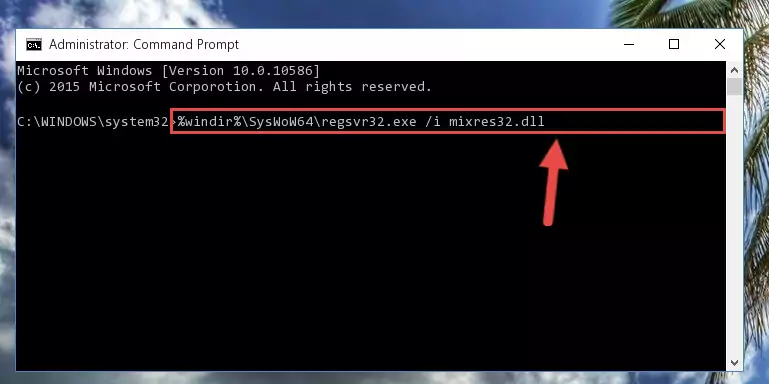
%windir%\SysWoW64\regsvr32.exe /u Mixres32.dll
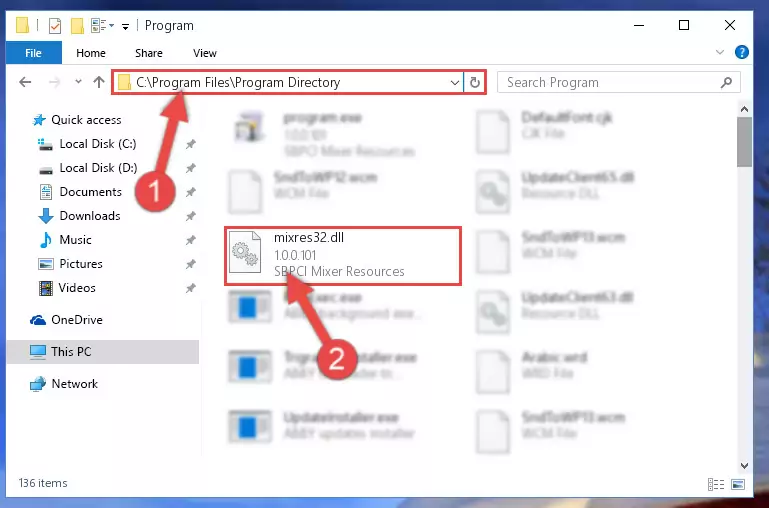
%windir%\System32\regsvr32.exe /i Mixres32.dll
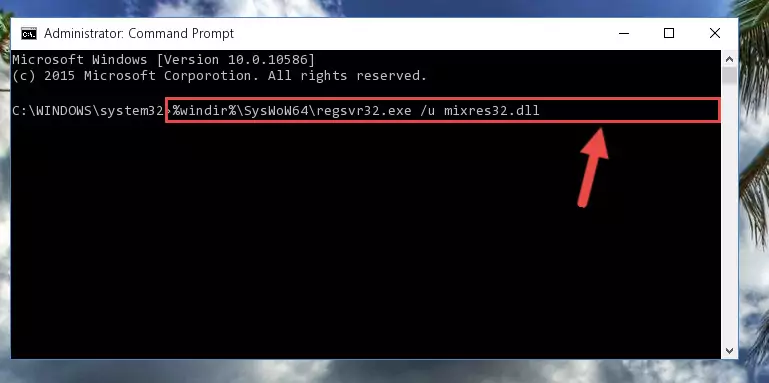
%windir%\SysWoW64\regsvr32.exe /i Mixres32.dll
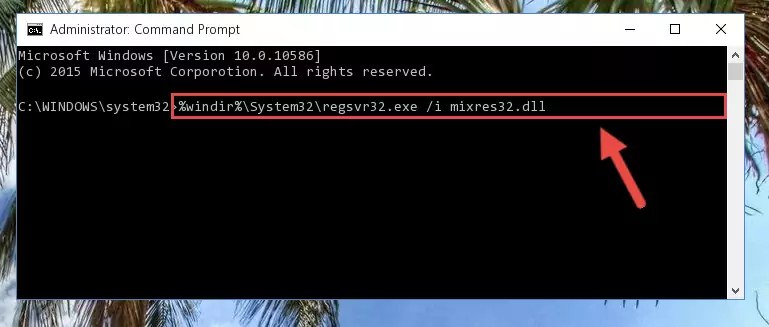
Method 2: Copying The Mixres32.dll Library Into The Program Installation Directory
- First, you must find the installation directory of the program (the program giving the dll error) you are going to install the dynamic link library to. In order to find this directory, "Right-Click > Properties" on the program's shortcut.

Step 1:Opening the program's shortcut properties window - Open the program installation directory by clicking the Open File Location button in the "Properties" window that comes up.

Step 2:Finding the program's installation directory - Copy the Mixres32.dll library into the directory we opened.

Step 3:Copying the Mixres32.dll library into the installation directory of the program. - The installation is complete. Run the program that is giving you the error. If the error is continuing, you may benefit from trying the 3rd Method as an alternative.
Method 3: Doing a Clean Reinstall of the Program That Is Giving the Mixres32.dll Error
- Open the Run window by pressing the "Windows" + "R" keys on your keyboard at the same time. Type in the command below into the Run window and push Enter to run it. This command will open the "Programs and Features" window.
appwiz.cpl

Step 1:Opening the Programs and Features window using the appwiz.cpl command - The Programs and Features screen will come up. You can see all the programs installed on your computer in the list on this screen. Find the program giving you the dll error in the list and right-click it. Click the "Uninstall" item in the right-click menu that appears and begin the uninstall process.

Step 2:Starting the uninstall process for the program that is giving the error - A window will open up asking whether to confirm or deny the uninstall process for the program. Confirm the process and wait for the uninstall process to finish. Restart your computer after the program has been uninstalled from your computer.

Step 3:Confirming the removal of the program - After restarting your computer, reinstall the program that was giving the error.
- You can fix the error you are expericing with this method. If the dll error is continuing in spite of the solution methods you are using, the source of the problem is the Windows operating system. In order to fix dll errors in Windows you will need to complete the 4th Method and the 5th Method in the list.
Method 4: Fixing the Mixres32.dll error with the Windows System File Checker
- First, we must run the Windows Command Prompt as an administrator.
NOTE! We ran the Command Prompt on Windows 10. If you are using Windows 8.1, Windows 8, Windows 7, Windows Vista or Windows XP, you can use the same methods to run the Command Prompt as an administrator.
- Open the Start Menu and type in "cmd", but don't press Enter. Doing this, you will have run a search of your computer through the Start Menu. In other words, typing in "cmd" we did a search for the Command Prompt.
- When you see the "Command Prompt" option among the search results, push the "CTRL" + "SHIFT" + "ENTER " keys on your keyboard.
- A verification window will pop up asking, "Do you want to run the Command Prompt as with administrative permission?" Approve this action by saying, "Yes".

sfc /scannow

Method 5: Fixing the Mixres32.dll Error by Manually Updating Windows
Some programs require updated dynamic link libraries from the operating system. If your operating system is not updated, this requirement is not met and you will receive dll errors. Because of this, updating your operating system may solve the dll errors you are experiencing.
Most of the time, operating systems are automatically updated. However, in some situations, the automatic updates may not work. For situations like this, you may need to check for updates manually.
For every Windows version, the process of manually checking for updates is different. Because of this, we prepared a special guide for each Windows version. You can get our guides to manually check for updates based on the Windows version you use through the links below.
Windows Update Guides
Our Most Common Mixres32.dll Error Messages
If the Mixres32.dll library is missing or the program using this library has not been installed correctly, you can get errors related to the Mixres32.dll library. Dynamic link libraries being missing can sometimes cause basic Windows programs to also give errors. You can even receive an error when Windows is loading. You can find the error messages that are caused by the Mixres32.dll library.
If you don't know how to install the Mixres32.dll library you will download from our site, you can browse the methods above. Above we explained all the processes you can do to fix the dll error you are receiving. If the error is continuing after you have completed all these methods, please use the comment form at the bottom of the page to contact us. Our editor will respond to your comment shortly.
- "Mixres32.dll not found." error
- "The file Mixres32.dll is missing." error
- "Mixres32.dll access violation." error
- "Cannot register Mixres32.dll." error
- "Cannot find Mixres32.dll." error
- "This application failed to start because Mixres32.dll was not found. Re-installing the application may fix this problem." error
