- Download Price:
- Free
- Dll Description:
- MFCDLL Shared Library - Debug Version
- Versions:
- Size:
- 1.44 MB
- Operating Systems:
- Directory:
- M
- Downloads:
- 706 times.
What is Mfc200d.dll?
The Mfc200d.dll library is 1.44 MB. The download links have been checked and there are no problems. You can download it without a problem. Currently, it has been downloaded 706 times.
Table of Contents
- What is Mfc200d.dll?
- Operating Systems Compatible with the Mfc200d.dll Library
- All Versions of the Mfc200d.dll Library
- How to Download Mfc200d.dll Library?
- How to Install Mfc200d.dll? How to Fix Mfc200d.dll Errors?
- Method 1: Installing the Mfc200d.dll Library to the Windows System Directory
- Method 2: Copying The Mfc200d.dll Library Into The Program Installation Directory
- Method 3: Uninstalling and Reinstalling the Program That Is Giving the Mfc200d.dll Error
- Method 4: Fixing the Mfc200d.dll error with the Windows System File Checker
- Method 5: Fixing the Mfc200d.dll Errors by Manually Updating Windows
- The Most Seen Mfc200d.dll Errors
- Other Dynamic Link Libraries Used with Mfc200d.dll
Operating Systems Compatible with the Mfc200d.dll Library
All Versions of the Mfc200d.dll Library
The last version of the Mfc200d.dll library is the 2.0.0.1 version. Outside of this version, there is no other version released
- 2.0.0.1 - 32 Bit (x86) Download directly this version
How to Download Mfc200d.dll Library?
- Click on the green-colored "Download" button on the top left side of the page.

Step 1:Download process of the Mfc200d.dll library's - After clicking the "Download" button at the top of the page, the "Downloading" page will open up and the download process will begin. Definitely do not close this page until the download begins. Our site will connect you to the closest DLL Downloader.com download server in order to offer you the fastest downloading performance. Connecting you to the server can take a few seconds.
How to Install Mfc200d.dll? How to Fix Mfc200d.dll Errors?
ATTENTION! Before starting the installation, the Mfc200d.dll library needs to be downloaded. If you have not downloaded it, download the library before continuing with the installation steps. If you don't know how to download it, you can immediately browse the dll download guide above.
Method 1: Installing the Mfc200d.dll Library to the Windows System Directory
- The file you downloaded is a compressed file with the extension ".zip". This file cannot be installed. To be able to install it, first you need to extract the dynamic link library from within it. So, first double-click the file with the ".zip" extension and open the file.
- You will see the library named "Mfc200d.dll" in the window that opens. This is the library you need to install. Click on the dynamic link library with the left button of the mouse. By doing this, you select the library.
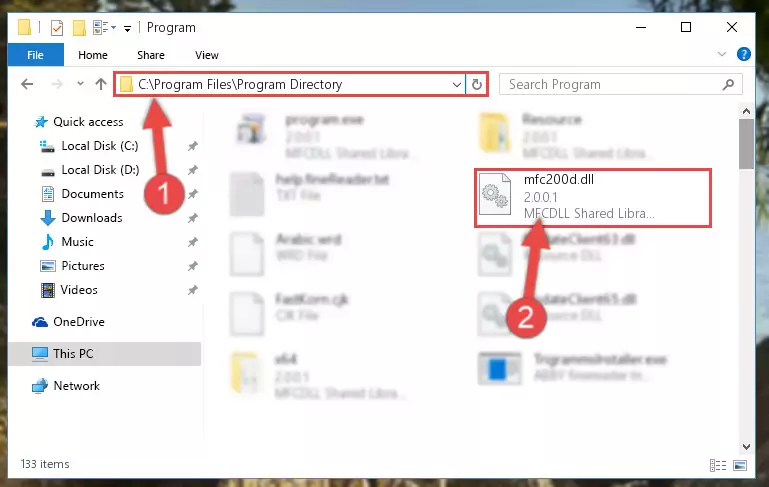
Step 2:Choosing the Mfc200d.dll library - Click on the "Extract To" button, which is marked in the picture. In order to do this, you will need the Winrar program. If you don't have the program, it can be found doing a quick search on the Internet and you can download it (The Winrar program is free).
- After clicking the "Extract to" button, a window where you can choose the location you want will open. Choose the "Desktop" location in this window and extract the dynamic link library to the desktop by clicking the "Ok" button.
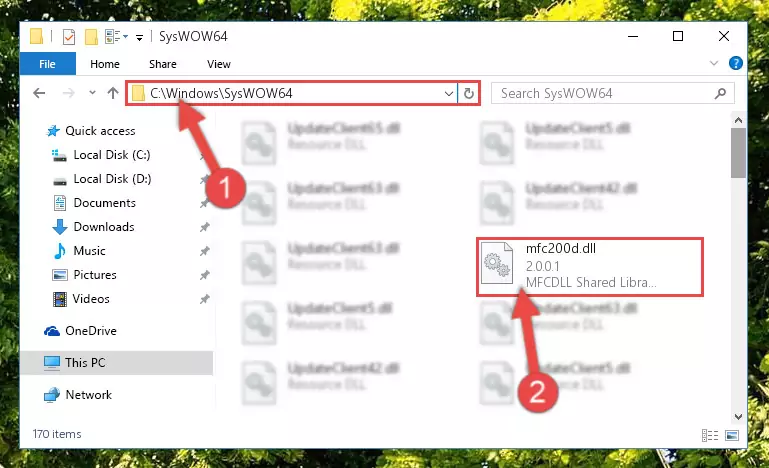
Step 3:Extracting the Mfc200d.dll library to the desktop - Copy the "Mfc200d.dll" library file you extracted.
- Paste the dynamic link library you copied into the "C:\Windows\System32" directory.
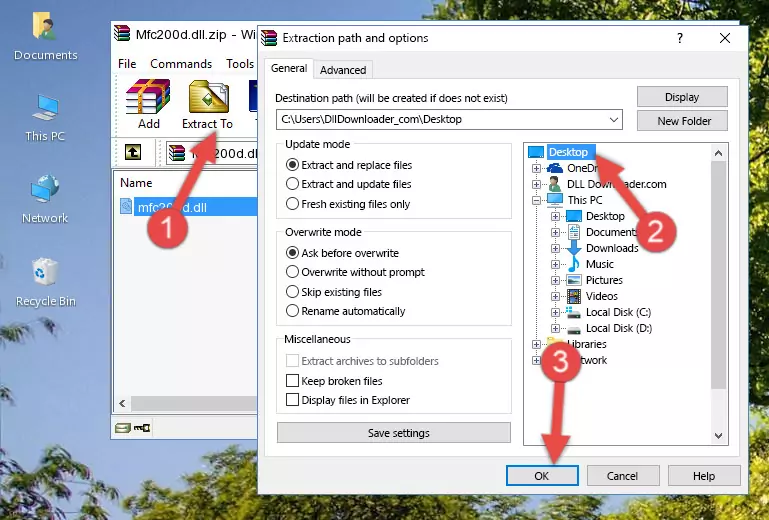
Step 4:Pasting the Mfc200d.dll library into the Windows/System32 directory - If your system is 64 Bit, copy the "Mfc200d.dll" library and paste it into "C:\Windows\sysWOW64" directory.
NOTE! On 64 Bit systems, you must copy the dynamic link library to both the "sysWOW64" and "System32" directories. In other words, both directories need the "Mfc200d.dll" library.
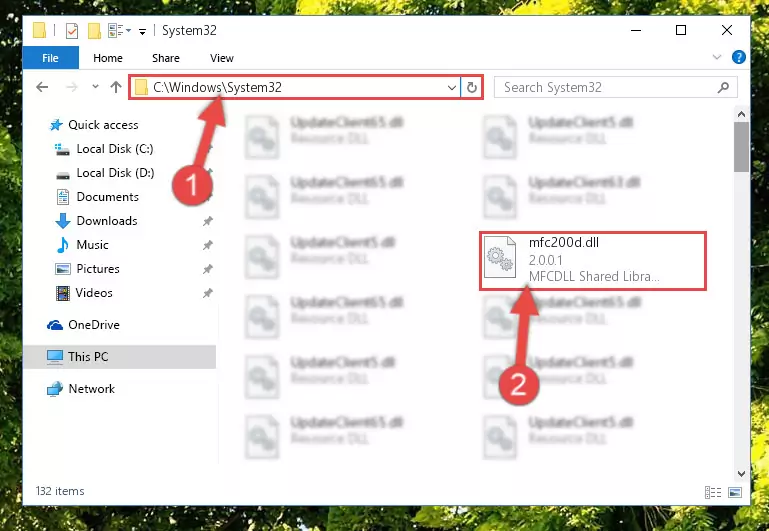
Step 5:Copying the Mfc200d.dll library to the Windows/sysWOW64 directory - First, we must run the Windows Command Prompt as an administrator.
NOTE! We ran the Command Prompt on Windows 10. If you are using Windows 8.1, Windows 8, Windows 7, Windows Vista or Windows XP, you can use the same methods to run the Command Prompt as an administrator.
- Open the Start Menu and type in "cmd", but don't press Enter. Doing this, you will have run a search of your computer through the Start Menu. In other words, typing in "cmd" we did a search for the Command Prompt.
- When you see the "Command Prompt" option among the search results, push the "CTRL" + "SHIFT" + "ENTER " keys on your keyboard.
- A verification window will pop up asking, "Do you want to run the Command Prompt as with administrative permission?" Approve this action by saying, "Yes".

%windir%\System32\regsvr32.exe /u Mfc200d.dll
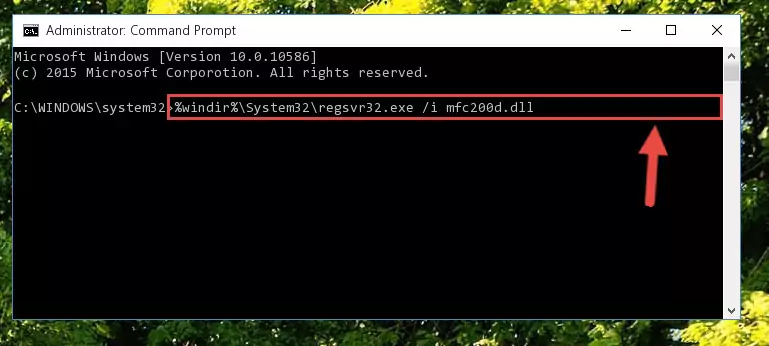
%windir%\SysWoW64\regsvr32.exe /u Mfc200d.dll
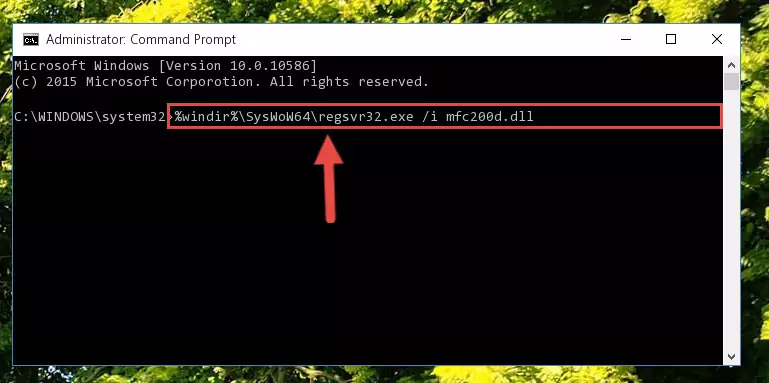
%windir%\System32\regsvr32.exe /i Mfc200d.dll
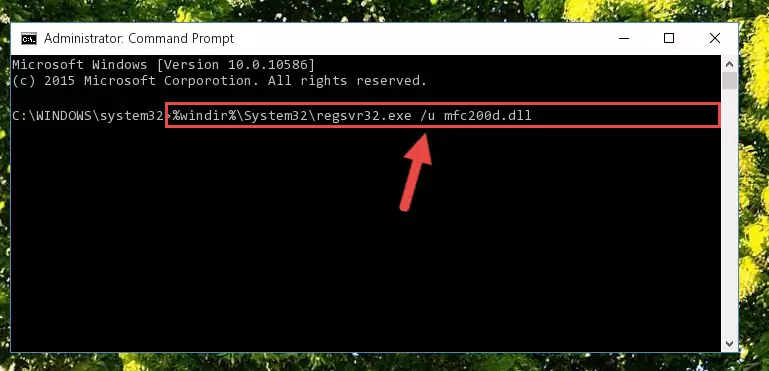
%windir%\SysWoW64\regsvr32.exe /i Mfc200d.dll
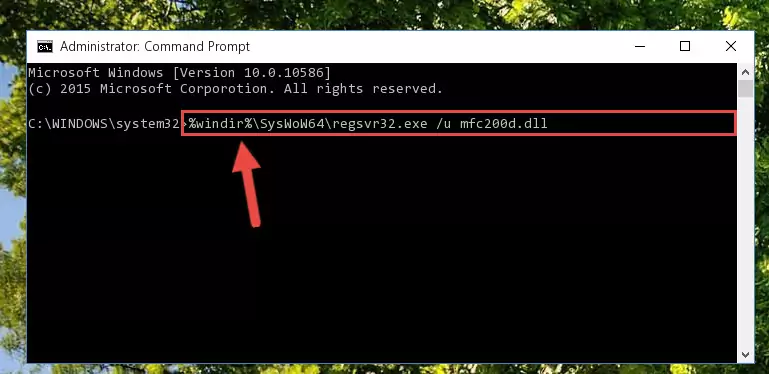
Method 2: Copying The Mfc200d.dll Library Into The Program Installation Directory
- First, you must find the installation directory of the program (the program giving the dll error) you are going to install the dynamic link library to. In order to find this directory, "Right-Click > Properties" on the program's shortcut.

Step 1:Opening the program's shortcut properties window - Open the program installation directory by clicking the Open File Location button in the "Properties" window that comes up.

Step 2:Finding the program's installation directory - Copy the Mfc200d.dll library into the directory we opened up.
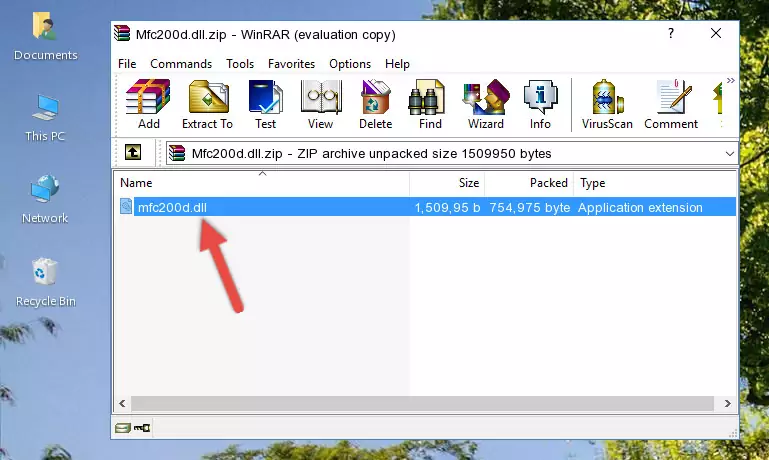
Step 3:Copying the Mfc200d.dll library into the program's installation directory - That's all there is to the installation process. Run the program giving the dll error again. If the dll error is still continuing, completing the 3rd Method may help fix your issue.
Method 3: Uninstalling and Reinstalling the Program That Is Giving the Mfc200d.dll Error
- Push the "Windows" + "R" keys at the same time to open the Run window. Type the command below into the Run window that opens up and hit Enter. This process will open the "Programs and Features" window.
appwiz.cpl

Step 1:Opening the Programs and Features window using the appwiz.cpl command - The Programs and Features window will open up. Find the program that is giving you the dll error in this window that lists all the programs on your computer and "Right-Click > Uninstall" on this program.

Step 2:Uninstalling the program that is giving you the error message from your computer. - Uninstall the program from your computer by following the steps that come up and restart your computer.

Step 3:Following the confirmation and steps of the program uninstall process - After restarting your computer, reinstall the program that was giving the error.
- This process may help the dll problem you are experiencing. If you are continuing to get the same dll error, the problem is most likely with Windows. In order to fix dll problems relating to Windows, complete the 4th Method and 5th Method.
Method 4: Fixing the Mfc200d.dll error with the Windows System File Checker
- First, we must run the Windows Command Prompt as an administrator.
NOTE! We ran the Command Prompt on Windows 10. If you are using Windows 8.1, Windows 8, Windows 7, Windows Vista or Windows XP, you can use the same methods to run the Command Prompt as an administrator.
- Open the Start Menu and type in "cmd", but don't press Enter. Doing this, you will have run a search of your computer through the Start Menu. In other words, typing in "cmd" we did a search for the Command Prompt.
- When you see the "Command Prompt" option among the search results, push the "CTRL" + "SHIFT" + "ENTER " keys on your keyboard.
- A verification window will pop up asking, "Do you want to run the Command Prompt as with administrative permission?" Approve this action by saying, "Yes".

sfc /scannow

Method 5: Fixing the Mfc200d.dll Errors by Manually Updating Windows
Some programs need updated dynamic link libraries. When your operating system is not updated, it cannot fulfill this need. In some situations, updating your operating system can solve the dll errors you are experiencing.
In order to check the update status of your operating system and, if available, to install the latest update packs, we need to begin this process manually.
Depending on which Windows version you use, manual update processes are different. Because of this, we have prepared a special article for each Windows version. You can get our articles relating to the manual update of the Windows version you use from the links below.
Explanations on Updating Windows Manually
The Most Seen Mfc200d.dll Errors
If the Mfc200d.dll library is missing or the program using this library has not been installed correctly, you can get errors related to the Mfc200d.dll library. Dynamic link libraries being missing can sometimes cause basic Windows programs to also give errors. You can even receive an error when Windows is loading. You can find the error messages that are caused by the Mfc200d.dll library.
If you don't know how to install the Mfc200d.dll library you will download from our site, you can browse the methods above. Above we explained all the processes you can do to fix the dll error you are receiving. If the error is continuing after you have completed all these methods, please use the comment form at the bottom of the page to contact us. Our editor will respond to your comment shortly.
- "Mfc200d.dll not found." error
- "The file Mfc200d.dll is missing." error
- "Mfc200d.dll access violation." error
- "Cannot register Mfc200d.dll." error
- "Cannot find Mfc200d.dll." error
- "This application failed to start because Mfc200d.dll was not found. Re-installing the application may fix this problem." error
