- Download Price:
- Free
- Dll Description:
- INTERSOLV Flat-file SQL ODBC DLL
- Versions:
- Size:
- 0.33 MB
- Operating Systems:
- Developers:
- Directory:
- L
- Downloads:
- 764 times.
Loflt13.dll Explanation
Loflt13.dll, is a dll file developed by INTERSOLV Inc..
The Loflt13.dll file is 0.33 MB. The download links are current and no negative feedback has been received by users. It has been downloaded 764 times since release.
Table of Contents
- Loflt13.dll Explanation
- Operating Systems Compatible with the Loflt13.dll File
- All Versions of the Loflt13.dll File
- How to Download Loflt13.dll
- How to Fix Loflt13.dll Errors?
- Method 1: Solving the DLL Error by Copying the Loflt13.dll File to the Windows System Folder
- Method 2: Copying the Loflt13.dll File to the Software File Folder
- Method 3: Uninstalling and Reinstalling the Software That Is Giving the Loflt13.dll Error
- Method 4: Solving the Loflt13.dll error with the Windows System File Checker
- Method 5: Getting Rid of Loflt13.dll Errors by Updating the Windows Operating System
- The Most Seen Loflt13.dll Errors
- Other Dll Files Used with Loflt13.dll
Operating Systems Compatible with the Loflt13.dll File
All Versions of the Loflt13.dll File
The last version of the Loflt13.dll file is the 3.11.0.0 version.This dll file only has one version. There is no other version that can be downloaded.
- 3.11.0.0 - 32 Bit (x86) Download directly this version
How to Download Loflt13.dll
- Click on the green-colored "Download" button (The button marked in the picture below).

Step 1:Starting the download process for Loflt13.dll - "After clicking the Download" button, wait for the download process to begin in the "Downloading" page that opens up. Depending on your Internet speed, the download process will begin in approximately 4 -5 seconds.
How to Fix Loflt13.dll Errors?
ATTENTION! Before starting the installation, the Loflt13.dll file needs to be downloaded. If you have not downloaded it, download the file before continuing with the installation steps. If you don't know how to download it, you can immediately browse the dll download guide above.
Method 1: Solving the DLL Error by Copying the Loflt13.dll File to the Windows System Folder
- The file you are going to download is a compressed file with the ".zip" extension. You cannot directly install the ".zip" file. First, you need to extract the dll file from inside it. So, double-click the file with the ".zip" extension that you downloaded and open the file.
- You will see the file named "Loflt13.dll" in the window that opens up. This is the file we are going to install. Click the file once with the left mouse button. By doing this you will have chosen the file.
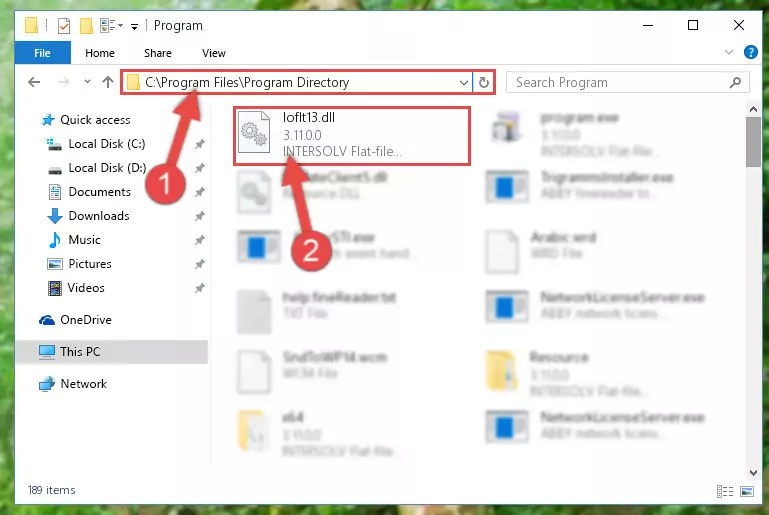
Step 2:Choosing the Loflt13.dll file - Click the "Extract To" symbol marked in the picture. To extract the dll file, it will want you to choose the desired location. Choose the "Desktop" location and click "OK" to extract the file to the desktop. In order to do this, you need to use the Winrar software. If you do not have this software, you can find and download it through a quick search on the Internet.
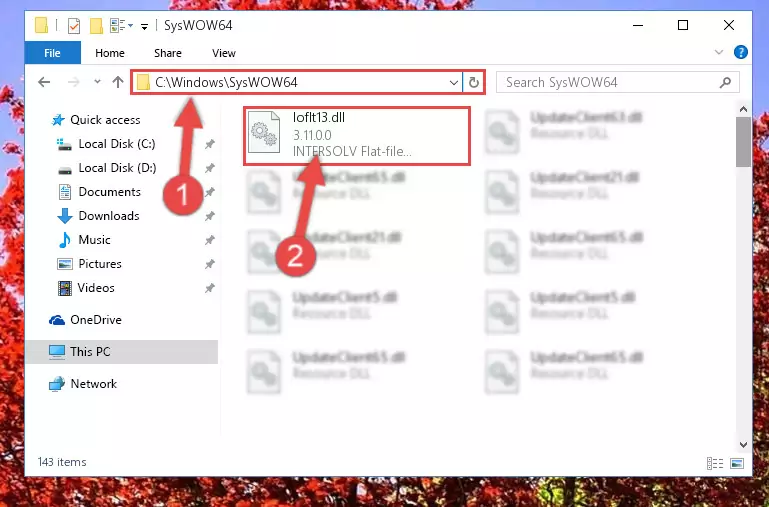
Step 3:Extracting the Loflt13.dll file to the desktop - Copy the "Loflt13.dll" file and paste it into the "C:\Windows\System32" folder.
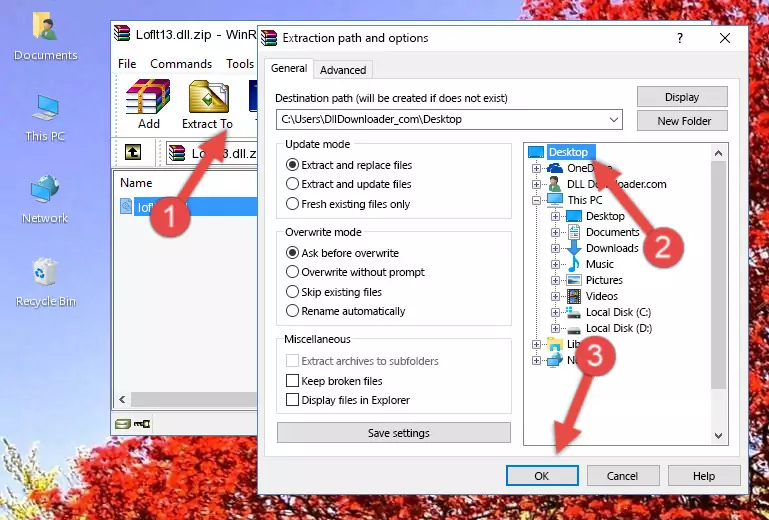
Step 4:Copying the Loflt13.dll file into the Windows/System32 folder - If your system is 64 Bit, copy the "Loflt13.dll" file and paste it into "C:\Windows\sysWOW64" folder.
NOTE! On 64 Bit systems, you must copy the dll file to both the "sysWOW64" and "System32" folders. In other words, both folders need the "Loflt13.dll" file.
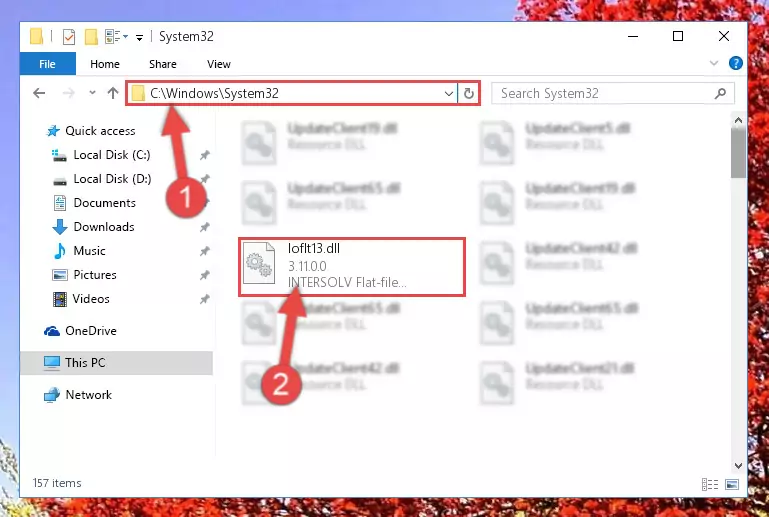
Step 5:Copying the Loflt13.dll file to the Windows/sysWOW64 folder - In order to complete this step, you must run the Command Prompt as administrator. In order to do this, all you have to do is follow the steps below.
NOTE! We ran the Command Prompt using Windows 10. If you are using Windows 8.1, Windows 8, Windows 7, Windows Vista or Windows XP, you can use the same method to run the Command Prompt as administrator.
- Open the Start Menu and before clicking anywhere, type "cmd" on your keyboard. This process will enable you to run a search through the Start Menu. We also typed in "cmd" to bring up the Command Prompt.
- Right-click the "Command Prompt" search result that comes up and click the Run as administrator" option.

Step 6:Running the Command Prompt as administrator - Paste the command below into the Command Line window that opens and hit the Enter key on your keyboard. This command will delete the Loflt13.dll file's damaged registry (It will not delete the file you pasted into the System32 folder, but will delete the registry in Regedit. The file you pasted in the System32 folder will not be damaged in any way).
%windir%\System32\regsvr32.exe /u Loflt13.dll
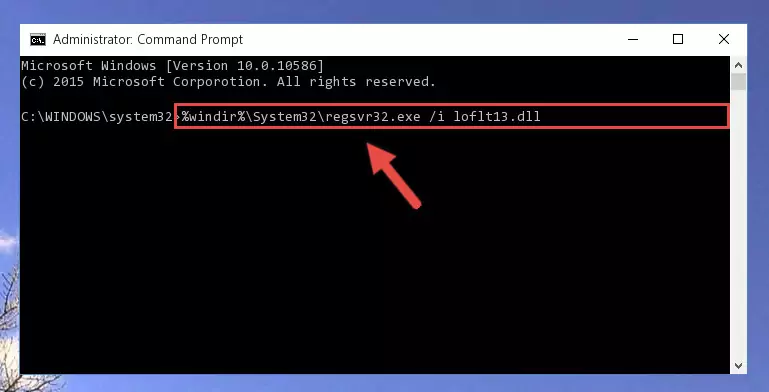
Step 7:Uninstalling the Loflt13.dll file from the system registry - If you are using a Windows version that has 64 Bit architecture, after running the above command, you need to run the command below. With this command, we will clean the problematic Loflt13.dll registry for 64 Bit (The cleaning process only involves the registries in Regedit. In other words, the dll file you pasted into the SysWoW64 will not be damaged).
%windir%\SysWoW64\regsvr32.exe /u Loflt13.dll
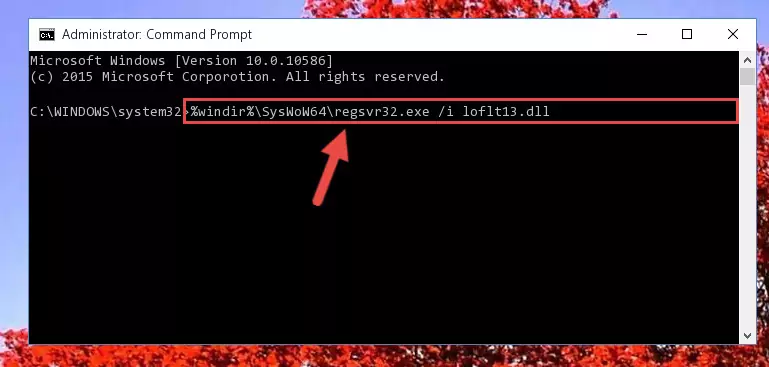
Step 8:Uninstalling the Loflt13.dll file's problematic registry from Regedit (for 64 Bit) - We need to make a new registry for the dll file in place of the one we deleted from the Windows Registry Editor. In order to do this process, copy the command below and after pasting it in the Command Line, press Enter.
%windir%\System32\regsvr32.exe /i Loflt13.dll
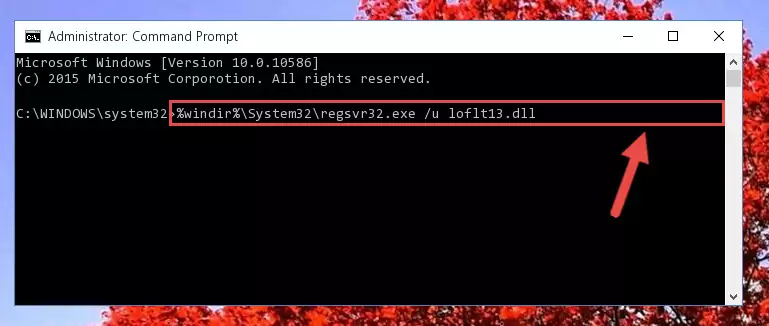
Step 9:Creating a new registry for the Loflt13.dll file in the Windows Registry Editor - If the Windows version you use has 64 Bit architecture, after running the command above, you must run the command below. With this command, you will create a clean registry for the problematic registry of the Loflt13.dll file that we deleted.
%windir%\SysWoW64\regsvr32.exe /i Loflt13.dll
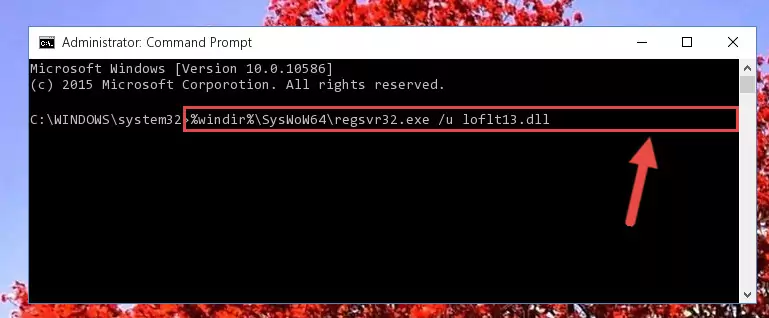
Step 10:Creating a clean registry for the Loflt13.dll file (for 64 Bit) - If you did all the processes correctly, the missing dll file will have been installed. You may have made some mistakes when running the Command Line processes. Generally, these errors will not prevent the Loflt13.dll file from being installed. In other words, the installation will be completed, but it may give an error due to some incompatibility issues. You can try running the program that was giving you this dll file error after restarting your computer. If you are still getting the dll file error when running the program, please try the 2nd method.
Method 2: Copying the Loflt13.dll File to the Software File Folder
- First, you need to find the file folder for the software you are receiving the "Loflt13.dll not found", "Loflt13.dll is missing" or other similar dll errors. In order to do this, right-click on the shortcut for the software and click the Properties option from the options that come up.

Step 1:Opening software properties - Open the software's file folder by clicking on the Open File Location button in the Properties window that comes up.

Step 2:Opening the software's file folder - Copy the Loflt13.dll file into the folder we opened.
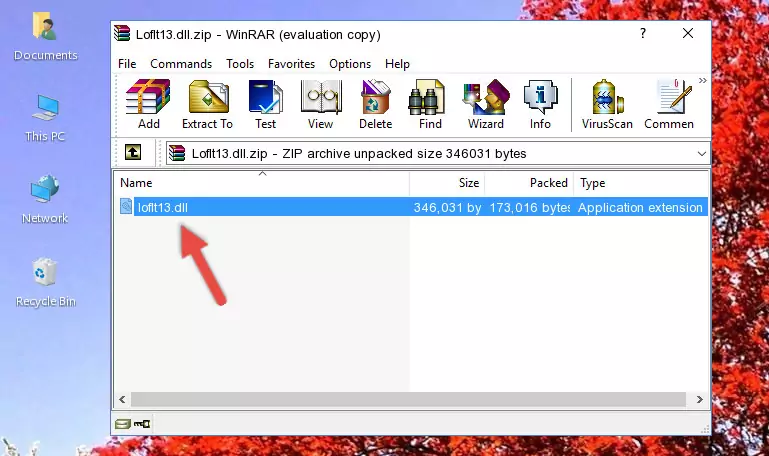
Step 3:Copying the Loflt13.dll file into the file folder of the software. - The installation is complete. Run the software that is giving you the error. If the error is continuing, you may benefit from trying the 3rd Method as an alternative.
Method 3: Uninstalling and Reinstalling the Software That Is Giving the Loflt13.dll Error
- Push the "Windows" + "R" keys at the same time to open the Run window. Type the command below into the Run window that opens up and hit Enter. This process will open the "Programs and Features" window.
appwiz.cpl

Step 1:Opening the Programs and Features window using the appwiz.cpl command - The Programs and Features window will open up. Find the software that is giving you the dll error in this window that lists all the softwares on your computer and "Right-Click > Uninstall" on this software.

Step 2:Uninstalling the software that is giving you the error message from your computer. - Uninstall the software from your computer by following the steps that come up and restart your computer.

Step 3:Following the confirmation and steps of the software uninstall process - After restarting your computer, reinstall the software that was giving the error.
- This process may help the dll problem you are experiencing. If you are continuing to get the same dll error, the problem is most likely with Windows. In order to fix dll problems relating to Windows, complete the 4th Method and 5th Method.
Method 4: Solving the Loflt13.dll error with the Windows System File Checker
- In order to complete this step, you must run the Command Prompt as administrator. In order to do this, all you have to do is follow the steps below.
NOTE! We ran the Command Prompt using Windows 10. If you are using Windows 8.1, Windows 8, Windows 7, Windows Vista or Windows XP, you can use the same method to run the Command Prompt as administrator.
- Open the Start Menu and before clicking anywhere, type "cmd" on your keyboard. This process will enable you to run a search through the Start Menu. We also typed in "cmd" to bring up the Command Prompt.
- Right-click the "Command Prompt" search result that comes up and click the Run as administrator" option.

Step 1:Running the Command Prompt as administrator - Paste the command below into the Command Line that opens up and hit the Enter key.
sfc /scannow

Step 2:Scanning and fixing system errors with the sfc /scannow command - This process can take some time. You can follow its progress from the screen. Wait for it to finish and after it is finished try to run the software that was giving the dll error again.
Method 5: Getting Rid of Loflt13.dll Errors by Updating the Windows Operating System
Most of the time, softwares have been programmed to use the most recent dll files. If your operating system is not updated, these files cannot be provided and dll errors appear. So, we will try to solve the dll errors by updating the operating system.
Since the methods to update Windows versions are different from each other, we found it appropriate to prepare a separate article for each Windows version. You can get our update article that relates to your operating system version by using the links below.
Explanations on Updating Windows Manually
The Most Seen Loflt13.dll Errors
The Loflt13.dll file being damaged or for any reason being deleted can cause softwares or Windows system tools (Windows Media Player, Paint, etc.) that use this file to produce an error. Below you can find a list of errors that can be received when the Loflt13.dll file is missing.
If you have come across one of these errors, you can download the Loflt13.dll file by clicking on the "Download" button on the top-left of this page. We explained to you how to use the file you'll download in the above sections of this writing. You can see the suggestions we gave on how to solve your problem by scrolling up on the page.
- "Loflt13.dll not found." error
- "The file Loflt13.dll is missing." error
- "Loflt13.dll access violation." error
- "Cannot register Loflt13.dll." error
- "Cannot find Loflt13.dll." error
- "This application failed to start because Loflt13.dll was not found. Re-installing the application may fix this problem." error
