- Download Price:
- Free
- Dll Description:
- NetWare® Localization Library
- Versions:
- Size:
- 0.1 MB
- Operating Systems:
- Developers:
- Directory:
- L
- Downloads:
- 1907 times.
About Locwin32.dll
The Locwin32.dll file was developed by Novell.
The Locwin32.dll file is 0.1 MB. The download links for this file are clean and no user has given any negative feedback. From the time it was offered for download, it has been downloaded 1907 times.
Table of Contents
- About Locwin32.dll
- Operating Systems That Can Use the Locwin32.dll File
- Other Versions of the Locwin32.dll File
- Steps to Download the Locwin32.dll File
- Methods for Solving Locwin32.dll
- Method 1: Installing the Locwin32.dll File to the Windows System Folder
- Method 2: Copying The Locwin32.dll File Into The Software File Folder
- Method 3: Uninstalling and Reinstalling the Software That Is Giving the Locwin32.dll Error
- Method 4: Solving the Locwin32.dll error with the Windows System File Checker
- Method 5: Solving the Locwin32.dll Error by Updating Windows
- The Most Seen Locwin32.dll Errors
- Dll Files Similar to the Locwin32.dll File
Operating Systems That Can Use the Locwin32.dll File
Other Versions of the Locwin32.dll File
The latest version of the Locwin32.dll file is 5.2.5.0 version released for use on 2012-07-31. Before this, there were 1 versions released. All versions released up till now are listed below from newest to oldest
- 5.2.5.0 - 32 Bit (x86) (2012-07-31) Download directly this version now
- 5.2.5.0 - 32 Bit (x86) Download directly this version now
Steps to Download the Locwin32.dll File
- Click on the green-colored "Download" button on the top left side of the page.

Step 1:Download process of the Locwin32.dll file's - "After clicking the Download" button, wait for the download process to begin in the "Downloading" page that opens up. Depending on your Internet speed, the download process will begin in approximately 4 -5 seconds.
Methods for Solving Locwin32.dll
ATTENTION! Before starting the installation, the Locwin32.dll file needs to be downloaded. If you have not downloaded it, download the file before continuing with the installation steps. If you don't know how to download it, you can immediately browse the dll download guide above.
Method 1: Installing the Locwin32.dll File to the Windows System Folder
- The file you downloaded is a compressed file with the ".zip" extension. In order to install it, first, double-click the ".zip" file and open the file. You will see the file named "Locwin32.dll" in the window that opens up. This is the file you need to install. Drag this file to the desktop with your mouse's left button.
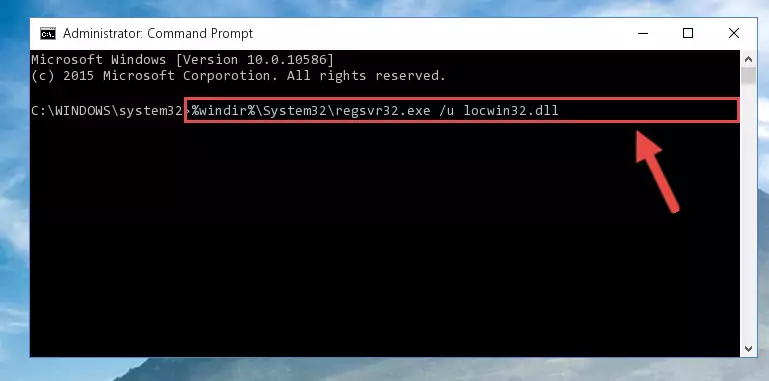
Step 1:Extracting the Locwin32.dll file - Copy the "Locwin32.dll" file file you extracted.
- Paste the dll file you copied into the "C:\Windows\System32" folder.
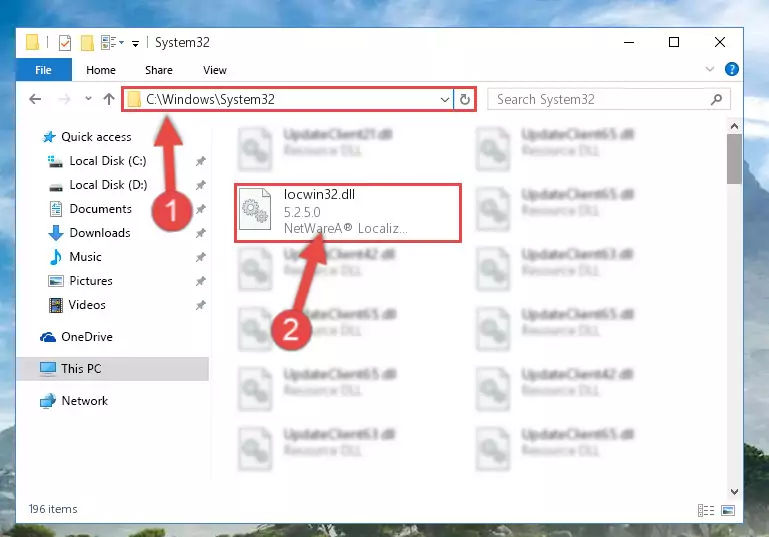
Step 3:Pasting the Locwin32.dll file into the Windows/System32 folder - If your operating system has a 64 Bit architecture, copy the "Locwin32.dll" file and paste it also into the "C:\Windows\sysWOW64" folder.
NOTE! On 64 Bit systems, the dll file must be in both the "sysWOW64" folder as well as the "System32" folder. In other words, you must copy the "Locwin32.dll" file into both folders.
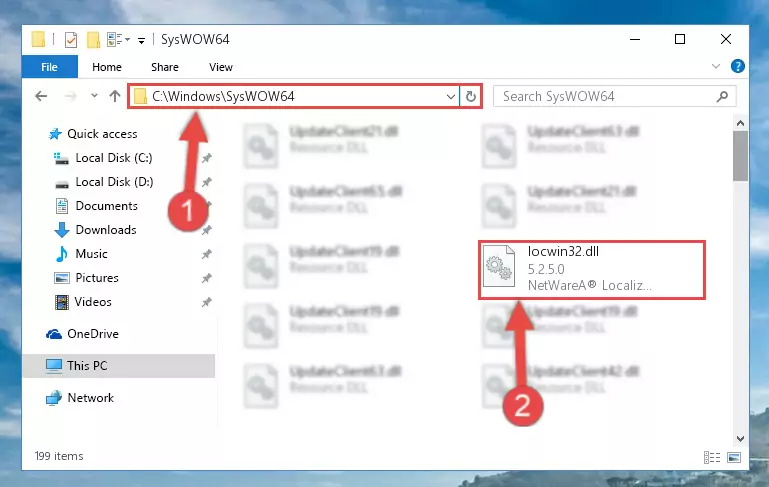
Step 4:Pasting the Locwin32.dll file into the Windows/sysWOW64 folder - In order to complete this step, you must run the Command Prompt as administrator. In order to do this, all you have to do is follow the steps below.
NOTE! We ran the Command Prompt using Windows 10. If you are using Windows 8.1, Windows 8, Windows 7, Windows Vista or Windows XP, you can use the same method to run the Command Prompt as administrator.
- Open the Start Menu and before clicking anywhere, type "cmd" on your keyboard. This process will enable you to run a search through the Start Menu. We also typed in "cmd" to bring up the Command Prompt.
- Right-click the "Command Prompt" search result that comes up and click the Run as administrator" option.

Step 5:Running the Command Prompt as administrator - Paste the command below into the Command Line that will open up and hit Enter. This command will delete the damaged registry of the Locwin32.dll file (It will not delete the file we pasted into the System32 folder; it will delete the registry in Regedit. The file we pasted into the System32 folder will not be damaged).
%windir%\System32\regsvr32.exe /u Locwin32.dll
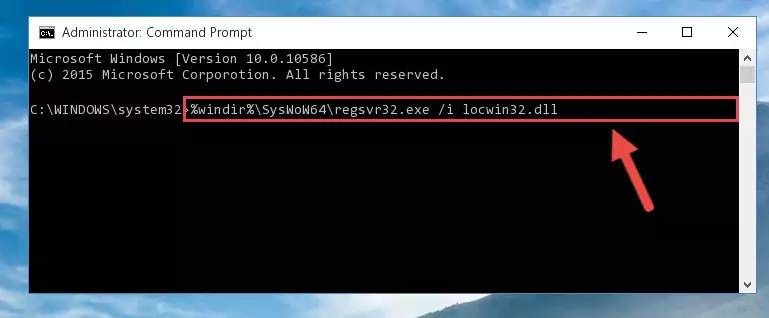
Step 6:Deleting the damaged registry of the Locwin32.dll - If you are using a Windows version that has 64 Bit architecture, after running the above command, you need to run the command below. With this command, we will clean the problematic Locwin32.dll registry for 64 Bit (The cleaning process only involves the registries in Regedit. In other words, the dll file you pasted into the SysWoW64 will not be damaged).
%windir%\SysWoW64\regsvr32.exe /u Locwin32.dll
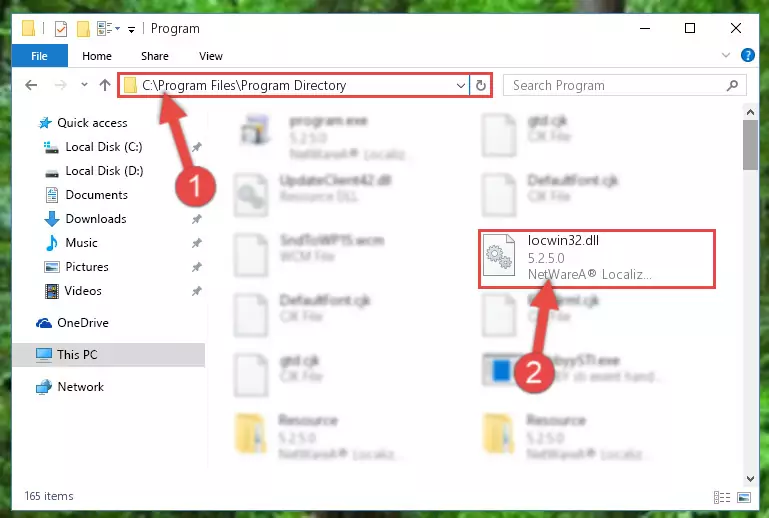
Step 7:Uninstalling the Locwin32.dll file's problematic registry from Regedit (for 64 Bit) - In order to cleanly recreate the dll file's registry that we deleted, copy the command below and paste it into the Command Line and hit Enter.
%windir%\System32\regsvr32.exe /i Locwin32.dll
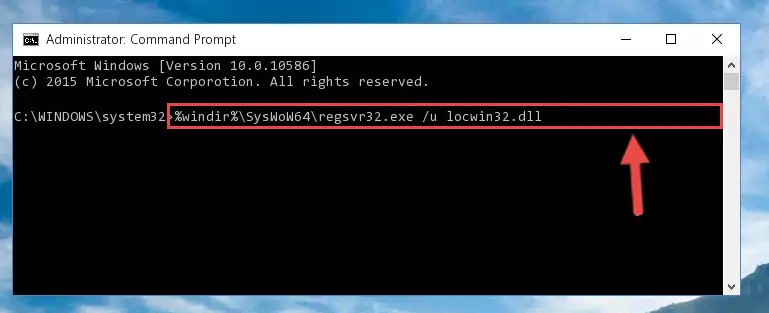
Step 8:Reregistering the Locwin32.dll file in the system - Windows 64 Bit users must run the command below after running the previous command. With this command, we will create a clean and good registry for the Locwin32.dll file we deleted.
%windir%\SysWoW64\regsvr32.exe /i Locwin32.dll
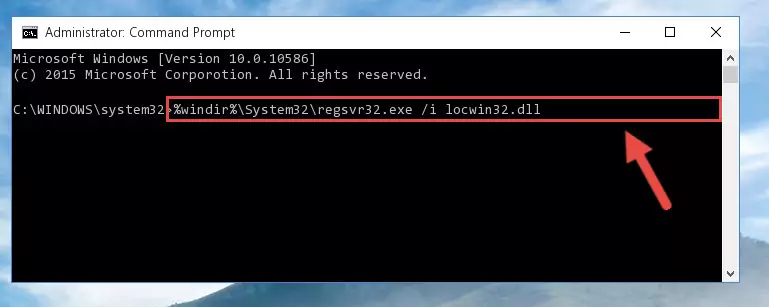
Step 9:Creating a clean and good registry for the Locwin32.dll file (64 Bit için) - If you did the processes in full, the installation should have finished successfully. If you received an error from the command line, you don't need to be anxious. Even if the Locwin32.dll file was installed successfully, you can still receive error messages like these due to some incompatibilities. In order to test whether your dll problem was solved or not, try running the software giving the error message again. If the error is continuing, try the 2nd Method to solve this problem.
Method 2: Copying The Locwin32.dll File Into The Software File Folder
- First, you need to find the file folder for the software you are receiving the "Locwin32.dll not found", "Locwin32.dll is missing" or other similar dll errors. In order to do this, right-click on the shortcut for the software and click the Properties option from the options that come up.

Step 1:Opening software properties - Open the software's file folder by clicking on the Open File Location button in the Properties window that comes up.

Step 2:Opening the software's file folder - Copy the Locwin32.dll file.
- Paste the dll file you copied into the software's file folder that we just opened.
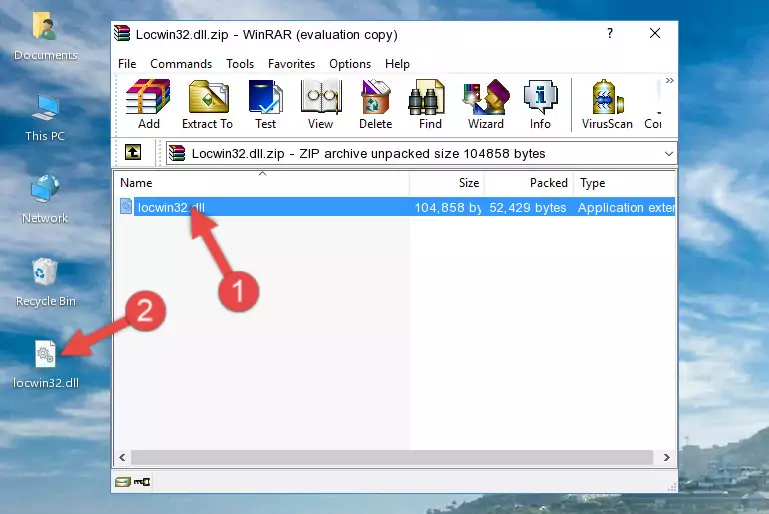
Step 3:Pasting the Locwin32.dll file into the software's file folder - When the dll file is moved to the software file folder, it means that the process is completed. Check to see if the problem was solved by running the software giving the error message again. If you are still receiving the error message, you can complete the 3rd Method as an alternative.
Method 3: Uninstalling and Reinstalling the Software That Is Giving the Locwin32.dll Error
- Press the "Windows" + "R" keys at the same time to open the Run tool. Paste the command below into the text field titled "Open" in the Run window that opens and press the Enter key on your keyboard. This command will open the "Programs and Features" tool.
appwiz.cpl

Step 1:Opening the Programs and Features tool with the Appwiz.cpl command - The Programs and Features window will open up. Find the software that is giving you the dll error in this window that lists all the softwares on your computer and "Right-Click > Uninstall" on this software.

Step 2:Uninstalling the software that is giving you the error message from your computer. - Uninstall the software from your computer by following the steps that come up and restart your computer.

Step 3:Following the confirmation and steps of the software uninstall process - After restarting your computer, reinstall the software that was giving the error.
- You can solve the error you are expericing with this method. If the dll error is continuing in spite of the solution methods you are using, the source of the problem is the Windows operating system. In order to solve dll errors in Windows you will need to complete the 4th Method and the 5th Method in the list.
Method 4: Solving the Locwin32.dll error with the Windows System File Checker
- In order to complete this step, you must run the Command Prompt as administrator. In order to do this, all you have to do is follow the steps below.
NOTE! We ran the Command Prompt using Windows 10. If you are using Windows 8.1, Windows 8, Windows 7, Windows Vista or Windows XP, you can use the same method to run the Command Prompt as administrator.
- Open the Start Menu and before clicking anywhere, type "cmd" on your keyboard. This process will enable you to run a search through the Start Menu. We also typed in "cmd" to bring up the Command Prompt.
- Right-click the "Command Prompt" search result that comes up and click the Run as administrator" option.

Step 1:Running the Command Prompt as administrator - Paste the command below into the Command Line that opens up and hit the Enter key.
sfc /scannow

Step 2:Scanning and fixing system errors with the sfc /scannow command - This process can take some time. You can follow its progress from the screen. Wait for it to finish and after it is finished try to run the software that was giving the dll error again.
Method 5: Solving the Locwin32.dll Error by Updating Windows
Most of the time, softwares have been programmed to use the most recent dll files. If your operating system is not updated, these files cannot be provided and dll errors appear. So, we will try to solve the dll errors by updating the operating system.
Since the methods to update Windows versions are different from each other, we found it appropriate to prepare a separate article for each Windows version. You can get our update article that relates to your operating system version by using the links below.
Windows Update Guides
The Most Seen Locwin32.dll Errors
When the Locwin32.dll file is damaged or missing, the softwares that use this dll file will give an error. Not only external softwares, but also basic Windows softwares and tools use dll files. Because of this, when you try to use basic Windows softwares and tools (For example, when you open Internet Explorer or Windows Media Player), you may come across errors. We have listed the most common Locwin32.dll errors below.
You will get rid of the errors listed below when you download the Locwin32.dll file from DLL Downloader.com and follow the steps we explained above.
- "Locwin32.dll not found." error
- "The file Locwin32.dll is missing." error
- "Locwin32.dll access violation." error
- "Cannot register Locwin32.dll." error
- "Cannot find Locwin32.dll." error
- "This application failed to start because Locwin32.dll was not found. Re-installing the application may fix this problem." error
