- Download Price:
- Free
- Dll Description:
- Independent JPEG Group's JPEG 6b
- Versions:
- Size:
- 0.11 MB
- Operating Systems:
- Developers:
- Directory:
- L
- Downloads:
- 764 times.
Libr_rl_jpeg_.dll Explanation
The Libr_rl_jpeg_.dll library was developed by Thomas G. Lane.
The Libr_rl_jpeg_.dll library is 0.11 MB. The download links have been checked and there are no problems. You can download it without a problem. Currently, it has been downloaded 764 times.
Table of Contents
- Libr_rl_jpeg_.dll Explanation
- Operating Systems That Can Use the Libr_rl_jpeg_.dll Library
- All Versions of the Libr_rl_jpeg_.dll Library
- Steps to Download the Libr_rl_jpeg_.dll Library
- Methods for Fixing Libr_rl_jpeg_.dll
- Method 1: Fixing the DLL Error by Copying the Libr_rl_jpeg_.dll Library to the Windows System Directory
- Method 2: Copying The Libr_rl_jpeg_.dll Library Into The Program Installation Directory
- Method 3: Doing a Clean Reinstall of the Program That Is Giving the Libr_rl_jpeg_.dll Error
- Method 4: Fixing the Libr_rl_jpeg_.dll Error using the Windows System File Checker (sfc /scannow)
- Method 5: Fixing the Libr_rl_jpeg_.dll Error by Updating Windows
- Our Most Common Libr_rl_jpeg_.dll Error Messages
- Dynamic Link Libraries Related to Libr_rl_jpeg_.dll
Operating Systems That Can Use the Libr_rl_jpeg_.dll Library
All Versions of the Libr_rl_jpeg_.dll Library
The last version of the Libr_rl_jpeg_.dll library is the 6.2.0.0 version.This dynamic link library only has one version. There is no other version that can be downloaded.
- 6.2.0.0 - 32 Bit (x86) Download directly this version
Steps to Download the Libr_rl_jpeg_.dll Library
- Click on the green-colored "Download" button (The button marked in the picture below).

Step 1:Starting the download process for Libr_rl_jpeg_.dll - After clicking the "Download" button at the top of the page, the "Downloading" page will open up and the download process will begin. Definitely do not close this page until the download begins. Our site will connect you to the closest DLL Downloader.com download server in order to offer you the fastest downloading performance. Connecting you to the server can take a few seconds.
Methods for Fixing Libr_rl_jpeg_.dll
ATTENTION! Before beginning the installation of the Libr_rl_jpeg_.dll library, you must download the library. If you don't know how to download the library or if you are having a problem while downloading, you can look at our download guide a few lines above.
Method 1: Fixing the DLL Error by Copying the Libr_rl_jpeg_.dll Library to the Windows System Directory
- The file you downloaded is a compressed file with the ".zip" extension. In order to install it, first, double-click the ".zip" file and open the file. You will see the library named "Libr_rl_jpeg_.dll" in the window that opens up. This is the library you need to install. Drag this library to the desktop with your mouse's left button.
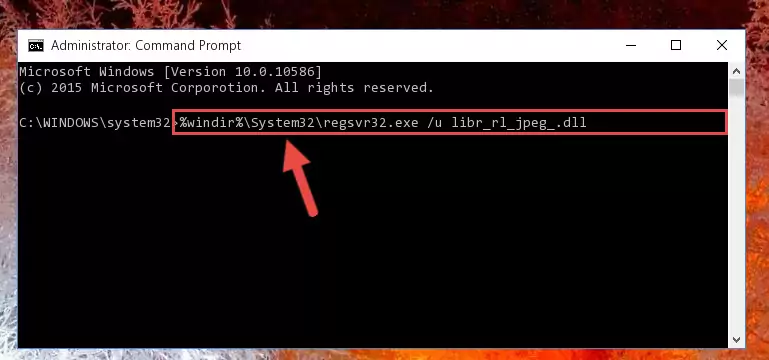
Step 1:Extracting the Libr_rl_jpeg_.dll library - Copy the "Libr_rl_jpeg_.dll" library file you extracted.
- Paste the dynamic link library you copied into the "C:\Windows\System32" directory.
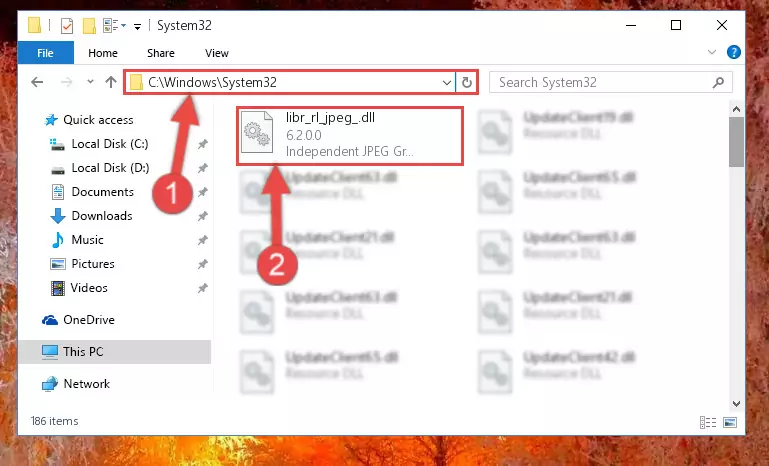
Step 3:Pasting the Libr_rl_jpeg_.dll library into the Windows/System32 directory - If your operating system has a 64 Bit architecture, copy the "Libr_rl_jpeg_.dll" library and paste it also into the "C:\Windows\sysWOW64" directory.
NOTE! On 64 Bit systems, the dynamic link library must be in both the "sysWOW64" directory as well as the "System32" directory. In other words, you must copy the "Libr_rl_jpeg_.dll" library into both directories.
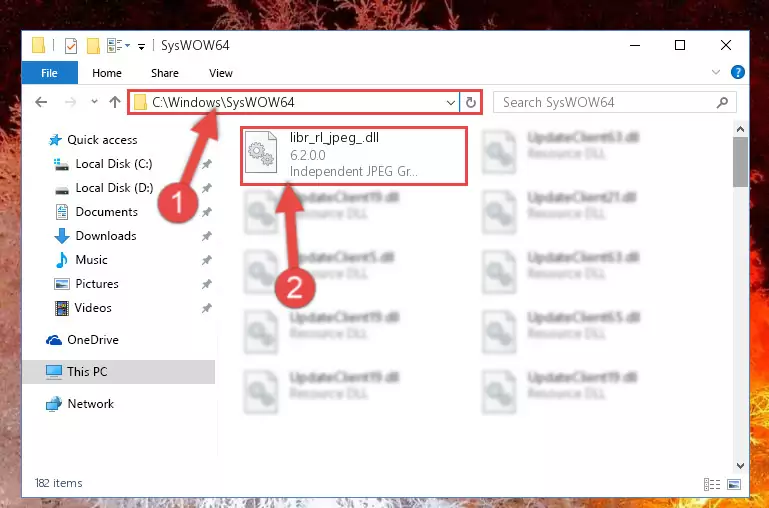
Step 4:Pasting the Libr_rl_jpeg_.dll library into the Windows/sysWOW64 directory - First, we must run the Windows Command Prompt as an administrator.
NOTE! We ran the Command Prompt on Windows 10. If you are using Windows 8.1, Windows 8, Windows 7, Windows Vista or Windows XP, you can use the same methods to run the Command Prompt as an administrator.
- Open the Start Menu and type in "cmd", but don't press Enter. Doing this, you will have run a search of your computer through the Start Menu. In other words, typing in "cmd" we did a search for the Command Prompt.
- When you see the "Command Prompt" option among the search results, push the "CTRL" + "SHIFT" + "ENTER " keys on your keyboard.
- A verification window will pop up asking, "Do you want to run the Command Prompt as with administrative permission?" Approve this action by saying, "Yes".

%windir%\System32\regsvr32.exe /u Libr_rl_jpeg_.dll
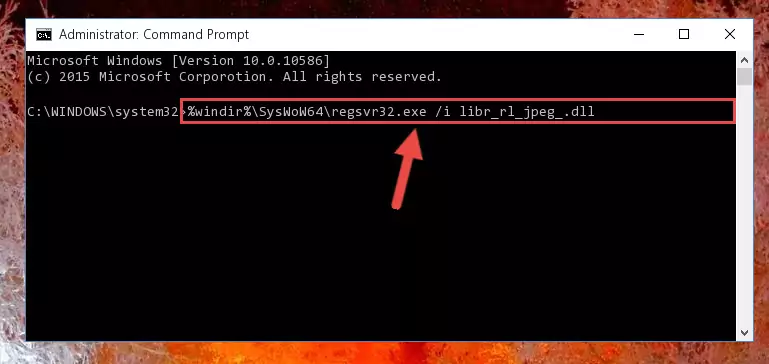
%windir%\SysWoW64\regsvr32.exe /u Libr_rl_jpeg_.dll
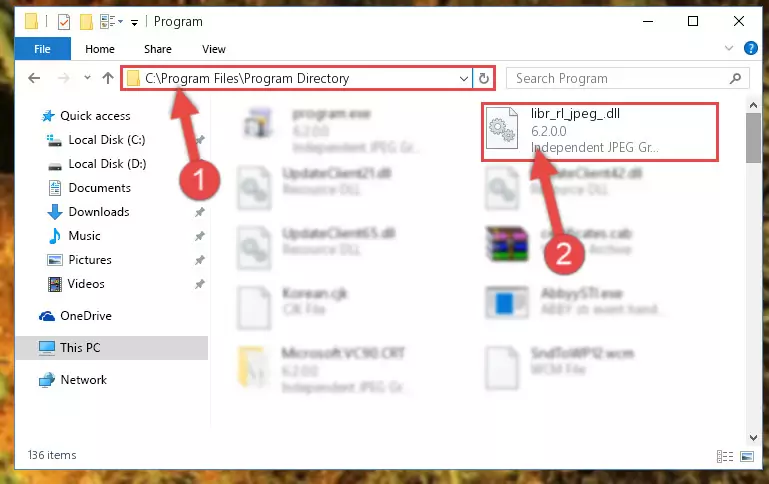
%windir%\System32\regsvr32.exe /i Libr_rl_jpeg_.dll
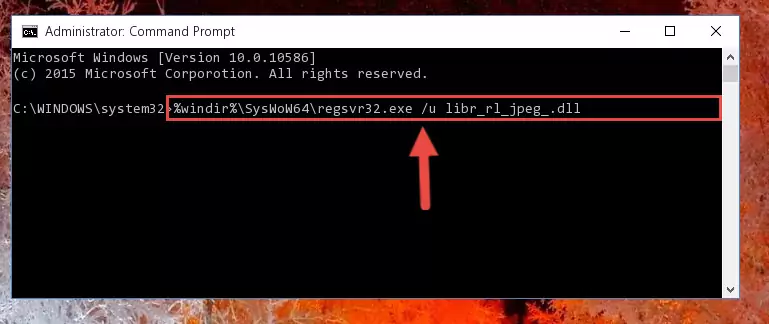
%windir%\SysWoW64\regsvr32.exe /i Libr_rl_jpeg_.dll
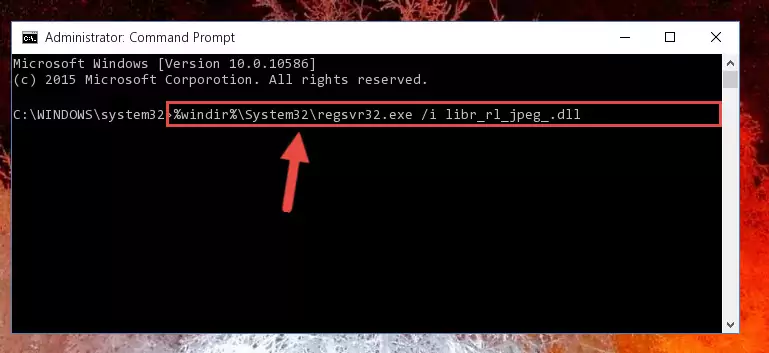
Method 2: Copying The Libr_rl_jpeg_.dll Library Into The Program Installation Directory
- In order to install the dynamic link library, you need to find the installation directory for the program that was giving you errors such as "Libr_rl_jpeg_.dll is missing", "Libr_rl_jpeg_.dll not found" or similar error messages. In order to do that, Right-click the program's shortcut and click the Properties item in the right-click menu that appears.

Step 1:Opening the program shortcut properties window - Click on the Open File Location button that is found in the Properties window that opens up and choose the folder where the application is installed.

Step 2:Opening the installation directory of the program - Copy the Libr_rl_jpeg_.dll library into the directory we opened.
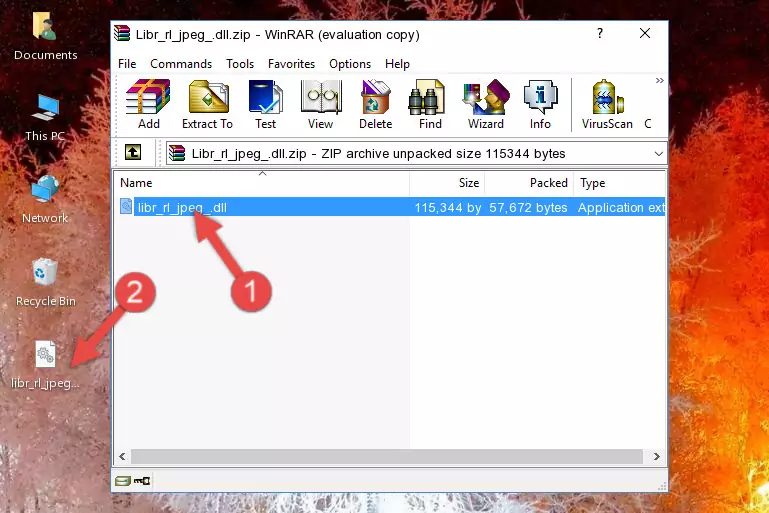
Step 3:Copying the Libr_rl_jpeg_.dll library into the installation directory of the program. - The installation is complete. Run the program that is giving you the error. If the error is continuing, you may benefit from trying the 3rd Method as an alternative.
Method 3: Doing a Clean Reinstall of the Program That Is Giving the Libr_rl_jpeg_.dll Error
- Push the "Windows" + "R" keys at the same time to open the Run window. Type the command below into the Run window that opens up and hit Enter. This process will open the "Programs and Features" window.
appwiz.cpl

Step 1:Opening the Programs and Features window using the appwiz.cpl command - The programs listed in the Programs and Features window that opens up are the programs installed on your computer. Find the program that gives you the dll error and run the "Right-Click > Uninstall" command on this program.

Step 2:Uninstalling the program from your computer - Following the instructions that come up, uninstall the program from your computer and restart your computer.

Step 3:Following the verification and instructions for the program uninstall process - After restarting your computer, reinstall the program.
- You may be able to fix the dll error you are experiencing by using this method. If the error messages are continuing despite all these processes, we may have a issue deriving from Windows. To fix dll errors deriving from Windows, you need to complete the 4th Method and the 5th Method in the list.
Method 4: Fixing the Libr_rl_jpeg_.dll Error using the Windows System File Checker (sfc /scannow)
- First, we must run the Windows Command Prompt as an administrator.
NOTE! We ran the Command Prompt on Windows 10. If you are using Windows 8.1, Windows 8, Windows 7, Windows Vista or Windows XP, you can use the same methods to run the Command Prompt as an administrator.
- Open the Start Menu and type in "cmd", but don't press Enter. Doing this, you will have run a search of your computer through the Start Menu. In other words, typing in "cmd" we did a search for the Command Prompt.
- When you see the "Command Prompt" option among the search results, push the "CTRL" + "SHIFT" + "ENTER " keys on your keyboard.
- A verification window will pop up asking, "Do you want to run the Command Prompt as with administrative permission?" Approve this action by saying, "Yes".

sfc /scannow

Method 5: Fixing the Libr_rl_jpeg_.dll Error by Updating Windows
Most of the time, programs have been programmed to use the most recent dynamic link libraries. If your operating system is not updated, these files cannot be provided and dll errors appear. So, we will try to fix the dll errors by updating the operating system.
Since the methods to update Windows versions are different from each other, we found it appropriate to prepare a separate article for each Windows version. You can get our update article that relates to your operating system version by using the links below.
Guides to Manually Update the Windows Operating System
Our Most Common Libr_rl_jpeg_.dll Error Messages
It's possible that during the programs' installation or while using them, the Libr_rl_jpeg_.dll library was damaged or deleted. You can generally see error messages listed below or similar ones in situations like this.
These errors we see are not unsolvable. If you've also received an error message like this, first you must download the Libr_rl_jpeg_.dll library by clicking the "Download" button in this page's top section. After downloading the library, you should install the library and complete the solution methods explained a little bit above on this page and mount it in Windows. If you do not have a hardware issue, one of the methods explained in this article will fix your issue.
- "Libr_rl_jpeg_.dll not found." error
- "The file Libr_rl_jpeg_.dll is missing." error
- "Libr_rl_jpeg_.dll access violation." error
- "Cannot register Libr_rl_jpeg_.dll." error
- "Cannot find Libr_rl_jpeg_.dll." error
- "This application failed to start because Libr_rl_jpeg_.dll was not found. Re-installing the application may fix this problem." error
