- Download Price:
- Free
- Dll Description:
- JG Animation Image Tool DLL
- Versions:
- Size:
- 0.04 MB
- Operating Systems:
- Developers:
- Directory:
- J
- Downloads:
- 731 times.
What is Jgit500.dll? What Does It Do?
The Jgit500.dll library is a system file including functions needed by many programs, games, and system tools. This dynamic link library is produced by the Johnson-Grace Company.
The size of this dynamic link library is 0.04 MB and its download links are healthy. It has been downloaded 731 times already.
Table of Contents
- What is Jgit500.dll? What Does It Do?
- Operating Systems Compatible with the Jgit500.dll Library
- All Versions of the Jgit500.dll Library
- How to Download Jgit500.dll
- How to Install Jgit500.dll? How to Fix Jgit500.dll Errors?
- Method 1: Fixing the DLL Error by Copying the Jgit500.dll Library to the Windows System Directory
- Method 2: Copying the Jgit500.dll Library to the Program Installation Directory
- Method 3: Doing a Clean Install of the program That Is Giving the Jgit500.dll Error
- Method 4: Fixing the Jgit500.dll Error Using the Windows System File Checker
- Method 5: Getting Rid of Jgit500.dll Errors by Updating the Windows Operating System
- Common Jgit500.dll Errors
- Other Dynamic Link Libraries Used with Jgit500.dll
Operating Systems Compatible with the Jgit500.dll Library
All Versions of the Jgit500.dll Library
The last version of the Jgit500.dll library is the 5020.0.0.0 version. Outside of this version, there is no other version released
- 5020.0.0.0 - 32 Bit (x86) Download directly this version
How to Download Jgit500.dll
- First, click on the green-colored "Download" button in the top left section of this page (The button that is marked in the picture).

Step 1:Start downloading the Jgit500.dll library - After clicking the "Download" button at the top of the page, the "Downloading" page will open up and the download process will begin. Definitely do not close this page until the download begins. Our site will connect you to the closest DLL Downloader.com download server in order to offer you the fastest downloading performance. Connecting you to the server can take a few seconds.
How to Install Jgit500.dll? How to Fix Jgit500.dll Errors?
ATTENTION! Before beginning the installation of the Jgit500.dll library, you must download the library. If you don't know how to download the library or if you are having a problem while downloading, you can look at our download guide a few lines above.
Method 1: Fixing the DLL Error by Copying the Jgit500.dll Library to the Windows System Directory
- The file you are going to download is a compressed file with the ".zip" extension. You cannot directly install the ".zip" file. First, you need to extract the dynamic link library from inside it. So, double-click the file with the ".zip" extension that you downloaded and open the file.
- You will see the library named "Jgit500.dll" in the window that opens up. This is the library we are going to install. Click the library once with the left mouse button. By doing this you will have chosen the library.
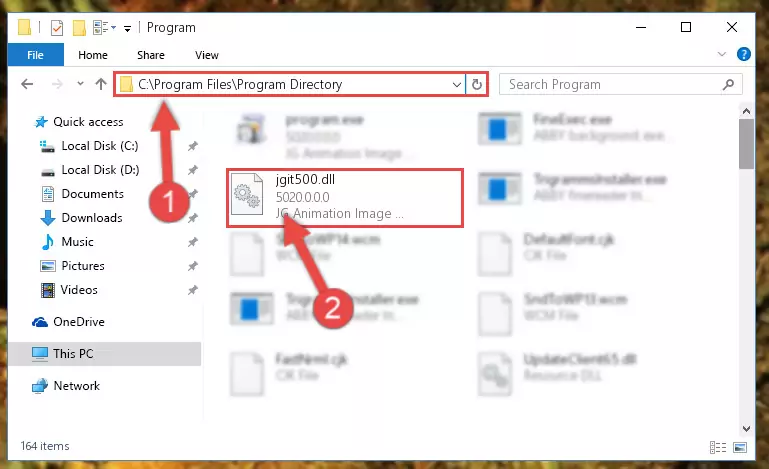
Step 2:Choosing the Jgit500.dll library - Click the "Extract To" symbol marked in the picture. To extract the dynamic link library, it will want you to choose the desired location. Choose the "Desktop" location and click "OK" to extract the library to the desktop. In order to do this, you need to use the Winrar program. If you do not have this program, you can find and download it through a quick search on the Internet.
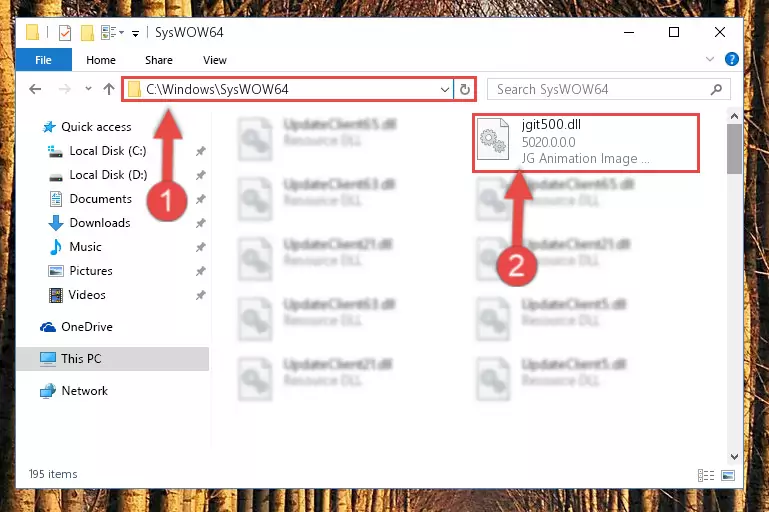
Step 3:Extracting the Jgit500.dll library to the desktop - Copy the "Jgit500.dll" library you extracted and paste it into the "C:\Windows\System32" directory.
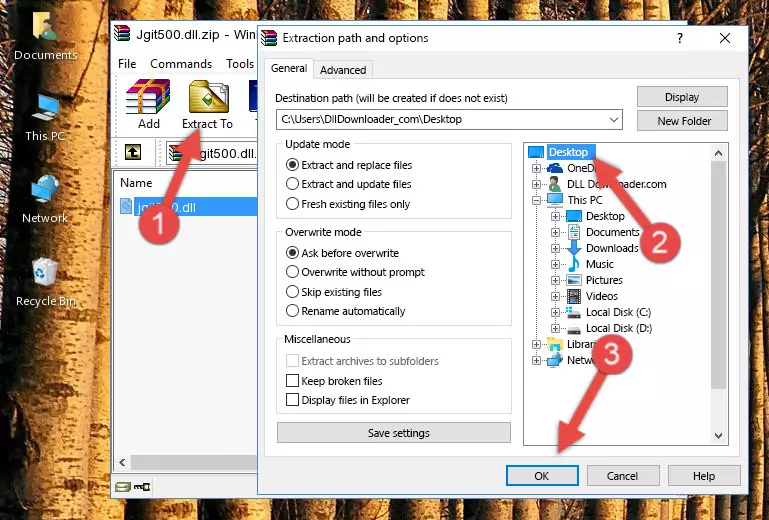
Step 4:Copying the Jgit500.dll library into the Windows/System32 directory - If you are using a 64 Bit operating system, copy the "Jgit500.dll" library and paste it into the "C:\Windows\sysWOW64" as well.
NOTE! On Windows operating systems with 64 Bit architecture, the dynamic link library must be in both the "sysWOW64" directory as well as the "System32" directory. In other words, you must copy the "Jgit500.dll" library into both directories.
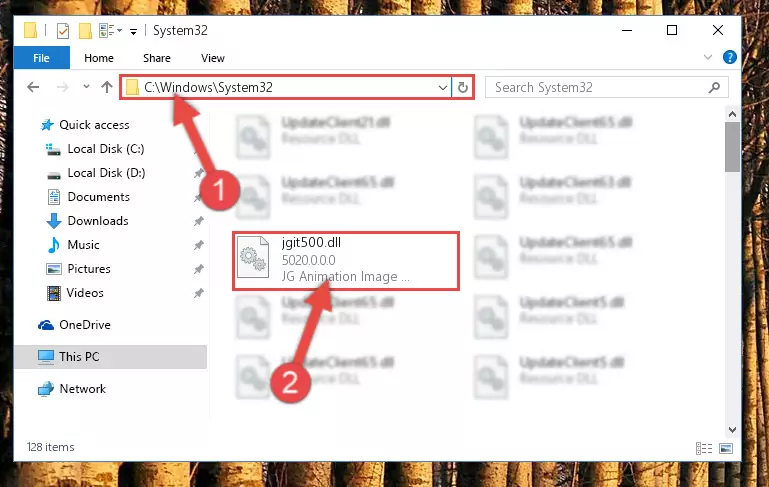
Step 5:Pasting the Jgit500.dll library into the Windows/sysWOW64 directory - In order to complete this step, you must run the Command Prompt as administrator. In order to do this, all you have to do is follow the steps below.
NOTE! We ran the Command Prompt using Windows 10. If you are using Windows 8.1, Windows 8, Windows 7, Windows Vista or Windows XP, you can use the same method to run the Command Prompt as administrator.
- Open the Start Menu and before clicking anywhere, type "cmd" on your keyboard. This process will enable you to run a search through the Start Menu. We also typed in "cmd" to bring up the Command Prompt.
- Right-click the "Command Prompt" search result that comes up and click the Run as administrator" option.

Step 6:Running the Command Prompt as administrator - Paste the command below into the Command Line that will open up and hit Enter. This command will delete the damaged registry of the Jgit500.dll library (It will not delete the file we pasted into the System32 directory; it will delete the registry in Regedit. The file we pasted into the System32 directory will not be damaged).
%windir%\System32\regsvr32.exe /u Jgit500.dll
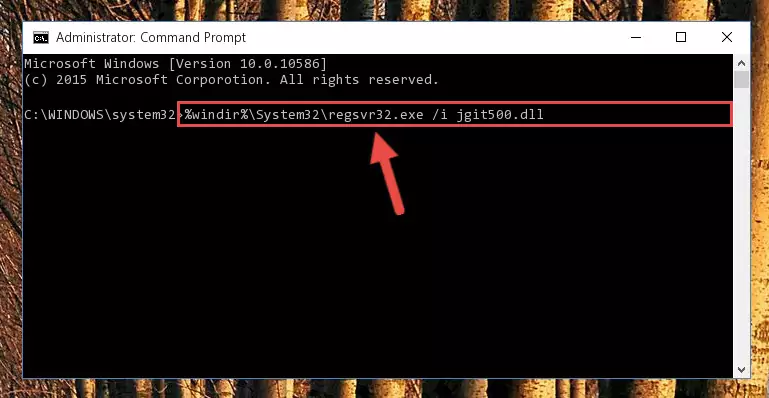
Step 7:Deleting the damaged registry of the Jgit500.dll - If you have a 64 Bit operating system, after running the command above, you must run the command below. This command will clean the Jgit500.dll library's damaged registry in 64 Bit as well (The cleaning process will be in the registries in the Registry Editor< only. In other words, the dll file you paste into the SysWoW64 folder will stay as it).
%windir%\SysWoW64\regsvr32.exe /u Jgit500.dll
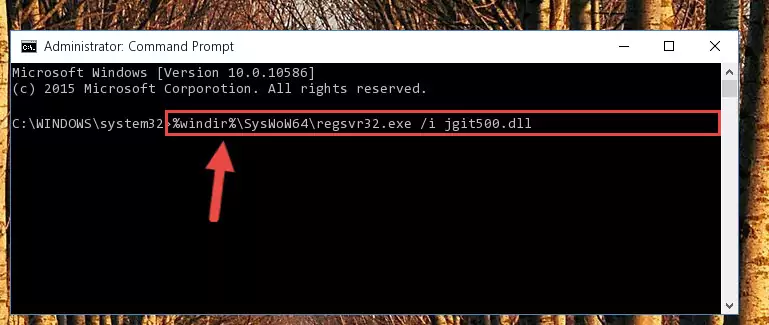
Step 8:Uninstalling the Jgit500.dll library's broken registry from the Registry Editor (for 64 Bit) - We need to make a new registry for the dynamic link library in place of the one we deleted from the Windows Registry Editor. In order to do this process, copy the command below and after pasting it in the Command Line, press Enter.
%windir%\System32\regsvr32.exe /i Jgit500.dll
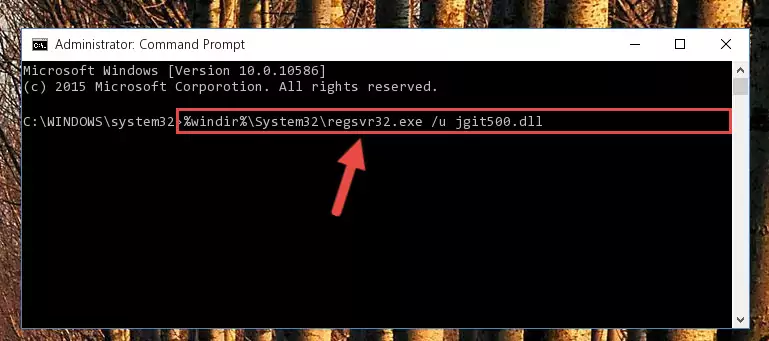
Step 9:Creating a new registry for the Jgit500.dll library in the Windows Registry Editor - If you are using a Windows with 64 Bit architecture, after running the previous command, you need to run the command below. By running this command, we will have created a clean registry for the Jgit500.dll library (We deleted the damaged registry with the previous command).
%windir%\SysWoW64\regsvr32.exe /i Jgit500.dll
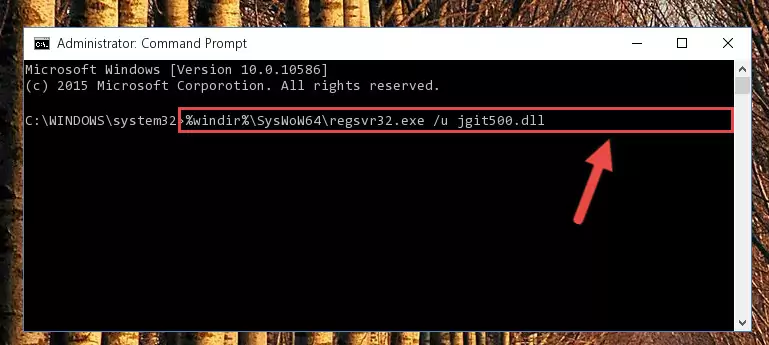
Step 10:Creating a clean registry for the Jgit500.dll library (for 64 Bit) - You may see certain error messages when running the commands from the command line. These errors will not prevent the installation of the Jgit500.dll library. In other words, the installation will finish, but it may give some errors because of certain incompatibilities. After restarting your computer, to see if the installation was successful or not, try running the program that was giving the dll error again. If you continue to get the errors when running the program after the installation, you can try the 2nd Method as an alternative.
Method 2: Copying the Jgit500.dll Library to the Program Installation Directory
- First, you need to find the installation directory for the program you are receiving the "Jgit500.dll not found", "Jgit500.dll is missing" or other similar dll errors. In order to do this, right-click on the shortcut for the program and click the Properties option from the options that come up.

Step 1:Opening program properties - Open the program's installation directory by clicking on the Open File Location button in the Properties window that comes up.

Step 2:Opening the program's installation directory - Copy the Jgit500.dll library into the directory we opened up.
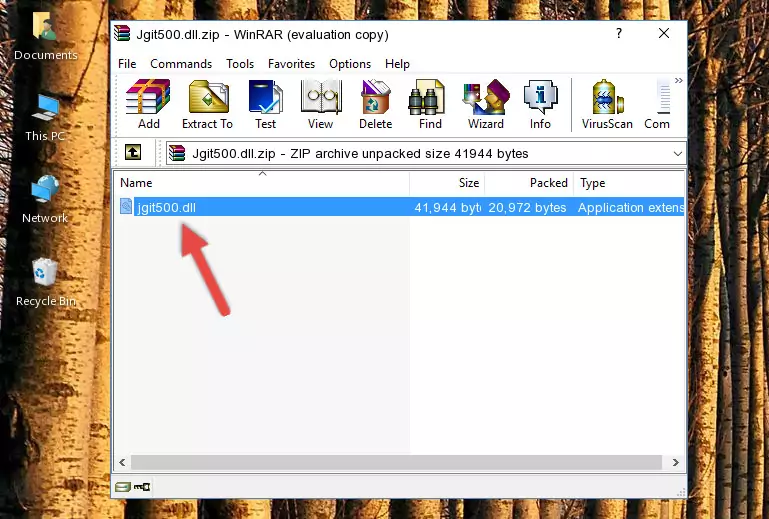
Step 3:Copying the Jgit500.dll library into the program's installation directory - That's all there is to the installation process. Run the program giving the dll error again. If the dll error is still continuing, completing the 3rd Method may help fix your issue.
Method 3: Doing a Clean Install of the program That Is Giving the Jgit500.dll Error
- Open the Run window by pressing the "Windows" + "R" keys on your keyboard at the same time. Type in the command below into the Run window and push Enter to run it. This command will open the "Programs and Features" window.
appwiz.cpl

Step 1:Opening the Programs and Features window using the appwiz.cpl command - The programs listed in the Programs and Features window that opens up are the programs installed on your computer. Find the program that gives you the dll error and run the "Right-Click > Uninstall" command on this program.

Step 2:Uninstalling the program from your computer - Following the instructions that come up, uninstall the program from your computer and restart your computer.

Step 3:Following the verification and instructions for the program uninstall process - After restarting your computer, reinstall the program.
- This method may provide the solution to the dll error you're experiencing. If the dll error is continuing, the problem is most likely deriving from the Windows operating system. In order to fix dll errors deriving from the Windows operating system, complete the 4th Method and the 5th Method.
Method 4: Fixing the Jgit500.dll Error Using the Windows System File Checker
- In order to complete this step, you must run the Command Prompt as administrator. In order to do this, all you have to do is follow the steps below.
NOTE! We ran the Command Prompt using Windows 10. If you are using Windows 8.1, Windows 8, Windows 7, Windows Vista or Windows XP, you can use the same method to run the Command Prompt as administrator.
- Open the Start Menu and before clicking anywhere, type "cmd" on your keyboard. This process will enable you to run a search through the Start Menu. We also typed in "cmd" to bring up the Command Prompt.
- Right-click the "Command Prompt" search result that comes up and click the Run as administrator" option.

Step 1:Running the Command Prompt as administrator - Paste the command below into the Command Line that opens up and hit the Enter key.
sfc /scannow

Step 2:Scanning and fixing system errors with the sfc /scannow command - This process can take some time. You can follow its progress from the screen. Wait for it to finish and after it is finished try to run the program that was giving the dll error again.
Method 5: Getting Rid of Jgit500.dll Errors by Updating the Windows Operating System
Most of the time, programs have been programmed to use the most recent dynamic link libraries. If your operating system is not updated, these files cannot be provided and dll errors appear. So, we will try to fix the dll errors by updating the operating system.
Since the methods to update Windows versions are different from each other, we found it appropriate to prepare a separate article for each Windows version. You can get our update article that relates to your operating system version by using the links below.
Guides to Manually Update for All Windows Versions
Common Jgit500.dll Errors
When the Jgit500.dll library is damaged or missing, the programs that use this dynamic link library will give an error. Not only external programs, but also basic Windows programs and tools use dynamic link libraries. Because of this, when you try to use basic Windows programs and tools (For example, when you open Internet Explorer or Windows Media Player), you may come across errors. We have listed the most common Jgit500.dll errors below.
You will get rid of the errors listed below when you download the Jgit500.dll library from DLL Downloader.com and follow the steps we explained above.
- "Jgit500.dll not found." error
- "The file Jgit500.dll is missing." error
- "Jgit500.dll access violation." error
- "Cannot register Jgit500.dll." error
- "Cannot find Jgit500.dll." error
- "This application failed to start because Jgit500.dll was not found. Re-installing the application may fix this problem." error
