- Download Price:
- Free
- Dll Description:
- JG ART Encoder DLL
- Versions:
- Size:
- 0.2 MB
- Operating Systems:
- Developers:
- Directory:
- J
- Downloads:
- 676 times.
What is Jgewgen.dll? What Does It Do?
The Jgewgen.dll library is a dynamic link library developed by Johnson-Grace Company. This library includes important functions that may be needed by programs, games or other basic Windows tools.
The Jgewgen.dll library is 0.2 MB. The download links for this library are clean and no user has given any negative feedback. From the time it was offered for download, it has been downloaded 676 times.
Table of Contents
- What is Jgewgen.dll? What Does It Do?
- Operating Systems Compatible with the Jgewgen.dll Library
- All Versions of the Jgewgen.dll Library
- How to Download Jgewgen.dll Library?
- How to Install Jgewgen.dll? How to Fix Jgewgen.dll Errors?
- Method 1: Copying the Jgewgen.dll Library to the Windows System Directory
- Method 2: Copying the Jgewgen.dll Library to the Program Installation Directory
- Method 3: Uninstalling and Reinstalling the Program That Is Giving the Jgewgen.dll Error
- Method 4: Fixing the Jgewgen.dll Issue by Using the Windows System File Checker (scf scannow)
- Method 5: Getting Rid of Jgewgen.dll Errors by Updating the Windows Operating System
- The Most Seen Jgewgen.dll Errors
- Dynamic Link Libraries Similar to the Jgewgen.dll Library
Operating Systems Compatible with the Jgewgen.dll Library
All Versions of the Jgewgen.dll Library
The last version of the Jgewgen.dll library is the 5070.0.0.0 version. Outside of this version, there is no other version released
- 5070.0.0.0 - 32 Bit (x86) Download directly this version
How to Download Jgewgen.dll Library?
- Click on the green-colored "Download" button on the top left side of the page.

Step 1:Download process of the Jgewgen.dll library's - When you click the "Download" button, the "Downloading" window will open. Don't close this window until the download process begins. The download process will begin in a few seconds based on your Internet speed and computer.
How to Install Jgewgen.dll? How to Fix Jgewgen.dll Errors?
ATTENTION! Before continuing on to install the Jgewgen.dll library, you need to download the library. If you have not downloaded it yet, download it before continuing on to the installation steps. If you are having a problem while downloading the library, you can browse the download guide a few lines above.
Method 1: Copying the Jgewgen.dll Library to the Windows System Directory
- The file you are going to download is a compressed file with the ".zip" extension. You cannot directly install the ".zip" file. First, you need to extract the dynamic link library from inside it. So, double-click the file with the ".zip" extension that you downloaded and open the file.
- You will see the library named "Jgewgen.dll" in the window that opens up. This is the library we are going to install. Click the library once with the left mouse button. By doing this you will have chosen the library.
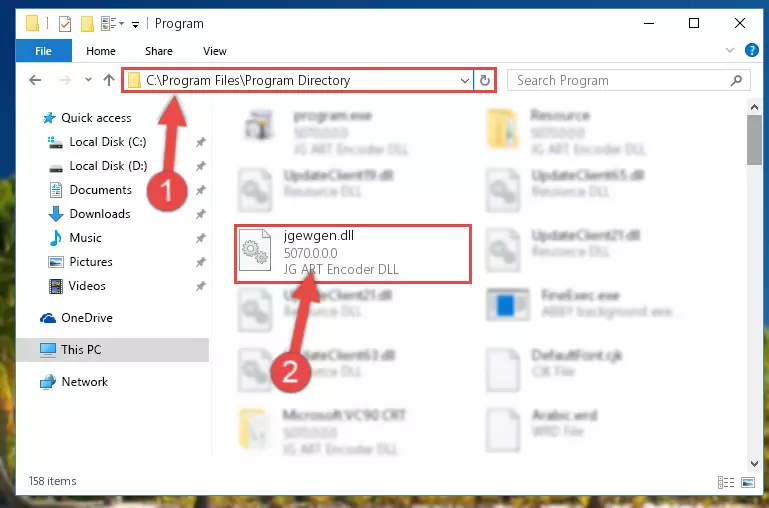
Step 2:Choosing the Jgewgen.dll library - Click the "Extract To" symbol marked in the picture. To extract the dynamic link library, it will want you to choose the desired location. Choose the "Desktop" location and click "OK" to extract the library to the desktop. In order to do this, you need to use the Winrar program. If you do not have this program, you can find and download it through a quick search on the Internet.
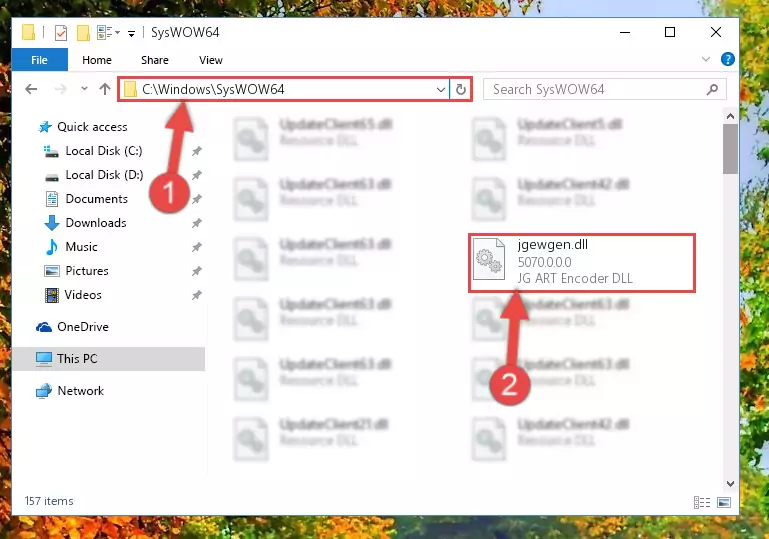
Step 3:Extracting the Jgewgen.dll library to the desktop - Copy the "Jgewgen.dll" library and paste it into the "C:\Windows\System32" directory.
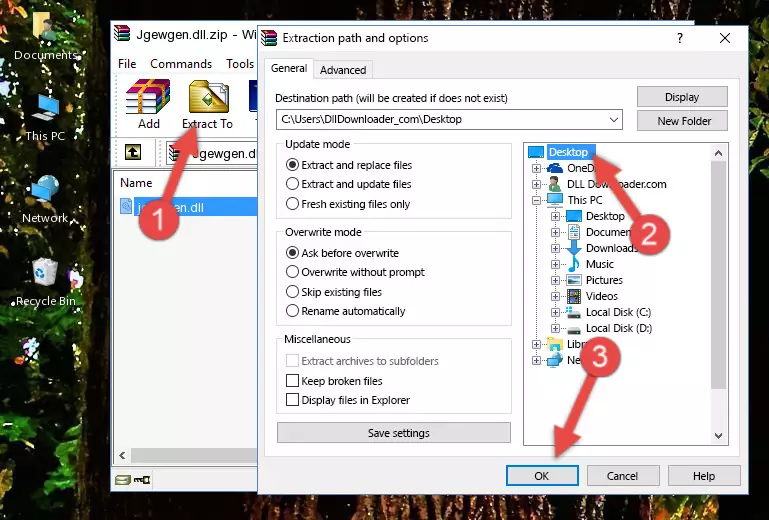
Step 4:Copying the Jgewgen.dll library into the Windows/System32 directory - If you are using a 64 Bit operating system, copy the "Jgewgen.dll" library and paste it into the "C:\Windows\sysWOW64" as well.
NOTE! On Windows operating systems with 64 Bit architecture, the dynamic link library must be in both the "sysWOW64" directory as well as the "System32" directory. In other words, you must copy the "Jgewgen.dll" library into both directories.
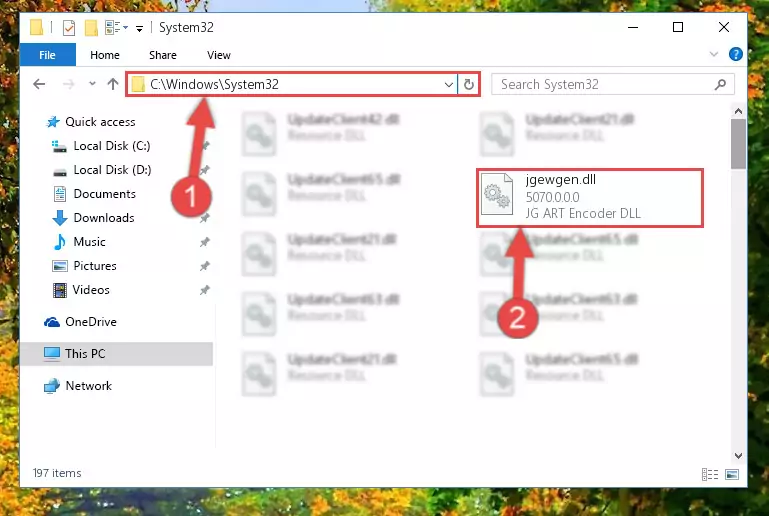
Step 5:Pasting the Jgewgen.dll library into the Windows/sysWOW64 directory - In order to complete this step, you must run the Command Prompt as administrator. In order to do this, all you have to do is follow the steps below.
NOTE! We ran the Command Prompt using Windows 10. If you are using Windows 8.1, Windows 8, Windows 7, Windows Vista or Windows XP, you can use the same method to run the Command Prompt as administrator.
- Open the Start Menu and before clicking anywhere, type "cmd" on your keyboard. This process will enable you to run a search through the Start Menu. We also typed in "cmd" to bring up the Command Prompt.
- Right-click the "Command Prompt" search result that comes up and click the Run as administrator" option.

Step 6:Running the Command Prompt as administrator - Let's copy the command below and paste it in the Command Line that comes up, then let's press Enter. This command deletes the Jgewgen.dll library's problematic registry in the Windows Registry Editor (The library that we copied to the System32 directory does not perform any action with the library, it just deletes the registry in the Windows Registry Editor. The library that we pasted into the System32 directory will not be damaged).
%windir%\System32\regsvr32.exe /u Jgewgen.dll
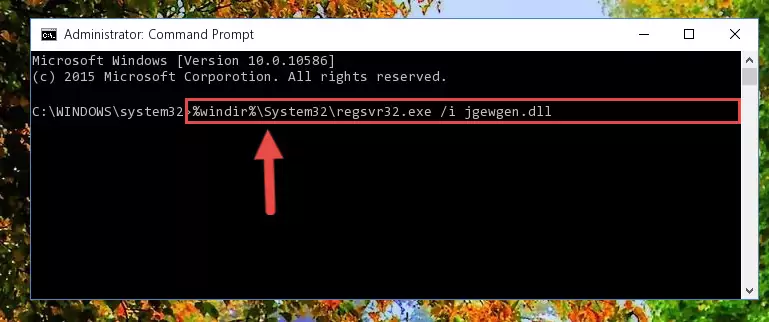
Step 7:Deleting the Jgewgen.dll library's problematic registry in the Windows Registry Editor - If you are using a 64 Bit operating system, after doing the commands above, you also need to run the command below. With this command, we will also delete the Jgewgen.dll library's damaged registry for 64 Bit (The deleting process will be only for the registries in Regedit. In other words, the dll file you pasted into the SysWoW64 folder will not be damaged at all).
%windir%\SysWoW64\regsvr32.exe /u Jgewgen.dll
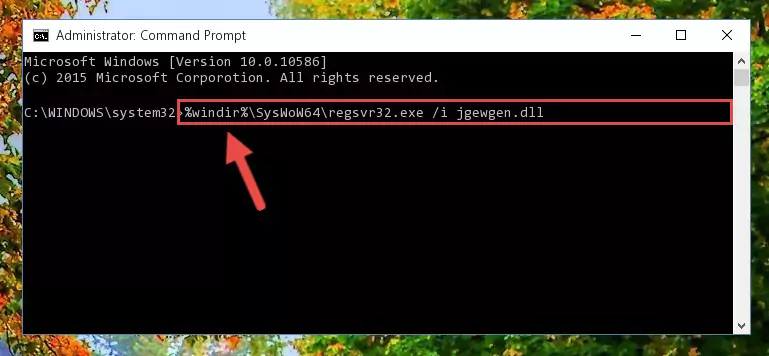
Step 8:Uninstalling the damaged Jgewgen.dll library's registry from the system (for 64 Bit) - We need to make a new registry for the dynamic link library in place of the one we deleted from the Windows Registry Editor. In order to do this process, copy the command below and after pasting it in the Command Line, press Enter.
%windir%\System32\regsvr32.exe /i Jgewgen.dll
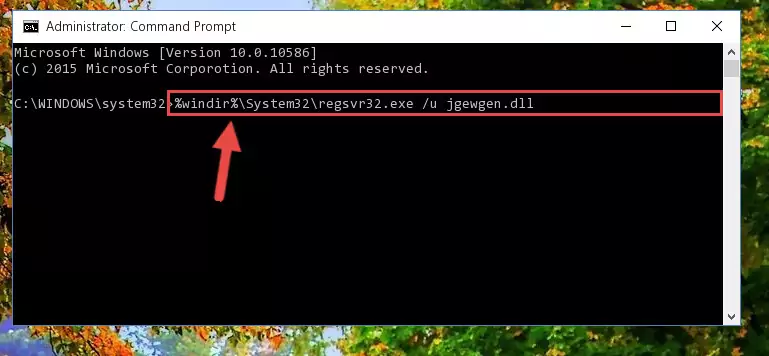
Step 9:Creating a new registry for the Jgewgen.dll library in the Windows Registry Editor - If you are using a Windows with 64 Bit architecture, after running the previous command, you need to run the command below. By running this command, we will have created a clean registry for the Jgewgen.dll library (We deleted the damaged registry with the previous command).
%windir%\SysWoW64\regsvr32.exe /i Jgewgen.dll

Step 10:Creating a clean registry for the Jgewgen.dll library (for 64 Bit) - If you did the processes in full, the installation should have finished successfully. If you received an error from the command line, you don't need to be anxious. Even if the Jgewgen.dll library was installed successfully, you can still receive error messages like these due to some incompatibilities. In order to test whether your dll issue was fixed or not, try running the program giving the error message again. If the error is continuing, try the 2nd Method to fix this issue.
Method 2: Copying the Jgewgen.dll Library to the Program Installation Directory
- First, you need to find the installation directory for the program you are receiving the "Jgewgen.dll not found", "Jgewgen.dll is missing" or other similar dll errors. In order to do this, right-click on the shortcut for the program and click the Properties option from the options that come up.

Step 1:Opening program properties - Open the program's installation directory by clicking on the Open File Location button in the Properties window that comes up.

Step 2:Opening the program's installation directory - Copy the Jgewgen.dll library into the directory we opened.
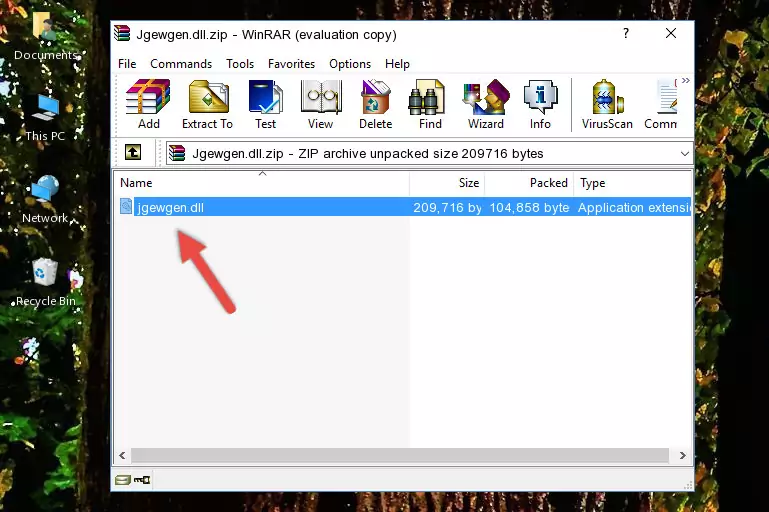
Step 3:Copying the Jgewgen.dll library into the installation directory of the program. - The installation is complete. Run the program that is giving you the error. If the error is continuing, you may benefit from trying the 3rd Method as an alternative.
Method 3: Uninstalling and Reinstalling the Program That Is Giving the Jgewgen.dll Error
- Push the "Windows" + "R" keys at the same time to open the Run window. Type the command below into the Run window that opens up and hit Enter. This process will open the "Programs and Features" window.
appwiz.cpl

Step 1:Opening the Programs and Features window using the appwiz.cpl command - The programs listed in the Programs and Features window that opens up are the programs installed on your computer. Find the program that gives you the dll error and run the "Right-Click > Uninstall" command on this program.

Step 2:Uninstalling the program from your computer - Following the instructions that come up, uninstall the program from your computer and restart your computer.

Step 3:Following the verification and instructions for the program uninstall process - After restarting your computer, reinstall the program that was giving the error.
- You can fix the error you are expericing with this method. If the dll error is continuing in spite of the solution methods you are using, the source of the problem is the Windows operating system. In order to fix dll errors in Windows you will need to complete the 4th Method and the 5th Method in the list.
Method 4: Fixing the Jgewgen.dll Issue by Using the Windows System File Checker (scf scannow)
- In order to complete this step, you must run the Command Prompt as administrator. In order to do this, all you have to do is follow the steps below.
NOTE! We ran the Command Prompt using Windows 10. If you are using Windows 8.1, Windows 8, Windows 7, Windows Vista or Windows XP, you can use the same method to run the Command Prompt as administrator.
- Open the Start Menu and before clicking anywhere, type "cmd" on your keyboard. This process will enable you to run a search through the Start Menu. We also typed in "cmd" to bring up the Command Prompt.
- Right-click the "Command Prompt" search result that comes up and click the Run as administrator" option.

Step 1:Running the Command Prompt as administrator - Type the command below into the Command Line page that comes up and run it by pressing Enter on your keyboard.
sfc /scannow

Step 2:Getting rid of Windows Dll errors by running the sfc /scannow command - The process can take some time depending on your computer and the condition of the errors in the system. Before the process is finished, don't close the command line! When the process is finished, try restarting the program that you are experiencing the errors in after closing the command line.
Method 5: Getting Rid of Jgewgen.dll Errors by Updating the Windows Operating System
Some programs need updated dynamic link libraries. When your operating system is not updated, it cannot fulfill this need. In some situations, updating your operating system can solve the dll errors you are experiencing.
In order to check the update status of your operating system and, if available, to install the latest update packs, we need to begin this process manually.
Depending on which Windows version you use, manual update processes are different. Because of this, we have prepared a special article for each Windows version. You can get our articles relating to the manual update of the Windows version you use from the links below.
Guides to Manually Update for All Windows Versions
The Most Seen Jgewgen.dll Errors
It's possible that during the programs' installation or while using them, the Jgewgen.dll library was damaged or deleted. You can generally see error messages listed below or similar ones in situations like this.
These errors we see are not unsolvable. If you've also received an error message like this, first you must download the Jgewgen.dll library by clicking the "Download" button in this page's top section. After downloading the library, you should install the library and complete the solution methods explained a little bit above on this page and mount it in Windows. If you do not have a hardware issue, one of the methods explained in this article will fix your issue.
- "Jgewgen.dll not found." error
- "The file Jgewgen.dll is missing." error
- "Jgewgen.dll access violation." error
- "Cannot register Jgewgen.dll." error
- "Cannot find Jgewgen.dll." error
- "This application failed to start because Jgewgen.dll was not found. Re-installing the application may fix this problem." error
