- Download Price:
- Free
- Dll Description:
- Java(TM) Platform SE binary
- Versions:
- Size:
- 0.16 MB
- Operating Systems:
- Developers:
- Directory:
- J
- Downloads:
- 1798 times.
About Jdwp.dll
The Jdwp.dll file was developed by Sun Microsystems and Oracle.
The size of this dll file is 0.16 MB and its download links are healthy. It has been downloaded 1798 times already.
Table of Contents
- About Jdwp.dll
- Operating Systems Compatible with the Jdwp.dll File
- All Versions of the Jdwp.dll File
- Guide to Download Jdwp.dll
- How to Install Jdwp.dll? How to Fix Jdwp.dll Errors?
- Method 1: Installing the Jdwp.dll File to the Windows System Folder
- Method 2: Copying the Jdwp.dll File to the Software File Folder
- Method 3: Uninstalling and Reinstalling the Software that Gives You the Jdwp.dll Error
- Method 4: Solving the Jdwp.dll Error Using the Windows System File Checker
- Method 5: Solving the Jdwp.dll Error by Updating Windows
- Our Most Common Jdwp.dll Error Messages
- Dll Files Related to Jdwp.dll
Operating Systems Compatible with the Jdwp.dll File
All Versions of the Jdwp.dll File
The last version of the Jdwp.dll file is the 6.0.180.7 version. Before this version, there were 2 versions released. Downloadable Jdwp.dll file versions have been listed below from newest to oldest.
- 6.0.180.7 - 32 Bit (x86) Download directly this version
- Unknown - 32 Bit (x86) (2012-06-30) Download directly this version
- Unknown - 32 Bit (x86) Download directly this version
Guide to Download Jdwp.dll
- First, click on the green-colored "Download" button in the top left section of this page (The button that is marked in the picture).

Step 1:Start downloading the Jdwp.dll file - After clicking the "Download" button at the top of the page, the "Downloading" page will open up and the download process will begin. Definitely do not close this page until the download begins. Our site will connect you to the closest DLL Downloader.com download server in order to offer you the fastest downloading performance. Connecting you to the server can take a few seconds.
How to Install Jdwp.dll? How to Fix Jdwp.dll Errors?
ATTENTION! Before continuing on to install the Jdwp.dll file, you need to download the file. If you have not downloaded it yet, download it before continuing on to the installation steps. If you are having a problem while downloading the file, you can browse the download guide a few lines above.
Method 1: Installing the Jdwp.dll File to the Windows System Folder
- The file you are going to download is a compressed file with the ".zip" extension. You cannot directly install the ".zip" file. First, you need to extract the dll file from inside it. So, double-click the file with the ".zip" extension that you downloaded and open the file.
- You will see the file named "Jdwp.dll" in the window that opens up. This is the file we are going to install. Click the file once with the left mouse button. By doing this you will have chosen the file.
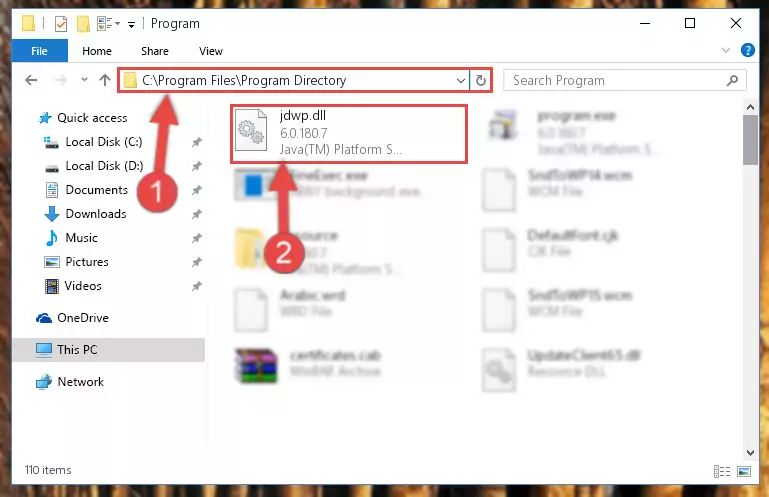
Step 2:Choosing the Jdwp.dll file - Click the "Extract To" symbol marked in the picture. To extract the dll file, it will want you to choose the desired location. Choose the "Desktop" location and click "OK" to extract the file to the desktop. In order to do this, you need to use the Winrar software. If you do not have this software, you can find and download it through a quick search on the Internet.
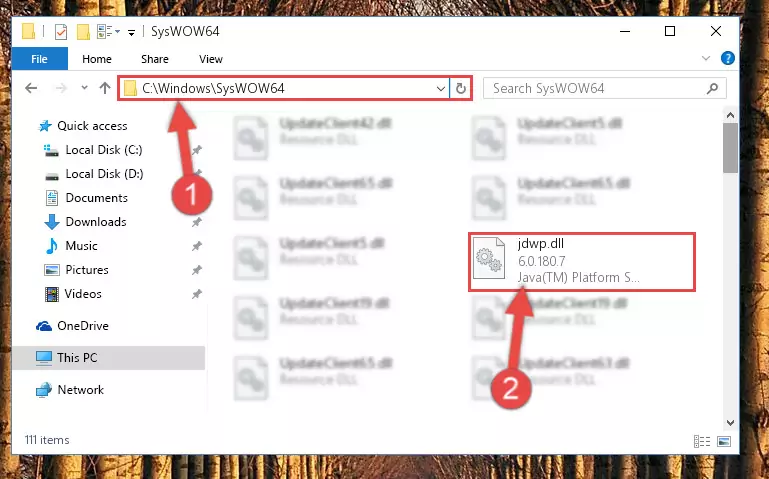
Step 3:Extracting the Jdwp.dll file to the desktop - Copy the "Jdwp.dll" file and paste it into the "C:\Windows\System32" folder.

Step 4:Copying the Jdwp.dll file into the Windows/System32 folder - If your system is 64 Bit, copy the "Jdwp.dll" file and paste it into "C:\Windows\sysWOW64" folder.
NOTE! On 64 Bit systems, you must copy the dll file to both the "sysWOW64" and "System32" folders. In other words, both folders need the "Jdwp.dll" file.
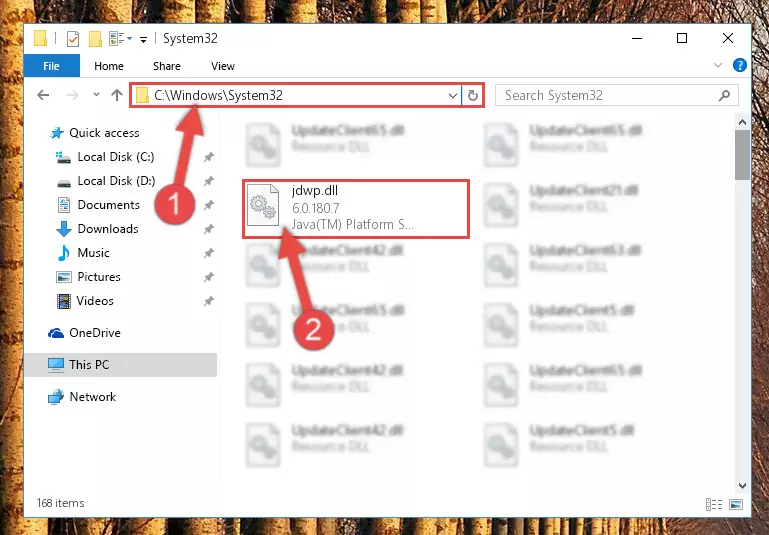
Step 5:Copying the Jdwp.dll file to the Windows/sysWOW64 folder - In order to run the Command Line as an administrator, complete the following steps.
NOTE! In this explanation, we ran the Command Line on Windows 10. If you are using one of the Windows 8.1, Windows 8, Windows 7, Windows Vista or Windows XP operating systems, you can use the same methods to run the Command Line as an administrator. Even though the pictures are taken from Windows 10, the processes are similar.
- First, open the Start Menu and before clicking anywhere, type "cmd" but do not press Enter.
- When you see the "Command Line" option among the search results, hit the "CTRL" + "SHIFT" + "ENTER" keys on your keyboard.
- A window will pop up asking, "Do you want to run this process?". Confirm it by clicking to "Yes" button.

Step 6:Running the Command Line as an administrator - Let's copy the command below and paste it in the Command Line that comes up, then let's press Enter. This command deletes the Jdwp.dll file's problematic registry in the Windows Registry Editor (The file that we copied to the System32 folder does not perform any action with the file, it just deletes the registry in the Windows Registry Editor. The file that we pasted into the System32 folder will not be damaged).
%windir%\System32\regsvr32.exe /u Jdwp.dll
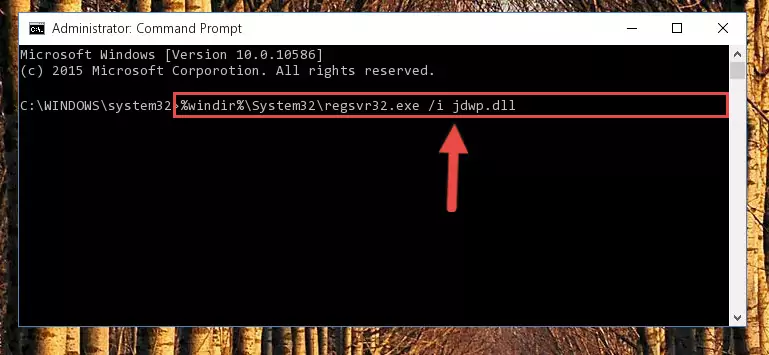
Step 7:Deleting the Jdwp.dll file's problematic registry in the Windows Registry Editor - If the Windows you use has 64 Bit architecture, after running the command above, you must run the command below. This command will clean the broken registry of the Jdwp.dll file from the 64 Bit architecture (The Cleaning process is only with registries in the Windows Registry Editor. In other words, the dll file that we pasted into the SysWoW64 folder will stay as it is).
%windir%\SysWoW64\regsvr32.exe /u Jdwp.dll
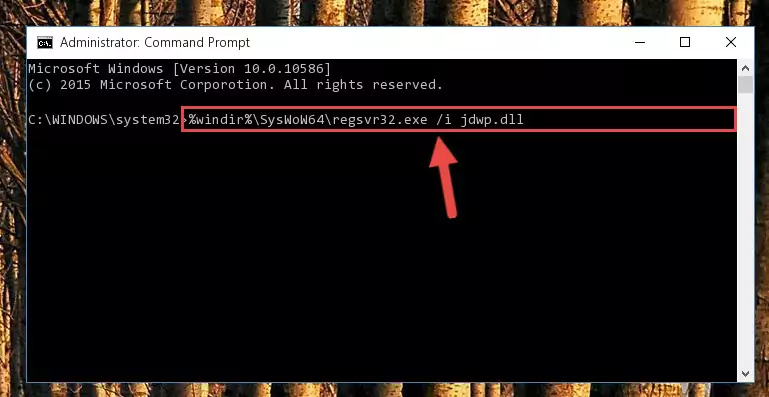
Step 8:Uninstalling the broken registry of the Jdwp.dll file from the Windows Registry Editor (for 64 Bit) - We need to make a clean registry for the dll file's registry that we deleted from Regedit (Windows Registry Editor). In order to accomplish this, copy and paste the command below into the Command Line and press Enter key.
%windir%\System32\regsvr32.exe /i Jdwp.dll
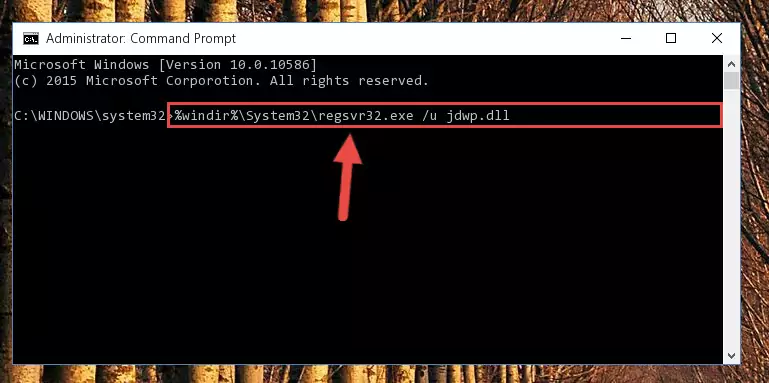
Step 9:Making a clean registry for the Jdwp.dll file in Regedit (Windows Registry Editor) - Windows 64 Bit users must run the command below after running the previous command. With this command, we will create a clean and good registry for the Jdwp.dll file we deleted.
%windir%\SysWoW64\regsvr32.exe /i Jdwp.dll
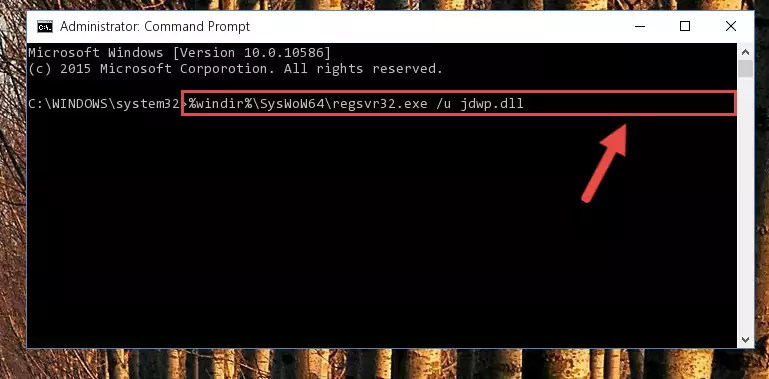
Step 10:Creating a clean and good registry for the Jdwp.dll file (64 Bit için) - If you did all the processes correctly, the missing dll file will have been installed. You may have made some mistakes when running the Command Line processes. Generally, these errors will not prevent the Jdwp.dll file from being installed. In other words, the installation will be completed, but it may give an error due to some incompatibility issues. You can try running the program that was giving you this dll file error after restarting your computer. If you are still getting the dll file error when running the program, please try the 2nd method.
Method 2: Copying the Jdwp.dll File to the Software File Folder
- First, you need to find the file folder for the software you are receiving the "Jdwp.dll not found", "Jdwp.dll is missing" or other similar dll errors. In order to do this, right-click on the shortcut for the software and click the Properties option from the options that come up.

Step 1:Opening software properties - Open the software's file folder by clicking on the Open File Location button in the Properties window that comes up.

Step 2:Opening the software's file folder - Copy the Jdwp.dll file.
- Paste the dll file you copied into the software's file folder that we just opened.
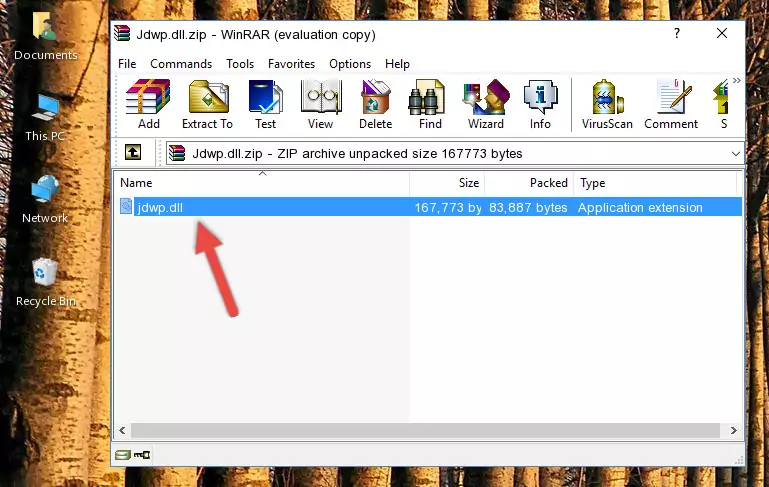
Step 3:Pasting the Jdwp.dll file into the software's file folder - When the dll file is moved to the software file folder, it means that the process is completed. Check to see if the problem was solved by running the software giving the error message again. If you are still receiving the error message, you can complete the 3rd Method as an alternative.
Method 3: Uninstalling and Reinstalling the Software that Gives You the Jdwp.dll Error
- Press the "Windows" + "R" keys at the same time to open the Run tool. Paste the command below into the text field titled "Open" in the Run window that opens and press the Enter key on your keyboard. This command will open the "Programs and Features" tool.
appwiz.cpl

Step 1:Opening the Programs and Features tool with the Appwiz.cpl command - The softwares listed in the Programs and Features window that opens up are the softwares installed on your computer. Find the software that gives you the dll error and run the "Right-Click > Uninstall" command on this software.

Step 2:Uninstalling the software from your computer - Following the instructions that come up, uninstall the software from your computer and restart your computer.

Step 3:Following the verification and instructions for the software uninstall process - After restarting your computer, reinstall the software that was giving the error.
- You may be able to solve the dll error you are experiencing by using this method. If the error messages are continuing despite all these processes, we may have a problem deriving from Windows. To solve dll errors deriving from Windows, you need to complete the 4th Method and the 5th Method in the list.
Method 4: Solving the Jdwp.dll Error Using the Windows System File Checker
- In order to run the Command Line as an administrator, complete the following steps.
NOTE! In this explanation, we ran the Command Line on Windows 10. If you are using one of the Windows 8.1, Windows 8, Windows 7, Windows Vista or Windows XP operating systems, you can use the same methods to run the Command Line as an administrator. Even though the pictures are taken from Windows 10, the processes are similar.
- First, open the Start Menu and before clicking anywhere, type "cmd" but do not press Enter.
- When you see the "Command Line" option among the search results, hit the "CTRL" + "SHIFT" + "ENTER" keys on your keyboard.
- A window will pop up asking, "Do you want to run this process?". Confirm it by clicking to "Yes" button.

Step 1:Running the Command Line as an administrator - After typing the command below into the Command Line, push Enter.
sfc /scannow

Step 2:Getting rid of dll errors using Windows's sfc /scannow command - Depending on your computer's performance and the amount of errors on your system, this process can take some time. You can see the progress on the Command Line. Wait for this process to end. After the scan and repair processes are finished, try running the software giving you errors again.
Method 5: Solving the Jdwp.dll Error by Updating Windows
Most of the time, softwares have been programmed to use the most recent dll files. If your operating system is not updated, these files cannot be provided and dll errors appear. So, we will try to solve the dll errors by updating the operating system.
Since the methods to update Windows versions are different from each other, we found it appropriate to prepare a separate article for each Windows version. You can get our update article that relates to your operating system version by using the links below.
Explanations on Updating Windows Manually
Our Most Common Jdwp.dll Error Messages
It's possible that during the softwares' installation or while using them, the Jdwp.dll file was damaged or deleted. You can generally see error messages listed below or similar ones in situations like this.
These errors we see are not unsolvable. If you've also received an error message like this, first you must download the Jdwp.dll file by clicking the "Download" button in this page's top section. After downloading the file, you should install the file and complete the solution methods explained a little bit above on this page and mount it in Windows. If you do not have a hardware problem, one of the methods explained in this article will solve your problem.
- "Jdwp.dll not found." error
- "The file Jdwp.dll is missing." error
- "Jdwp.dll access violation." error
- "Cannot register Jdwp.dll." error
- "Cannot find Jdwp.dll." error
- "This application failed to start because Jdwp.dll was not found. Re-installing the application may fix this problem." error
