- Download Price:
- Free
- Dll Description:
- ippsm6.dll is an ippSP dynamic library
- Versions:
- Size:
- 1.25 MB
- Operating Systems:
- Developers:
- Directory:
- I
- Downloads:
- 523 times.
Ippsm6.dll Explanation
Ippsm6.dll, is a dll file developed by Intel.
The Ippsm6.dll file is 1.25 MB. The download links have been checked and there are no problems. You can download it without a problem. Currently, it has been downloaded 523 times.
Table of Contents
- Ippsm6.dll Explanation
- Operating Systems That Can Use the Ippsm6.dll File
- All Versions of the Ippsm6.dll File
- Steps to Download the Ippsm6.dll File
- How to Fix Ippsm6.dll Errors?
- Method 1: Copying the Ippsm6.dll File to the Windows System Folder
- Method 2: Copying the Ippsm6.dll File to the Software File Folder
- Method 3: Uninstalling and Reinstalling the Software that Gives You the Ippsm6.dll Error
- Method 4: Solving the Ippsm6.dll error with the Windows System File Checker
- Method 5: Solving the Ippsm6.dll Error by Updating Windows
- The Most Seen Ippsm6.dll Errors
- Dll Files Similar to Ippsm6.dll
Operating Systems That Can Use the Ippsm6.dll File
All Versions of the Ippsm6.dll File
The last version of the Ippsm6.dll file is the 2.0.6.39 version. Outside of this version, there is no other version released
- 2.0.6.39 - 32 Bit (x86) Download directly this version
Steps to Download the Ippsm6.dll File
- First, click the "Download" button with the green background (The button marked in the picture).

Step 1:Download the Ippsm6.dll file - The downloading page will open after clicking the Download button. After the page opens, in order to download the Ippsm6.dll file the best server will be found and the download process will begin within a few seconds. In the meantime, you shouldn't close the page.
How to Fix Ippsm6.dll Errors?
ATTENTION! Before beginning the installation of the Ippsm6.dll file, you must download the file. If you don't know how to download the file or if you are having a problem while downloading, you can look at our download guide a few lines above.
Method 1: Copying the Ippsm6.dll File to the Windows System Folder
- The file you downloaded is a compressed file with the extension ".zip". This file cannot be installed. To be able to install it, first you need to extract the dll file from within it. So, first double-click the file with the ".zip" extension and open the file.
- You will see the file named "Ippsm6.dll" in the window that opens. This is the file you need to install. Click on the dll file with the left button of the mouse. By doing this, you select the file.
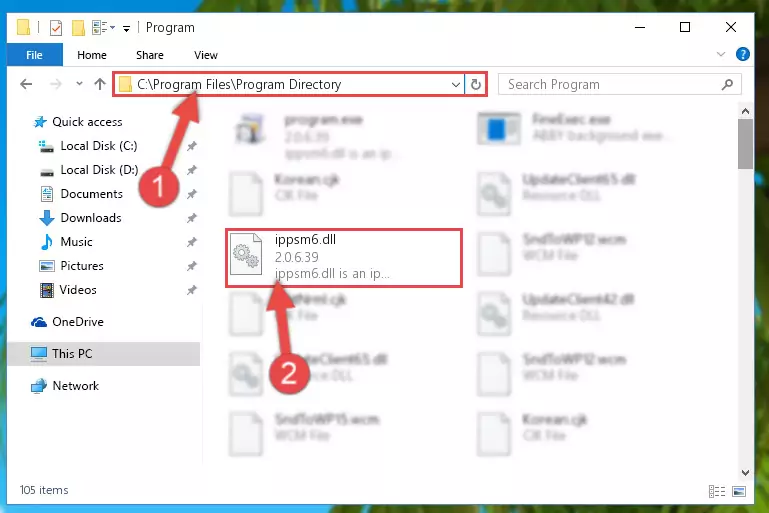
Step 2:Choosing the Ippsm6.dll file - Click on the "Extract To" button, which is marked in the picture. In order to do this, you will need the Winrar software. If you don't have the software, it can be found doing a quick search on the Internet and you can download it (The Winrar software is free).
- After clicking the "Extract to" button, a window where you can choose the location you want will open. Choose the "Desktop" location in this window and extract the dll file to the desktop by clicking the "Ok" button.
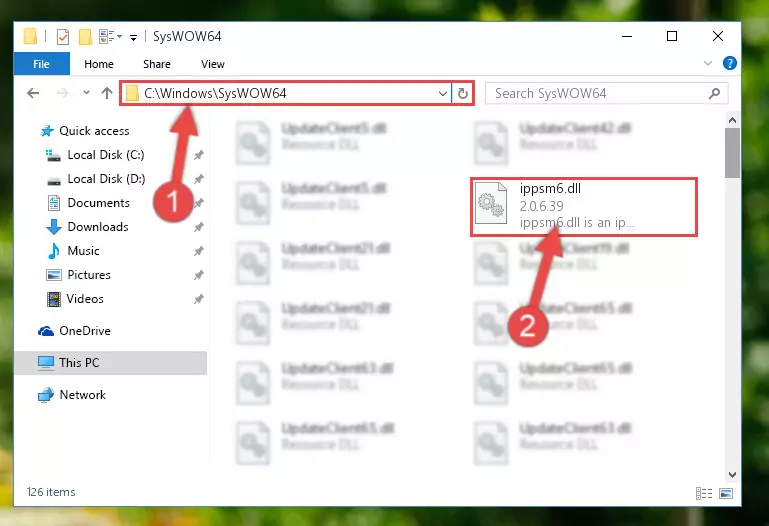
Step 3:Extracting the Ippsm6.dll file to the desktop - Copy the "Ippsm6.dll" file and paste it into the "C:\Windows\System32" folder.
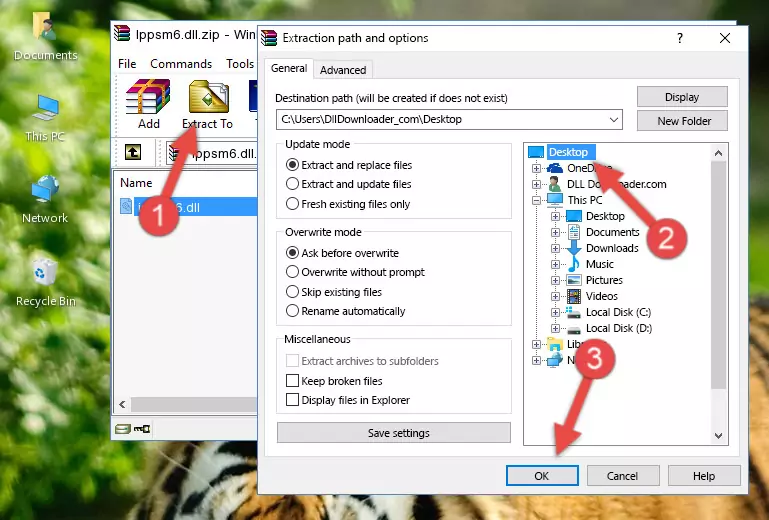
Step 3:Copying the Ippsm6.dll file into the Windows/System32 folder - If your system is 64 Bit, copy the "Ippsm6.dll" file and paste it into "C:\Windows\sysWOW64" folder.
NOTE! On 64 Bit systems, you must copy the dll file to both the "sysWOW64" and "System32" folders. In other words, both folders need the "Ippsm6.dll" file.
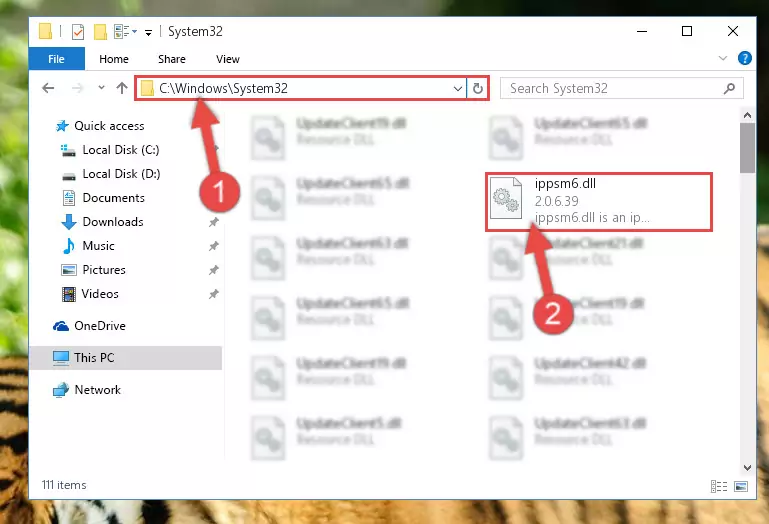
Step 4:Copying the Ippsm6.dll file to the Windows/sysWOW64 folder - In order to run the Command Line as an administrator, complete the following steps.
NOTE! In this explanation, we ran the Command Line on Windows 10. If you are using one of the Windows 8.1, Windows 8, Windows 7, Windows Vista or Windows XP operating systems, you can use the same methods to run the Command Line as an administrator. Even though the pictures are taken from Windows 10, the processes are similar.
- First, open the Start Menu and before clicking anywhere, type "cmd" but do not press Enter.
- When you see the "Command Line" option among the search results, hit the "CTRL" + "SHIFT" + "ENTER" keys on your keyboard.
- A window will pop up asking, "Do you want to run this process?". Confirm it by clicking to "Yes" button.

Step 5:Running the Command Line as an administrator - Let's copy the command below and paste it in the Command Line that comes up, then let's press Enter. This command deletes the Ippsm6.dll file's problematic registry in the Windows Registry Editor (The file that we copied to the System32 folder does not perform any action with the file, it just deletes the registry in the Windows Registry Editor. The file that we pasted into the System32 folder will not be damaged).
%windir%\System32\regsvr32.exe /u Ippsm6.dll
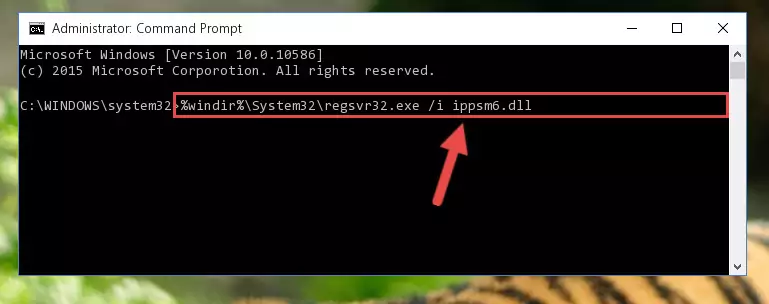
Step 6:Deleting the Ippsm6.dll file's problematic registry in the Windows Registry Editor - If you are using a 64 Bit operating system, after doing the commands above, you also need to run the command below. With this command, we will also delete the Ippsm6.dll file's damaged registry for 64 Bit (The deleting process will be only for the registries in Regedit. In other words, the dll file you pasted into the SysWoW64 folder will not be damaged at all).
%windir%\SysWoW64\regsvr32.exe /u Ippsm6.dll
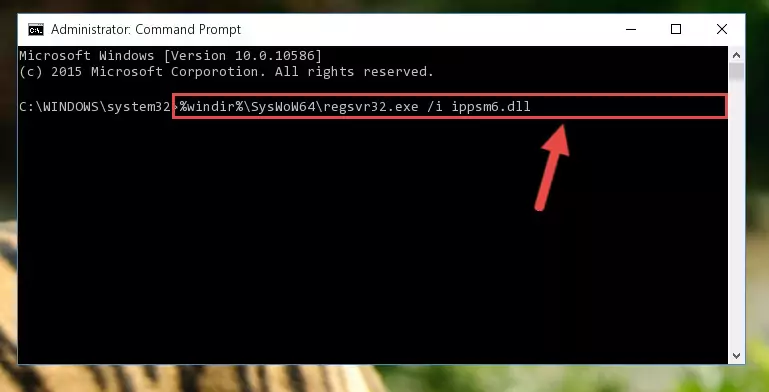
Step 7:Uninstalling the damaged Ippsm6.dll file's registry from the system (for 64 Bit) - We need to make a clean registry for the dll file's registry that we deleted from Regedit (Windows Registry Editor). In order to accomplish this, copy and paste the command below into the Command Line and press Enter key.
%windir%\System32\regsvr32.exe /i Ippsm6.dll
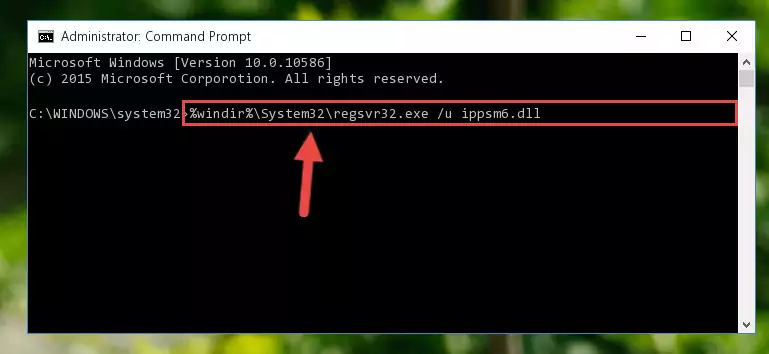
Step 8:Making a clean registry for the Ippsm6.dll file in Regedit (Windows Registry Editor) - If the Windows version you use has 64 Bit architecture, after running the command above, you must run the command below. With this command, you will create a clean registry for the problematic registry of the Ippsm6.dll file that we deleted.
%windir%\SysWoW64\regsvr32.exe /i Ippsm6.dll
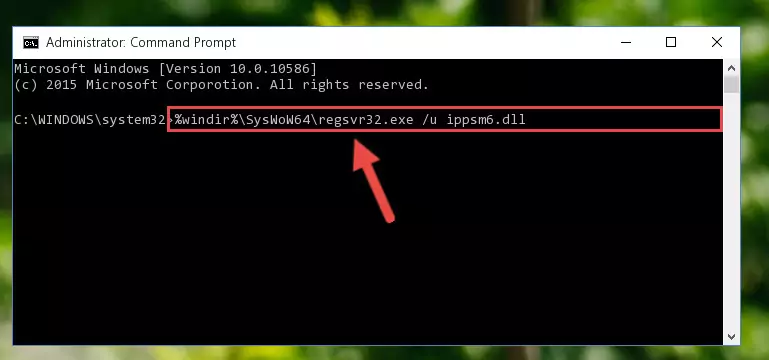
Step 9:Creating a clean registry for the Ippsm6.dll file (for 64 Bit) - If you did all the processes correctly, the missing dll file will have been installed. You may have made some mistakes when running the Command Line processes. Generally, these errors will not prevent the Ippsm6.dll file from being installed. In other words, the installation will be completed, but it may give an error due to some incompatibility issues. You can try running the program that was giving you this dll file error after restarting your computer. If you are still getting the dll file error when running the program, please try the 2nd method.
Method 2: Copying the Ippsm6.dll File to the Software File Folder
- First, you must find the installation folder of the software (the software giving the dll error) you are going to install the dll file to. In order to find this folder, "Right-Click > Properties" on the software's shortcut.

Step 1:Opening the software's shortcut properties window - Open the software file folder by clicking the Open File Location button in the "Properties" window that comes up.

Step 2:Finding the software's file folder - Copy the Ippsm6.dll file into the folder we opened.
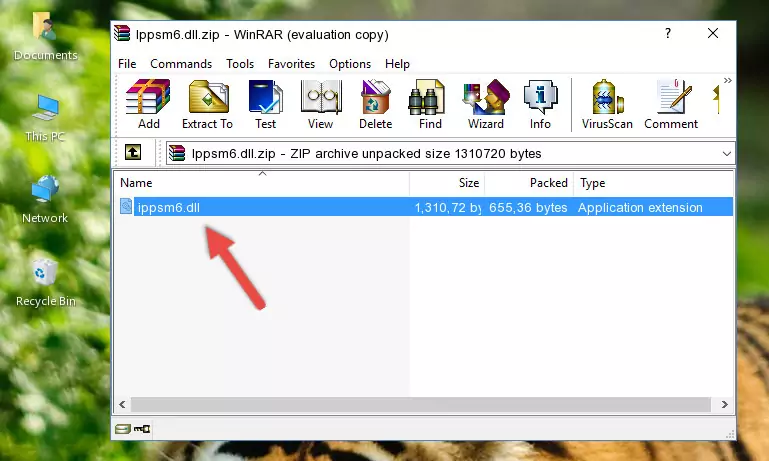
Step 3:Copying the Ippsm6.dll file into the file folder of the software. - The installation is complete. Run the software that is giving you the error. If the error is continuing, you may benefit from trying the 3rd Method as an alternative.
Method 3: Uninstalling and Reinstalling the Software that Gives You the Ippsm6.dll Error
- Push the "Windows" + "R" keys at the same time to open the Run window. Type the command below into the Run window that opens up and hit Enter. This process will open the "Programs and Features" window.
appwiz.cpl

Step 1:Opening the Programs and Features window using the appwiz.cpl command - The Programs and Features window will open up. Find the software that is giving you the dll error in this window that lists all the softwares on your computer and "Right-Click > Uninstall" on this software.

Step 2:Uninstalling the software that is giving you the error message from your computer. - Uninstall the software from your computer by following the steps that come up and restart your computer.

Step 3:Following the confirmation and steps of the software uninstall process - After restarting your computer, reinstall the software that was giving the error.
- This process may help the dll problem you are experiencing. If you are continuing to get the same dll error, the problem is most likely with Windows. In order to fix dll problems relating to Windows, complete the 4th Method and 5th Method.
Method 4: Solving the Ippsm6.dll error with the Windows System File Checker
- In order to run the Command Line as an administrator, complete the following steps.
NOTE! In this explanation, we ran the Command Line on Windows 10. If you are using one of the Windows 8.1, Windows 8, Windows 7, Windows Vista or Windows XP operating systems, you can use the same methods to run the Command Line as an administrator. Even though the pictures are taken from Windows 10, the processes are similar.
- First, open the Start Menu and before clicking anywhere, type "cmd" but do not press Enter.
- When you see the "Command Line" option among the search results, hit the "CTRL" + "SHIFT" + "ENTER" keys on your keyboard.
- A window will pop up asking, "Do you want to run this process?". Confirm it by clicking to "Yes" button.

Step 1:Running the Command Line as an administrator - After typing the command below into the Command Line, push Enter.
sfc /scannow

Step 2:Getting rid of dll errors using Windows's sfc /scannow command - Depending on your computer's performance and the amount of errors on your system, this process can take some time. You can see the progress on the Command Line. Wait for this process to end. After the scan and repair processes are finished, try running the software giving you errors again.
Method 5: Solving the Ippsm6.dll Error by Updating Windows
Some softwares need updated dll files. When your operating system is not updated, it cannot fulfill this need. In some situations, updating your operating system can solve the dll errors you are experiencing.
In order to check the update status of your operating system and, if available, to install the latest update packs, we need to begin this process manually.
Depending on which Windows version you use, manual update processes are different. Because of this, we have prepared a special article for each Windows version. You can get our articles relating to the manual update of the Windows version you use from the links below.
Explanations on Updating Windows Manually
The Most Seen Ippsm6.dll Errors
It's possible that during the softwares' installation or while using them, the Ippsm6.dll file was damaged or deleted. You can generally see error messages listed below or similar ones in situations like this.
These errors we see are not unsolvable. If you've also received an error message like this, first you must download the Ippsm6.dll file by clicking the "Download" button in this page's top section. After downloading the file, you should install the file and complete the solution methods explained a little bit above on this page and mount it in Windows. If you do not have a hardware problem, one of the methods explained in this article will solve your problem.
- "Ippsm6.dll not found." error
- "The file Ippsm6.dll is missing." error
- "Ippsm6.dll access violation." error
- "Cannot register Ippsm6.dll." error
- "Cannot find Ippsm6.dll." error
- "This application failed to start because Ippsm6.dll was not found. Re-installing the application may fix this problem." error
