- Download Price:
- Free
- Dll Description:
- Intel® JPEG Library - Retail Version
- Versions:
- Size:
- 0.36 MB
- Operating Systems:
- Developers:
- Directory:
- I
- Downloads:
- 1956 times.
Ijl16.dll Explanation
Ijl16.dll, is a dll file developed by Intel.
The Ijl16.dll file is 0.36 MB. The download links have been checked and there are no problems. You can download it without a problem. Currently, it has been downloaded 1956 times.
Table of Contents
- Ijl16.dll Explanation
- Operating Systems That Can Use the Ijl16.dll File
- All Versions of the Ijl16.dll File
- How to Download Ijl16.dll File?
- How to Fix Ijl16.dll Errors?
- Method 1: Solving the DLL Error by Copying the Ijl16.dll File to the Windows System Folder
- Method 2: Copying The Ijl16.dll File Into The Software File Folder
- Method 3: Doing a Clean Reinstall of the Software That Is Giving the Ijl16.dll Error
- Method 4: Solving the Ijl16.dll Error using the Windows System File Checker (sfc /scannow)
- Method 5: Getting Rid of Ijl16.dll Errors by Updating the Windows Operating System
- Most Seen Ijl16.dll Errors
- Dll Files Similar to the Ijl16.dll File
Operating Systems That Can Use the Ijl16.dll File
All Versions of the Ijl16.dll File
The last version of the Ijl16.dll file is the 1.5.4.36 version that was released on 2012-06-30. Before this version, there were 1 versions released. Downloadable Ijl16.dll file versions have been listed below from newest to oldest.
- 1.5.4.36 - 32 Bit (x86) (2012-06-30) Download directly this version
- 1.5.4.36 - 32 Bit (x86) Download directly this version
How to Download Ijl16.dll File?
- Click on the green-colored "Download" button on the top left side of the page.

Step 1:Download process of the Ijl16.dll file's - When you click the "Download" button, the "Downloading" window will open. Don't close this window until the download process begins. The download process will begin in a few seconds based on your Internet speed and computer.
How to Fix Ijl16.dll Errors?
ATTENTION! Before continuing on to install the Ijl16.dll file, you need to download the file. If you have not downloaded it yet, download it before continuing on to the installation steps. If you are having a problem while downloading the file, you can browse the download guide a few lines above.
Method 1: Solving the DLL Error by Copying the Ijl16.dll File to the Windows System Folder
- The file you downloaded is a compressed file with the ".zip" extension. In order to install it, first, double-click the ".zip" file and open the file. You will see the file named "Ijl16.dll" in the window that opens up. This is the file you need to install. Drag this file to the desktop with your mouse's left button.
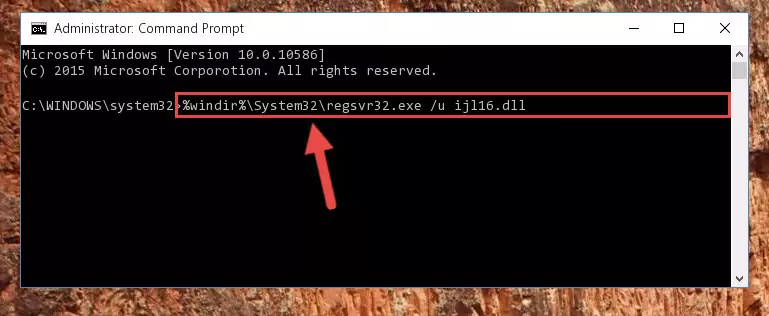
Step 1:Extracting the Ijl16.dll file - Copy the "Ijl16.dll" file and paste it into the "C:\Windows\System32" folder.
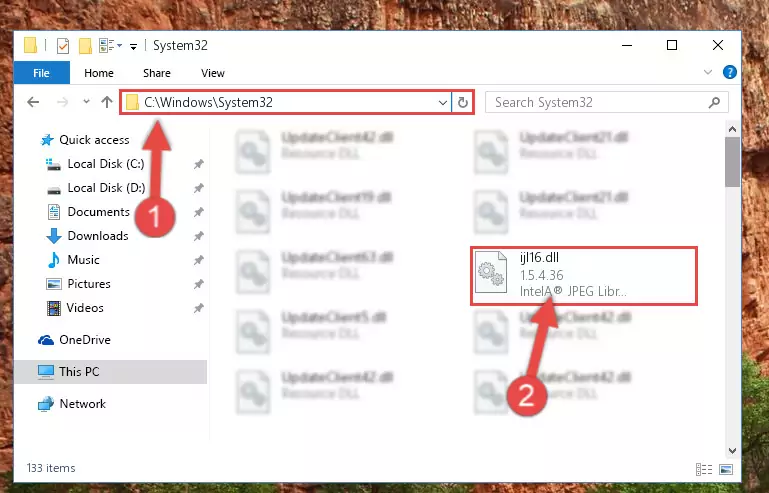
Step 2:Copying the Ijl16.dll file into the Windows/System32 folder - If your operating system has a 64 Bit architecture, copy the "Ijl16.dll" file and paste it also into the "C:\Windows\sysWOW64" folder.
NOTE! On 64 Bit systems, the dll file must be in both the "sysWOW64" folder as well as the "System32" folder. In other words, you must copy the "Ijl16.dll" file into both folders.
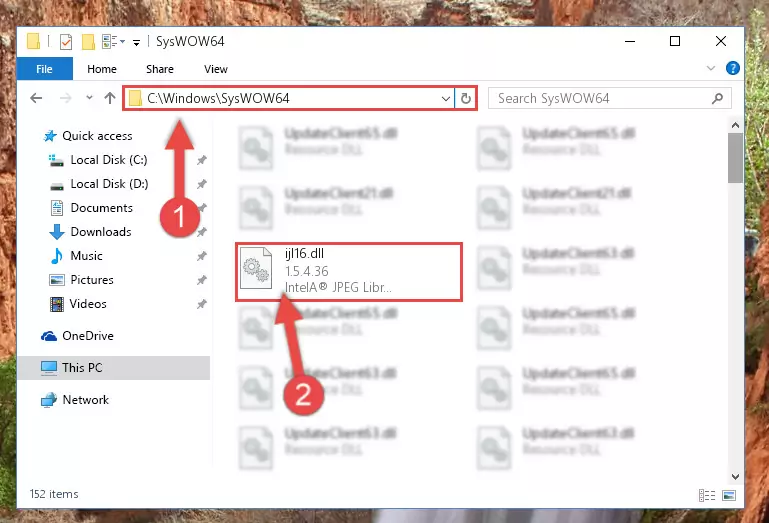
Step 3:Pasting the Ijl16.dll file into the Windows/sysWOW64 folder - In order to run the Command Line as an administrator, complete the following steps.
NOTE! In this explanation, we ran the Command Line on Windows 10. If you are using one of the Windows 8.1, Windows 8, Windows 7, Windows Vista or Windows XP operating systems, you can use the same methods to run the Command Line as an administrator. Even though the pictures are taken from Windows 10, the processes are similar.
- First, open the Start Menu and before clicking anywhere, type "cmd" but do not press Enter.
- When you see the "Command Line" option among the search results, hit the "CTRL" + "SHIFT" + "ENTER" keys on your keyboard.
- A window will pop up asking, "Do you want to run this process?". Confirm it by clicking to "Yes" button.

Step 4:Running the Command Line as an administrator - Let's copy the command below and paste it in the Command Line that comes up, then let's press Enter. This command deletes the Ijl16.dll file's problematic registry in the Windows Registry Editor (The file that we copied to the System32 folder does not perform any action with the file, it just deletes the registry in the Windows Registry Editor. The file that we pasted into the System32 folder will not be damaged).
%windir%\System32\regsvr32.exe /u Ijl16.dll
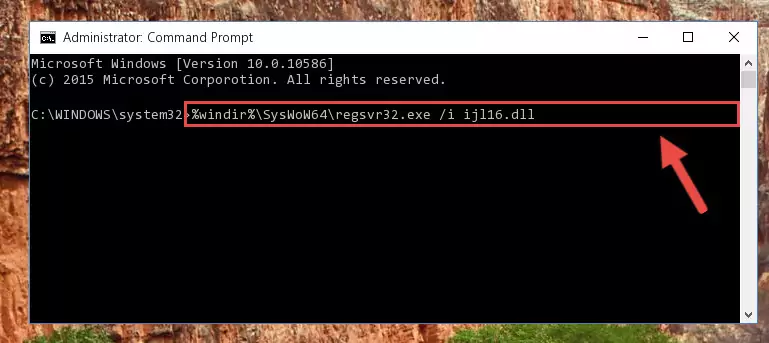
Step 5:Deleting the Ijl16.dll file's problematic registry in the Windows Registry Editor - If the Windows you use has 64 Bit architecture, after running the command above, you must run the command below. This command will clean the broken registry of the Ijl16.dll file from the 64 Bit architecture (The Cleaning process is only with registries in the Windows Registry Editor. In other words, the dll file that we pasted into the SysWoW64 folder will stay as it is).
%windir%\SysWoW64\regsvr32.exe /u Ijl16.dll
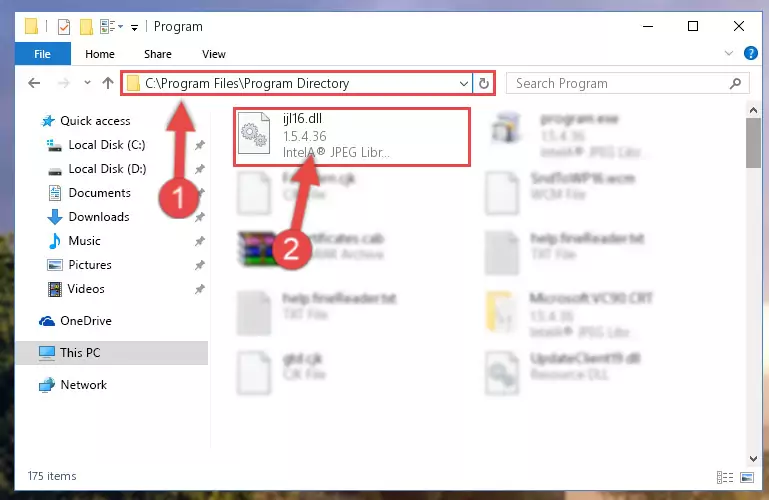
Step 6:Uninstalling the broken registry of the Ijl16.dll file from the Windows Registry Editor (for 64 Bit) - You must create a new registry for the dll file that you deleted from the registry editor. In order to do this, copy the command below and paste it into the Command Line and hit Enter.
%windir%\System32\regsvr32.exe /i Ijl16.dll
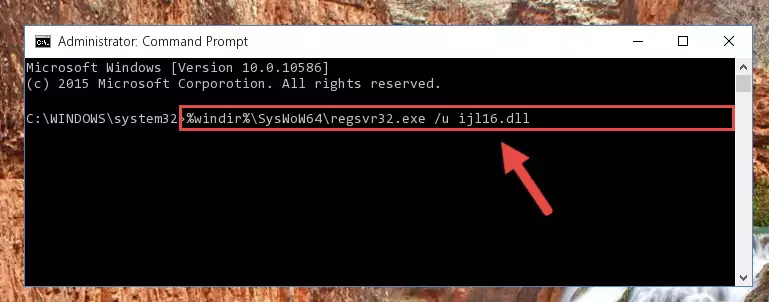
Step 7:Creating a new registry for the Ijl16.dll file - If the Windows version you use has 64 Bit architecture, after running the command above, you must run the command below. With this command, you will create a clean registry for the problematic registry of the Ijl16.dll file that we deleted.
%windir%\SysWoW64\regsvr32.exe /i Ijl16.dll
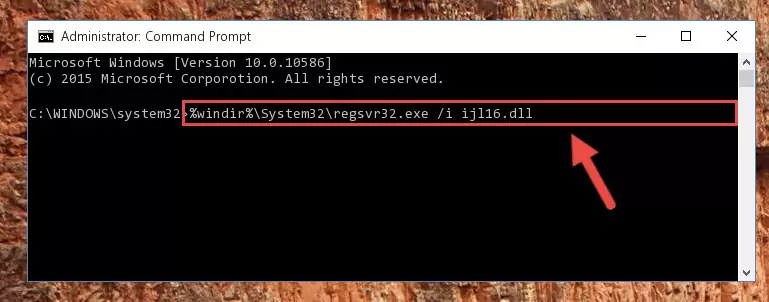
Step 8:Creating a clean registry for the Ijl16.dll file (for 64 Bit) - If you did all the processes correctly, the missing dll file will have been installed. You may have made some mistakes when running the Command Line processes. Generally, these errors will not prevent the Ijl16.dll file from being installed. In other words, the installation will be completed, but it may give an error due to some incompatibility issues. You can try running the program that was giving you this dll file error after restarting your computer. If you are still getting the dll file error when running the program, please try the 2nd method.
Method 2: Copying The Ijl16.dll File Into The Software File Folder
- First, you need to find the file folder for the software you are receiving the "Ijl16.dll not found", "Ijl16.dll is missing" or other similar dll errors. In order to do this, right-click on the shortcut for the software and click the Properties option from the options that come up.

Step 1:Opening software properties - Open the software's file folder by clicking on the Open File Location button in the Properties window that comes up.

Step 2:Opening the software's file folder - Copy the Ijl16.dll file into the folder we opened.
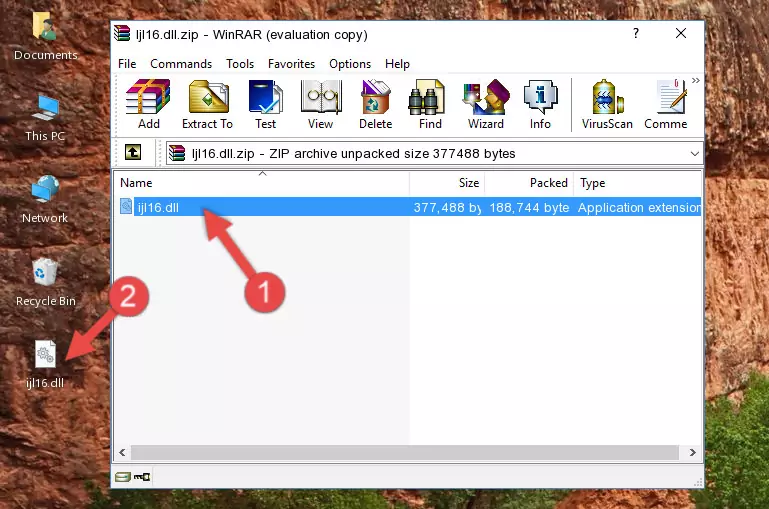
Step 3:Copying the Ijl16.dll file into the file folder of the software. - The installation is complete. Run the software that is giving you the error. If the error is continuing, you may benefit from trying the 3rd Method as an alternative.
Method 3: Doing a Clean Reinstall of the Software That Is Giving the Ijl16.dll Error
- Press the "Windows" + "R" keys at the same time to open the Run tool. Paste the command below into the text field titled "Open" in the Run window that opens and press the Enter key on your keyboard. This command will open the "Programs and Features" tool.
appwiz.cpl

Step 1:Opening the Programs and Features tool with the Appwiz.cpl command - The softwares listed in the Programs and Features window that opens up are the softwares installed on your computer. Find the software that gives you the dll error and run the "Right-Click > Uninstall" command on this software.

Step 2:Uninstalling the software from your computer - Following the instructions that come up, uninstall the software from your computer and restart your computer.

Step 3:Following the verification and instructions for the software uninstall process - 4. After restarting your computer, reinstall the software that was giving you the error.
- You may be able to solve the dll error you are experiencing by using this method. If the error messages are continuing despite all these processes, we may have a problem deriving from Windows. To solve dll errors deriving from Windows, you need to complete the 4th Method and the 5th Method in the list.
Method 4: Solving the Ijl16.dll Error using the Windows System File Checker (sfc /scannow)
- In order to run the Command Line as an administrator, complete the following steps.
NOTE! In this explanation, we ran the Command Line on Windows 10. If you are using one of the Windows 8.1, Windows 8, Windows 7, Windows Vista or Windows XP operating systems, you can use the same methods to run the Command Line as an administrator. Even though the pictures are taken from Windows 10, the processes are similar.
- First, open the Start Menu and before clicking anywhere, type "cmd" but do not press Enter.
- When you see the "Command Line" option among the search results, hit the "CTRL" + "SHIFT" + "ENTER" keys on your keyboard.
- A window will pop up asking, "Do you want to run this process?". Confirm it by clicking to "Yes" button.

Step 1:Running the Command Line as an administrator - After typing the command below into the Command Line, push Enter.
sfc /scannow

Step 2:Getting rid of dll errors using Windows's sfc /scannow command - Depending on your computer's performance and the amount of errors on your system, this process can take some time. You can see the progress on the Command Line. Wait for this process to end. After the scan and repair processes are finished, try running the software giving you errors again.
Method 5: Getting Rid of Ijl16.dll Errors by Updating the Windows Operating System
Some softwares need updated dll files. When your operating system is not updated, it cannot fulfill this need. In some situations, updating your operating system can solve the dll errors you are experiencing.
In order to check the update status of your operating system and, if available, to install the latest update packs, we need to begin this process manually.
Depending on which Windows version you use, manual update processes are different. Because of this, we have prepared a special article for each Windows version. You can get our articles relating to the manual update of the Windows version you use from the links below.
Explanations on Updating Windows Manually
Most Seen Ijl16.dll Errors
The Ijl16.dll file being damaged or for any reason being deleted can cause softwares or Windows system tools (Windows Media Player, Paint, etc.) that use this file to produce an error. Below you can find a list of errors that can be received when the Ijl16.dll file is missing.
If you have come across one of these errors, you can download the Ijl16.dll file by clicking on the "Download" button on the top-left of this page. We explained to you how to use the file you'll download in the above sections of this writing. You can see the suggestions we gave on how to solve your problem by scrolling up on the page.
- "Ijl16.dll not found." error
- "The file Ijl16.dll is missing." error
- "Ijl16.dll access violation." error
- "Cannot register Ijl16.dll." error
- "Cannot find Ijl16.dll." error
- "This application failed to start because Ijl16.dll was not found. Re-installing the application may fix this problem." error
