- Download Price:
- Free
- Dll Description:
- igfxpph Module
- Versions:
- Size:
- 0.52 MB
- Operating Systems:
- Developers:
- Directory:
- I
- Downloads:
- 1722 times.
Igfxpph.dll Explanation
The Igfxpph.dll file is a dynamic link library developed by Intel. This library includes important functions that may be needed by softwares, games or other basic Windows tools.
The size of this dll file is 0.52 MB and its download links are healthy. It has been downloaded 1722 times already and it has received 1.0 out of 5 stars.
Table of Contents
- Igfxpph.dll Explanation
- Operating Systems That Can Use the Igfxpph.dll File
- All Versions of the Igfxpph.dll File
- Guide to Download Igfxpph.dll
- How to Fix Igfxpph.dll Errors?
- Method 1: Solving the DLL Error by Copying the Igfxpph.dll File to the Windows System Folder
- Method 2: Copying the Igfxpph.dll File to the Software File Folder
- Method 3: Doing a Clean Reinstall of the Software That Is Giving the Igfxpph.dll Error
- Method 4: Solving the Igfxpph.dll Problem by Using the Windows System File Checker (scf scannow)
- Method 5: Getting Rid of Igfxpph.dll Errors by Updating the Windows Operating System
- Common Igfxpph.dll Errors
- Dll Files Related to Igfxpph.dll
Operating Systems That Can Use the Igfxpph.dll File
All Versions of the Igfxpph.dll File
The last version of the Igfxpph.dll file is the 8.15.10.3316 version released on 2013-10-31. There have been 1 versions previously released. All versions of the Dll file are listed below from newest to oldest.
- 8.15.10.3316 - 32 Bit (x86) (2013-10-31) Download directly this version
- 3.0.0.1757 - 32 Bit (x86) Download directly this version
Guide to Download Igfxpph.dll
- Click on the green-colored "Download" button (The button marked in the picture below).

Step 1:Starting the download process for Igfxpph.dll - "After clicking the Download" button, wait for the download process to begin in the "Downloading" page that opens up. Depending on your Internet speed, the download process will begin in approximately 4 -5 seconds.
How to Fix Igfxpph.dll Errors?
ATTENTION! Before starting the installation, the Igfxpph.dll file needs to be downloaded. If you have not downloaded it, download the file before continuing with the installation steps. If you don't know how to download it, you can immediately browse the dll download guide above.
Method 1: Solving the DLL Error by Copying the Igfxpph.dll File to the Windows System Folder
- The file you will download is a compressed file with the ".zip" extension. You cannot directly install the ".zip" file. Because of this, first, double-click this file and open the file. You will see the file named "Igfxpph.dll" in the window that opens. Drag this file to the desktop with the left mouse button. This is the file you need.
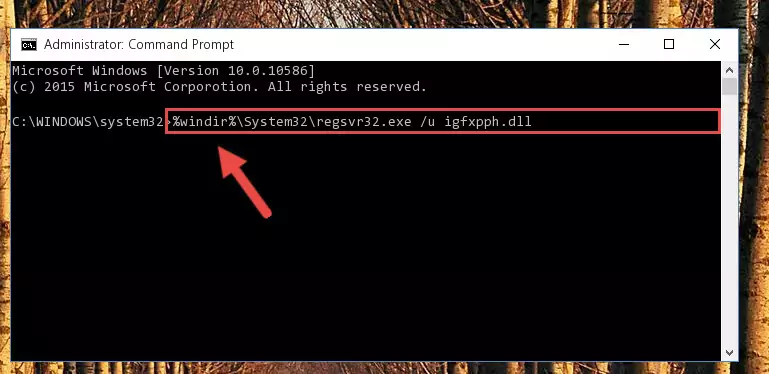
Step 1:Extracting the Igfxpph.dll file from the .zip file - Copy the "Igfxpph.dll" file file you extracted.
- Paste the dll file you copied into the "C:\Windows\System32" folder.
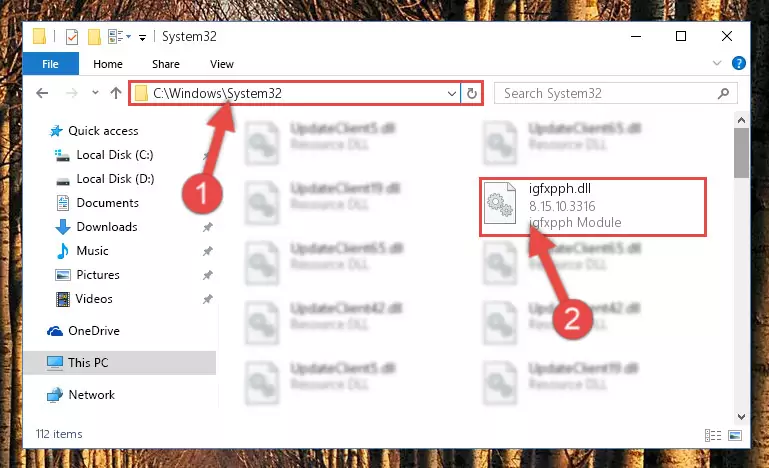
Step 3:Pasting the Igfxpph.dll file into the Windows/System32 folder - If your system is 64 Bit, copy the "Igfxpph.dll" file and paste it into "C:\Windows\sysWOW64" folder.
NOTE! On 64 Bit systems, you must copy the dll file to both the "sysWOW64" and "System32" folders. In other words, both folders need the "Igfxpph.dll" file.
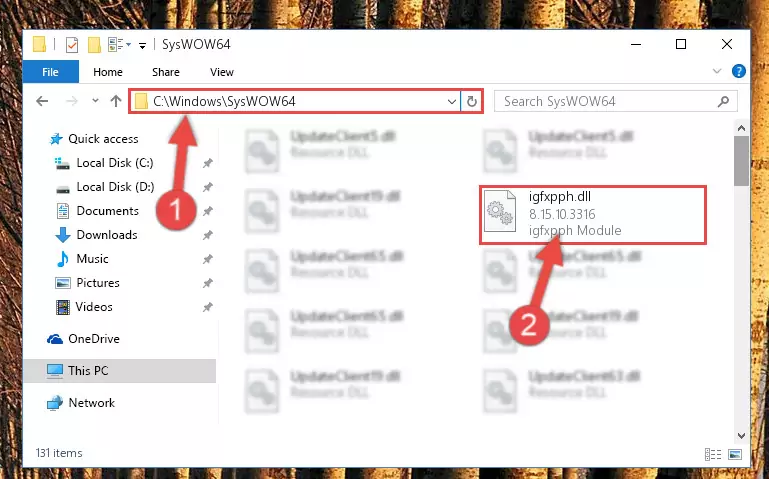
Step 4:Copying the Igfxpph.dll file to the Windows/sysWOW64 folder - First, we must run the Windows Command Prompt as an administrator.
NOTE! We ran the Command Prompt on Windows 10. If you are using Windows 8.1, Windows 8, Windows 7, Windows Vista or Windows XP, you can use the same methods to run the Command Prompt as an administrator.
- Open the Start Menu and type in "cmd", but don't press Enter. Doing this, you will have run a search of your computer through the Start Menu. In other words, typing in "cmd" we did a search for the Command Prompt.
- When you see the "Command Prompt" option among the search results, push the "CTRL" + "SHIFT" + "ENTER " keys on your keyboard.
- A verification window will pop up asking, "Do you want to run the Command Prompt as with administrative permission?" Approve this action by saying, "Yes".

%windir%\System32\regsvr32.exe /u Igfxpph.dll
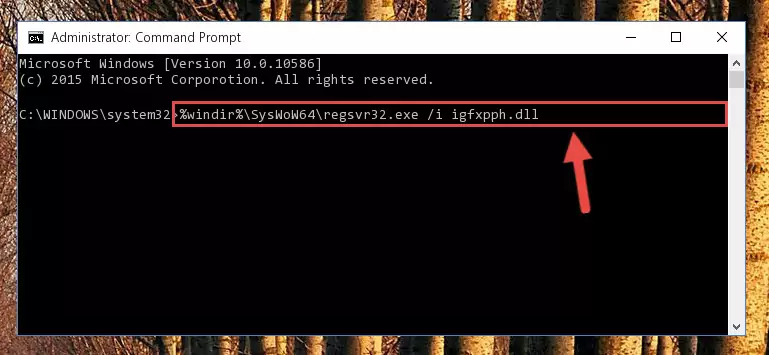
%windir%\SysWoW64\regsvr32.exe /u Igfxpph.dll

%windir%\System32\regsvr32.exe /i Igfxpph.dll
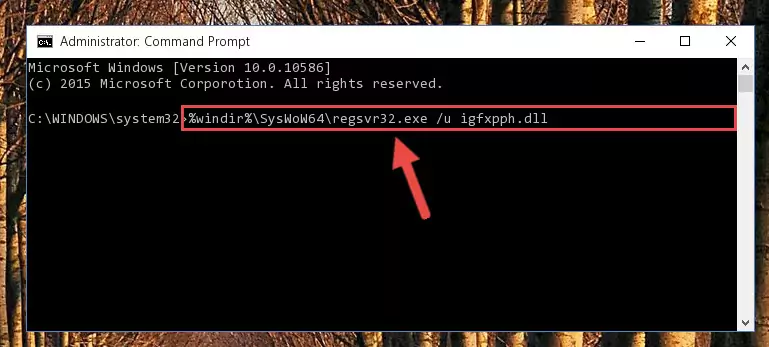
%windir%\SysWoW64\regsvr32.exe /i Igfxpph.dll
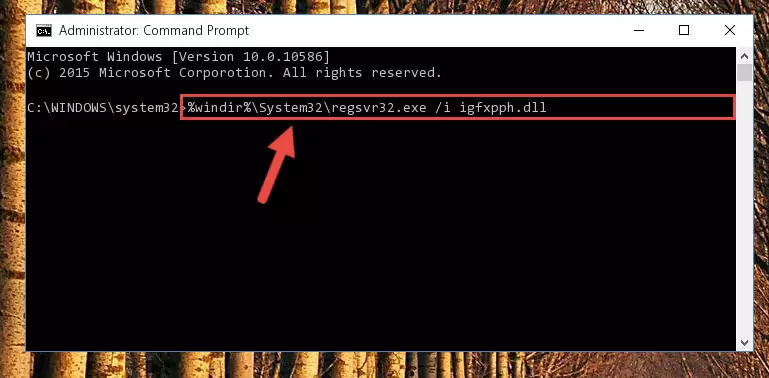
Method 2: Copying the Igfxpph.dll File to the Software File Folder
- First, you must find the installation folder of the software (the software giving the dll error) you are going to install the dll file to. In order to find this folder, "Right-Click > Properties" on the software's shortcut.

Step 1:Opening the software's shortcut properties window - Open the software file folder by clicking the Open File Location button in the "Properties" window that comes up.

Step 2:Finding the software's file folder - Copy the Igfxpph.dll file into the folder we opened.
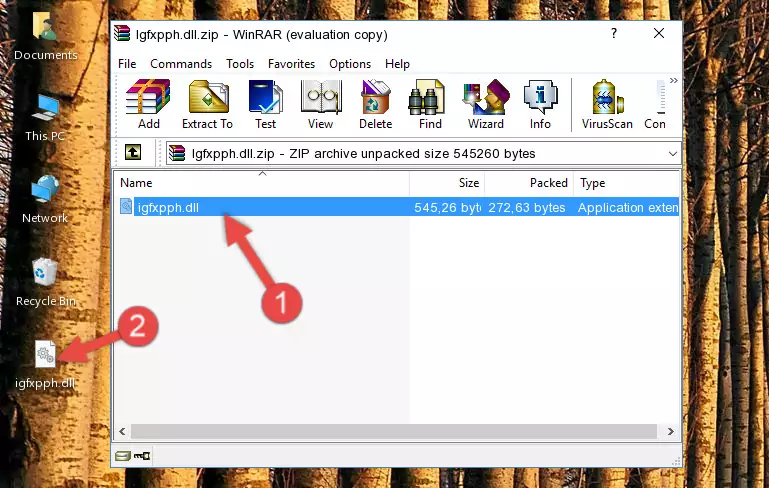
Step 3:Copying the Igfxpph.dll file into the file folder of the software. - The installation is complete. Run the software that is giving you the error. If the error is continuing, you may benefit from trying the 3rd Method as an alternative.
Method 3: Doing a Clean Reinstall of the Software That Is Giving the Igfxpph.dll Error
- Press the "Windows" + "R" keys at the same time to open the Run tool. Paste the command below into the text field titled "Open" in the Run window that opens and press the Enter key on your keyboard. This command will open the "Programs and Features" tool.
appwiz.cpl

Step 1:Opening the Programs and Features tool with the Appwiz.cpl command - The softwares listed in the Programs and Features window that opens up are the softwares installed on your computer. Find the software that gives you the dll error and run the "Right-Click > Uninstall" command on this software.

Step 2:Uninstalling the software from your computer - Following the instructions that come up, uninstall the software from your computer and restart your computer.

Step 3:Following the verification and instructions for the software uninstall process - After restarting your computer, reinstall the software that was giving the error.
- This process may help the dll problem you are experiencing. If you are continuing to get the same dll error, the problem is most likely with Windows. In order to fix dll problems relating to Windows, complete the 4th Method and 5th Method.
Method 4: Solving the Igfxpph.dll Problem by Using the Windows System File Checker (scf scannow)
- First, we must run the Windows Command Prompt as an administrator.
NOTE! We ran the Command Prompt on Windows 10. If you are using Windows 8.1, Windows 8, Windows 7, Windows Vista or Windows XP, you can use the same methods to run the Command Prompt as an administrator.
- Open the Start Menu and type in "cmd", but don't press Enter. Doing this, you will have run a search of your computer through the Start Menu. In other words, typing in "cmd" we did a search for the Command Prompt.
- When you see the "Command Prompt" option among the search results, push the "CTRL" + "SHIFT" + "ENTER " keys on your keyboard.
- A verification window will pop up asking, "Do you want to run the Command Prompt as with administrative permission?" Approve this action by saying, "Yes".

sfc /scannow

Method 5: Getting Rid of Igfxpph.dll Errors by Updating the Windows Operating System
Some softwares need updated dll files. When your operating system is not updated, it cannot fulfill this need. In some situations, updating your operating system can solve the dll errors you are experiencing.
In order to check the update status of your operating system and, if available, to install the latest update packs, we need to begin this process manually.
Depending on which Windows version you use, manual update processes are different. Because of this, we have prepared a special article for each Windows version. You can get our articles relating to the manual update of the Windows version you use from the links below.
Guides to Manually Update the Windows Operating System
Common Igfxpph.dll Errors
It's possible that during the softwares' installation or while using them, the Igfxpph.dll file was damaged or deleted. You can generally see error messages listed below or similar ones in situations like this.
These errors we see are not unsolvable. If you've also received an error message like this, first you must download the Igfxpph.dll file by clicking the "Download" button in this page's top section. After downloading the file, you should install the file and complete the solution methods explained a little bit above on this page and mount it in Windows. If you do not have a hardware problem, one of the methods explained in this article will solve your problem.
- "Igfxpph.dll not found." error
- "The file Igfxpph.dll is missing." error
- "Igfxpph.dll access violation." error
- "Cannot register Igfxpph.dll." error
- "Cannot find Igfxpph.dll." error
- "This application failed to start because Igfxpph.dll was not found. Re-installing the application may fix this problem." error
