- Download Price:
- Free
- Dll Description:
- Intel740 Display Driver
- Versions:
- Size:
- 0.09 MB
- Operating Systems:
- Directory:
- I
- Downloads:
- 812 times.
About I740dnt5.dll
The I740dnt5.dll library is 0.09 MB. The download links for this library are clean and no user has given any negative feedback. From the time it was offered for download, it has been downloaded 812 times.
Table of Contents
- About I740dnt5.dll
- Operating Systems Compatible with the I740dnt5.dll Library
- All Versions of the I740dnt5.dll Library
- Guide to Download I740dnt5.dll
- Methods to Fix the I740dnt5.dll Errors
- Method 1: Installing the I740dnt5.dll Library to the Windows System Directory
- Method 2: Copying the I740dnt5.dll Library to the Program Installation Directory
- Method 3: Doing a Clean Install of the program That Is Giving the I740dnt5.dll Error
- Method 4: Fixing the I740dnt5.dll Issue by Using the Windows System File Checker (scf scannow)
- Method 5: Fixing the I740dnt5.dll Errors by Manually Updating Windows
- The Most Seen I740dnt5.dll Errors
- Dynamic Link Libraries Similar to I740dnt5.dll
Operating Systems Compatible with the I740dnt5.dll Library
All Versions of the I740dnt5.dll Library
The last version of the I740dnt5.dll library is the 5.0.01.0604.0920 version.This dynamic link library only has one version. There is no other version that can be downloaded.
- 5.0.01.0604.0920 - 32 Bit (x86) Download directly this version
Guide to Download I740dnt5.dll
- First, click the "Download" button with the green background (The button marked in the picture).

Step 1:Download the I740dnt5.dll library - The downloading page will open after clicking the Download button. After the page opens, in order to download the I740dnt5.dll library the best server will be found and the download process will begin within a few seconds. In the meantime, you shouldn't close the page.
Methods to Fix the I740dnt5.dll Errors
ATTENTION! Before starting the installation, the I740dnt5.dll library needs to be downloaded. If you have not downloaded it, download the library before continuing with the installation steps. If you don't know how to download it, you can immediately browse the dll download guide above.
Method 1: Installing the I740dnt5.dll Library to the Windows System Directory
- The file you downloaded is a compressed file with the ".zip" extension. In order to install it, first, double-click the ".zip" file and open the file. You will see the library named "I740dnt5.dll" in the window that opens up. This is the library you need to install. Drag this library to the desktop with your mouse's left button.
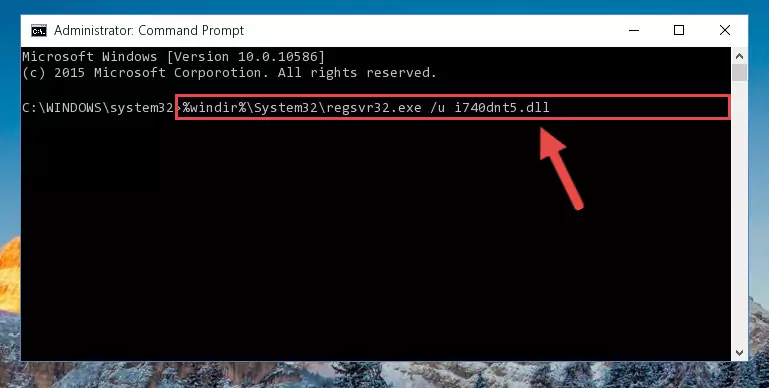
Step 1:Extracting the I740dnt5.dll library - Copy the "I740dnt5.dll" library you extracted and paste it into the "C:\Windows\System32" directory.
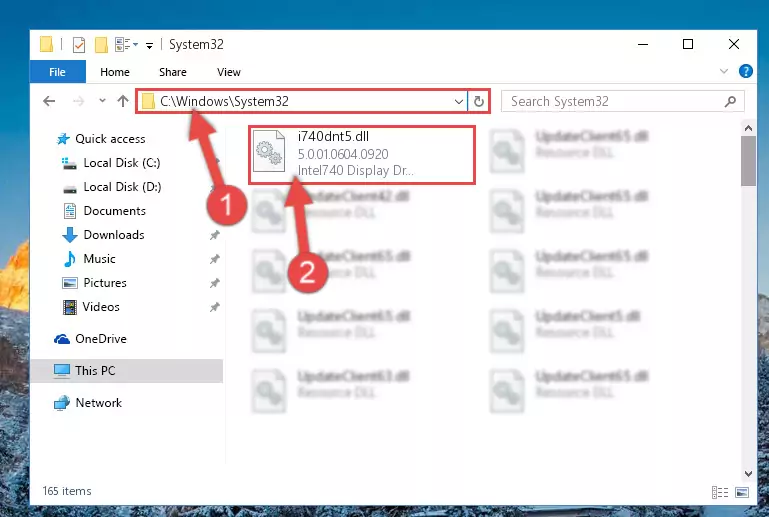
Step 2:Copying the I740dnt5.dll library into the Windows/System32 directory - If you are using a 64 Bit operating system, copy the "I740dnt5.dll" library and paste it into the "C:\Windows\sysWOW64" as well.
NOTE! On Windows operating systems with 64 Bit architecture, the dynamic link library must be in both the "sysWOW64" directory as well as the "System32" directory. In other words, you must copy the "I740dnt5.dll" library into both directories.
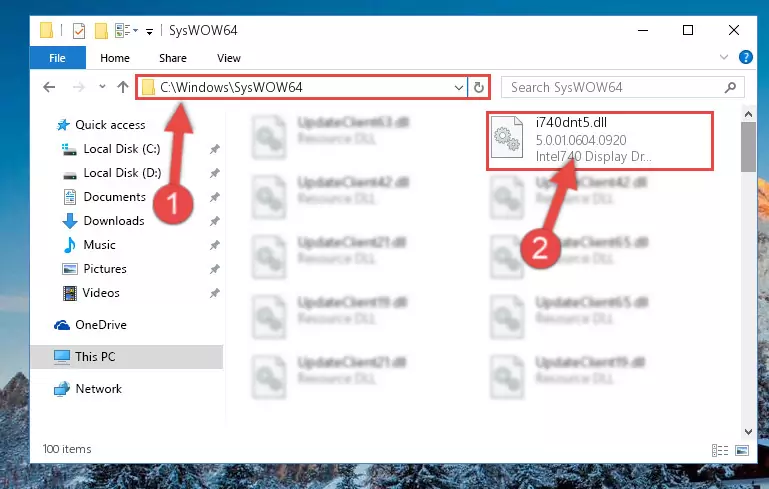
Step 3:Pasting the I740dnt5.dll library into the Windows/sysWOW64 directory - In order to complete this step, you must run the Command Prompt as administrator. In order to do this, all you have to do is follow the steps below.
NOTE! We ran the Command Prompt using Windows 10. If you are using Windows 8.1, Windows 8, Windows 7, Windows Vista or Windows XP, you can use the same method to run the Command Prompt as administrator.
- Open the Start Menu and before clicking anywhere, type "cmd" on your keyboard. This process will enable you to run a search through the Start Menu. We also typed in "cmd" to bring up the Command Prompt.
- Right-click the "Command Prompt" search result that comes up and click the Run as administrator" option.

Step 4:Running the Command Prompt as administrator - Paste the command below into the Command Line window that opens up and press Enter key. This command will delete the problematic registry of the I740dnt5.dll library (Nothing will happen to the library we pasted in the System32 directory, it just deletes the registry from the Windows Registry Editor. The library we pasted in the System32 directory will not be damaged).
%windir%\System32\regsvr32.exe /u I740dnt5.dll
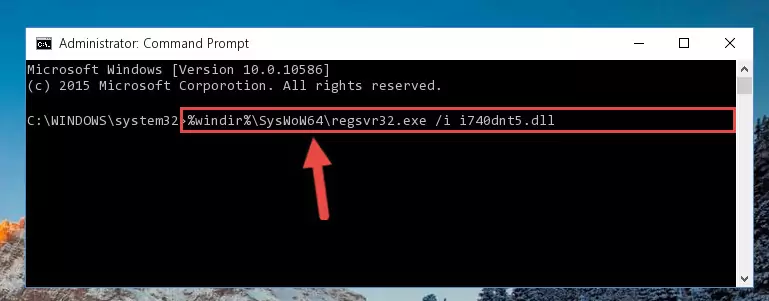
Step 5:Cleaning the problematic registry of the I740dnt5.dll library from the Windows Registry Editor - If the Windows you use has 64 Bit architecture, after running the command above, you must run the command below. This command will clean the broken registry of the I740dnt5.dll library from the 64 Bit architecture (The Cleaning process is only with registries in the Windows Registry Editor. In other words, the dynamic link library that we pasted into the SysWoW64 directory will stay as it is).
%windir%\SysWoW64\regsvr32.exe /u I740dnt5.dll
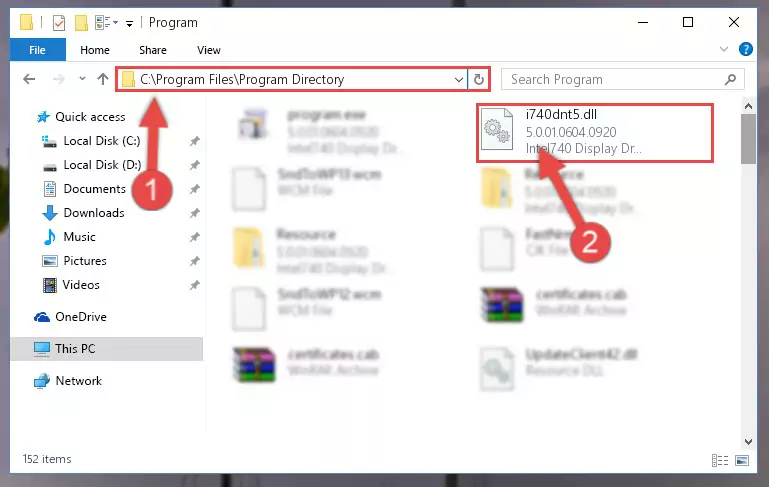
Step 6:Uninstalling the broken registry of the I740dnt5.dll library from the Windows Registry Editor (for 64 Bit) - We need to make a new registry for the dynamic link library in place of the one we deleted from the Windows Registry Editor. In order to do this process, copy the command below and after pasting it in the Command Line, press Enter.
%windir%\System32\regsvr32.exe /i I740dnt5.dll
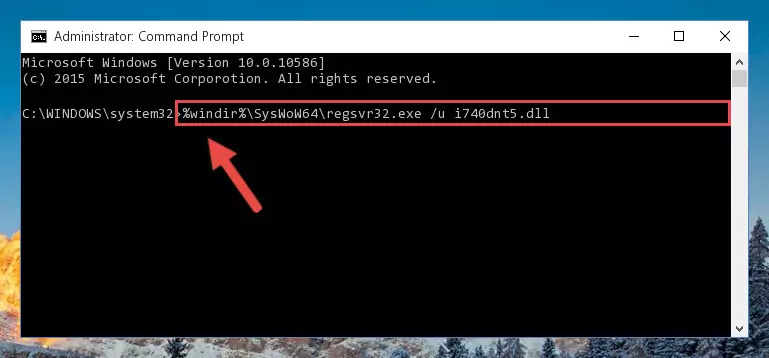
Step 7:Creating a new registry for the I740dnt5.dll library in the Windows Registry Editor - Windows 64 Bit users must run the command below after running the previous command. With this command, we will create a clean and good registry for the I740dnt5.dll library we deleted.
%windir%\SysWoW64\regsvr32.exe /i I740dnt5.dll
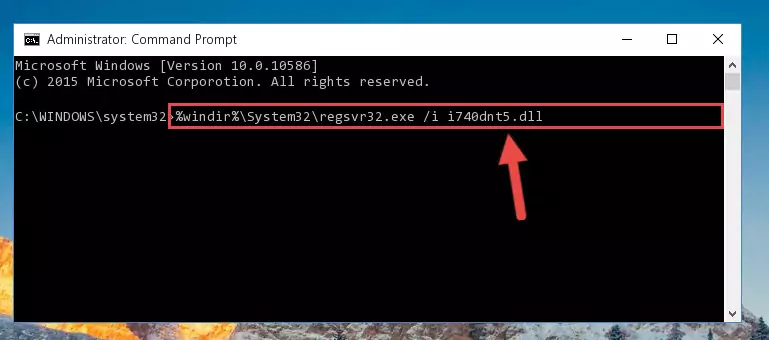
Step 8:Creating a clean and good registry for the I740dnt5.dll library (64 Bit için) - If you did all the processes correctly, the missing dll file will have been installed. You may have made some mistakes when running the Command Line processes. Generally, these errors will not prevent the I740dnt5.dll library from being installed. In other words, the installation will be completed, but it may give an error due to some incompatibility issues. You can try running the program that was giving you this dll file error after restarting your computer. If you are still getting the dll file error when running the program, please try the 2nd method.
Method 2: Copying the I740dnt5.dll Library to the Program Installation Directory
- In order to install the dynamic link library, you need to find the installation directory for the program that was giving you errors such as "I740dnt5.dll is missing", "I740dnt5.dll not found" or similar error messages. In order to do that, Right-click the program's shortcut and click the Properties item in the right-click menu that appears.

Step 1:Opening the program shortcut properties window - Click on the Open File Location button that is found in the Properties window that opens up and choose the folder where the application is installed.

Step 2:Opening the installation directory of the program - Copy the I740dnt5.dll library into the directory we opened up.
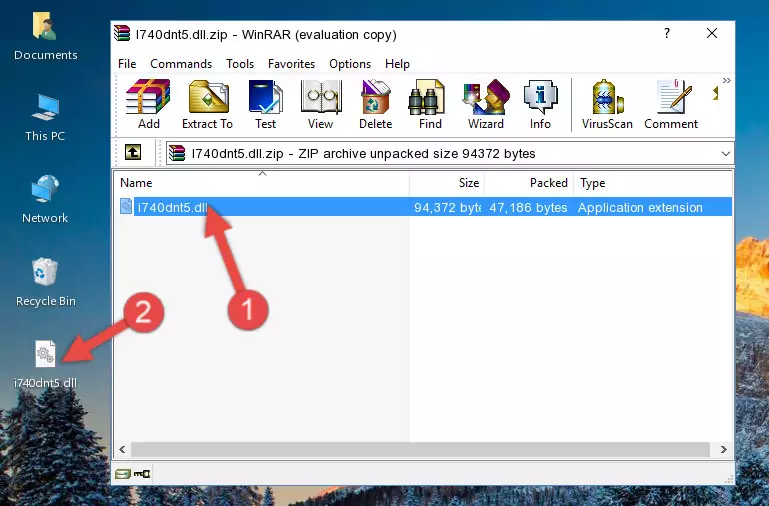
Step 3:Copying the I740dnt5.dll library into the program's installation directory - That's all there is to the installation process. Run the program giving the dll error again. If the dll error is still continuing, completing the 3rd Method may help fix your issue.
Method 3: Doing a Clean Install of the program That Is Giving the I740dnt5.dll Error
- Push the "Windows" + "R" keys at the same time to open the Run window. Type the command below into the Run window that opens up and hit Enter. This process will open the "Programs and Features" window.
appwiz.cpl

Step 1:Opening the Programs and Features window using the appwiz.cpl command - The Programs and Features window will open up. Find the program that is giving you the dll error in this window that lists all the programs on your computer and "Right-Click > Uninstall" on this program.

Step 2:Uninstalling the program that is giving you the error message from your computer. - Uninstall the program from your computer by following the steps that come up and restart your computer.

Step 3:Following the confirmation and steps of the program uninstall process - After restarting your computer, reinstall the program that was giving the error.
- This method may provide the solution to the dll error you're experiencing. If the dll error is continuing, the problem is most likely deriving from the Windows operating system. In order to fix dll errors deriving from the Windows operating system, complete the 4th Method and the 5th Method.
Method 4: Fixing the I740dnt5.dll Issue by Using the Windows System File Checker (scf scannow)
- In order to complete this step, you must run the Command Prompt as administrator. In order to do this, all you have to do is follow the steps below.
NOTE! We ran the Command Prompt using Windows 10. If you are using Windows 8.1, Windows 8, Windows 7, Windows Vista or Windows XP, you can use the same method to run the Command Prompt as administrator.
- Open the Start Menu and before clicking anywhere, type "cmd" on your keyboard. This process will enable you to run a search through the Start Menu. We also typed in "cmd" to bring up the Command Prompt.
- Right-click the "Command Prompt" search result that comes up and click the Run as administrator" option.

Step 1:Running the Command Prompt as administrator - After typing the command below into the Command Line, push Enter.
sfc /scannow

Step 2:Getting rid of dll errors using Windows's sfc /scannow command - Depending on your computer's performance and the amount of errors on your system, this process can take some time. You can see the progress on the Command Line. Wait for this process to end. After the scan and repair processes are finished, try running the program giving you errors again.
Method 5: Fixing the I740dnt5.dll Errors by Manually Updating Windows
Some programs require updated dynamic link libraries from the operating system. If your operating system is not updated, this requirement is not met and you will receive dll errors. Because of this, updating your operating system may solve the dll errors you are experiencing.
Most of the time, operating systems are automatically updated. However, in some situations, the automatic updates may not work. For situations like this, you may need to check for updates manually.
For every Windows version, the process of manually checking for updates is different. Because of this, we prepared a special guide for each Windows version. You can get our guides to manually check for updates based on the Windows version you use through the links below.
Windows Update Guides
The Most Seen I740dnt5.dll Errors
When the I740dnt5.dll library is damaged or missing, the programs that use this dynamic link library will give an error. Not only external programs, but also basic Windows programs and tools use dynamic link libraries. Because of this, when you try to use basic Windows programs and tools (For example, when you open Internet Explorer or Windows Media Player), you may come across errors. We have listed the most common I740dnt5.dll errors below.
You will get rid of the errors listed below when you download the I740dnt5.dll library from DLL Downloader.com and follow the steps we explained above.
- "I740dnt5.dll not found." error
- "The file I740dnt5.dll is missing." error
- "I740dnt5.dll access violation." error
- "Cannot register I740dnt5.dll." error
- "Cannot find I740dnt5.dll." error
- "This application failed to start because I740dnt5.dll was not found. Re-installing the application may fix this problem." error
