- Download Price:
- Free
- Dll Description:
- Microsoft DirectX for Visual Basic
- Versions:
- Size:
- 1.17 MB
- Operating Systems:
- Directory:
- D
- Downloads:
- 27775 times.
About Dx8vb.dll
The Dx8vb.dll file is 1.17 MB. The download links are current and no negative feedback has been received by users. It has been downloaded 27775 times since release and it has received 3.2 out of 5 stars.
Table of Contents
- About Dx8vb.dll
- Operating Systems That Can Use the Dx8vb.dll File
- Other Versions of the Dx8vb.dll File
- How to Download Dx8vb.dll File?
- Methods to Solve the Dx8vb.dll Errors
- Method 1: Installing the Dx8vb.dll File to the Windows System Folder
- Method 2: Copying the Dx8vb.dll File to the Software File Folder
- Method 3: Uninstalling and Reinstalling the Software That Is Giving the Dx8vb.dll Error
- Method 4: Solving the Dx8vb.dll Error Using the Windows System File Checker
- Method 5: Solving the Dx8vb.dll Error by Updating Windows
- The Most Seen Dx8vb.dll Errors
- Dll Files Similar to the Dx8vb.dll File
Operating Systems That Can Use the Dx8vb.dll File
Other Versions of the Dx8vb.dll File
The latest version of the Dx8vb.dll file is 5.3.3790.3959 version. Before this, there were 6 versions released. All versions released up till now are listed below from newest to oldest
- 5.3.3790.3959 - 32 Bit (x86) Download directly this version now
- 5.3.2600.5512 - 32 Bit (x86) (2014-02-28) Download directly this version now
- 5.3.2600.5512 - 32 Bit (x86) Download directly this version now
- 5.3.2600.5512 - 32 Bit (x86) Download directly this version now
- 5.3.2600.2180 - 32 Bit (x86) (2014-02-28) Download directly this version now
- 5.3.2600.2180 - 32 Bit (x86) Download directly this version now
- 5.3.1.902 - 32 Bit (x86) Download directly this version now
How to Download Dx8vb.dll File?
- Click on the green-colored "Download" button (The button marked in the picture below).

Step 1:Starting the download process for Dx8vb.dll - The downloading page will open after clicking the Download button. After the page opens, in order to download the Dx8vb.dll file the best server will be found and the download process will begin within a few seconds. In the meantime, you shouldn't close the page.
Methods to Solve the Dx8vb.dll Errors
ATTENTION! In order to install the Dx8vb.dll file, you must first download it. If you haven't downloaded it, before continuing on with the installation, download the file. If you don't know how to download it, all you need to do is look at the dll download guide found on the top line.
Method 1: Installing the Dx8vb.dll File to the Windows System Folder
- The file you downloaded is a compressed file with the ".zip" extension. In order to install it, first, double-click the ".zip" file and open the file. You will see the file named "Dx8vb.dll" in the window that opens up. This is the file you need to install. Drag this file to the desktop with your mouse's left button.
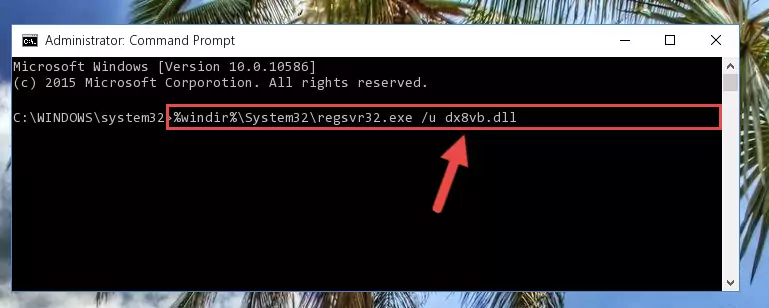
Step 1:Extracting the Dx8vb.dll file - Copy the "Dx8vb.dll" file file you extracted.
- Paste the dll file you copied into the "C:\Windows\System32" folder.
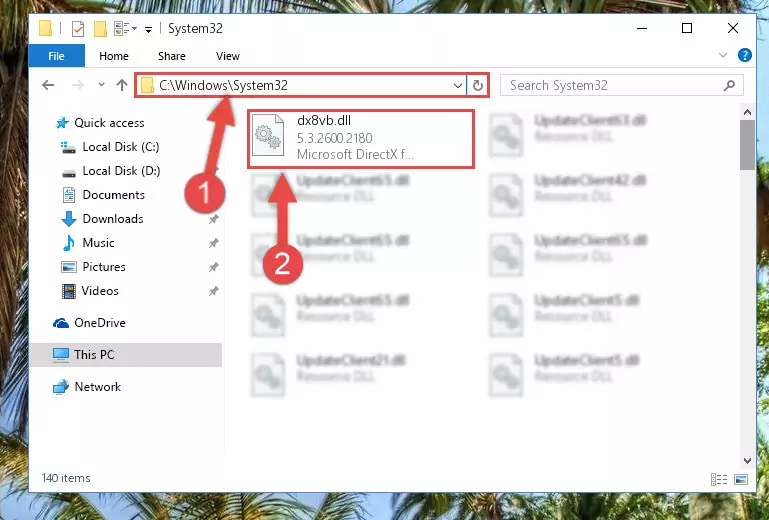
Step 3:Pasting the Dx8vb.dll file into the Windows/System32 folder - If your operating system has a 64 Bit architecture, copy the "Dx8vb.dll" file and paste it also into the "C:\Windows\sysWOW64" folder.
NOTE! On 64 Bit systems, the dll file must be in both the "sysWOW64" folder as well as the "System32" folder. In other words, you must copy the "Dx8vb.dll" file into both folders.
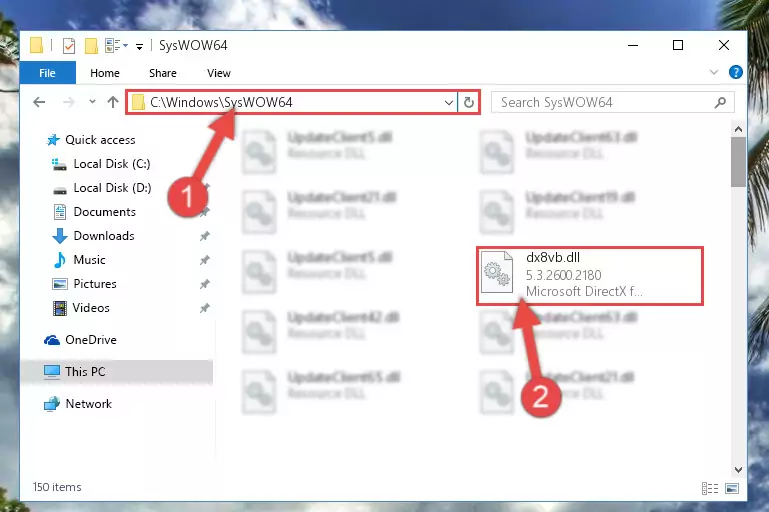
Step 4:Pasting the Dx8vb.dll file into the Windows/sysWOW64 folder - In order to run the Command Line as an administrator, complete the following steps.
NOTE! In this explanation, we ran the Command Line on Windows 10. If you are using one of the Windows 8.1, Windows 8, Windows 7, Windows Vista or Windows XP operating systems, you can use the same methods to run the Command Line as an administrator. Even though the pictures are taken from Windows 10, the processes are similar.
- First, open the Start Menu and before clicking anywhere, type "cmd" but do not press Enter.
- When you see the "Command Line" option among the search results, hit the "CTRL" + "SHIFT" + "ENTER" keys on your keyboard.
- A window will pop up asking, "Do you want to run this process?". Confirm it by clicking to "Yes" button.

Step 5:Running the Command Line as an administrator - Paste the command below into the Command Line that will open up and hit Enter. This command will delete the damaged registry of the Dx8vb.dll file (It will not delete the file we pasted into the System32 folder; it will delete the registry in Regedit. The file we pasted into the System32 folder will not be damaged).
%windir%\System32\regsvr32.exe /u Dx8vb.dll
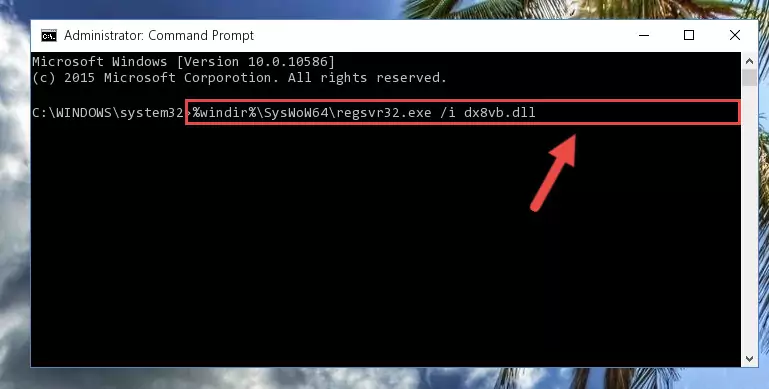
Step 6:Deleting the damaged registry of the Dx8vb.dll - If you have a 64 Bit operating system, after running the command above, you must run the command below. This command will clean the Dx8vb.dll file's damaged registry in 64 Bit as well (The cleaning process will be in the registries in the Registry Editor< only. In other words, the dll file you paste into the SysWoW64 folder will stay as it).
%windir%\SysWoW64\regsvr32.exe /u Dx8vb.dll
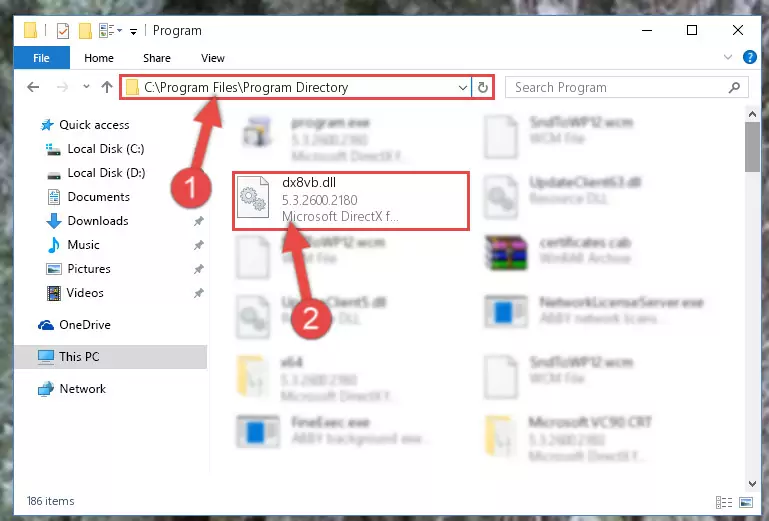
Step 7:Uninstalling the Dx8vb.dll file's broken registry from the Registry Editor (for 64 Bit) - In order to cleanly recreate the dll file's registry that we deleted, copy the command below and paste it into the Command Line and hit Enter.
%windir%\System32\regsvr32.exe /i Dx8vb.dll
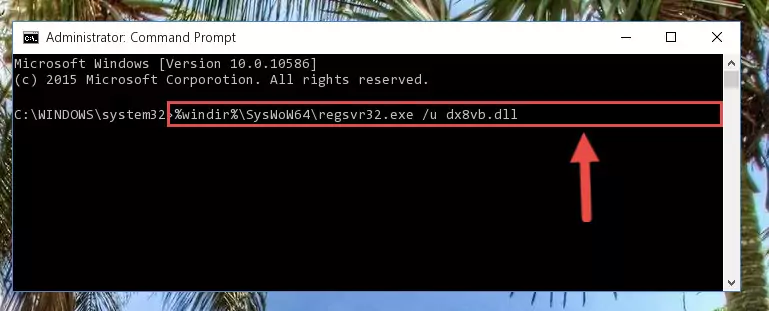
Step 8:Reregistering the Dx8vb.dll file in the system - If you are using a Windows with 64 Bit architecture, after running the previous command, you need to run the command below. By running this command, we will have created a clean registry for the Dx8vb.dll file (We deleted the damaged registry with the previous command).
%windir%\SysWoW64\regsvr32.exe /i Dx8vb.dll
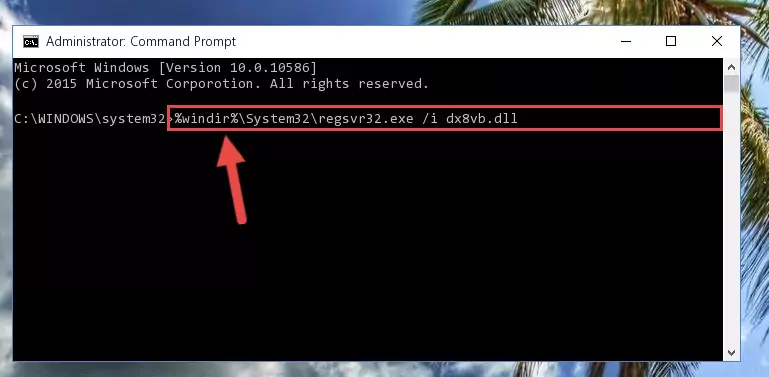
Step 9:Creating a clean registry for the Dx8vb.dll file (for 64 Bit) - If you did all the processes correctly, the missing dll file will have been installed. You may have made some mistakes when running the Command Line processes. Generally, these errors will not prevent the Dx8vb.dll file from being installed. In other words, the installation will be completed, but it may give an error due to some incompatibility issues. You can try running the program that was giving you this dll file error after restarting your computer. If you are still getting the dll file error when running the program, please try the 2nd method.
Method 2: Copying the Dx8vb.dll File to the Software File Folder
- In order to install the dll file, you need to find the file folder for the software that was giving you errors such as "Dx8vb.dll is missing", "Dx8vb.dll not found" or similar error messages. In order to do that, Right-click the software's shortcut and click the Properties item in the right-click menu that appears.

Step 1:Opening the software shortcut properties window - Click on the Open File Location button that is found in the Properties window that opens up and choose the folder where the application is installed.

Step 2:Opening the file folder of the software - Copy the Dx8vb.dll file into the folder we opened up.
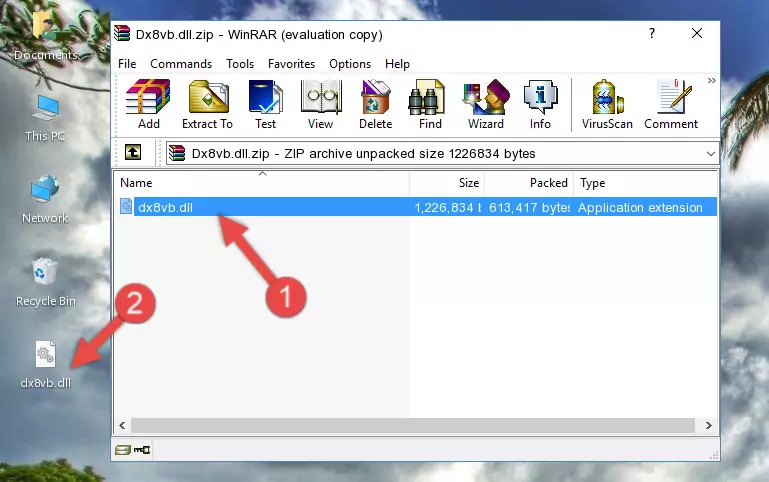
Step 3:Copying the Dx8vb.dll file into the software's file folder - That's all there is to the installation process. Run the software giving the dll error again. If the dll error is still continuing, completing the 3rd Method may help solve your problem.
Method 3: Uninstalling and Reinstalling the Software That Is Giving the Dx8vb.dll Error
- Press the "Windows" + "R" keys at the same time to open the Run tool. Paste the command below into the text field titled "Open" in the Run window that opens and press the Enter key on your keyboard. This command will open the "Programs and Features" tool.
appwiz.cpl

Step 1:Opening the Programs and Features tool with the Appwiz.cpl command - The Programs and Features window will open up. Find the software that is giving you the dll error in this window that lists all the softwares on your computer and "Right-Click > Uninstall" on this software.

Step 2:Uninstalling the software that is giving you the error message from your computer. - Uninstall the software from your computer by following the steps that come up and restart your computer.

Step 3:Following the confirmation and steps of the software uninstall process - After restarting your computer, reinstall the software that was giving the error.
- You may be able to solve the dll error you are experiencing by using this method. If the error messages are continuing despite all these processes, we may have a problem deriving from Windows. To solve dll errors deriving from Windows, you need to complete the 4th Method and the 5th Method in the list.
Method 4: Solving the Dx8vb.dll Error Using the Windows System File Checker
- In order to run the Command Line as an administrator, complete the following steps.
NOTE! In this explanation, we ran the Command Line on Windows 10. If you are using one of the Windows 8.1, Windows 8, Windows 7, Windows Vista or Windows XP operating systems, you can use the same methods to run the Command Line as an administrator. Even though the pictures are taken from Windows 10, the processes are similar.
- First, open the Start Menu and before clicking anywhere, type "cmd" but do not press Enter.
- When you see the "Command Line" option among the search results, hit the "CTRL" + "SHIFT" + "ENTER" keys on your keyboard.
- A window will pop up asking, "Do you want to run this process?". Confirm it by clicking to "Yes" button.

Step 1:Running the Command Line as an administrator - After typing the command below into the Command Line, push Enter.
sfc /scannow

Step 2:Getting rid of dll errors using Windows's sfc /scannow command - Depending on your computer's performance and the amount of errors on your system, this process can take some time. You can see the progress on the Command Line. Wait for this process to end. After the scan and repair processes are finished, try running the software giving you errors again.
Method 5: Solving the Dx8vb.dll Error by Updating Windows
Some softwares require updated dll files from the operating system. If your operating system is not updated, this requirement is not met and you will receive dll errors. Because of this, updating your operating system may solve the dll errors you are experiencing.
Most of the time, operating systems are automatically updated. However, in some situations, the automatic updates may not work. For situations like this, you may need to check for updates manually.
For every Windows version, the process of manually checking for updates is different. Because of this, we prepared a special guide for each Windows version. You can get our guides to manually check for updates based on the Windows version you use through the links below.
Guides to Manually Update for All Windows Versions
The Most Seen Dx8vb.dll Errors
It's possible that during the softwares' installation or while using them, the Dx8vb.dll file was damaged or deleted. You can generally see error messages listed below or similar ones in situations like this.
These errors we see are not unsolvable. If you've also received an error message like this, first you must download the Dx8vb.dll file by clicking the "Download" button in this page's top section. After downloading the file, you should install the file and complete the solution methods explained a little bit above on this page and mount it in Windows. If you do not have a hardware problem, one of the methods explained in this article will solve your problem.
- "Dx8vb.dll not found." error
- "The file Dx8vb.dll is missing." error
- "Dx8vb.dll access violation." error
- "Cannot register Dx8vb.dll." error
- "Cannot find Dx8vb.dll." error
- "This application failed to start because Dx8vb.dll was not found. Re-installing the application may fix this problem." error
