- Download Price:
- Free
- Dll Description:
- Heidi® Display List
- Versions:
- Size:
- 0.14 MB
- Operating Systems:
- Developers:
- Directory:
- D
- Downloads:
- 955 times.
What is Dlint7.dll?
The Dlint7.dll file was developed by Autodesk Inc..
The Dlint7.dll file is 0.14 MB. The download links for this file are clean and no user has given any negative feedback. From the time it was offered for download, it has been downloaded 955 times.
Table of Contents
- What is Dlint7.dll?
- Operating Systems Compatible with the Dlint7.dll File
- Other Versions of the Dlint7.dll File
- How to Download Dlint7.dll File?
- Methods to Solve the Dlint7.dll Errors
- Method 1: Installing the Dlint7.dll File to the Windows System Folder
- Method 2: Copying The Dlint7.dll File Into The Software File Folder
- Method 3: Doing a Clean Install of the software That Is Giving the Dlint7.dll Error
- Method 4: Solving the Dlint7.dll Problem by Using the Windows System File Checker (scf scannow)
- Method 5: Solving the Dlint7.dll Error by Updating Windows
- Most Seen Dlint7.dll Errors
- Dll Files Similar to Dlint7.dll
Operating Systems Compatible with the Dlint7.dll File
Other Versions of the Dlint7.dll File
The newest version of the Dlint7.dll file is the 7.1.15.22 version. This dll file only has one version. No other version has been released.
- 7.1.15.22 - 32 Bit (x86) Download this version
How to Download Dlint7.dll File?
- Click on the green-colored "Download" button (The button marked in the picture below).

Step 1:Starting the download process for Dlint7.dll - The downloading page will open after clicking the Download button. After the page opens, in order to download the Dlint7.dll file the best server will be found and the download process will begin within a few seconds. In the meantime, you shouldn't close the page.
Methods to Solve the Dlint7.dll Errors
ATTENTION! In order to install the Dlint7.dll file, you must first download it. If you haven't downloaded it, before continuing on with the installation, download the file. If you don't know how to download it, all you need to do is look at the dll download guide found on the top line.
Method 1: Installing the Dlint7.dll File to the Windows System Folder
- The file you downloaded is a compressed file with the ".zip" extension. In order to install it, first, double-click the ".zip" file and open the file. You will see the file named "Dlint7.dll" in the window that opens up. This is the file you need to install. Drag this file to the desktop with your mouse's left button.
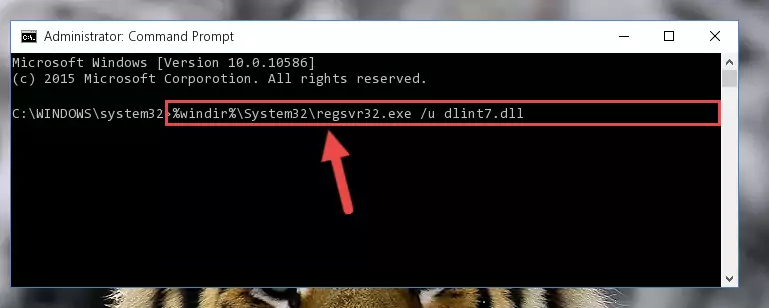
Step 1:Extracting the Dlint7.dll file - Copy the "Dlint7.dll" file and paste it into the "C:\Windows\System32" folder.
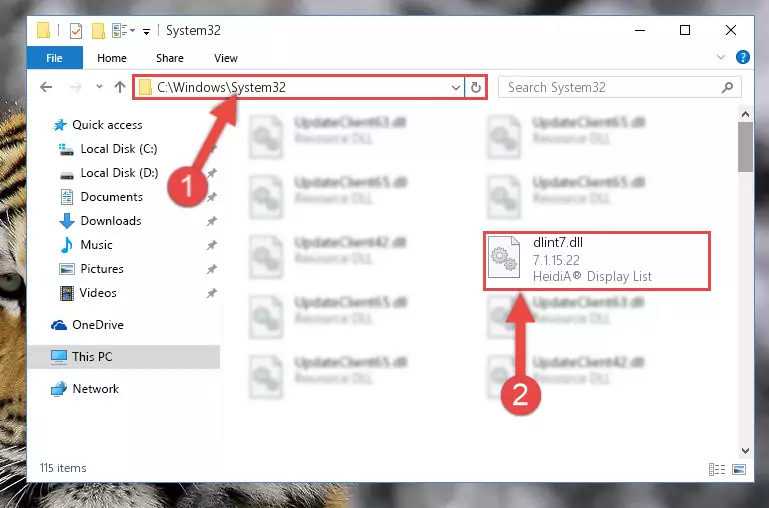
Step 2:Copying the Dlint7.dll file into the Windows/System32 folder - If your system is 64 Bit, copy the "Dlint7.dll" file and paste it into "C:\Windows\sysWOW64" folder.
NOTE! On 64 Bit systems, you must copy the dll file to both the "sysWOW64" and "System32" folders. In other words, both folders need the "Dlint7.dll" file.
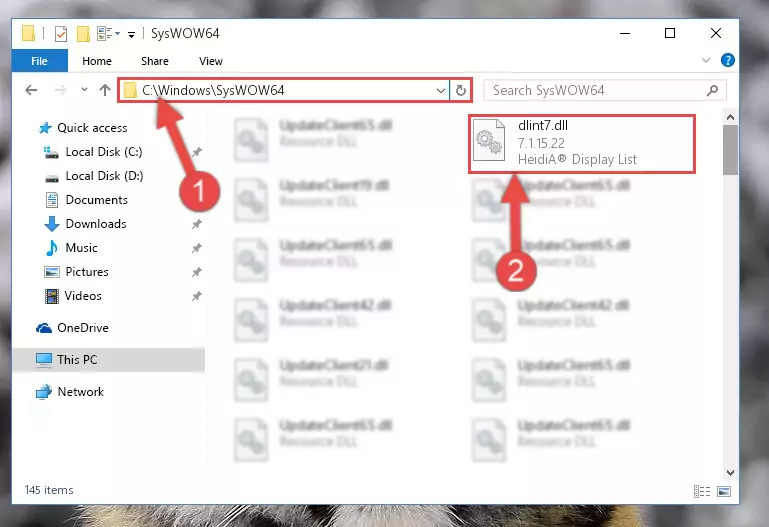
Step 3:Copying the Dlint7.dll file to the Windows/sysWOW64 folder - In order to run the Command Line as an administrator, complete the following steps.
NOTE! In this explanation, we ran the Command Line on Windows 10. If you are using one of the Windows 8.1, Windows 8, Windows 7, Windows Vista or Windows XP operating systems, you can use the same methods to run the Command Line as an administrator. Even though the pictures are taken from Windows 10, the processes are similar.
- First, open the Start Menu and before clicking anywhere, type "cmd" but do not press Enter.
- When you see the "Command Line" option among the search results, hit the "CTRL" + "SHIFT" + "ENTER" keys on your keyboard.
- A window will pop up asking, "Do you want to run this process?". Confirm it by clicking to "Yes" button.

Step 4:Running the Command Line as an administrator - Paste the command below into the Command Line window that opens up and press Enter key. This command will delete the problematic registry of the Dlint7.dll file (Nothing will happen to the file we pasted in the System32 folder, it just deletes the registry from the Windows Registry Editor. The file we pasted in the System32 folder will not be damaged).
%windir%\System32\regsvr32.exe /u Dlint7.dll
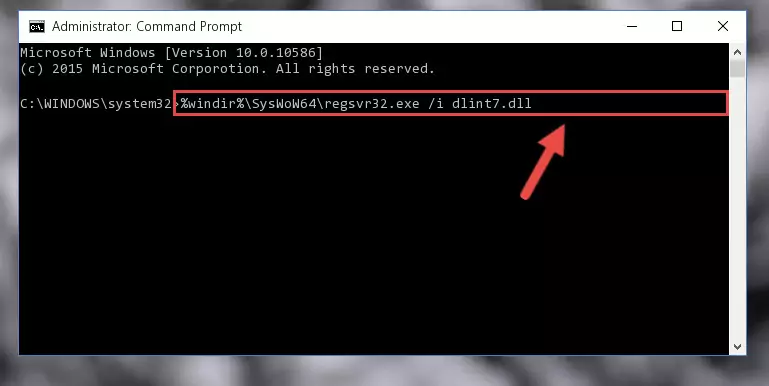
Step 5:Cleaning the problematic registry of the Dlint7.dll file from the Windows Registry Editor - If you are using a Windows version that has 64 Bit architecture, after running the above command, you need to run the command below. With this command, we will clean the problematic Dlint7.dll registry for 64 Bit (The cleaning process only involves the registries in Regedit. In other words, the dll file you pasted into the SysWoW64 will not be damaged).
%windir%\SysWoW64\regsvr32.exe /u Dlint7.dll
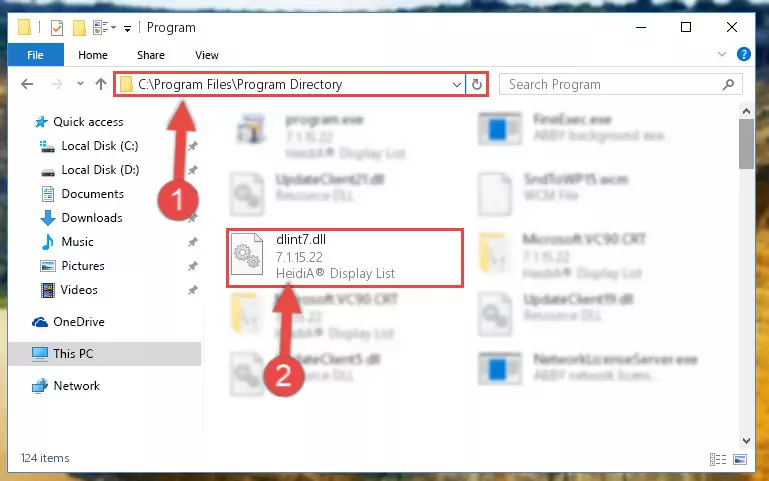
Step 6:Uninstalling the Dlint7.dll file's problematic registry from Regedit (for 64 Bit) - We need to make a clean registry for the dll file's registry that we deleted from Regedit (Windows Registry Editor). In order to accomplish this, copy and paste the command below into the Command Line and press Enter key.
%windir%\System32\regsvr32.exe /i Dlint7.dll
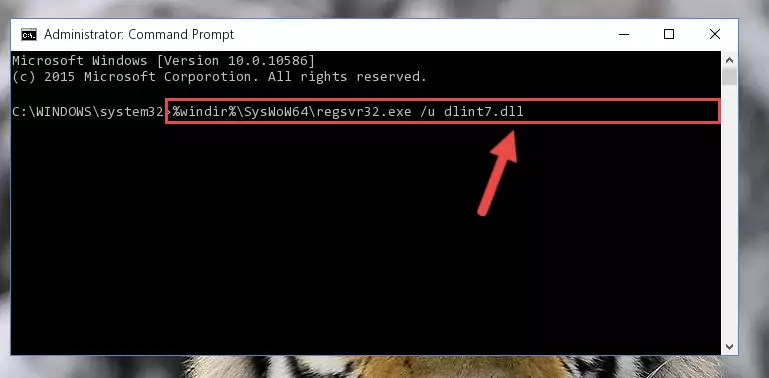
Step 7:Making a clean registry for the Dlint7.dll file in Regedit (Windows Registry Editor) - If you are using a 64 Bit operating system, after running the command above, you also need to run the command below. With this command, we will have added a new file in place of the damaged Dlint7.dll file that we deleted.
%windir%\SysWoW64\regsvr32.exe /i Dlint7.dll
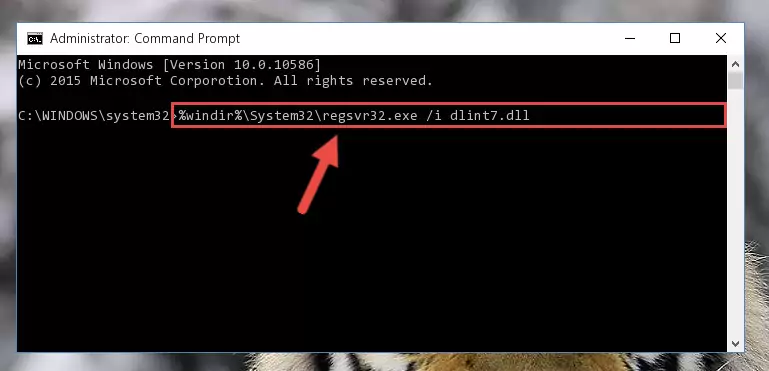
Step 8:Reregistering the Dlint7.dll file in the system (for 64 Bit) - If you did the processes in full, the installation should have finished successfully. If you received an error from the command line, you don't need to be anxious. Even if the Dlint7.dll file was installed successfully, you can still receive error messages like these due to some incompatibilities. In order to test whether your dll problem was solved or not, try running the software giving the error message again. If the error is continuing, try the 2nd Method to solve this problem.
Method 2: Copying The Dlint7.dll File Into The Software File Folder
- First, you need to find the file folder for the software you are receiving the "Dlint7.dll not found", "Dlint7.dll is missing" or other similar dll errors. In order to do this, right-click on the shortcut for the software and click the Properties option from the options that come up.

Step 1:Opening software properties - Open the software's file folder by clicking on the Open File Location button in the Properties window that comes up.

Step 2:Opening the software's file folder - Copy the Dlint7.dll file into this folder that opens.
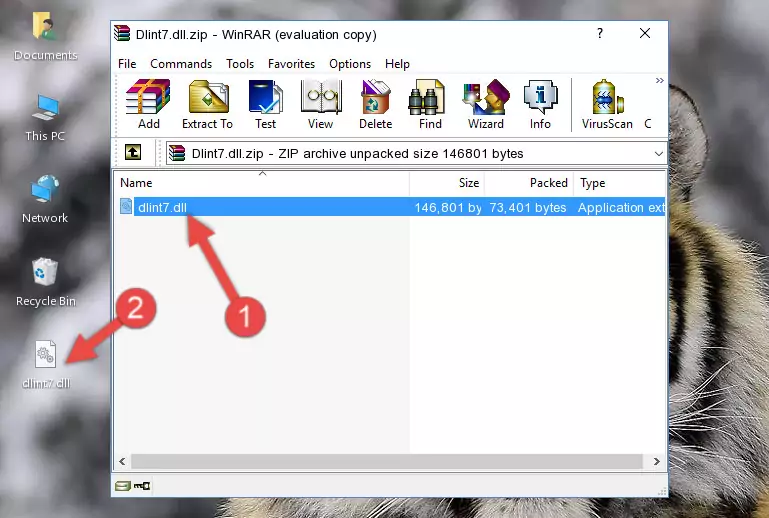
Step 3:Copying the Dlint7.dll file into the software's file folder - This is all there is to the process. Now, try to run the software again. If the problem still is not solved, you can try the 3rd Method.
Method 3: Doing a Clean Install of the software That Is Giving the Dlint7.dll Error
- Open the Run window by pressing the "Windows" + "R" keys on your keyboard at the same time. Type in the command below into the Run window and push Enter to run it. This command will open the "Programs and Features" window.
appwiz.cpl

Step 1:Opening the Programs and Features window using the appwiz.cpl command - The Programs and Features window will open up. Find the software that is giving you the dll error in this window that lists all the softwares on your computer and "Right-Click > Uninstall" on this software.

Step 2:Uninstalling the software that is giving you the error message from your computer. - Uninstall the software from your computer by following the steps that come up and restart your computer.

Step 3:Following the confirmation and steps of the software uninstall process - After restarting your computer, reinstall the software that was giving the error.
- You can solve the error you are expericing with this method. If the dll error is continuing in spite of the solution methods you are using, the source of the problem is the Windows operating system. In order to solve dll errors in Windows you will need to complete the 4th Method and the 5th Method in the list.
Method 4: Solving the Dlint7.dll Problem by Using the Windows System File Checker (scf scannow)
- In order to run the Command Line as an administrator, complete the following steps.
NOTE! In this explanation, we ran the Command Line on Windows 10. If you are using one of the Windows 8.1, Windows 8, Windows 7, Windows Vista or Windows XP operating systems, you can use the same methods to run the Command Line as an administrator. Even though the pictures are taken from Windows 10, the processes are similar.
- First, open the Start Menu and before clicking anywhere, type "cmd" but do not press Enter.
- When you see the "Command Line" option among the search results, hit the "CTRL" + "SHIFT" + "ENTER" keys on your keyboard.
- A window will pop up asking, "Do you want to run this process?". Confirm it by clicking to "Yes" button.

Step 1:Running the Command Line as an administrator - After typing the command below into the Command Line, push Enter.
sfc /scannow

Step 2:Getting rid of dll errors using Windows's sfc /scannow command - Depending on your computer's performance and the amount of errors on your system, this process can take some time. You can see the progress on the Command Line. Wait for this process to end. After the scan and repair processes are finished, try running the software giving you errors again.
Method 5: Solving the Dlint7.dll Error by Updating Windows
Most of the time, softwares have been programmed to use the most recent dll files. If your operating system is not updated, these files cannot be provided and dll errors appear. So, we will try to solve the dll errors by updating the operating system.
Since the methods to update Windows versions are different from each other, we found it appropriate to prepare a separate article for each Windows version. You can get our update article that relates to your operating system version by using the links below.
Guides to Manually Update for All Windows Versions
Most Seen Dlint7.dll Errors
If the Dlint7.dll file is missing or the software using this file has not been installed correctly, you can get errors related to the Dlint7.dll file. Dll files being missing can sometimes cause basic Windows softwares to also give errors. You can even receive an error when Windows is loading. You can find the error messages that are caused by the Dlint7.dll file.
If you don't know how to install the Dlint7.dll file you will download from our site, you can browse the methods above. Above we explained all the processes you can do to solve the dll error you are receiving. If the error is continuing after you have completed all these methods, please use the comment form at the bottom of the page to contact us. Our editor will respond to your comment shortly.
- "Dlint7.dll not found." error
- "The file Dlint7.dll is missing." error
- "Dlint7.dll access violation." error
- "Cannot register Dlint7.dll." error
- "Cannot find Dlint7.dll." error
- "This application failed to start because Dlint7.dll was not found. Re-installing the application may fix this problem." error
