- Download Price:
- Free
- Dll Description:
- Microsoft DirectInput
- Versions:
-
- 6.3.9600.17415 (Latest) for 32 Bit (x86)
- 6.3.9600.17415 for 64 Bit (x64)
- 6.3.9600.16384 for 32 Bit (x86)
- 6.2.9200.16384 for 32 Bit (x86)
- 6.1.7600.16385 for 32 Bit (x86)
- 6.1.7600.16385 for 64 Bit (x64)
- 6.0.6001.18000 for 32 Bit (x86)
- 6.0.6001.18000 for 64 Bit (x64)
- 5.3.3790.3959 for 32 Bit (x86)
- 5.3.2600.5512 for 32 Bit (x86)
- 5.3.2600.2180 for 32 Bit (x86)
- 5.1.2600.881 for 32 Bit (x86)
- 4.8.0.400 for 32 Bit (x86)
- Size:
- 0.16 MB for 32 Bit (x86)
- 0.21 MB for 64 Bit (x64)
- Operating Systems:
- Directory:
- D
- Downloads:
- 114277 times.
What is Dinput8.dll? What Does It Do?
The Dinput8.dll library is 0.16 MB for 32 Bit and 0.21 MB for 64 Bit. The download links have been checked and there are no problems. You can download it without a problem. Currently, it has been downloaded 114277 times and it has received 3.9 out of 5 stars from our users.
Table of Contents
- What is Dinput8.dll? What Does It Do?
- Operating Systems That Can Use the Dinput8.dll Library
- Other Versions of the Dinput8.dll Library
- How to Download Dinput8.dll
- Methods for Fixing Dinput8.dll
- Method 1: Fixing the DLL Error by Copying the Dinput8.dll Library to the Windows System Directory
- Method 2: Copying the Dinput8.dll Library to the Program Installation Directory
- Method 3: Doing a Clean Install of the program That Is Giving the Dinput8.dll Error
- Method 4: Fixing the Dinput8.dll Issue by Using the Windows System File Checker (scf scannow)
- Method 5: Fixing the Dinput8.dll Errors by Manually Updating Windows
- The Most Seen Dinput8.dll Errors
- Dynamic Link Libraries Similar to the Dinput8.dll Library
Operating Systems That Can Use the Dinput8.dll Library
- Windows 10
- Windows 10 64 Bit
- Windows 8.1
- Windows 8.1 64 Bit
- Windows 8
- Windows 8 64 Bit
- Windows 7
- Windows 7 64 Bit
- Windows Vista
- Windows Vista 64 Bit
- Windows XP
- Windows XP 64 Bit
Other Versions of the Dinput8.dll Library
The latest version of the Dinput8.dll library is 6.3.9600.17415 version for 32 Bit and 6.3.9600.17415 version for 64 Bit. Before this, there were 12 versions released. All versions released up till now are listed below from newest to oldest
- 6.3.9600.17415 - 32 Bit (x86) Download directly this version now
- 6.3.9600.17415 - 64 Bit (x64) Download directly this version now
- 6.3.9600.16384 - 32 Bit (x86) Download directly this version now
- 6.2.9200.16384 - 32 Bit (x86) Download directly this version now
- 6.1.7600.16385 - 32 Bit (x86) Download directly this version now
- 6.1.7600.16385 - 64 Bit (x64) Download directly this version now
- 6.0.6001.18000 - 32 Bit (x86) Download directly this version now
- 6.0.6001.18000 - 64 Bit (x64) Download directly this version now
- 5.3.3790.3959 - 32 Bit (x86) Download directly this version now
- 5.3.2600.5512 - 32 Bit (x86) Download directly this version now
- 5.3.2600.2180 - 32 Bit (x86) Download directly this version now
- 5.1.2600.881 - 32 Bit (x86) Download directly this version now
- 4.8.0.400 - 32 Bit (x86) Download directly this version now
How to Download Dinput8.dll
- First, click the "Download" button with the green background (The button marked in the picture).

Step 1:Download the Dinput8.dll library - "After clicking the Download" button, wait for the download process to begin in the "Downloading" page that opens up. Depending on your Internet speed, the download process will begin in approximately 4 -5 seconds.
Methods for Fixing Dinput8.dll
ATTENTION! Before starting the installation, the Dinput8.dll library needs to be downloaded. If you have not downloaded it, download the library before continuing with the installation steps. If you don't know how to download it, you can immediately browse the dll download guide above.
Method 1: Fixing the DLL Error by Copying the Dinput8.dll Library to the Windows System Directory
- The file you will download is a compressed file with the ".zip" extension. You cannot directly install the ".zip" file. Because of this, first, double-click this file and open the file. You will see the library named "Dinput8.dll" in the window that opens. Drag this library to the desktop with the left mouse button. This is the library you need.
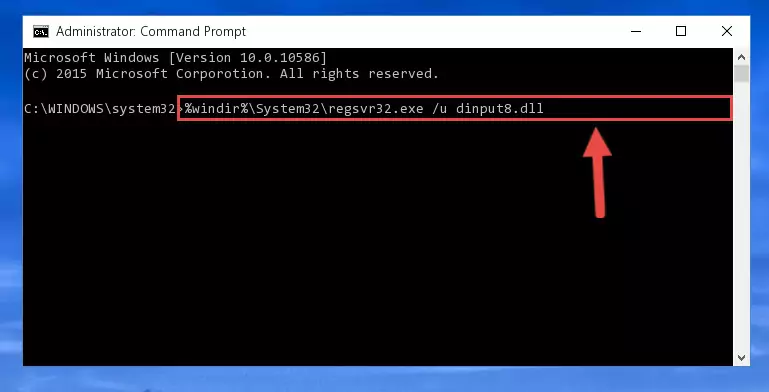
Step 1:Extracting the Dinput8.dll library from the .zip file - Copy the "Dinput8.dll" library and paste it into the "C:\Windows\System32" directory.
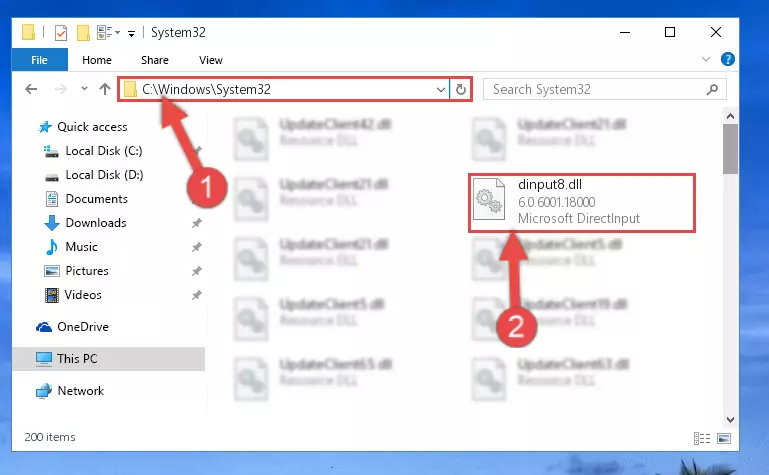
Step 2:Copying the Dinput8.dll library into the Windows/System32 directory - If you are using a 64 Bit operating system, copy the "Dinput8.dll" library and paste it into the "C:\Windows\sysWOW64" as well.
NOTE! On Windows operating systems with 64 Bit architecture, the dynamic link library must be in both the "sysWOW64" directory as well as the "System32" directory. In other words, you must copy the "Dinput8.dll" library into both directories.
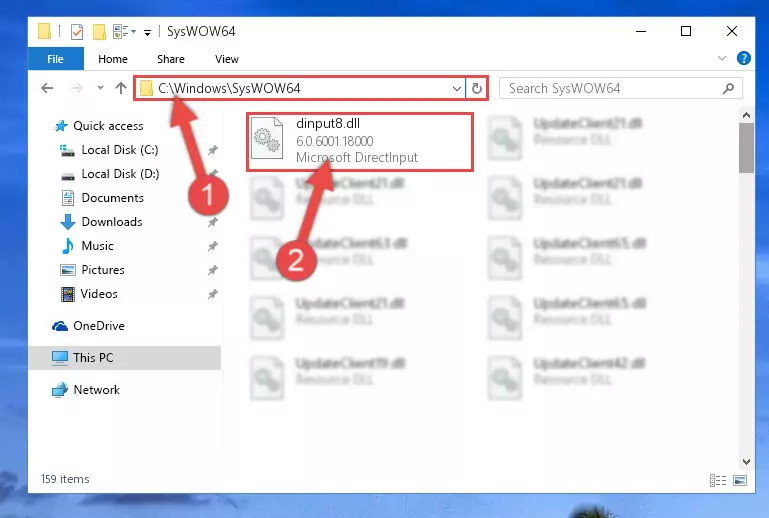
Step 3:Pasting the Dinput8.dll library into the Windows/sysWOW64 directory - First, we must run the Windows Command Prompt as an administrator.
NOTE! We ran the Command Prompt on Windows 10. If you are using Windows 8.1, Windows 8, Windows 7, Windows Vista or Windows XP, you can use the same methods to run the Command Prompt as an administrator.
- Open the Start Menu and type in "cmd", but don't press Enter. Doing this, you will have run a search of your computer through the Start Menu. In other words, typing in "cmd" we did a search for the Command Prompt.
- When you see the "Command Prompt" option among the search results, push the "CTRL" + "SHIFT" + "ENTER " keys on your keyboard.
- A verification window will pop up asking, "Do you want to run the Command Prompt as with administrative permission?" Approve this action by saying, "Yes".

%windir%\System32\regsvr32.exe /u Dinput8.dll
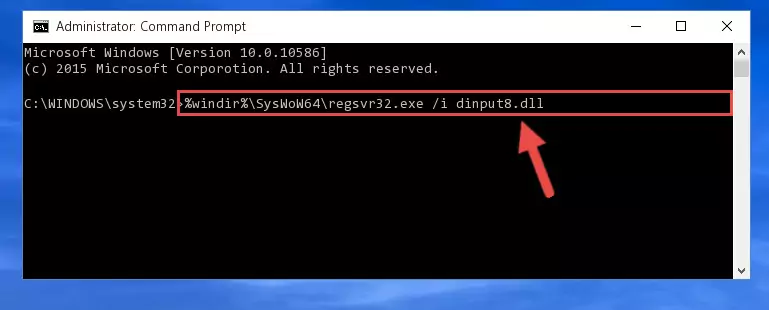
%windir%\SysWoW64\regsvr32.exe /u Dinput8.dll
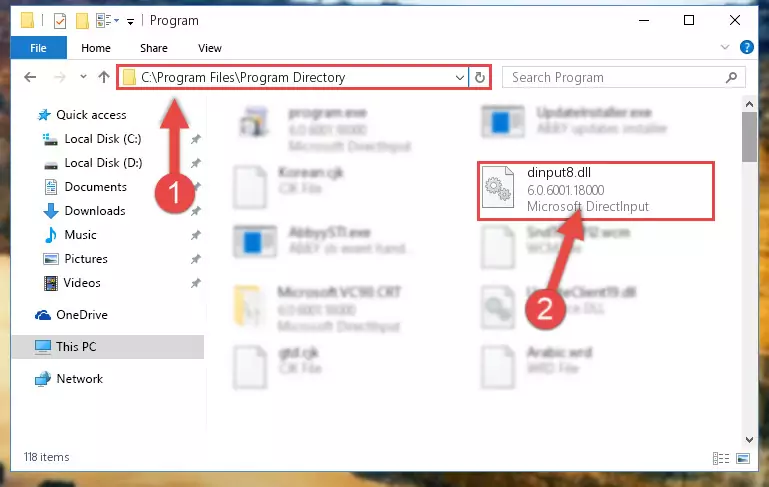
%windir%\System32\regsvr32.exe /i Dinput8.dll
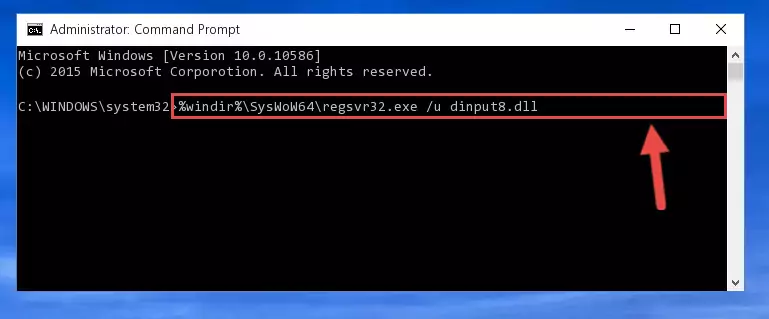
%windir%\SysWoW64\regsvr32.exe /i Dinput8.dll
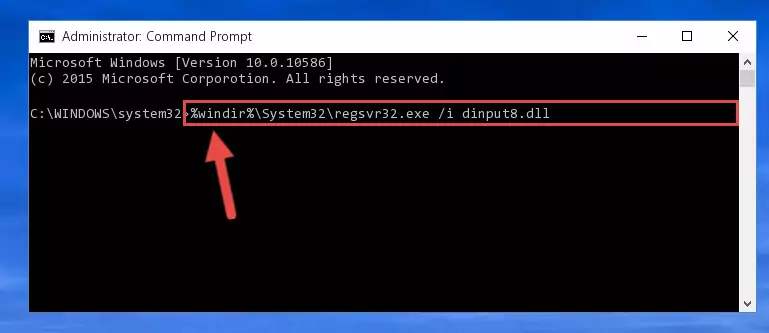
Method 2: Copying the Dinput8.dll Library to the Program Installation Directory
- First, you need to find the installation directory for the program you are receiving the "Dinput8.dll not found", "Dinput8.dll is missing" or other similar dll errors. In order to do this, right-click on the shortcut for the program and click the Properties option from the options that come up.

Step 1:Opening program properties - Open the program's installation directory by clicking on the Open File Location button in the Properties window that comes up.

Step 2:Opening the program's installation directory - Copy the Dinput8.dll library into this directory that opens.
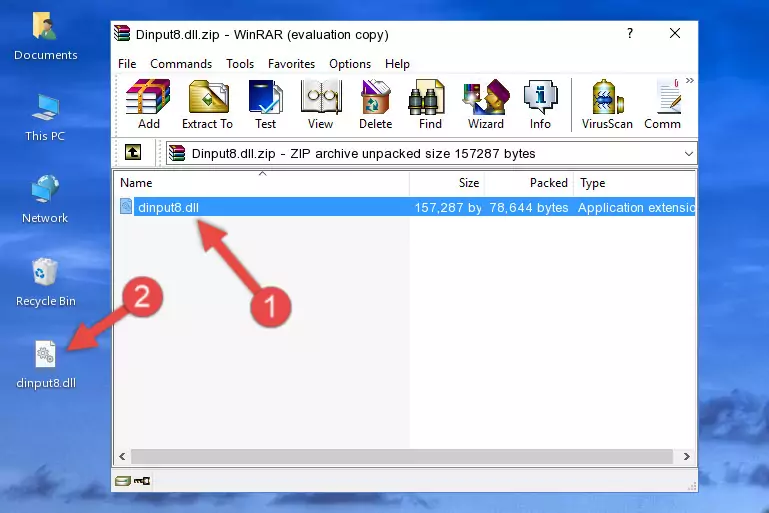
Step 3:Copying the Dinput8.dll library into the program's installation directory - This is all there is to the process. Now, try to run the program again. If the problem still is not solved, you can try the 3rd Method.
Method 3: Doing a Clean Install of the program That Is Giving the Dinput8.dll Error
- Open the Run window by pressing the "Windows" + "R" keys on your keyboard at the same time. Type in the command below into the Run window and push Enter to run it. This command will open the "Programs and Features" window.
appwiz.cpl

Step 1:Opening the Programs and Features window using the appwiz.cpl command - The Programs and Features screen will come up. You can see all the programs installed on your computer in the list on this screen. Find the program giving you the dll error in the list and right-click it. Click the "Uninstall" item in the right-click menu that appears and begin the uninstall process.

Step 2:Starting the uninstall process for the program that is giving the error - A window will open up asking whether to confirm or deny the uninstall process for the program. Confirm the process and wait for the uninstall process to finish. Restart your computer after the program has been uninstalled from your computer.

Step 3:Confirming the removal of the program - After restarting your computer, reinstall the program.
- This method may provide the solution to the dll error you're experiencing. If the dll error is continuing, the problem is most likely deriving from the Windows operating system. In order to fix dll errors deriving from the Windows operating system, complete the 4th Method and the 5th Method.
Method 4: Fixing the Dinput8.dll Issue by Using the Windows System File Checker (scf scannow)
- First, we must run the Windows Command Prompt as an administrator.
NOTE! We ran the Command Prompt on Windows 10. If you are using Windows 8.1, Windows 8, Windows 7, Windows Vista or Windows XP, you can use the same methods to run the Command Prompt as an administrator.
- Open the Start Menu and type in "cmd", but don't press Enter. Doing this, you will have run a search of your computer through the Start Menu. In other words, typing in "cmd" we did a search for the Command Prompt.
- When you see the "Command Prompt" option among the search results, push the "CTRL" + "SHIFT" + "ENTER " keys on your keyboard.
- A verification window will pop up asking, "Do you want to run the Command Prompt as with administrative permission?" Approve this action by saying, "Yes".

sfc /scannow

Method 5: Fixing the Dinput8.dll Errors by Manually Updating Windows
Some programs require updated dynamic link libraries from the operating system. If your operating system is not updated, this requirement is not met and you will receive dll errors. Because of this, updating your operating system may solve the dll errors you are experiencing.
Most of the time, operating systems are automatically updated. However, in some situations, the automatic updates may not work. For situations like this, you may need to check for updates manually.
For every Windows version, the process of manually checking for updates is different. Because of this, we prepared a special guide for each Windows version. You can get our guides to manually check for updates based on the Windows version you use through the links below.
Guides to Manually Update for All Windows Versions
The Most Seen Dinput8.dll Errors
The Dinput8.dll library being damaged or for any reason being deleted can cause programs or Windows system tools (Windows Media Player, Paint, etc.) that use this library to produce an error. Below you can find a list of errors that can be received when the Dinput8.dll library is missing.
If you have come across one of these errors, you can download the Dinput8.dll library by clicking on the "Download" button on the top-left of this page. We explained to you how to use the library you'll download in the above sections of this writing. You can see the suggestions we gave on how to solve your problem by scrolling up on the page.
- "Dinput8.dll not found." error
- "The file Dinput8.dll is missing." error
- "Dinput8.dll access violation." error
- "Cannot register Dinput8.dll." error
- "Cannot find Dinput8.dll." error
- "This application failed to start because Dinput8.dll was not found. Re-installing the application may fix this problem." error
