- Download Price:
- Free
- Dll Description:
- Java(TM) Platform SE binary
- Versions:
- Size:
- 0.14 MB
- Operating Systems:
- Developers:
- Directory:
- D
- Downloads:
- 1817 times.
About Dcpr.dll
The Dcpr.dll library is a dynamic link library developed by Sun Microsystems, Oracle. This library includes important functions that may be needed by programs, games or other basic Windows tools.
The Dcpr.dll library is 0.14 MB. The download links for this library are clean and no user has given any negative feedback. From the time it was offered for download, it has been downloaded 1817 times.
Table of Contents
- About Dcpr.dll
- Operating Systems Compatible with the Dcpr.dll Library
- All Versions of the Dcpr.dll Library
- Steps to Download the Dcpr.dll Library
- How to Install Dcpr.dll? How to Fix Dcpr.dll Errors?
- Method 1: Copying the Dcpr.dll Library to the Windows System Directory
- Method 2: Copying the Dcpr.dll Library to the Program Installation Directory
- Method 3: Doing a Clean Install of the program That Is Giving the Dcpr.dll Error
- Method 4: Fixing the Dcpr.dll Error using the Windows System File Checker (sfc /scannow)
- Method 5: Fixing the Dcpr.dll Errors by Manually Updating Windows
- Common Dcpr.dll Errors
- Dynamic Link Libraries Similar to Dcpr.dll
Operating Systems Compatible with the Dcpr.dll Library
All Versions of the Dcpr.dll Library
The last version of the Dcpr.dll library is the 6.0.180.7 version. Before this version, there were 2 versions released. Downloadable Dcpr.dll library versions have been listed below from newest to oldest.
- 6.0.180.7 - 32 Bit (x86) Download directly this version
- Unknown - 32 Bit (x86) (2012-06-30) Download directly this version
- Unknown - 32 Bit (x86) Download directly this version
Steps to Download the Dcpr.dll Library
- First, click the "Download" button with the green background (The button marked in the picture).

Step 1:Download the Dcpr.dll library - After clicking the "Download" button at the top of the page, the "Downloading" page will open up and the download process will begin. Definitely do not close this page until the download begins. Our site will connect you to the closest DLL Downloader.com download server in order to offer you the fastest downloading performance. Connecting you to the server can take a few seconds.
How to Install Dcpr.dll? How to Fix Dcpr.dll Errors?
ATTENTION! Before starting the installation, the Dcpr.dll library needs to be downloaded. If you have not downloaded it, download the library before continuing with the installation steps. If you don't know how to download it, you can immediately browse the dll download guide above.
Method 1: Copying the Dcpr.dll Library to the Windows System Directory
- The file you downloaded is a compressed file with the extension ".zip". This file cannot be installed. To be able to install it, first you need to extract the dynamic link library from within it. So, first double-click the file with the ".zip" extension and open the file.
- You will see the library named "Dcpr.dll" in the window that opens. This is the library you need to install. Click on the dynamic link library with the left button of the mouse. By doing this, you select the library.
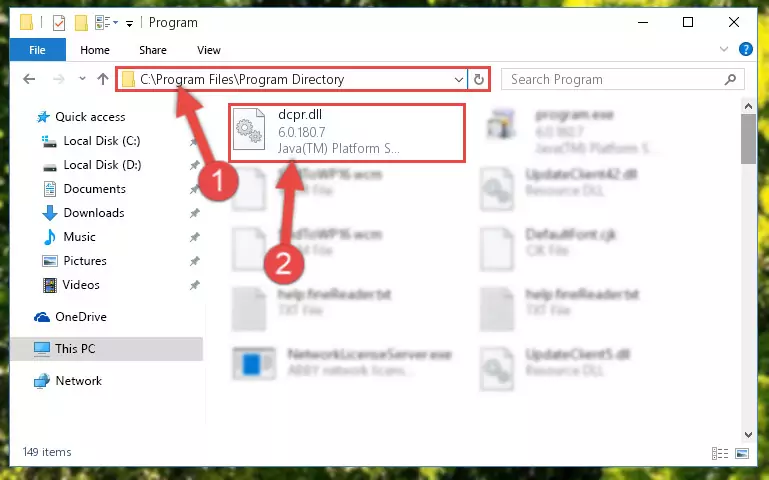
Step 2:Choosing the Dcpr.dll library - Click on the "Extract To" button, which is marked in the picture. In order to do this, you will need the Winrar program. If you don't have the program, it can be found doing a quick search on the Internet and you can download it (The Winrar program is free).
- After clicking the "Extract to" button, a window where you can choose the location you want will open. Choose the "Desktop" location in this window and extract the dynamic link library to the desktop by clicking the "Ok" button.
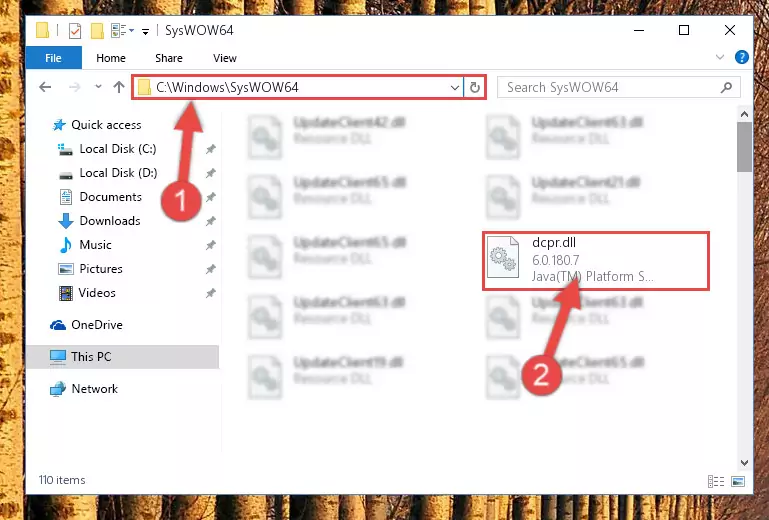
Step 3:Extracting the Dcpr.dll library to the desktop - Copy the "Dcpr.dll" library and paste it into the "C:\Windows\System32" directory.
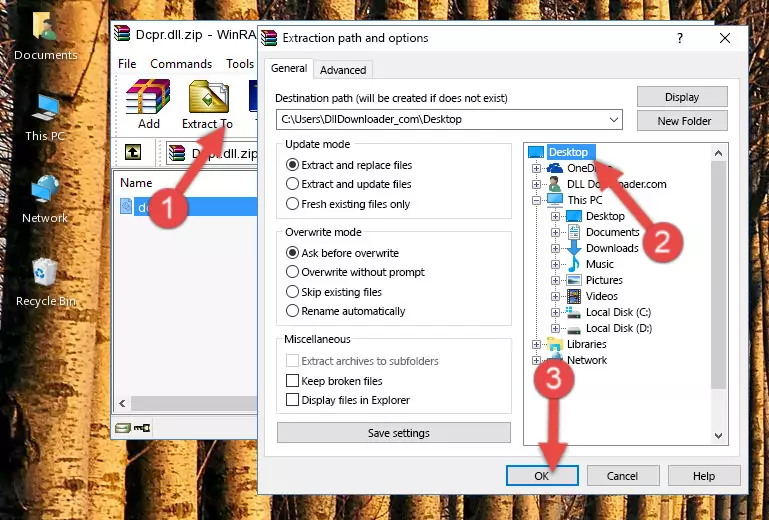
Step 3:Copying the Dcpr.dll library into the Windows/System32 directory - If your system is 64 Bit, copy the "Dcpr.dll" library and paste it into "C:\Windows\sysWOW64" directory.
NOTE! On 64 Bit systems, you must copy the dynamic link library to both the "sysWOW64" and "System32" directories. In other words, both directories need the "Dcpr.dll" library.
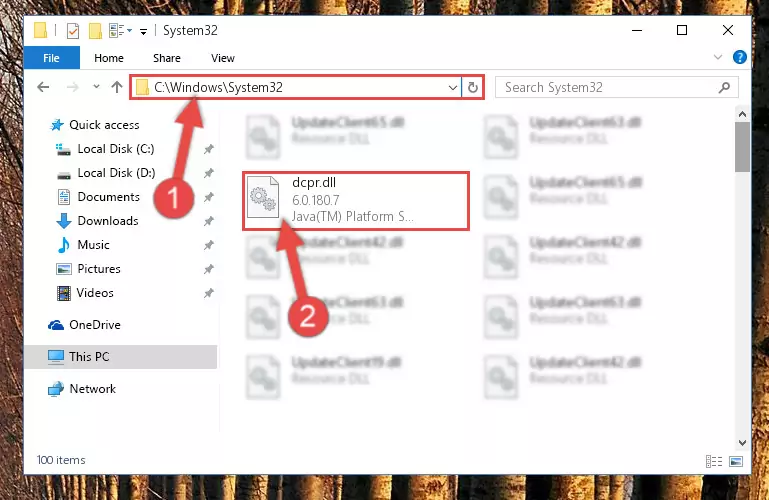
Step 4:Copying the Dcpr.dll library to the Windows/sysWOW64 directory - In order to run the Command Line as an administrator, complete the following steps.
NOTE! In this explanation, we ran the Command Line on Windows 10. If you are using one of the Windows 8.1, Windows 8, Windows 7, Windows Vista or Windows XP operating systems, you can use the same methods to run the Command Line as an administrator. Even though the pictures are taken from Windows 10, the processes are similar.
- First, open the Start Menu and before clicking anywhere, type "cmd" but do not press Enter.
- When you see the "Command Line" option among the search results, hit the "CTRL" + "SHIFT" + "ENTER" keys on your keyboard.
- A window will pop up asking, "Do you want to run this process?". Confirm it by clicking to "Yes" button.

Step 5:Running the Command Line as an administrator - Paste the command below into the Command Line window that opens up and press Enter key. This command will delete the problematic registry of the Dcpr.dll library (Nothing will happen to the library we pasted in the System32 directory, it just deletes the registry from the Windows Registry Editor. The library we pasted in the System32 directory will not be damaged).
%windir%\System32\regsvr32.exe /u Dcpr.dll
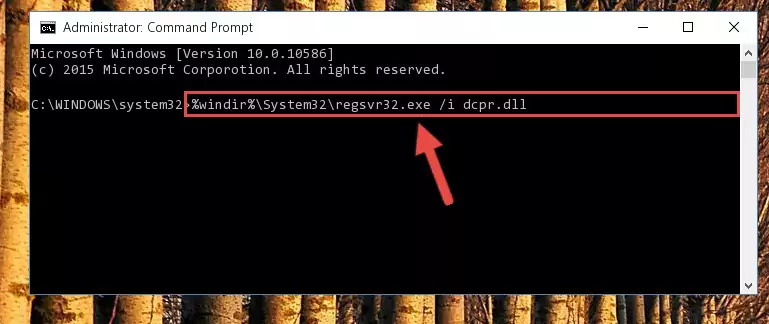
Step 6:Cleaning the problematic registry of the Dcpr.dll library from the Windows Registry Editor - If the Windows you use has 64 Bit architecture, after running the command above, you must run the command below. This command will clean the broken registry of the Dcpr.dll library from the 64 Bit architecture (The Cleaning process is only with registries in the Windows Registry Editor. In other words, the dynamic link library that we pasted into the SysWoW64 directory will stay as it is).
%windir%\SysWoW64\regsvr32.exe /u Dcpr.dll
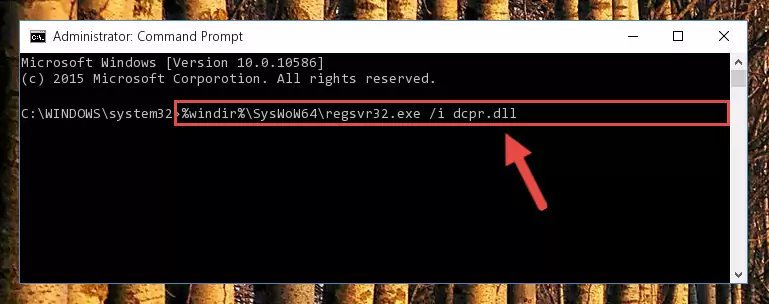
Step 7:Uninstalling the broken registry of the Dcpr.dll library from the Windows Registry Editor (for 64 Bit) - We need to make a clean registry for the dll library's registry that we deleted from Regedit (Windows Registry Editor). In order to accomplish this, copy and paste the command below into the Command Line and press Enter key.
%windir%\System32\regsvr32.exe /i Dcpr.dll
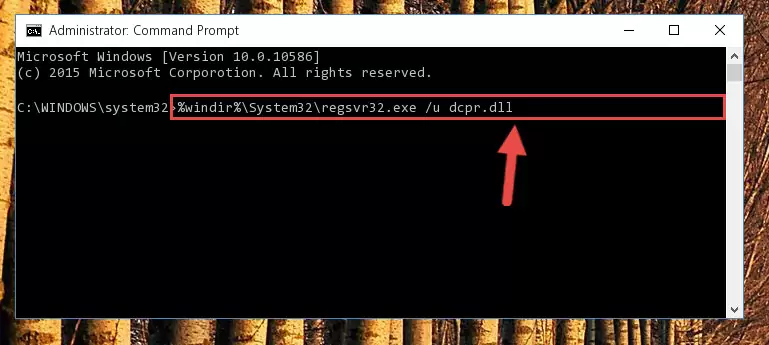
Step 8:Making a clean registry for the Dcpr.dll library in Regedit (Windows Registry Editor) - If you are using a Windows with 64 Bit architecture, after running the previous command, you need to run the command below. By running this command, we will have created a clean registry for the Dcpr.dll library (We deleted the damaged registry with the previous command).
%windir%\SysWoW64\regsvr32.exe /i Dcpr.dll
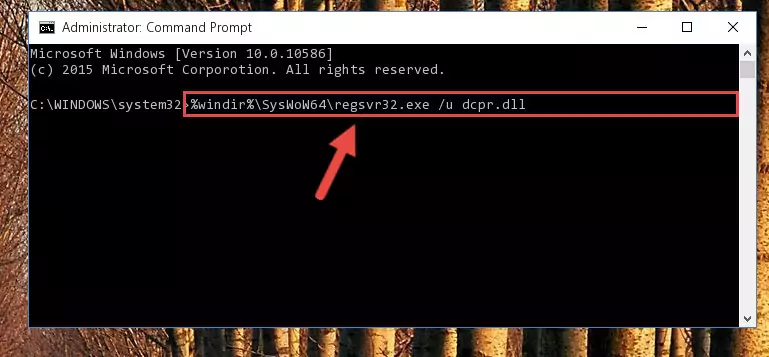
Step 9:Creating a clean registry for the Dcpr.dll library (for 64 Bit) - If you did the processes in full, the installation should have finished successfully. If you received an error from the command line, you don't need to be anxious. Even if the Dcpr.dll library was installed successfully, you can still receive error messages like these due to some incompatibilities. In order to test whether your dll issue was fixed or not, try running the program giving the error message again. If the error is continuing, try the 2nd Method to fix this issue.
Method 2: Copying the Dcpr.dll Library to the Program Installation Directory
- First, you need to find the installation directory for the program you are receiving the "Dcpr.dll not found", "Dcpr.dll is missing" or other similar dll errors. In order to do this, right-click on the shortcut for the program and click the Properties option from the options that come up.

Step 1:Opening program properties - Open the program's installation directory by clicking on the Open File Location button in the Properties window that comes up.

Step 2:Opening the program's installation directory - Copy the Dcpr.dll library into this directory that opens.
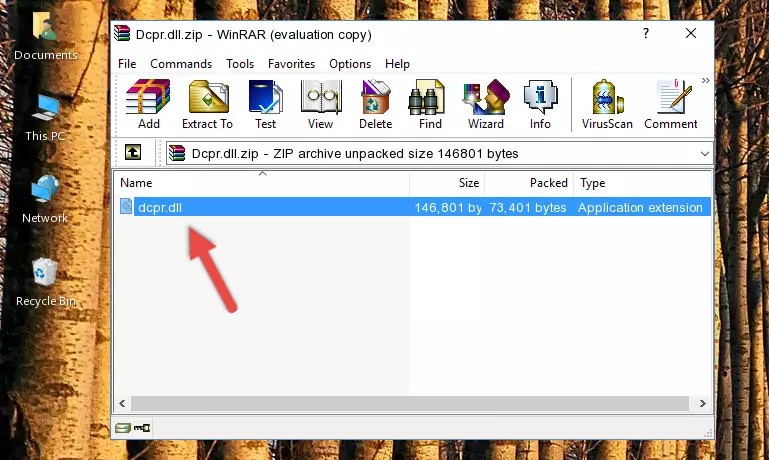
Step 3:Copying the Dcpr.dll library into the program's installation directory - This is all there is to the process. Now, try to run the program again. If the problem still is not solved, you can try the 3rd Method.
Method 3: Doing a Clean Install of the program That Is Giving the Dcpr.dll Error
- Open the Run tool by pushing the "Windows" + "R" keys found on your keyboard. Type the command below into the "Open" field of the Run window that opens up and press Enter. This command will open the "Programs and Features" tool.
appwiz.cpl

Step 1:Opening the Programs and Features tool with the appwiz.cpl command - The Programs and Features window will open up. Find the program that is giving you the dll error in this window that lists all the programs on your computer and "Right-Click > Uninstall" on this program.

Step 2:Uninstalling the program that is giving you the error message from your computer. - Uninstall the program from your computer by following the steps that come up and restart your computer.

Step 3:Following the confirmation and steps of the program uninstall process - After restarting your computer, reinstall the program that was giving the error.
- You can fix the error you are expericing with this method. If the dll error is continuing in spite of the solution methods you are using, the source of the problem is the Windows operating system. In order to fix dll errors in Windows you will need to complete the 4th Method and the 5th Method in the list.
Method 4: Fixing the Dcpr.dll Error using the Windows System File Checker (sfc /scannow)
- In order to run the Command Line as an administrator, complete the following steps.
NOTE! In this explanation, we ran the Command Line on Windows 10. If you are using one of the Windows 8.1, Windows 8, Windows 7, Windows Vista or Windows XP operating systems, you can use the same methods to run the Command Line as an administrator. Even though the pictures are taken from Windows 10, the processes are similar.
- First, open the Start Menu and before clicking anywhere, type "cmd" but do not press Enter.
- When you see the "Command Line" option among the search results, hit the "CTRL" + "SHIFT" + "ENTER" keys on your keyboard.
- A window will pop up asking, "Do you want to run this process?". Confirm it by clicking to "Yes" button.

Step 1:Running the Command Line as an administrator - Paste the command below into the Command Line that opens up and hit the Enter key.
sfc /scannow

Step 2:Scanning and fixing system errors with the sfc /scannow command - This process can take some time. You can follow its progress from the screen. Wait for it to finish and after it is finished try to run the program that was giving the dll error again.
Method 5: Fixing the Dcpr.dll Errors by Manually Updating Windows
Some programs need updated dynamic link libraries. When your operating system is not updated, it cannot fulfill this need. In some situations, updating your operating system can solve the dll errors you are experiencing.
In order to check the update status of your operating system and, if available, to install the latest update packs, we need to begin this process manually.
Depending on which Windows version you use, manual update processes are different. Because of this, we have prepared a special article for each Windows version. You can get our articles relating to the manual update of the Windows version you use from the links below.
Guides to Manually Update for All Windows Versions
Common Dcpr.dll Errors
It's possible that during the programs' installation or while using them, the Dcpr.dll library was damaged or deleted. You can generally see error messages listed below or similar ones in situations like this.
These errors we see are not unsolvable. If you've also received an error message like this, first you must download the Dcpr.dll library by clicking the "Download" button in this page's top section. After downloading the library, you should install the library and complete the solution methods explained a little bit above on this page and mount it in Windows. If you do not have a hardware issue, one of the methods explained in this article will fix your issue.
- "Dcpr.dll not found." error
- "The file Dcpr.dll is missing." error
- "Dcpr.dll access violation." error
- "Cannot register Dcpr.dll." error
- "Cannot find Dcpr.dll." error
- "This application failed to start because Dcpr.dll was not found. Re-installing the application may fix this problem." error
