- Download Price:
- Free
- Dll Description:
- 3DA Direct3D Wrapper
- Versions:
- Size:
- 1.09 MB
- Operating Systems:
- Developers:
- Directory:
- D
- Downloads:
- 1920 times.
D3dg.dll Explanation
D3dg.dll, is a dll file developed by ToMMTi-Systems.
The D3dg.dll file is 1.09 MB. The download links are current and no negative feedback has been received by users. It has been downloaded 1920 times since release and it has received 5.0 out of 5 stars.
Table of Contents
- D3dg.dll Explanation
- Operating Systems Compatible with the D3dg.dll File
- All Versions of the D3dg.dll File
- How to Download D3dg.dll
- Methods for Solving D3dg.dll
- Method 1: Copying the D3dg.dll File to the Windows System Folder
- Method 2: Copying the D3dg.dll File to the Software File Folder
- Method 3: Doing a Clean Install of the software That Is Giving the D3dg.dll Error
- Method 4: Solving the D3dg.dll Problem by Using the Windows System File Checker (scf scannow)
- Method 5: Fixing the D3dg.dll Errors by Manually Updating Windows
- Common D3dg.dll Errors
- Dll Files Similar to the D3dg.dll File
Operating Systems Compatible with the D3dg.dll File
All Versions of the D3dg.dll File
The last version of the D3dg.dll file is the 5.3.1.902 version that was released on 2012-07-31. Before this version, there were 1 versions released. Downloadable D3dg.dll file versions have been listed below from newest to oldest.
- 5.3.1.902 - 32 Bit (x86) (2012-07-31) Download directly this version
- 5.3.1.902 - 32 Bit (x86) Download directly this version
How to Download D3dg.dll
- Click on the green-colored "Download" button (The button marked in the picture below).

Step 1:Starting the download process for D3dg.dll - "After clicking the Download" button, wait for the download process to begin in the "Downloading" page that opens up. Depending on your Internet speed, the download process will begin in approximately 4 -5 seconds.
Methods for Solving D3dg.dll
ATTENTION! Before beginning the installation of the D3dg.dll file, you must download the file. If you don't know how to download the file or if you are having a problem while downloading, you can look at our download guide a few lines above.
Method 1: Copying the D3dg.dll File to the Windows System Folder
- The file you will download is a compressed file with the ".zip" extension. You cannot directly install the ".zip" file. Because of this, first, double-click this file and open the file. You will see the file named "D3dg.dll" in the window that opens. Drag this file to the desktop with the left mouse button. This is the file you need.
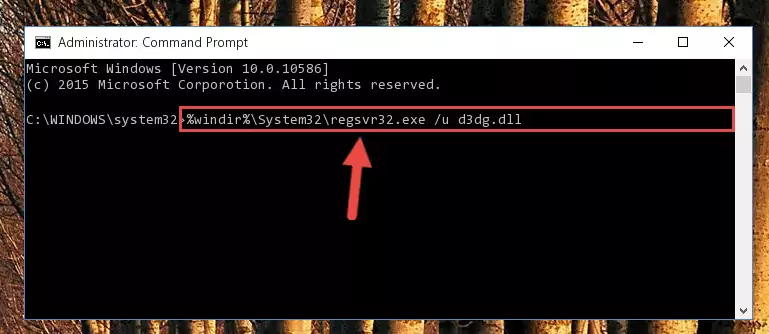
Step 1:Extracting the D3dg.dll file from the .zip file - Copy the "D3dg.dll" file you extracted and paste it into the "C:\Windows\System32" folder.
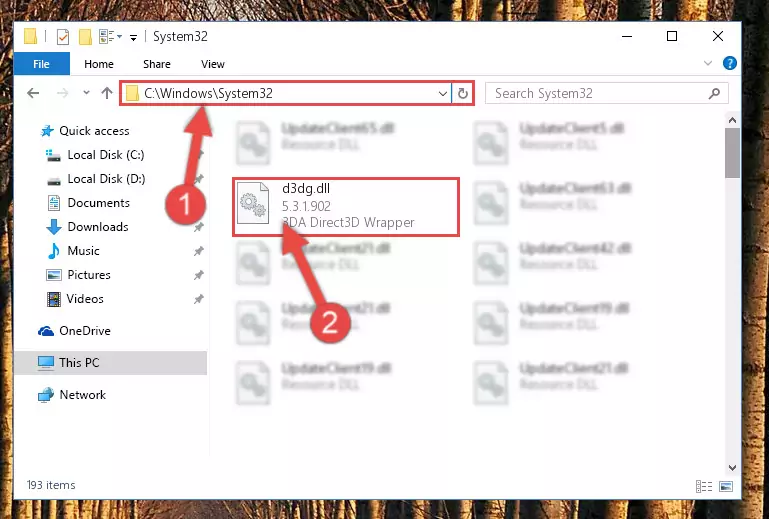
Step 2:Copying the D3dg.dll file into the Windows/System32 folder - If you are using a 64 Bit operating system, copy the "D3dg.dll" file and paste it into the "C:\Windows\sysWOW64" as well.
NOTE! On Windows operating systems with 64 Bit architecture, the dll file must be in both the "sysWOW64" folder as well as the "System32" folder. In other words, you must copy the "D3dg.dll" file into both folders.
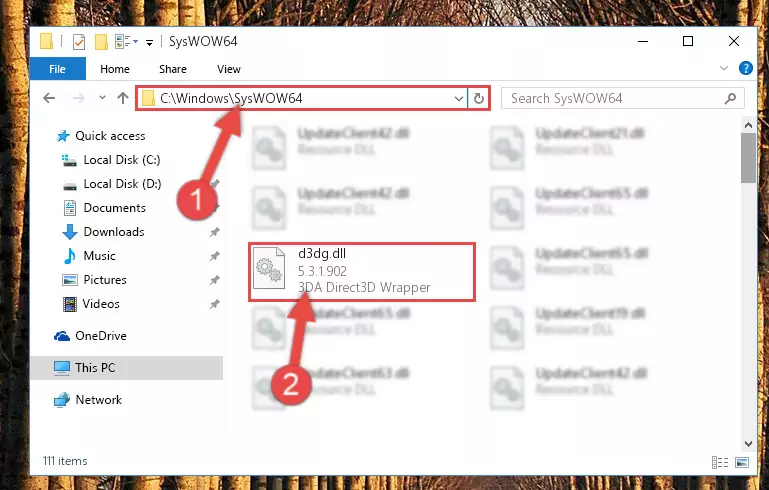
Step 3:Pasting the D3dg.dll file into the Windows/sysWOW64 folder - In order to complete this step, you must run the Command Prompt as administrator. In order to do this, all you have to do is follow the steps below.
NOTE! We ran the Command Prompt using Windows 10. If you are using Windows 8.1, Windows 8, Windows 7, Windows Vista or Windows XP, you can use the same method to run the Command Prompt as administrator.
- Open the Start Menu and before clicking anywhere, type "cmd" on your keyboard. This process will enable you to run a search through the Start Menu. We also typed in "cmd" to bring up the Command Prompt.
- Right-click the "Command Prompt" search result that comes up and click the Run as administrator" option.

Step 4:Running the Command Prompt as administrator - Paste the command below into the Command Line window that opens and hit the Enter key on your keyboard. This command will delete the D3dg.dll file's damaged registry (It will not delete the file you pasted into the System32 folder, but will delete the registry in Regedit. The file you pasted in the System32 folder will not be damaged in any way).
%windir%\System32\regsvr32.exe /u D3dg.dll
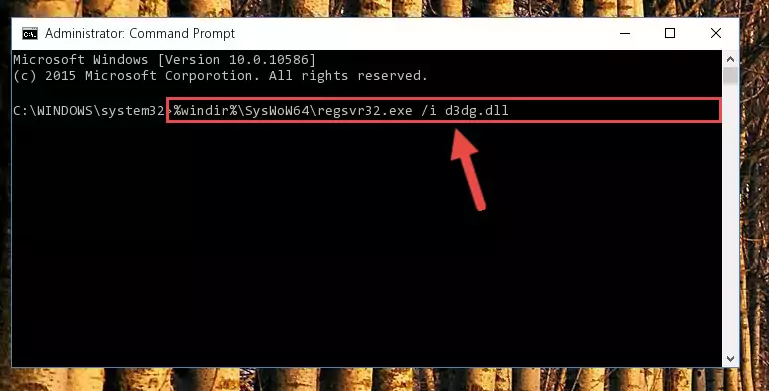
Step 5:Uninstalling the D3dg.dll file from the system registry - If you are using a 64 Bit operating system, after doing the commands above, you also need to run the command below. With this command, we will also delete the D3dg.dll file's damaged registry for 64 Bit (The deleting process will be only for the registries in Regedit. In other words, the dll file you pasted into the SysWoW64 folder will not be damaged at all).
%windir%\SysWoW64\regsvr32.exe /u D3dg.dll
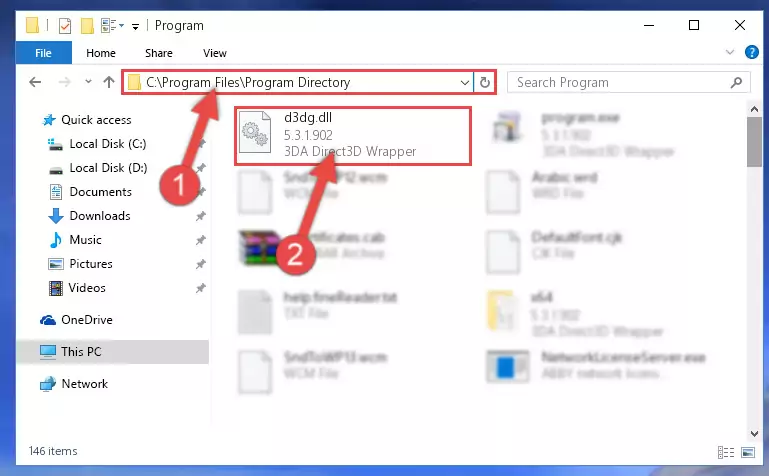
Step 6:Uninstalling the damaged D3dg.dll file's registry from the system (for 64 Bit) - We need to make a clean registry for the dll file's registry that we deleted from Regedit (Windows Registry Editor). In order to accomplish this, copy and paste the command below into the Command Line and press Enter key.
%windir%\System32\regsvr32.exe /i D3dg.dll
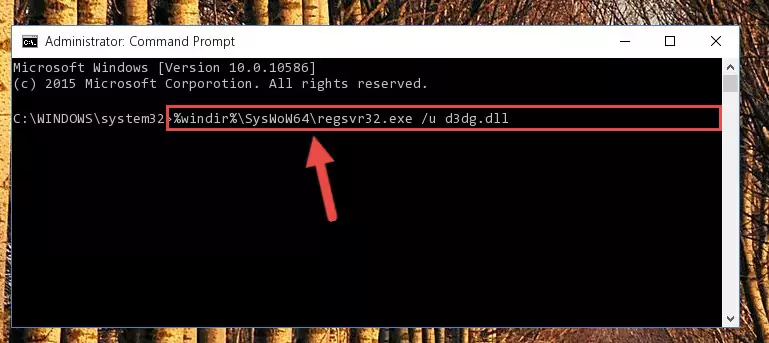
Step 7:Making a clean registry for the D3dg.dll file in Regedit (Windows Registry Editor) - If the Windows version you use has 64 Bit architecture, after running the command above, you must run the command below. With this command, you will create a clean registry for the problematic registry of the D3dg.dll file that we deleted.
%windir%\SysWoW64\regsvr32.exe /i D3dg.dll
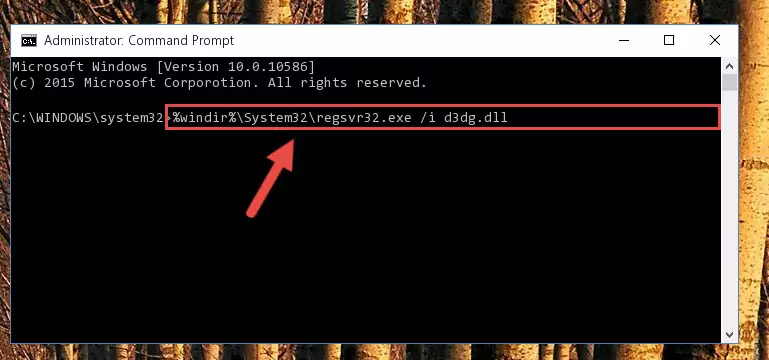
Step 8:Creating a clean registry for the D3dg.dll file (for 64 Bit) - If you did all the processes correctly, the missing dll file will have been installed. You may have made some mistakes when running the Command Line processes. Generally, these errors will not prevent the D3dg.dll file from being installed. In other words, the installation will be completed, but it may give an error due to some incompatibility issues. You can try running the program that was giving you this dll file error after restarting your computer. If you are still getting the dll file error when running the program, please try the 2nd method.
Method 2: Copying the D3dg.dll File to the Software File Folder
- First, you must find the installation folder of the software (the software giving the dll error) you are going to install the dll file to. In order to find this folder, "Right-Click > Properties" on the software's shortcut.

Step 1:Opening the software's shortcut properties window - Open the software file folder by clicking the Open File Location button in the "Properties" window that comes up.

Step 2:Finding the software's file folder - Copy the D3dg.dll file.
- Paste the dll file you copied into the software's file folder that we just opened.
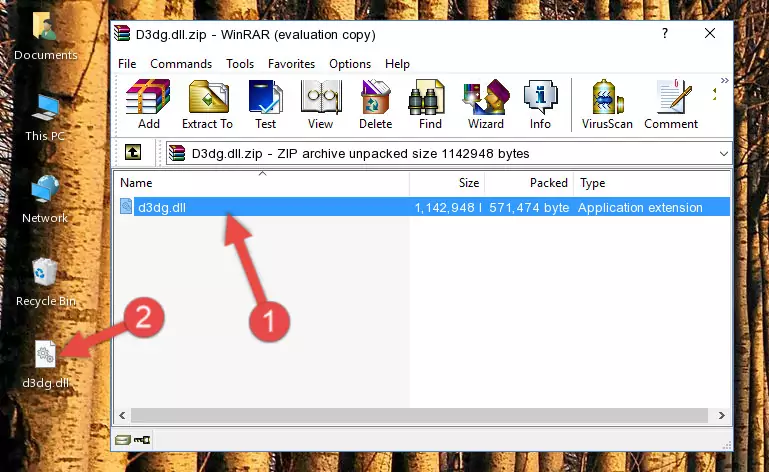
Step 3:Pasting the D3dg.dll file into the software's file folder - When the dll file is moved to the software file folder, it means that the process is completed. Check to see if the problem was solved by running the software giving the error message again. If you are still receiving the error message, you can complete the 3rd Method as an alternative.
Method 3: Doing a Clean Install of the software That Is Giving the D3dg.dll Error
- Press the "Windows" + "R" keys at the same time to open the Run tool. Paste the command below into the text field titled "Open" in the Run window that opens and press the Enter key on your keyboard. This command will open the "Programs and Features" tool.
appwiz.cpl

Step 1:Opening the Programs and Features tool with the Appwiz.cpl command - The Programs and Features window will open up. Find the software that is giving you the dll error in this window that lists all the softwares on your computer and "Right-Click > Uninstall" on this software.

Step 2:Uninstalling the software that is giving you the error message from your computer. - Uninstall the software from your computer by following the steps that come up and restart your computer.

Step 3:Following the confirmation and steps of the software uninstall process - After restarting your computer, reinstall the software.
- You may be able to solve the dll error you are experiencing by using this method. If the error messages are continuing despite all these processes, we may have a problem deriving from Windows. To solve dll errors deriving from Windows, you need to complete the 4th Method and the 5th Method in the list.
Method 4: Solving the D3dg.dll Problem by Using the Windows System File Checker (scf scannow)
- In order to complete this step, you must run the Command Prompt as administrator. In order to do this, all you have to do is follow the steps below.
NOTE! We ran the Command Prompt using Windows 10. If you are using Windows 8.1, Windows 8, Windows 7, Windows Vista or Windows XP, you can use the same method to run the Command Prompt as administrator.
- Open the Start Menu and before clicking anywhere, type "cmd" on your keyboard. This process will enable you to run a search through the Start Menu. We also typed in "cmd" to bring up the Command Prompt.
- Right-click the "Command Prompt" search result that comes up and click the Run as administrator" option.

Step 1:Running the Command Prompt as administrator - Type the command below into the Command Line page that comes up and run it by pressing Enter on your keyboard.
sfc /scannow

Step 2:Getting rid of Windows Dll errors by running the sfc /scannow command - The process can take some time depending on your computer and the condition of the errors in the system. Before the process is finished, don't close the command line! When the process is finished, try restarting the software that you are experiencing the errors in after closing the command line.
Method 5: Fixing the D3dg.dll Errors by Manually Updating Windows
Most of the time, softwares have been programmed to use the most recent dll files. If your operating system is not updated, these files cannot be provided and dll errors appear. So, we will try to solve the dll errors by updating the operating system.
Since the methods to update Windows versions are different from each other, we found it appropriate to prepare a separate article for each Windows version. You can get our update article that relates to your operating system version by using the links below.
Explanations on Updating Windows Manually
Common D3dg.dll Errors
When the D3dg.dll file is damaged or missing, the softwares that use this dll file will give an error. Not only external softwares, but also basic Windows softwares and tools use dll files. Because of this, when you try to use basic Windows softwares and tools (For example, when you open Internet Explorer or Windows Media Player), you may come across errors. We have listed the most common D3dg.dll errors below.
You will get rid of the errors listed below when you download the D3dg.dll file from DLL Downloader.com and follow the steps we explained above.
- "D3dg.dll not found." error
- "The file D3dg.dll is missing." error
- "D3dg.dll access violation." error
- "Cannot register D3dg.dll." error
- "Cannot find D3dg.dll." error
- "This application failed to start because D3dg.dll was not found. Re-installing the application may fix this problem." error
