- Download Price:
- Free
- Dll Description:
- Creative NOMAD II Interface DLL
- Versions:
- Size:
- 0.11 MB
- Operating Systems:
- Developers:
- Directory:
- C
- Downloads:
- 651 times.
What is Ctmp3io2.dll?
The Ctmp3io2.dll file is a system file including functions needed by many softwares, games, and system tools. This dll file is produced by the Creative Labs.
The Ctmp3io2.dll file is 0.11 MB. The download links are current and no negative feedback has been received by users. It has been downloaded 651 times since release.
Table of Contents
- What is Ctmp3io2.dll?
- Operating Systems That Can Use the Ctmp3io2.dll File
- Other Versions of the Ctmp3io2.dll File
- How to Download Ctmp3io2.dll
- How to Install Ctmp3io2.dll? How to Fix Ctmp3io2.dll Errors?
- Method 1: Copying the Ctmp3io2.dll File to the Windows System Folder
- Method 2: Copying The Ctmp3io2.dll File Into The Software File Folder
- Method 3: Uninstalling and Reinstalling the Software that Gives You the Ctmp3io2.dll Error
- Method 4: Solving the Ctmp3io2.dll Error Using the Windows System File Checker
- Method 5: Fixing the Ctmp3io2.dll Error by Manually Updating Windows
- The Most Seen Ctmp3io2.dll Errors
- Dll Files Similar to Ctmp3io2.dll
Operating Systems That Can Use the Ctmp3io2.dll File
Other Versions of the Ctmp3io2.dll File
The newest version of the Ctmp3io2.dll file is the 1.5.10.0 version. This dll file only has one version. No other version has been released.
- 1.5.10.0 - 32 Bit (x86) Download this version
How to Download Ctmp3io2.dll
- Click on the green-colored "Download" button (The button marked in the picture below).

Step 1:Starting the download process for Ctmp3io2.dll - When you click the "Download" button, the "Downloading" window will open. Don't close this window until the download process begins. The download process will begin in a few seconds based on your Internet speed and computer.
How to Install Ctmp3io2.dll? How to Fix Ctmp3io2.dll Errors?
ATTENTION! Before continuing on to install the Ctmp3io2.dll file, you need to download the file. If you have not downloaded it yet, download it before continuing on to the installation steps. If you are having a problem while downloading the file, you can browse the download guide a few lines above.
Method 1: Copying the Ctmp3io2.dll File to the Windows System Folder
- The file you are going to download is a compressed file with the ".zip" extension. You cannot directly install the ".zip" file. First, you need to extract the dll file from inside it. So, double-click the file with the ".zip" extension that you downloaded and open the file.
- You will see the file named "Ctmp3io2.dll" in the window that opens up. This is the file we are going to install. Click the file once with the left mouse button. By doing this you will have chosen the file.
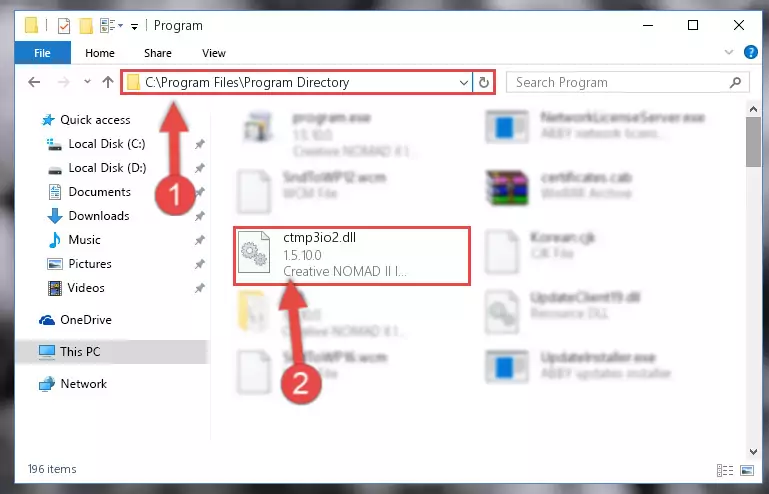
Step 2:Choosing the Ctmp3io2.dll file - Click the "Extract To" symbol marked in the picture. To extract the dll file, it will want you to choose the desired location. Choose the "Desktop" location and click "OK" to extract the file to the desktop. In order to do this, you need to use the Winrar software. If you do not have this software, you can find and download it through a quick search on the Internet.
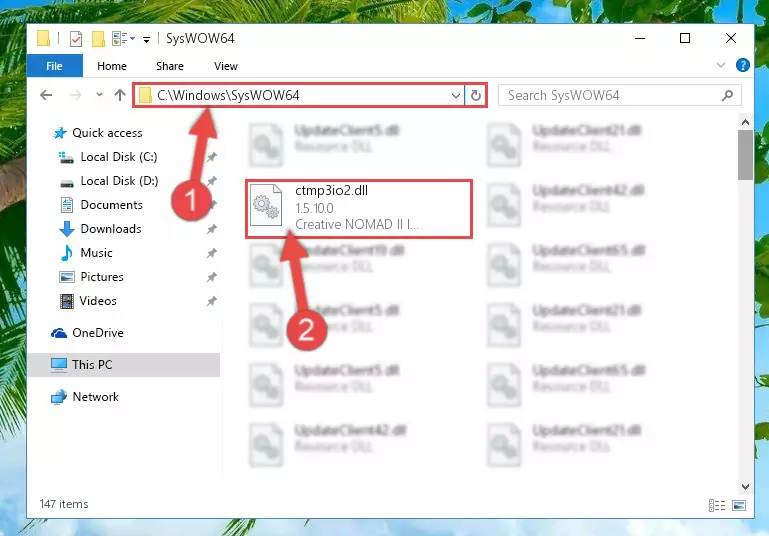
Step 3:Extracting the Ctmp3io2.dll file to the desktop - Copy the "Ctmp3io2.dll" file and paste it into the "C:\Windows\System32" folder.
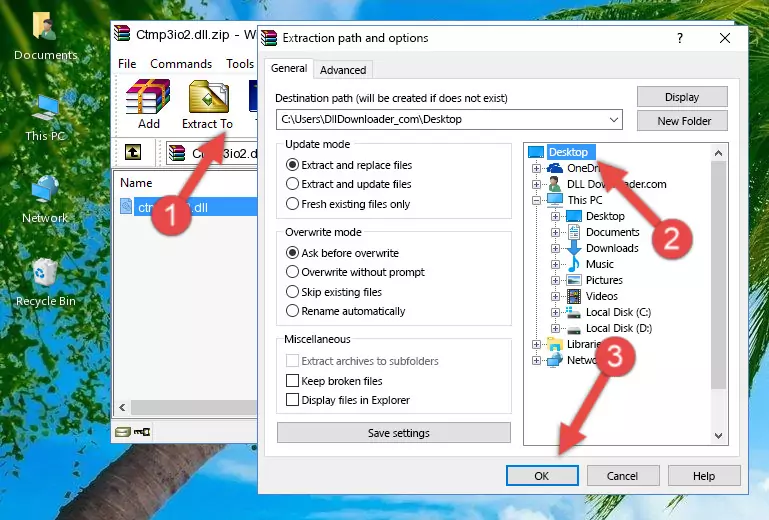
Step 4:Copying the Ctmp3io2.dll file into the Windows/System32 folder - If you are using a 64 Bit operating system, copy the "Ctmp3io2.dll" file and paste it into the "C:\Windows\sysWOW64" as well.
NOTE! On Windows operating systems with 64 Bit architecture, the dll file must be in both the "sysWOW64" folder as well as the "System32" folder. In other words, you must copy the "Ctmp3io2.dll" file into both folders.
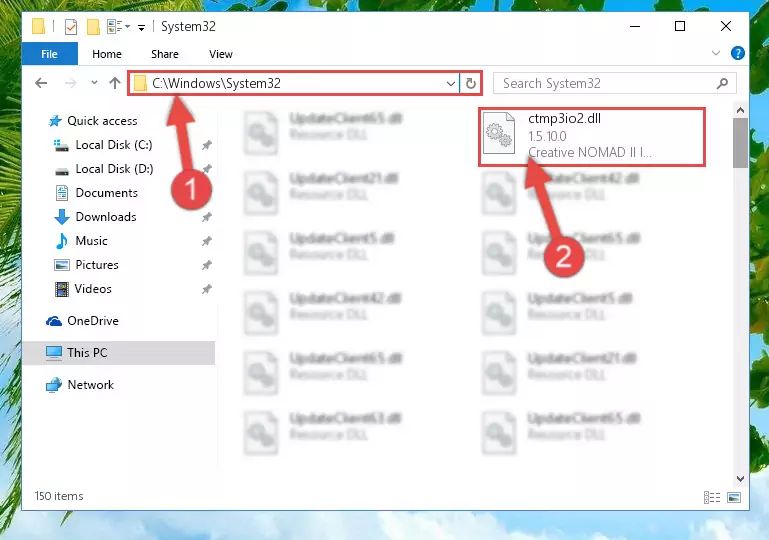
Step 5:Pasting the Ctmp3io2.dll file into the Windows/sysWOW64 folder - In order to complete this step, you must run the Command Prompt as administrator. In order to do this, all you have to do is follow the steps below.
NOTE! We ran the Command Prompt using Windows 10. If you are using Windows 8.1, Windows 8, Windows 7, Windows Vista or Windows XP, you can use the same method to run the Command Prompt as administrator.
- Open the Start Menu and before clicking anywhere, type "cmd" on your keyboard. This process will enable you to run a search through the Start Menu. We also typed in "cmd" to bring up the Command Prompt.
- Right-click the "Command Prompt" search result that comes up and click the Run as administrator" option.

Step 6:Running the Command Prompt as administrator - Paste the command below into the Command Line window that opens up and press Enter key. This command will delete the problematic registry of the Ctmp3io2.dll file (Nothing will happen to the file we pasted in the System32 folder, it just deletes the registry from the Windows Registry Editor. The file we pasted in the System32 folder will not be damaged).
%windir%\System32\regsvr32.exe /u Ctmp3io2.dll
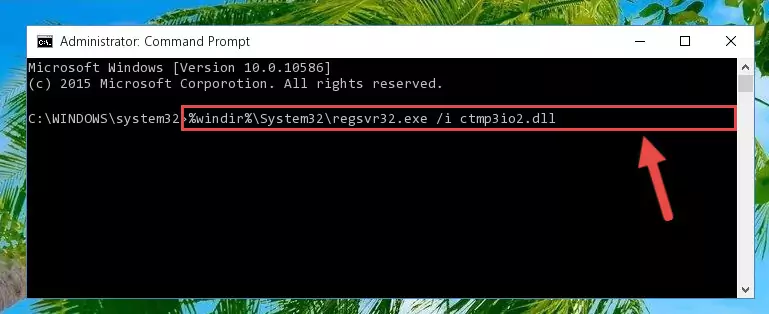
Step 7:Cleaning the problematic registry of the Ctmp3io2.dll file from the Windows Registry Editor - If you have a 64 Bit operating system, after running the command above, you must run the command below. This command will clean the Ctmp3io2.dll file's damaged registry in 64 Bit as well (The cleaning process will be in the registries in the Registry Editor< only. In other words, the dll file you paste into the SysWoW64 folder will stay as it).
%windir%\SysWoW64\regsvr32.exe /u Ctmp3io2.dll
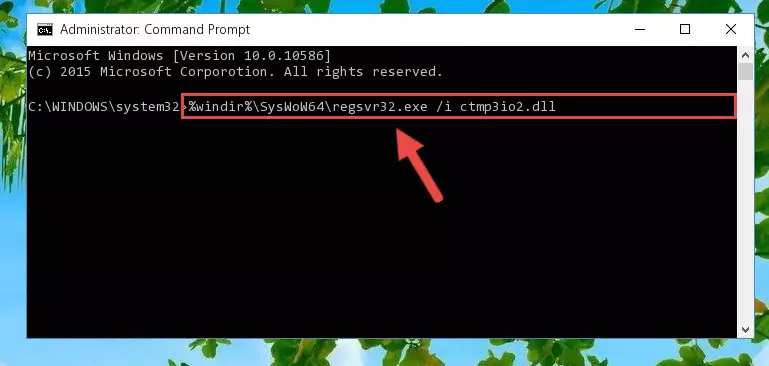
Step 8:Uninstalling the Ctmp3io2.dll file's broken registry from the Registry Editor (for 64 Bit) - In order to cleanly recreate the dll file's registry that we deleted, copy the command below and paste it into the Command Line and hit Enter.
%windir%\System32\regsvr32.exe /i Ctmp3io2.dll
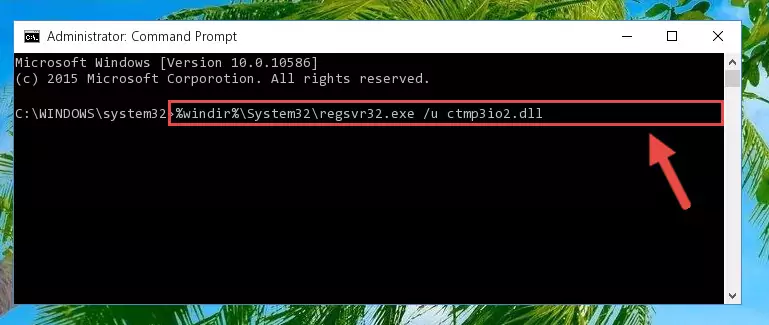
Step 9:Reregistering the Ctmp3io2.dll file in the system - If you are using a Windows with 64 Bit architecture, after running the previous command, you need to run the command below. By running this command, we will have created a clean registry for the Ctmp3io2.dll file (We deleted the damaged registry with the previous command).
%windir%\SysWoW64\regsvr32.exe /i Ctmp3io2.dll
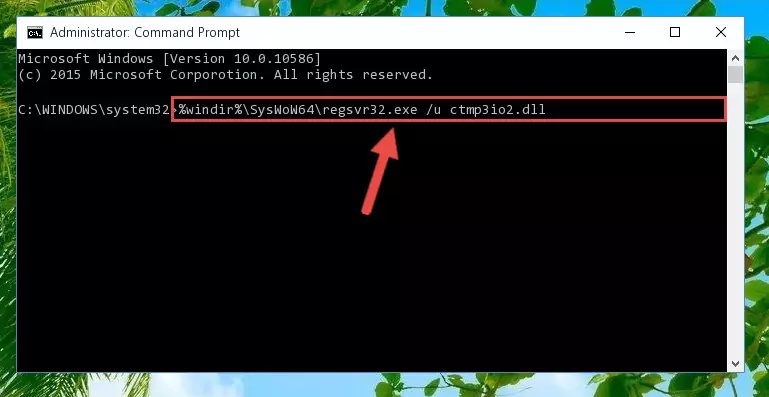
Step 10:Creating a clean registry for the Ctmp3io2.dll file (for 64 Bit) - If you did the processes in full, the installation should have finished successfully. If you received an error from the command line, you don't need to be anxious. Even if the Ctmp3io2.dll file was installed successfully, you can still receive error messages like these due to some incompatibilities. In order to test whether your dll problem was solved or not, try running the software giving the error message again. If the error is continuing, try the 2nd Method to solve this problem.
Method 2: Copying The Ctmp3io2.dll File Into The Software File Folder
- First, you need to find the file folder for the software you are receiving the "Ctmp3io2.dll not found", "Ctmp3io2.dll is missing" or other similar dll errors. In order to do this, right-click on the shortcut for the software and click the Properties option from the options that come up.

Step 1:Opening software properties - Open the software's file folder by clicking on the Open File Location button in the Properties window that comes up.

Step 2:Opening the software's file folder - Copy the Ctmp3io2.dll file into this folder that opens.
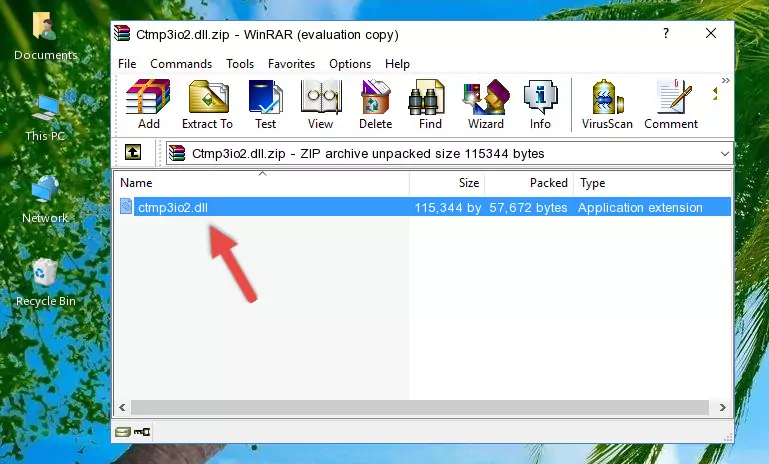
Step 3:Copying the Ctmp3io2.dll file into the software's file folder - This is all there is to the process. Now, try to run the software again. If the problem still is not solved, you can try the 3rd Method.
Method 3: Uninstalling and Reinstalling the Software that Gives You the Ctmp3io2.dll Error
- Open the Run tool by pushing the "Windows" + "R" keys found on your keyboard. Type the command below into the "Open" field of the Run window that opens up and press Enter. This command will open the "Programs and Features" tool.
appwiz.cpl

Step 1:Opening the Programs and Features tool with the appwiz.cpl command - On the Programs and Features screen that will come up, you will see the list of softwares on your computer. Find the software that gives you the dll error and with your mouse right-click it. The right-click menu will open. Click the "Uninstall" option in this menu to start the uninstall process.

Step 2:Uninstalling the software that gives you the dll error - You will see a "Do you want to uninstall this software?" confirmation window. Confirm the process and wait for the software to be completely uninstalled. The uninstall process can take some time. This time will change according to your computer's performance and the size of the software. After the software is uninstalled, restart your computer.

Step 3:Confirming the uninstall process - After restarting your computer, reinstall the software that was giving the error.
- This process may help the dll problem you are experiencing. If you are continuing to get the same dll error, the problem is most likely with Windows. In order to fix dll problems relating to Windows, complete the 4th Method and 5th Method.
Method 4: Solving the Ctmp3io2.dll Error Using the Windows System File Checker
- In order to complete this step, you must run the Command Prompt as administrator. In order to do this, all you have to do is follow the steps below.
NOTE! We ran the Command Prompt using Windows 10. If you are using Windows 8.1, Windows 8, Windows 7, Windows Vista or Windows XP, you can use the same method to run the Command Prompt as administrator.
- Open the Start Menu and before clicking anywhere, type "cmd" on your keyboard. This process will enable you to run a search through the Start Menu. We also typed in "cmd" to bring up the Command Prompt.
- Right-click the "Command Prompt" search result that comes up and click the Run as administrator" option.

Step 1:Running the Command Prompt as administrator - After typing the command below into the Command Line, push Enter.
sfc /scannow

Step 2:Getting rid of dll errors using Windows's sfc /scannow command - Depending on your computer's performance and the amount of errors on your system, this process can take some time. You can see the progress on the Command Line. Wait for this process to end. After the scan and repair processes are finished, try running the software giving you errors again.
Method 5: Fixing the Ctmp3io2.dll Error by Manually Updating Windows
Most of the time, softwares have been programmed to use the most recent dll files. If your operating system is not updated, these files cannot be provided and dll errors appear. So, we will try to solve the dll errors by updating the operating system.
Since the methods to update Windows versions are different from each other, we found it appropriate to prepare a separate article for each Windows version. You can get our update article that relates to your operating system version by using the links below.
Explanations on Updating Windows Manually
The Most Seen Ctmp3io2.dll Errors
It's possible that during the softwares' installation or while using them, the Ctmp3io2.dll file was damaged or deleted. You can generally see error messages listed below or similar ones in situations like this.
These errors we see are not unsolvable. If you've also received an error message like this, first you must download the Ctmp3io2.dll file by clicking the "Download" button in this page's top section. After downloading the file, you should install the file and complete the solution methods explained a little bit above on this page and mount it in Windows. If you do not have a hardware problem, one of the methods explained in this article will solve your problem.
- "Ctmp3io2.dll not found." error
- "The file Ctmp3io2.dll is missing." error
- "Ctmp3io2.dll access violation." error
- "Cannot register Ctmp3io2.dll." error
- "Cannot find Ctmp3io2.dll." error
- "This application failed to start because Ctmp3io2.dll was not found. Re-installing the application may fix this problem." error
