- Download Price:
- Free
- Dll Description:
- Creative Audio Device Control Engine
- Versions:
- Size:
- 0.36 MB
- Operating Systems:
- Developers:
- Directory:
- C
- Downloads:
- 830 times.
About Ctdc0001.dll
The Ctdc0001.dll file is a system file including functions needed by many softwares, games, and system tools. This dll file is produced by the Creative Labs.
The size of this dll file is 0.36 MB and its download links are healthy. It has been downloaded 830 times already.
Table of Contents
- About Ctdc0001.dll
- Operating Systems Compatible with the Ctdc0001.dll File
- All Versions of the Ctdc0001.dll File
- Guide to Download Ctdc0001.dll
- Methods for Solving Ctdc0001.dll
- Method 1: Copying the Ctdc0001.dll File to the Windows System Folder
- Method 2: Copying The Ctdc0001.dll File Into The Software File Folder
- Method 3: Doing a Clean Reinstall of the Software That Is Giving the Ctdc0001.dll Error
- Method 4: Solving the Ctdc0001.dll Problem by Using the Windows System File Checker (scf scannow)
- Method 5: Getting Rid of Ctdc0001.dll Errors by Updating the Windows Operating System
- Common Ctdc0001.dll Errors
- Dll Files Similar to the Ctdc0001.dll File
Operating Systems Compatible with the Ctdc0001.dll File
All Versions of the Ctdc0001.dll File
The last version of the Ctdc0001.dll file is the 5.12.1.283 version. Outside of this version, there is no other version released
- 5.12.1.283 - 32 Bit (x86) Download directly this version
Guide to Download Ctdc0001.dll
- Click on the green-colored "Download" button on the top left side of the page.

Step 1:Download process of the Ctdc0001.dll file's - The downloading page will open after clicking the Download button. After the page opens, in order to download the Ctdc0001.dll file the best server will be found and the download process will begin within a few seconds. In the meantime, you shouldn't close the page.
Methods for Solving Ctdc0001.dll
ATTENTION! Before beginning the installation of the Ctdc0001.dll file, you must download the file. If you don't know how to download the file or if you are having a problem while downloading, you can look at our download guide a few lines above.
Method 1: Copying the Ctdc0001.dll File to the Windows System Folder
- The file you will download is a compressed file with the ".zip" extension. You cannot directly install the ".zip" file. Because of this, first, double-click this file and open the file. You will see the file named "Ctdc0001.dll" in the window that opens. Drag this file to the desktop with the left mouse button. This is the file you need.
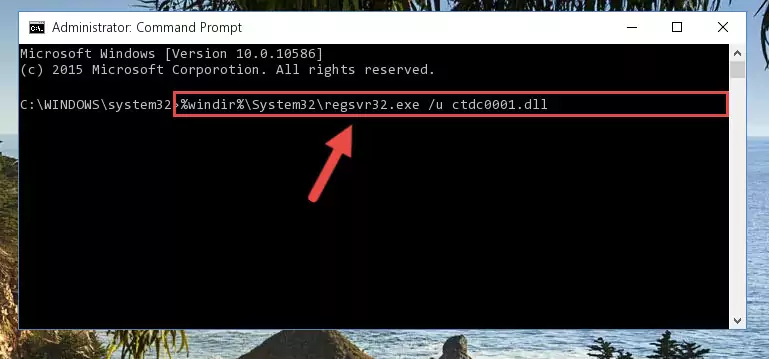
Step 1:Extracting the Ctdc0001.dll file from the .zip file - Copy the "Ctdc0001.dll" file file you extracted.
- Paste the dll file you copied into the "C:\Windows\System32" folder.
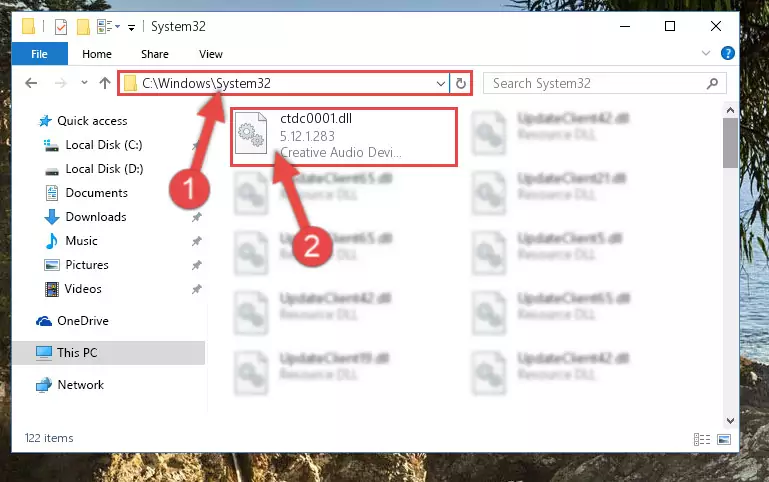
Step 3:Pasting the Ctdc0001.dll file into the Windows/System32 folder - If your system is 64 Bit, copy the "Ctdc0001.dll" file and paste it into "C:\Windows\sysWOW64" folder.
NOTE! On 64 Bit systems, you must copy the dll file to both the "sysWOW64" and "System32" folders. In other words, both folders need the "Ctdc0001.dll" file.
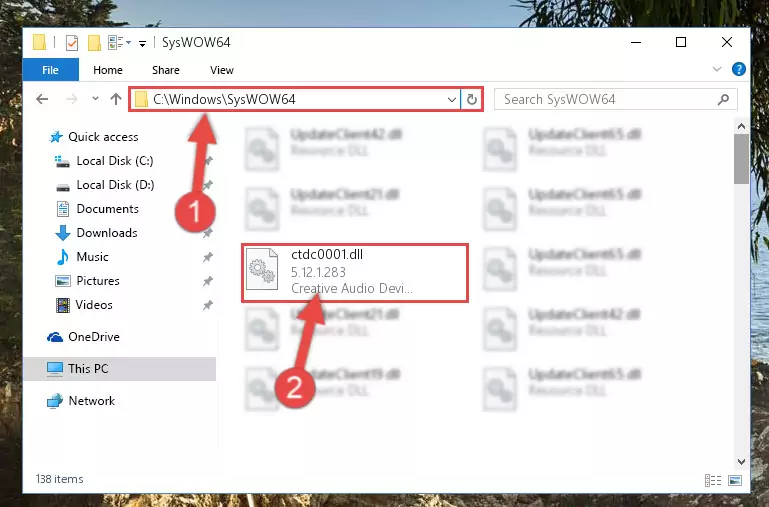
Step 4:Copying the Ctdc0001.dll file to the Windows/sysWOW64 folder - In order to run the Command Line as an administrator, complete the following steps.
NOTE! In this explanation, we ran the Command Line on Windows 10. If you are using one of the Windows 8.1, Windows 8, Windows 7, Windows Vista or Windows XP operating systems, you can use the same methods to run the Command Line as an administrator. Even though the pictures are taken from Windows 10, the processes are similar.
- First, open the Start Menu and before clicking anywhere, type "cmd" but do not press Enter.
- When you see the "Command Line" option among the search results, hit the "CTRL" + "SHIFT" + "ENTER" keys on your keyboard.
- A window will pop up asking, "Do you want to run this process?". Confirm it by clicking to "Yes" button.

Step 5:Running the Command Line as an administrator - Paste the command below into the Command Line window that opens up and press Enter key. This command will delete the problematic registry of the Ctdc0001.dll file (Nothing will happen to the file we pasted in the System32 folder, it just deletes the registry from the Windows Registry Editor. The file we pasted in the System32 folder will not be damaged).
%windir%\System32\regsvr32.exe /u Ctdc0001.dll
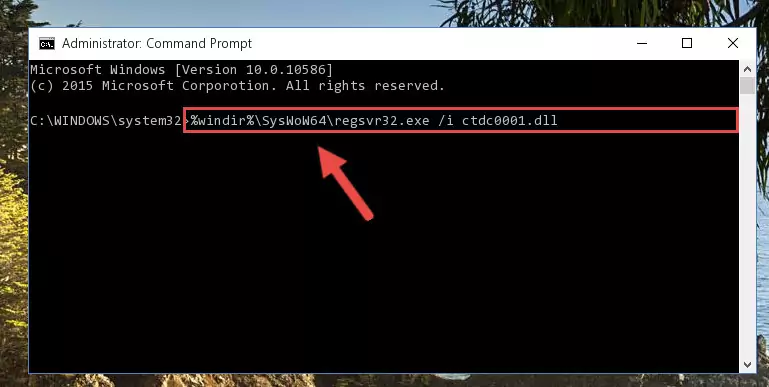
Step 6:Cleaning the problematic registry of the Ctdc0001.dll file from the Windows Registry Editor - If the Windows you use has 64 Bit architecture, after running the command above, you must run the command below. This command will clean the broken registry of the Ctdc0001.dll file from the 64 Bit architecture (The Cleaning process is only with registries in the Windows Registry Editor. In other words, the dll file that we pasted into the SysWoW64 folder will stay as it is).
%windir%\SysWoW64\regsvr32.exe /u Ctdc0001.dll
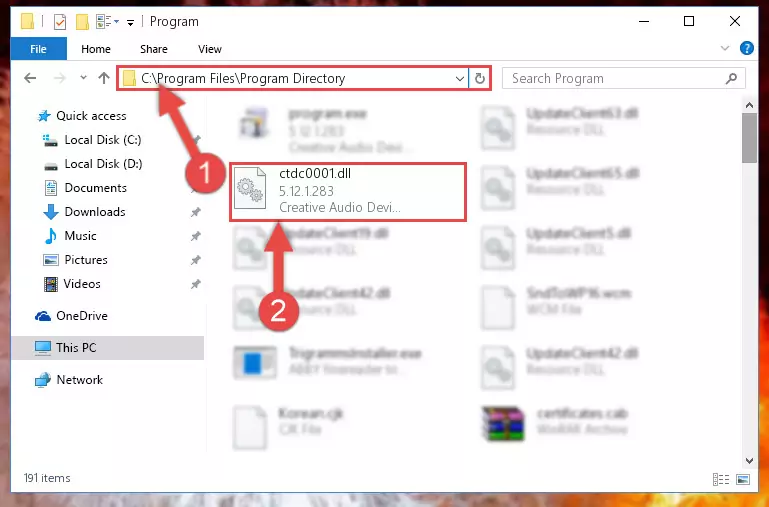
Step 7:Uninstalling the broken registry of the Ctdc0001.dll file from the Windows Registry Editor (for 64 Bit) - We need to make a clean registry for the dll file's registry that we deleted from Regedit (Windows Registry Editor). In order to accomplish this, copy and paste the command below into the Command Line and press Enter key.
%windir%\System32\regsvr32.exe /i Ctdc0001.dll
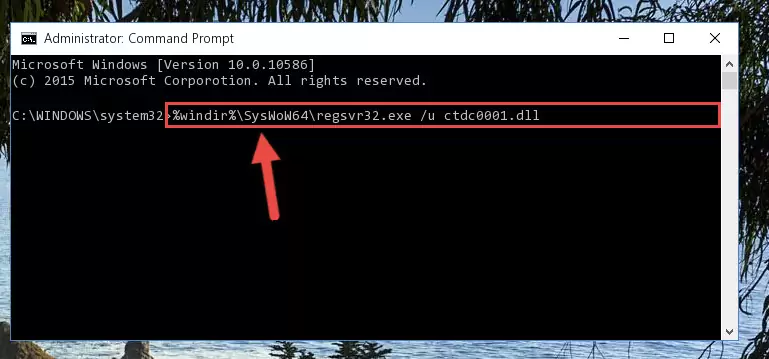
Step 8:Making a clean registry for the Ctdc0001.dll file in Regedit (Windows Registry Editor) - If the Windows version you use has 64 Bit architecture, after running the command above, you must run the command below. With this command, you will create a clean registry for the problematic registry of the Ctdc0001.dll file that we deleted.
%windir%\SysWoW64\regsvr32.exe /i Ctdc0001.dll
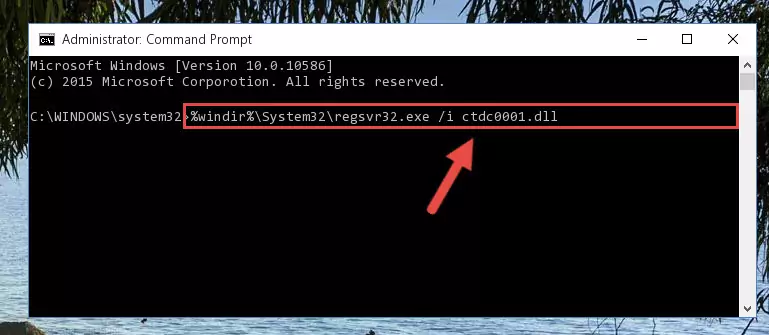
Step 9:Creating a clean registry for the Ctdc0001.dll file (for 64 Bit) - You may see certain error messages when running the commands from the command line. These errors will not prevent the installation of the Ctdc0001.dll file. In other words, the installation will finish, but it may give some errors because of certain incompatibilities. After restarting your computer, to see if the installation was successful or not, try running the software that was giving the dll error again. If you continue to get the errors when running the software after the installation, you can try the 2nd Method as an alternative.
Method 2: Copying The Ctdc0001.dll File Into The Software File Folder
- First, you need to find the file folder for the software you are receiving the "Ctdc0001.dll not found", "Ctdc0001.dll is missing" or other similar dll errors. In order to do this, right-click on the shortcut for the software and click the Properties option from the options that come up.

Step 1:Opening software properties - Open the software's file folder by clicking on the Open File Location button in the Properties window that comes up.

Step 2:Opening the software's file folder - Copy the Ctdc0001.dll file into the folder we opened up.
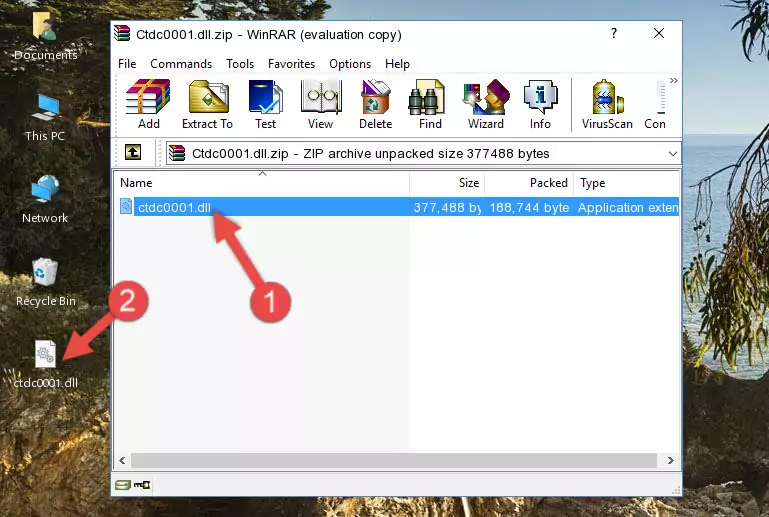
Step 3:Copying the Ctdc0001.dll file into the software's file folder - That's all there is to the installation process. Run the software giving the dll error again. If the dll error is still continuing, completing the 3rd Method may help solve your problem.
Method 3: Doing a Clean Reinstall of the Software That Is Giving the Ctdc0001.dll Error
- Open the Run tool by pushing the "Windows" + "R" keys found on your keyboard. Type the command below into the "Open" field of the Run window that opens up and press Enter. This command will open the "Programs and Features" tool.
appwiz.cpl

Step 1:Opening the Programs and Features tool with the appwiz.cpl command - The Programs and Features window will open up. Find the software that is giving you the dll error in this window that lists all the softwares on your computer and "Right-Click > Uninstall" on this software.

Step 2:Uninstalling the software that is giving you the error message from your computer. - Uninstall the software from your computer by following the steps that come up and restart your computer.

Step 3:Following the confirmation and steps of the software uninstall process - 4. After restarting your computer, reinstall the software that was giving you the error.
- This method may provide the solution to the dll error you're experiencing. If the dll error is continuing, the problem is most likely deriving from the Windows operating system. In order to fix dll errors deriving from the Windows operating system, complete the 4th Method and the 5th Method.
Method 4: Solving the Ctdc0001.dll Problem by Using the Windows System File Checker (scf scannow)
- In order to run the Command Line as an administrator, complete the following steps.
NOTE! In this explanation, we ran the Command Line on Windows 10. If you are using one of the Windows 8.1, Windows 8, Windows 7, Windows Vista or Windows XP operating systems, you can use the same methods to run the Command Line as an administrator. Even though the pictures are taken from Windows 10, the processes are similar.
- First, open the Start Menu and before clicking anywhere, type "cmd" but do not press Enter.
- When you see the "Command Line" option among the search results, hit the "CTRL" + "SHIFT" + "ENTER" keys on your keyboard.
- A window will pop up asking, "Do you want to run this process?". Confirm it by clicking to "Yes" button.

Step 1:Running the Command Line as an administrator - After typing the command below into the Command Line, push Enter.
sfc /scannow

Step 2:Getting rid of dll errors using Windows's sfc /scannow command - Depending on your computer's performance and the amount of errors on your system, this process can take some time. You can see the progress on the Command Line. Wait for this process to end. After the scan and repair processes are finished, try running the software giving you errors again.
Method 5: Getting Rid of Ctdc0001.dll Errors by Updating the Windows Operating System
Some softwares need updated dll files. When your operating system is not updated, it cannot fulfill this need. In some situations, updating your operating system can solve the dll errors you are experiencing.
In order to check the update status of your operating system and, if available, to install the latest update packs, we need to begin this process manually.
Depending on which Windows version you use, manual update processes are different. Because of this, we have prepared a special article for each Windows version. You can get our articles relating to the manual update of the Windows version you use from the links below.
Guides to Manually Update for All Windows Versions
Common Ctdc0001.dll Errors
If the Ctdc0001.dll file is missing or the software using this file has not been installed correctly, you can get errors related to the Ctdc0001.dll file. Dll files being missing can sometimes cause basic Windows softwares to also give errors. You can even receive an error when Windows is loading. You can find the error messages that are caused by the Ctdc0001.dll file.
If you don't know how to install the Ctdc0001.dll file you will download from our site, you can browse the methods above. Above we explained all the processes you can do to solve the dll error you are receiving. If the error is continuing after you have completed all these methods, please use the comment form at the bottom of the page to contact us. Our editor will respond to your comment shortly.
- "Ctdc0001.dll not found." error
- "The file Ctdc0001.dll is missing." error
- "Ctdc0001.dll access violation." error
- "Cannot register Ctdc0001.dll." error
- "Cannot find Ctdc0001.dll." error
- "This application failed to start because Ctdc0001.dll was not found. Re-installing the application may fix this problem." error
