- Download Price:
- Free
- Dll Description:
- Crystal Query Engine
- Versions:
- Size:
- 1.66 MB
- Operating Systems:
- Developers:
- Directory:
- C
- Downloads:
- 2746 times.
Crqe.dll Explanation
The Crqe.dll file is a dynamic link library developed by Business Objects Americas. This library includes important functions that may be needed by softwares, games or other basic Windows tools.
The Crqe.dll file is 1.66 MB. The download links have been checked and there are no problems. You can download it without a problem. Currently, it has been downloaded 2746 times.
Table of Contents
- Crqe.dll Explanation
- Operating Systems Compatible with the Crqe.dll File
- Other Versions of the Crqe.dll File
- How to Download Crqe.dll File?
- How to Install Crqe.dll? How to Fix Crqe.dll Errors?
- Method 1: Copying the Crqe.dll File to the Windows System Folder
- Method 2: Copying The Crqe.dll File Into The Software File Folder
- Method 3: Doing a Clean Install of the software That Is Giving the Crqe.dll Error
- Method 4: Solving the Crqe.dll Error using the Windows System File Checker (sfc /scannow)
- Method 5: Getting Rid of Crqe.dll Errors by Updating the Windows Operating System
- Most Seen Crqe.dll Errors
- Other Dll Files Used with Crqe.dll
Operating Systems Compatible with the Crqe.dll File
Other Versions of the Crqe.dll File
The latest version of the Crqe.dll file is 12.4.0.966 version. Before this, there were 2 versions released. All versions released up till now are listed below from newest to oldest
- 12.4.0.966 - 32 Bit (x86) Download directly this version now
- 9.1.0.467 - 32 Bit (x86) (2012-07-31) Download directly this version now
- 9.1.0.467 - 32 Bit (x86) Download directly this version now
How to Download Crqe.dll File?
- Click on the green-colored "Download" button (The button marked in the picture below).

Step 1:Starting the download process for Crqe.dll - After clicking the "Download" button at the top of the page, the "Downloading" page will open up and the download process will begin. Definitely do not close this page until the download begins. Our site will connect you to the closest DLL Downloader.com download server in order to offer you the fastest downloading performance. Connecting you to the server can take a few seconds.
How to Install Crqe.dll? How to Fix Crqe.dll Errors?
ATTENTION! In order to install the Crqe.dll file, you must first download it. If you haven't downloaded it, before continuing on with the installation, download the file. If you don't know how to download it, all you need to do is look at the dll download guide found on the top line.
Method 1: Copying the Crqe.dll File to the Windows System Folder
- The file you downloaded is a compressed file with the extension ".zip". This file cannot be installed. To be able to install it, first you need to extract the dll file from within it. So, first double-click the file with the ".zip" extension and open the file.
- You will see the file named "Crqe.dll" in the window that opens. This is the file you need to install. Click on the dll file with the left button of the mouse. By doing this, you select the file.
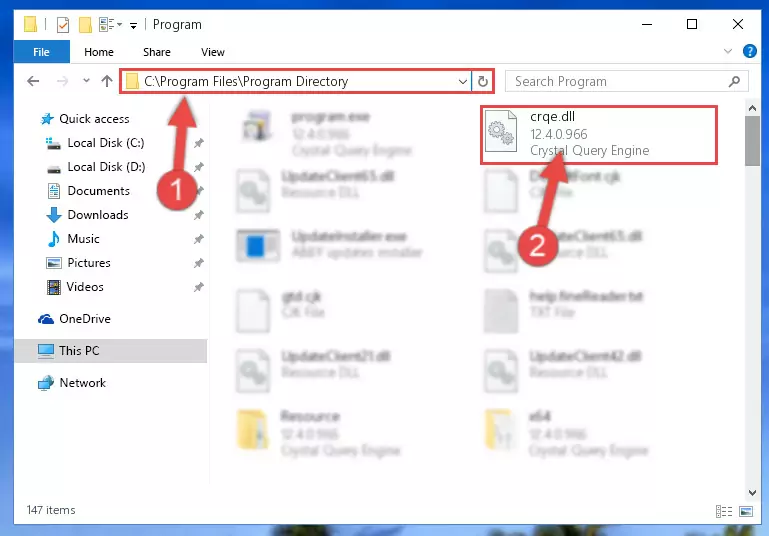
Step 2:Choosing the Crqe.dll file - Click on the "Extract To" button, which is marked in the picture. In order to do this, you will need the Winrar software. If you don't have the software, it can be found doing a quick search on the Internet and you can download it (The Winrar software is free).
- After clicking the "Extract to" button, a window where you can choose the location you want will open. Choose the "Desktop" location in this window and extract the dll file to the desktop by clicking the "Ok" button.
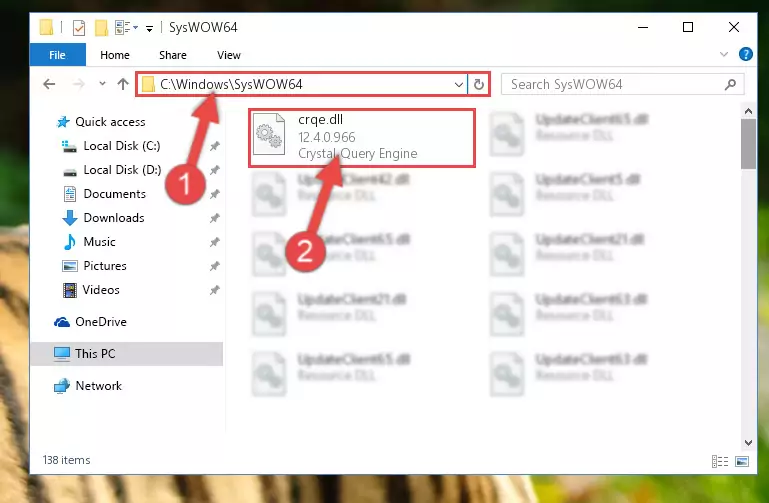
Step 3:Extracting the Crqe.dll file to the desktop - Copy the "Crqe.dll" file file you extracted.
- Paste the dll file you copied into the "C:\Windows\System32" folder.
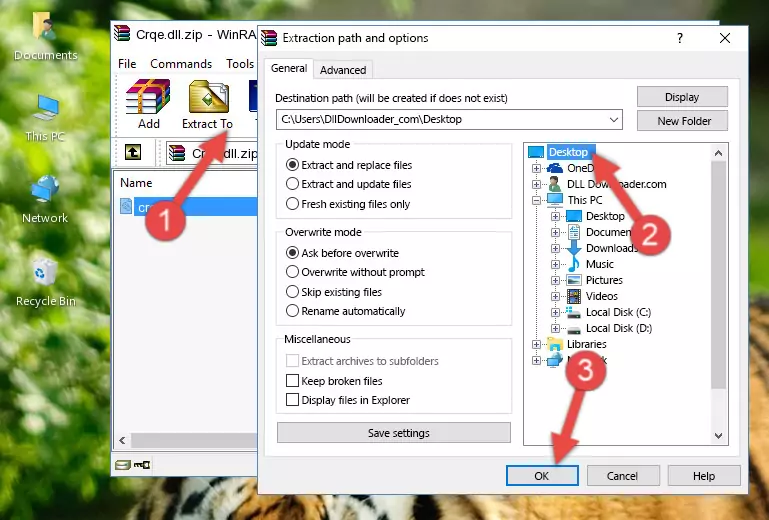
Step 4:Pasting the Crqe.dll file into the Windows/System32 folder - If your system is 64 Bit, copy the "Crqe.dll" file and paste it into "C:\Windows\sysWOW64" folder.
NOTE! On 64 Bit systems, you must copy the dll file to both the "sysWOW64" and "System32" folders. In other words, both folders need the "Crqe.dll" file.
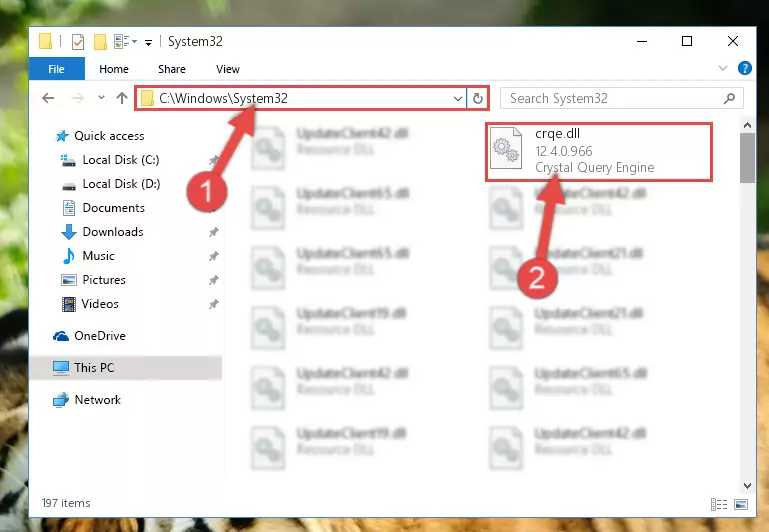
Step 5:Copying the Crqe.dll file to the Windows/sysWOW64 folder - First, we must run the Windows Command Prompt as an administrator.
NOTE! We ran the Command Prompt on Windows 10. If you are using Windows 8.1, Windows 8, Windows 7, Windows Vista or Windows XP, you can use the same methods to run the Command Prompt as an administrator.
- Open the Start Menu and type in "cmd", but don't press Enter. Doing this, you will have run a search of your computer through the Start Menu. In other words, typing in "cmd" we did a search for the Command Prompt.
- When you see the "Command Prompt" option among the search results, push the "CTRL" + "SHIFT" + "ENTER " keys on your keyboard.
- A verification window will pop up asking, "Do you want to run the Command Prompt as with administrative permission?" Approve this action by saying, "Yes".

%windir%\System32\regsvr32.exe /u Crqe.dll
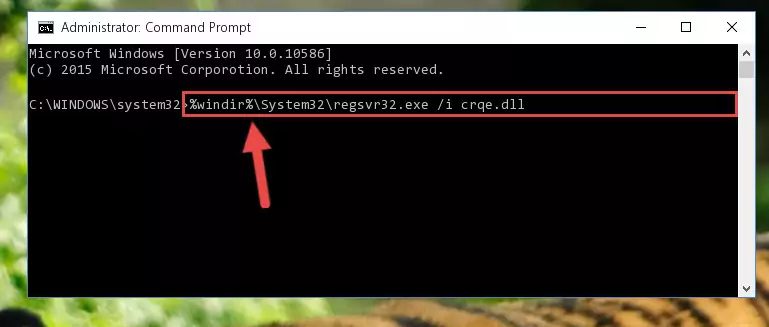
%windir%\SysWoW64\regsvr32.exe /u Crqe.dll
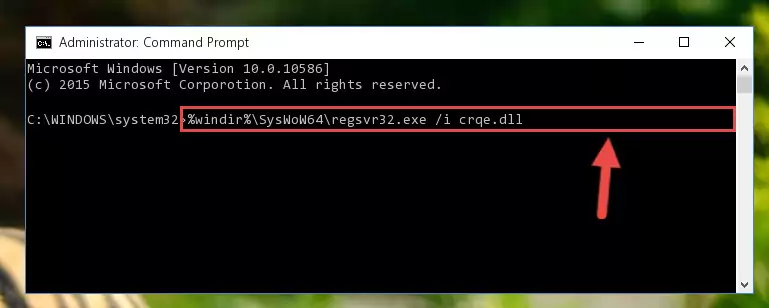
%windir%\System32\regsvr32.exe /i Crqe.dll
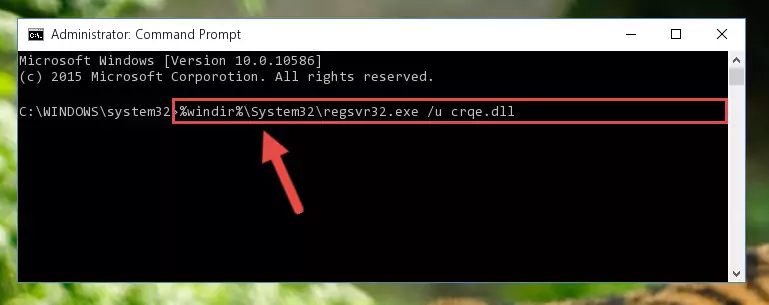
%windir%\SysWoW64\regsvr32.exe /i Crqe.dll
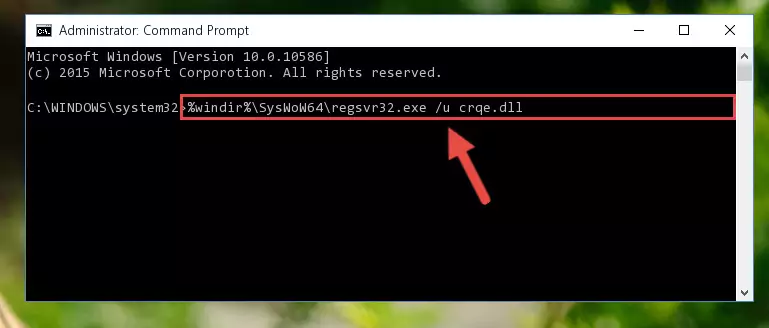
Method 2: Copying The Crqe.dll File Into The Software File Folder
- First, you need to find the file folder for the software you are receiving the "Crqe.dll not found", "Crqe.dll is missing" or other similar dll errors. In order to do this, right-click on the shortcut for the software and click the Properties option from the options that come up.

Step 1:Opening software properties - Open the software's file folder by clicking on the Open File Location button in the Properties window that comes up.

Step 2:Opening the software's file folder - Copy the Crqe.dll file into the folder we opened up.
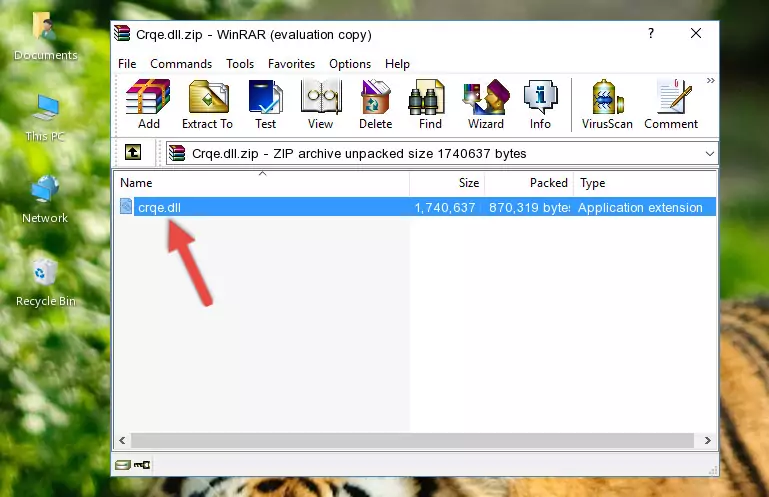
Step 3:Copying the Crqe.dll file into the software's file folder - That's all there is to the installation process. Run the software giving the dll error again. If the dll error is still continuing, completing the 3rd Method may help solve your problem.
Method 3: Doing a Clean Install of the software That Is Giving the Crqe.dll Error
- Open the Run tool by pushing the "Windows" + "R" keys found on your keyboard. Type the command below into the "Open" field of the Run window that opens up and press Enter. This command will open the "Programs and Features" tool.
appwiz.cpl

Step 1:Opening the Programs and Features tool with the appwiz.cpl command - The Programs and Features window will open up. Find the software that is giving you the dll error in this window that lists all the softwares on your computer and "Right-Click > Uninstall" on this software.

Step 2:Uninstalling the software that is giving you the error message from your computer. - Uninstall the software from your computer by following the steps that come up and restart your computer.

Step 3:Following the confirmation and steps of the software uninstall process - After restarting your computer, reinstall the software that was giving the error.
- This method may provide the solution to the dll error you're experiencing. If the dll error is continuing, the problem is most likely deriving from the Windows operating system. In order to fix dll errors deriving from the Windows operating system, complete the 4th Method and the 5th Method.
Method 4: Solving the Crqe.dll Error using the Windows System File Checker (sfc /scannow)
- First, we must run the Windows Command Prompt as an administrator.
NOTE! We ran the Command Prompt on Windows 10. If you are using Windows 8.1, Windows 8, Windows 7, Windows Vista or Windows XP, you can use the same methods to run the Command Prompt as an administrator.
- Open the Start Menu and type in "cmd", but don't press Enter. Doing this, you will have run a search of your computer through the Start Menu. In other words, typing in "cmd" we did a search for the Command Prompt.
- When you see the "Command Prompt" option among the search results, push the "CTRL" + "SHIFT" + "ENTER " keys on your keyboard.
- A verification window will pop up asking, "Do you want to run the Command Prompt as with administrative permission?" Approve this action by saying, "Yes".

sfc /scannow

Method 5: Getting Rid of Crqe.dll Errors by Updating the Windows Operating System
Most of the time, softwares have been programmed to use the most recent dll files. If your operating system is not updated, these files cannot be provided and dll errors appear. So, we will try to solve the dll errors by updating the operating system.
Since the methods to update Windows versions are different from each other, we found it appropriate to prepare a separate article for each Windows version. You can get our update article that relates to your operating system version by using the links below.
Guides to Manually Update for All Windows Versions
Most Seen Crqe.dll Errors
When the Crqe.dll file is damaged or missing, the softwares that use this dll file will give an error. Not only external softwares, but also basic Windows softwares and tools use dll files. Because of this, when you try to use basic Windows softwares and tools (For example, when you open Internet Explorer or Windows Media Player), you may come across errors. We have listed the most common Crqe.dll errors below.
You will get rid of the errors listed below when you download the Crqe.dll file from DLL Downloader.com and follow the steps we explained above.
- "Crqe.dll not found." error
- "The file Crqe.dll is missing." error
- "Crqe.dll access violation." error
- "Cannot register Crqe.dll." error
- "Cannot find Crqe.dll." error
- "This application failed to start because Crqe.dll was not found. Re-installing the application may fix this problem." error
