- Download Price:
- Free
- Dll Description:
- CLInet Module
- Versions:
- Size:
- 0.27 MB
- Operating Systems:
- Directory:
- C
- Downloads:
- 1147 times.
About Clinet.dll
The Clinet.dll library is 0.27 MB. The download links for this library are clean and no user has given any negative feedback. From the time it was offered for download, it has been downloaded 1147 times.
Table of Contents
- About Clinet.dll
- Operating Systems That Can Use the Clinet.dll Library
- All Versions of the Clinet.dll Library
- How to Download Clinet.dll Library?
- How to Install Clinet.dll? How to Fix Clinet.dll Errors?
- Method 1: Installing the Clinet.dll Library to the Windows System Directory
- Method 2: Copying The Clinet.dll Library Into The Program Installation Directory
- Method 3: Doing a Clean Install of the program That Is Giving the Clinet.dll Error
- Method 4: Fixing the Clinet.dll Issue by Using the Windows System File Checker (scf scannow)
- Method 5: Fixing the Clinet.dll Errors by Manually Updating Windows
- Common Clinet.dll Errors
- Dynamic Link Libraries Similar to the Clinet.dll Library
Operating Systems That Can Use the Clinet.dll Library
All Versions of the Clinet.dll Library
The last version of the Clinet.dll library is the 1.0.0.1 version that was released on 2004-05-31. Before this version, there were 1 versions released. Downloadable Clinet.dll library versions have been listed below from newest to oldest.
- 1.0.0.1 - 32 Bit (x86) (2004-05-31) Download directly this version
- 1.0.0.1 - 32 Bit (x86) Download directly this version
How to Download Clinet.dll Library?
- First, click the "Download" button with the green background (The button marked in the picture).

Step 1:Download the Clinet.dll library - When you click the "Download" button, the "Downloading" window will open. Don't close this window until the download process begins. The download process will begin in a few seconds based on your Internet speed and computer.
How to Install Clinet.dll? How to Fix Clinet.dll Errors?
ATTENTION! Before starting the installation, the Clinet.dll library needs to be downloaded. If you have not downloaded it, download the library before continuing with the installation steps. If you don't know how to download it, you can immediately browse the dll download guide above.
Method 1: Installing the Clinet.dll Library to the Windows System Directory
- The file you will download is a compressed file with the ".zip" extension. You cannot directly install the ".zip" file. Because of this, first, double-click this file and open the file. You will see the library named "Clinet.dll" in the window that opens. Drag this library to the desktop with the left mouse button. This is the library you need.
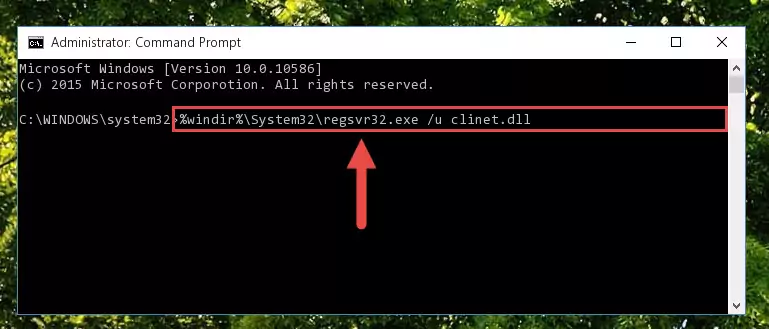
Step 1:Extracting the Clinet.dll library from the .zip file - Copy the "Clinet.dll" library file you extracted.
- Paste the dynamic link library you copied into the "C:\Windows\System32" directory.
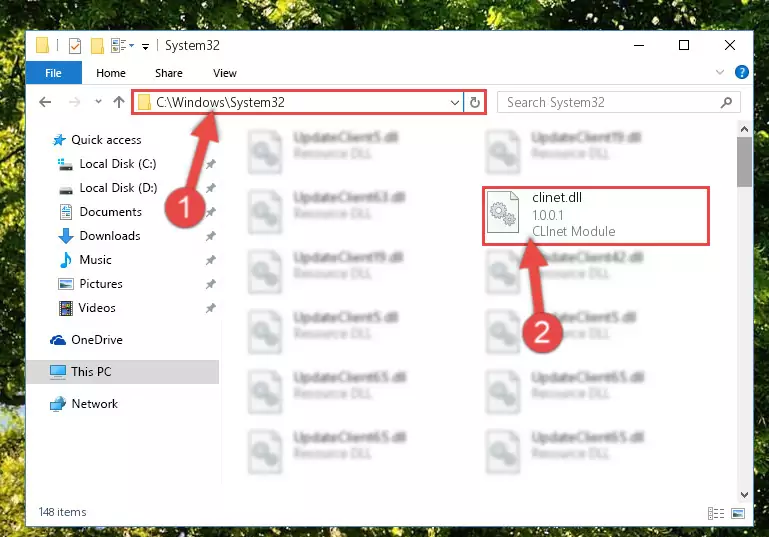
Step 3:Pasting the Clinet.dll library into the Windows/System32 directory - If your operating system has a 64 Bit architecture, copy the "Clinet.dll" library and paste it also into the "C:\Windows\sysWOW64" directory.
NOTE! On 64 Bit systems, the dynamic link library must be in both the "sysWOW64" directory as well as the "System32" directory. In other words, you must copy the "Clinet.dll" library into both directories.
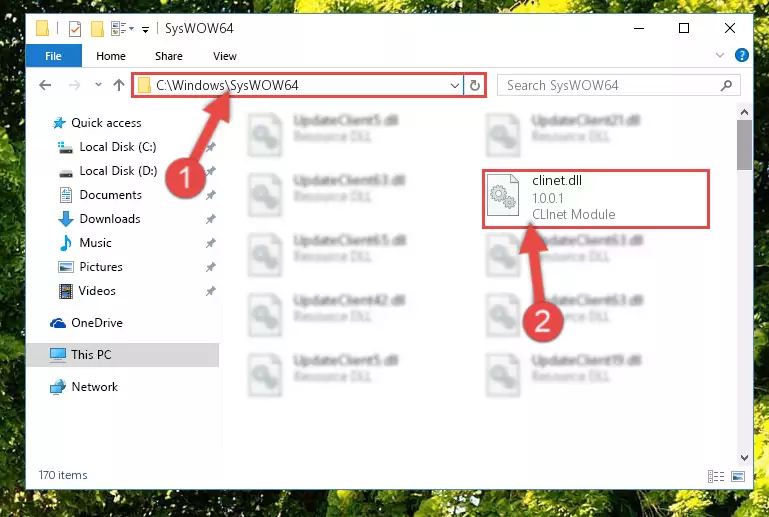
Step 4:Pasting the Clinet.dll library into the Windows/sysWOW64 directory - In order to complete this step, you must run the Command Prompt as administrator. In order to do this, all you have to do is follow the steps below.
NOTE! We ran the Command Prompt using Windows 10. If you are using Windows 8.1, Windows 8, Windows 7, Windows Vista or Windows XP, you can use the same method to run the Command Prompt as administrator.
- Open the Start Menu and before clicking anywhere, type "cmd" on your keyboard. This process will enable you to run a search through the Start Menu. We also typed in "cmd" to bring up the Command Prompt.
- Right-click the "Command Prompt" search result that comes up and click the Run as administrator" option.

Step 5:Running the Command Prompt as administrator - Paste the command below into the Command Line window that opens up and press Enter key. This command will delete the problematic registry of the Clinet.dll library (Nothing will happen to the library we pasted in the System32 directory, it just deletes the registry from the Windows Registry Editor. The library we pasted in the System32 directory will not be damaged).
%windir%\System32\regsvr32.exe /u Clinet.dll
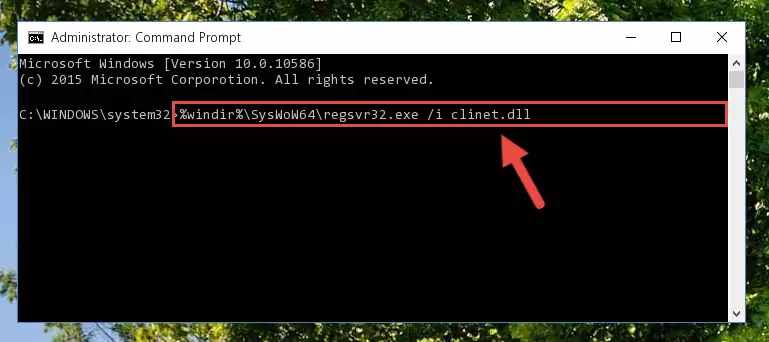
Step 6:Cleaning the problematic registry of the Clinet.dll library from the Windows Registry Editor - If the Windows you use has 64 Bit architecture, after running the command above, you must run the command below. This command will clean the broken registry of the Clinet.dll library from the 64 Bit architecture (The Cleaning process is only with registries in the Windows Registry Editor. In other words, the dynamic link library that we pasted into the SysWoW64 directory will stay as it is).
%windir%\SysWoW64\regsvr32.exe /u Clinet.dll
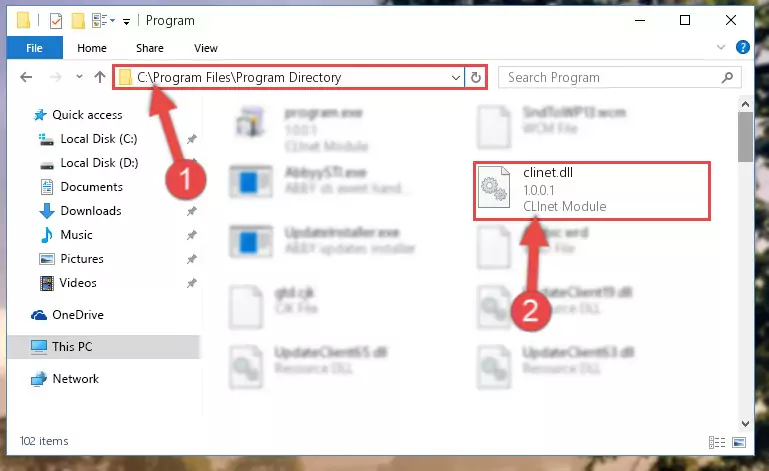
Step 7:Uninstalling the broken registry of the Clinet.dll library from the Windows Registry Editor (for 64 Bit) - You must create a new registry for the dynamic link library that you deleted from the registry editor. In order to do this, copy the command below and paste it into the Command Line and hit Enter.
%windir%\System32\regsvr32.exe /i Clinet.dll
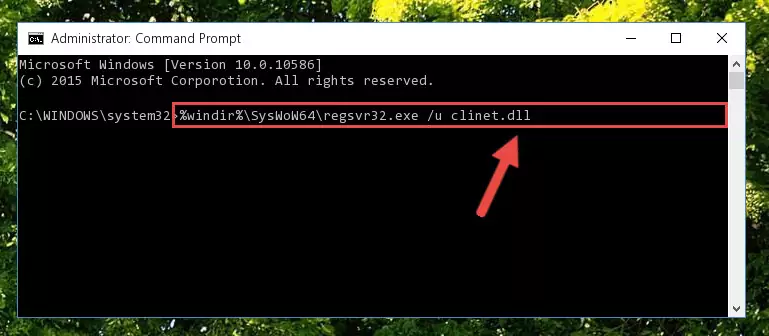
Step 8:Creating a new registry for the Clinet.dll library - If the Windows version you use has 64 Bit architecture, after running the command above, you must run the command below. With this command, you will create a clean registry for the problematic registry of the Clinet.dll library that we deleted.
%windir%\SysWoW64\regsvr32.exe /i Clinet.dll
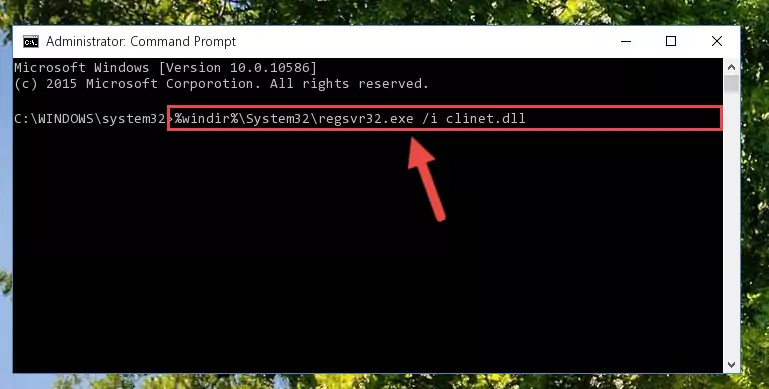
Step 9:Creating a clean registry for the Clinet.dll library (for 64 Bit) - You may see certain error messages when running the commands from the command line. These errors will not prevent the installation of the Clinet.dll library. In other words, the installation will finish, but it may give some errors because of certain incompatibilities. After restarting your computer, to see if the installation was successful or not, try running the program that was giving the dll error again. If you continue to get the errors when running the program after the installation, you can try the 2nd Method as an alternative.
Method 2: Copying The Clinet.dll Library Into The Program Installation Directory
- First, you must find the installation directory of the program (the program giving the dll error) you are going to install the dynamic link library to. In order to find this directory, "Right-Click > Properties" on the program's shortcut.

Step 1:Opening the program's shortcut properties window - Open the program installation directory by clicking the Open File Location button in the "Properties" window that comes up.

Step 2:Finding the program's installation directory - Copy the Clinet.dll library into the directory we opened up.
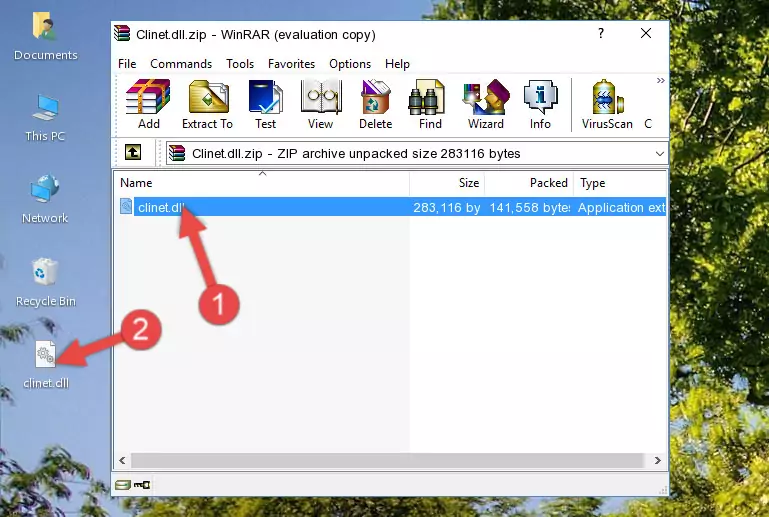
Step 3:Copying the Clinet.dll library into the program's installation directory - That's all there is to the installation process. Run the program giving the dll error again. If the dll error is still continuing, completing the 3rd Method may help fix your issue.
Method 3: Doing a Clean Install of the program That Is Giving the Clinet.dll Error
- Open the Run window by pressing the "Windows" + "R" keys on your keyboard at the same time. Type in the command below into the Run window and push Enter to run it. This command will open the "Programs and Features" window.
appwiz.cpl

Step 1:Opening the Programs and Features window using the appwiz.cpl command - The Programs and Features screen will come up. You can see all the programs installed on your computer in the list on this screen. Find the program giving you the dll error in the list and right-click it. Click the "Uninstall" item in the right-click menu that appears and begin the uninstall process.

Step 2:Starting the uninstall process for the program that is giving the error - A window will open up asking whether to confirm or deny the uninstall process for the program. Confirm the process and wait for the uninstall process to finish. Restart your computer after the program has been uninstalled from your computer.

Step 3:Confirming the removal of the program - 4. After restarting your computer, reinstall the program that was giving you the error.
- This process may help the dll problem you are experiencing. If you are continuing to get the same dll error, the problem is most likely with Windows. In order to fix dll problems relating to Windows, complete the 4th Method and 5th Method.
Method 4: Fixing the Clinet.dll Issue by Using the Windows System File Checker (scf scannow)
- In order to complete this step, you must run the Command Prompt as administrator. In order to do this, all you have to do is follow the steps below.
NOTE! We ran the Command Prompt using Windows 10. If you are using Windows 8.1, Windows 8, Windows 7, Windows Vista or Windows XP, you can use the same method to run the Command Prompt as administrator.
- Open the Start Menu and before clicking anywhere, type "cmd" on your keyboard. This process will enable you to run a search through the Start Menu. We also typed in "cmd" to bring up the Command Prompt.
- Right-click the "Command Prompt" search result that comes up and click the Run as administrator" option.

Step 1:Running the Command Prompt as administrator - After typing the command below into the Command Line, push Enter.
sfc /scannow

Step 2:Getting rid of dll errors using Windows's sfc /scannow command - Depending on your computer's performance and the amount of errors on your system, this process can take some time. You can see the progress on the Command Line. Wait for this process to end. After the scan and repair processes are finished, try running the program giving you errors again.
Method 5: Fixing the Clinet.dll Errors by Manually Updating Windows
Some programs require updated dynamic link libraries from the operating system. If your operating system is not updated, this requirement is not met and you will receive dll errors. Because of this, updating your operating system may solve the dll errors you are experiencing.
Most of the time, operating systems are automatically updated. However, in some situations, the automatic updates may not work. For situations like this, you may need to check for updates manually.
For every Windows version, the process of manually checking for updates is different. Because of this, we prepared a special guide for each Windows version. You can get our guides to manually check for updates based on the Windows version you use through the links below.
Guides to Manually Update for All Windows Versions
Common Clinet.dll Errors
The Clinet.dll library being damaged or for any reason being deleted can cause programs or Windows system tools (Windows Media Player, Paint, etc.) that use this library to produce an error. Below you can find a list of errors that can be received when the Clinet.dll library is missing.
If you have come across one of these errors, you can download the Clinet.dll library by clicking on the "Download" button on the top-left of this page. We explained to you how to use the library you'll download in the above sections of this writing. You can see the suggestions we gave on how to solve your problem by scrolling up on the page.
- "Clinet.dll not found." error
- "The file Clinet.dll is missing." error
- "Clinet.dll access violation." error
- "Cannot register Clinet.dll." error
- "Cannot find Clinet.dll." error
- "This application failed to start because Clinet.dll was not found. Re-installing the application may fix this problem." error
