- Download Price:
- Free
- Dll Description:
- Borland C++ Multi-thread RTL (WIN/VCL MT)
- Versions:
- Size:
- 1.43 MB
- Operating Systems:
- Developers:
- Directory:
- C
- Downloads:
- 5773 times.
What is Cc3260mt.dll?
The Cc3260mt.dll library is a system file including functions needed by many programs, games, and system tools. This dynamic link library is produced by the Borland Software Corporation.
The Cc3260mt.dll library is 1.43 MB. The download links have been checked and there are no problems. You can download it without a problem. Currently, it has been downloaded 5773 times.
Table of Contents
- What is Cc3260mt.dll?
- Operating Systems Compatible with the Cc3260mt.dll Library
- Other Versions of the Cc3260mt.dll Library
- Guide to Download Cc3260mt.dll
- Methods to Fix the Cc3260mt.dll Errors
- Method 1: Fixing the DLL Error by Copying the Cc3260mt.dll Library to the Windows System Directory
- Method 2: Copying the Cc3260mt.dll Library to the Program Installation Directory
- Method 3: Doing a Clean Install of the program That Is Giving the Cc3260mt.dll Error
- Method 4: Fixing the Cc3260mt.dll Error using the Windows System File Checker (sfc /scannow)
- Method 5: Fixing the Cc3260mt.dll Error by Updating Windows
- Common Cc3260mt.dll Errors
- Dynamic Link Libraries Related to Cc3260mt.dll
Operating Systems Compatible with the Cc3260mt.dll Library
Other Versions of the Cc3260mt.dll Library
The newest version of the Cc3260mt.dll library is the 6.0.1.0 version released on 2012-06-30. There have been 2 versions released before this version. All versions of the Dynamic link library have been listed below from most recent to oldest.
- 6.0.1.0 - 32 Bit (x86) (2012-06-30) Download this version
- 6.0.1.0 - 32 Bit (x86) Download this version
- 6.0.0.0 - 32 Bit (x86) Download this version
Guide to Download Cc3260mt.dll
- Click on the green-colored "Download" button (The button marked in the picture below).

Step 1:Starting the download process for Cc3260mt.dll - After clicking the "Download" button at the top of the page, the "Downloading" page will open up and the download process will begin. Definitely do not close this page until the download begins. Our site will connect you to the closest DLL Downloader.com download server in order to offer you the fastest downloading performance. Connecting you to the server can take a few seconds.
Methods to Fix the Cc3260mt.dll Errors
ATTENTION! Before beginning the installation of the Cc3260mt.dll library, you must download the library. If you don't know how to download the library or if you are having a problem while downloading, you can look at our download guide a few lines above.
Method 1: Fixing the DLL Error by Copying the Cc3260mt.dll Library to the Windows System Directory
- The file you downloaded is a compressed file with the extension ".zip". This file cannot be installed. To be able to install it, first you need to extract the dynamic link library from within it. So, first double-click the file with the ".zip" extension and open the file.
- You will see the library named "Cc3260mt.dll" in the window that opens. This is the library you need to install. Click on the dynamic link library with the left button of the mouse. By doing this, you select the library.
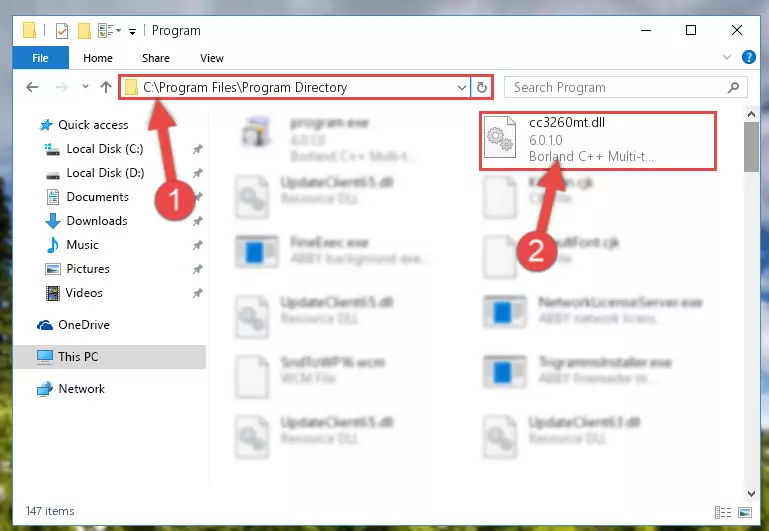
Step 2:Choosing the Cc3260mt.dll library - Click on the "Extract To" button, which is marked in the picture. In order to do this, you will need the Winrar program. If you don't have the program, it can be found doing a quick search on the Internet and you can download it (The Winrar program is free).
- After clicking the "Extract to" button, a window where you can choose the location you want will open. Choose the "Desktop" location in this window and extract the dynamic link library to the desktop by clicking the "Ok" button.
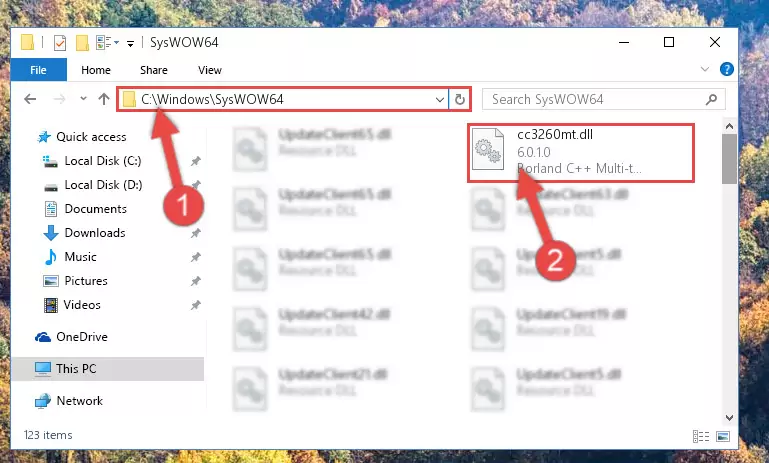
Step 3:Extracting the Cc3260mt.dll library to the desktop - Copy the "Cc3260mt.dll" library you extracted and paste it into the "C:\Windows\System32" directory.
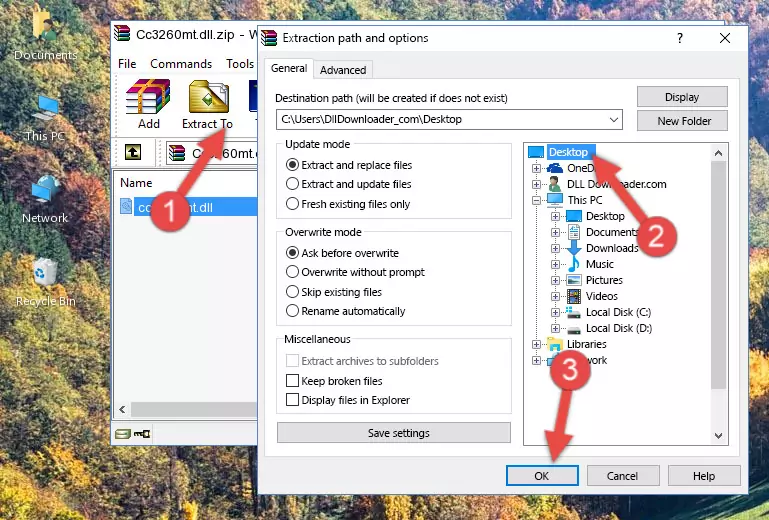
Step 3:Copying the Cc3260mt.dll library into the Windows/System32 directory - If your system is 64 Bit, copy the "Cc3260mt.dll" library and paste it into "C:\Windows\sysWOW64" directory.
NOTE! On 64 Bit systems, you must copy the dynamic link library to both the "sysWOW64" and "System32" directories. In other words, both directories need the "Cc3260mt.dll" library.

Step 4:Copying the Cc3260mt.dll library to the Windows/sysWOW64 directory - In order to complete this step, you must run the Command Prompt as administrator. In order to do this, all you have to do is follow the steps below.
NOTE! We ran the Command Prompt using Windows 10. If you are using Windows 8.1, Windows 8, Windows 7, Windows Vista or Windows XP, you can use the same method to run the Command Prompt as administrator.
- Open the Start Menu and before clicking anywhere, type "cmd" on your keyboard. This process will enable you to run a search through the Start Menu. We also typed in "cmd" to bring up the Command Prompt.
- Right-click the "Command Prompt" search result that comes up and click the Run as administrator" option.

Step 5:Running the Command Prompt as administrator - Paste the command below into the Command Line window that opens and hit the Enter key on your keyboard. This command will delete the Cc3260mt.dll library's damaged registry (It will not delete the file you pasted into the System32 directory, but will delete the registry in Regedit. The file you pasted in the System32 directory will not be damaged in any way).
%windir%\System32\regsvr32.exe /u Cc3260mt.dll

Step 6:Uninstalling the Cc3260mt.dll library from the system registry - If you are using a 64 Bit operating system, after doing the commands above, you also need to run the command below. With this command, we will also delete the Cc3260mt.dll library's damaged registry for 64 Bit (The deleting process will be only for the registries in Regedit. In other words, the dll file you pasted into the SysWoW64 folder will not be damaged at all).
%windir%\SysWoW64\regsvr32.exe /u Cc3260mt.dll
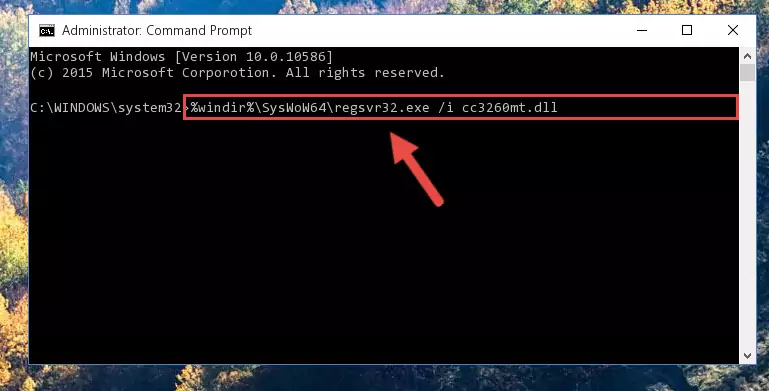
Step 7:Uninstalling the damaged Cc3260mt.dll library's registry from the system (for 64 Bit) - You must create a new registry for the dynamic link library that you deleted from the registry editor. In order to do this, copy the command below and paste it into the Command Line and hit Enter.
%windir%\System32\regsvr32.exe /i Cc3260mt.dll
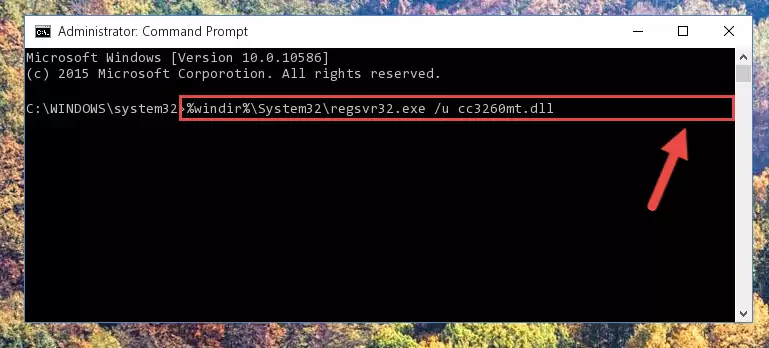
Step 8:Creating a new registry for the Cc3260mt.dll library - Windows 64 Bit users must run the command below after running the previous command. With this command, we will create a clean and good registry for the Cc3260mt.dll library we deleted.
%windir%\SysWoW64\regsvr32.exe /i Cc3260mt.dll
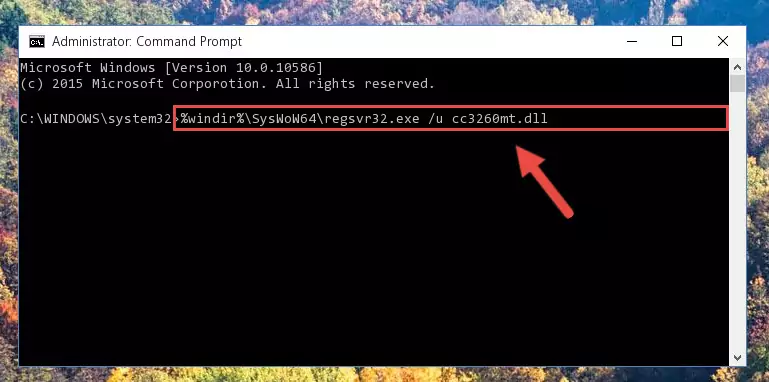
Step 9:Creating a clean and good registry for the Cc3260mt.dll library (64 Bit için) - You may see certain error messages when running the commands from the command line. These errors will not prevent the installation of the Cc3260mt.dll library. In other words, the installation will finish, but it may give some errors because of certain incompatibilities. After restarting your computer, to see if the installation was successful or not, try running the program that was giving the dll error again. If you continue to get the errors when running the program after the installation, you can try the 2nd Method as an alternative.
Method 2: Copying the Cc3260mt.dll Library to the Program Installation Directory
- First, you must find the installation directory of the program (the program giving the dll error) you are going to install the dynamic link library to. In order to find this directory, "Right-Click > Properties" on the program's shortcut.

Step 1:Opening the program's shortcut properties window - Open the program installation directory by clicking the Open File Location button in the "Properties" window that comes up.

Step 2:Finding the program's installation directory - Copy the Cc3260mt.dll library into the directory we opened up.
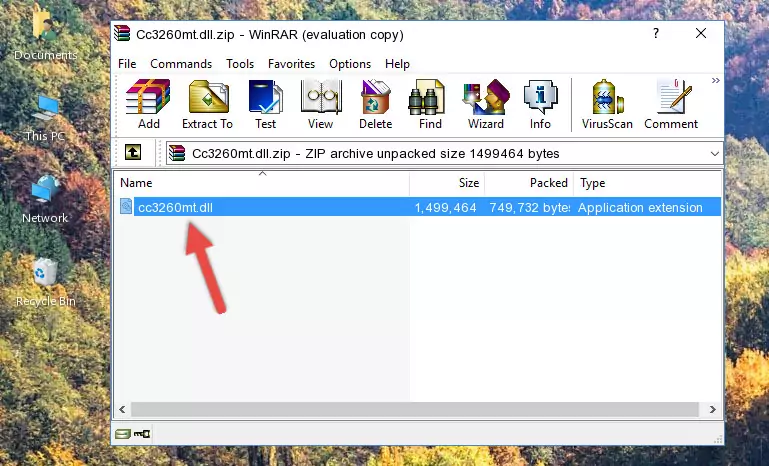
Step 3:Copying the Cc3260mt.dll library into the program's installation directory - That's all there is to the installation process. Run the program giving the dll error again. If the dll error is still continuing, completing the 3rd Method may help fix your issue.
Method 3: Doing a Clean Install of the program That Is Giving the Cc3260mt.dll Error
- Open the Run tool by pushing the "Windows" + "R" keys found on your keyboard. Type the command below into the "Open" field of the Run window that opens up and press Enter. This command will open the "Programs and Features" tool.
appwiz.cpl

Step 1:Opening the Programs and Features tool with the appwiz.cpl command - The programs listed in the Programs and Features window that opens up are the programs installed on your computer. Find the program that gives you the dll error and run the "Right-Click > Uninstall" command on this program.

Step 2:Uninstalling the program from your computer - Following the instructions that come up, uninstall the program from your computer and restart your computer.

Step 3:Following the verification and instructions for the program uninstall process - 4. After restarting your computer, reinstall the program that was giving you the error.
- You can fix the error you are expericing with this method. If the dll error is continuing in spite of the solution methods you are using, the source of the problem is the Windows operating system. In order to fix dll errors in Windows you will need to complete the 4th Method and the 5th Method in the list.
Method 4: Fixing the Cc3260mt.dll Error using the Windows System File Checker (sfc /scannow)
- In order to complete this step, you must run the Command Prompt as administrator. In order to do this, all you have to do is follow the steps below.
NOTE! We ran the Command Prompt using Windows 10. If you are using Windows 8.1, Windows 8, Windows 7, Windows Vista or Windows XP, you can use the same method to run the Command Prompt as administrator.
- Open the Start Menu and before clicking anywhere, type "cmd" on your keyboard. This process will enable you to run a search through the Start Menu. We also typed in "cmd" to bring up the Command Prompt.
- Right-click the "Command Prompt" search result that comes up and click the Run as administrator" option.

Step 1:Running the Command Prompt as administrator - Paste the command in the line below into the Command Line that opens up and press Enter key.
sfc /scannow

Step 2:fixing Windows system errors using the sfc /scannow command - The scan and repair process can take some time depending on your hardware and amount of system errors. Wait for the process to complete. After the repair process finishes, try running the program that is giving you're the error.
Method 5: Fixing the Cc3260mt.dll Error by Updating Windows
Most of the time, programs have been programmed to use the most recent dynamic link libraries. If your operating system is not updated, these files cannot be provided and dll errors appear. So, we will try to fix the dll errors by updating the operating system.
Since the methods to update Windows versions are different from each other, we found it appropriate to prepare a separate article for each Windows version. You can get our update article that relates to your operating system version by using the links below.
Explanations on Updating Windows Manually
Common Cc3260mt.dll Errors
If the Cc3260mt.dll library is missing or the program using this library has not been installed correctly, you can get errors related to the Cc3260mt.dll library. Dynamic link libraries being missing can sometimes cause basic Windows programs to also give errors. You can even receive an error when Windows is loading. You can find the error messages that are caused by the Cc3260mt.dll library.
If you don't know how to install the Cc3260mt.dll library you will download from our site, you can browse the methods above. Above we explained all the processes you can do to fix the dll error you are receiving. If the error is continuing after you have completed all these methods, please use the comment form at the bottom of the page to contact us. Our editor will respond to your comment shortly.
- "Cc3260mt.dll not found." error
- "The file Cc3260mt.dll is missing." error
- "Cc3260mt.dll access violation." error
- "Cannot register Cc3260mt.dll." error
- "Cannot find Cc3260mt.dll." error
- "This application failed to start because Cc3260mt.dll was not found. Re-installing the application may fix this problem." error
