- Download Price:
- Free
- Dll Description:
- Aqueue DLL
- Versions:
-
- 7.5.7601.17514 (Latest) for 64 Bit (x64)
- 6.0.3790.3959 for 32 Bit (x86)
- 6.0.2600.2180 - for 32 Bit (x86)
- Size:
- 0.48 MB for 32 Bit (x86)
- 0.56 MB for 64 Bit (x64)
- Operating Systems:
- Directory:
- A
- Downloads:
- 2620 times.
What is Aqueue.dll? What Does It Do?
The Aqueue.dll library is 0.48 MB for 32 Bit and 0.56 MB for 64 Bit. The download links for this library are clean and no user has given any negative feedback. From the time it was offered for download, it has been downloaded 2620 times.
Table of Contents
- What is Aqueue.dll? What Does It Do?
- Operating Systems That Can Use the Aqueue.dll Library
- Other Versions of the Aqueue.dll Library
- Guide to Download Aqueue.dll
- How to Fix Aqueue.dll Errors?
- Method 1: Copying the Aqueue.dll Library to the Windows System Directory
- Method 2: Copying The Aqueue.dll Library Into The Program Installation Directory
- Method 3: Uninstalling and Reinstalling the Program That Is Giving the Aqueue.dll Error
- Method 4: Fixing the Aqueue.dll Error Using the Windows System File Checker
- Method 5: Fixing the Aqueue.dll Errors by Manually Updating Windows
- Common Aqueue.dll Errors
- Dynamic Link Libraries Similar to Aqueue.dll
Operating Systems That Can Use the Aqueue.dll Library
- Windows 10
- Windows 10 64 Bit
- Windows 8.1
- Windows 8.1 64 Bit
- Windows 8
- Windows 8 64 Bit
- Windows 7
- Windows 7 64 Bit
- Windows Vista
- Windows Vista 64 Bit
- Windows XP
- Windows XP 64 Bit
Other Versions of the Aqueue.dll Library
The latest version of the Aqueue.dll library is 6.0.3790.3959 version for 32 Bit and 7.5.7601.17514 version for 64 Bit. Before this, there were 2 versions released. All versions released up till now are listed below from newest to oldest
- 7.5.7601.17514 - 64 Bit (x64) Download directly this version now
- 6.0.3790.3959 - 32 Bit (x86) Download directly this version now
- 6.0.2600.2180 - 32 Bit (x86) (2012-06-30) Download directly this version now
Guide to Download Aqueue.dll
- First, click on the green-colored "Download" button in the top left section of this page (The button that is marked in the picture).

Step 1:Start downloading the Aqueue.dll library - After clicking the "Download" button at the top of the page, the "Downloading" page will open up and the download process will begin. Definitely do not close this page until the download begins. Our site will connect you to the closest DLL Downloader.com download server in order to offer you the fastest downloading performance. Connecting you to the server can take a few seconds.
How to Fix Aqueue.dll Errors?
ATTENTION! Before beginning the installation of the Aqueue.dll library, you must download the library. If you don't know how to download the library or if you are having a problem while downloading, you can look at our download guide a few lines above.
Method 1: Copying the Aqueue.dll Library to the Windows System Directory
- The file you will download is a compressed file with the ".zip" extension. You cannot directly install the ".zip" file. Because of this, first, double-click this file and open the file. You will see the library named "Aqueue.dll" in the window that opens. Drag this library to the desktop with the left mouse button. This is the library you need.
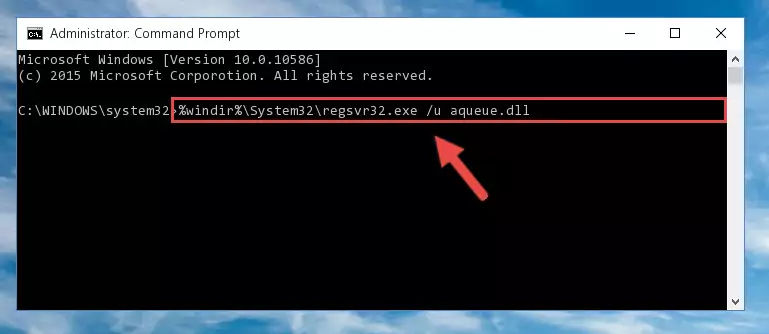
Step 1:Extracting the Aqueue.dll library from the .zip file - Copy the "Aqueue.dll" library you extracted and paste it into the "C:\Windows\System32" directory.
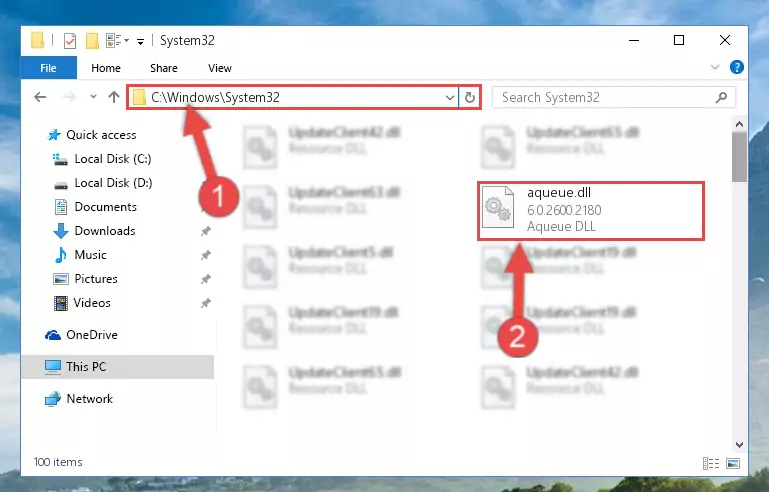
Step 2:Copying the Aqueue.dll library into the Windows/System32 directory - If your operating system has a 64 Bit architecture, copy the "Aqueue.dll" library and paste it also into the "C:\Windows\sysWOW64" directory.
NOTE! On 64 Bit systems, the dynamic link library must be in both the "sysWOW64" directory as well as the "System32" directory. In other words, you must copy the "Aqueue.dll" library into both directories.
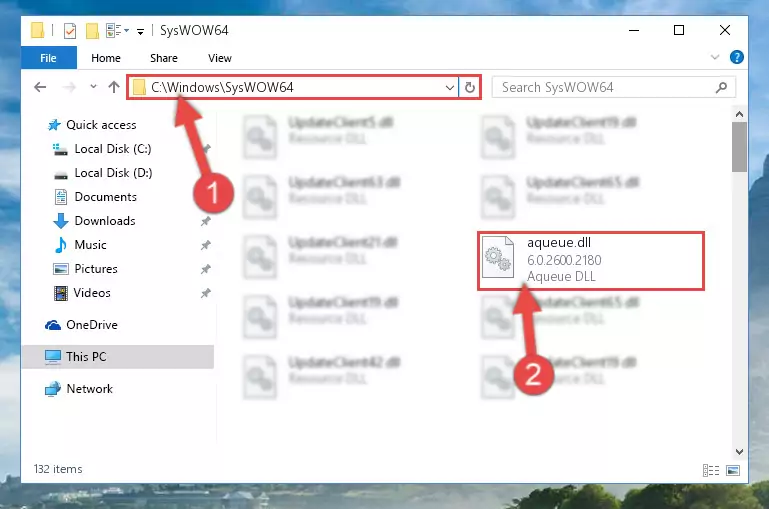
Step 3:Pasting the Aqueue.dll library into the Windows/sysWOW64 directory - In order to complete this step, you must run the Command Prompt as administrator. In order to do this, all you have to do is follow the steps below.
NOTE! We ran the Command Prompt using Windows 10. If you are using Windows 8.1, Windows 8, Windows 7, Windows Vista or Windows XP, you can use the same method to run the Command Prompt as administrator.
- Open the Start Menu and before clicking anywhere, type "cmd" on your keyboard. This process will enable you to run a search through the Start Menu. We also typed in "cmd" to bring up the Command Prompt.
- Right-click the "Command Prompt" search result that comes up and click the Run as administrator" option.

Step 4:Running the Command Prompt as administrator - Paste the command below into the Command Line window that opens up and press Enter key. This command will delete the problematic registry of the Aqueue.dll library (Nothing will happen to the library we pasted in the System32 directory, it just deletes the registry from the Windows Registry Editor. The library we pasted in the System32 directory will not be damaged).
%windir%\System32\regsvr32.exe /u Aqueue.dll
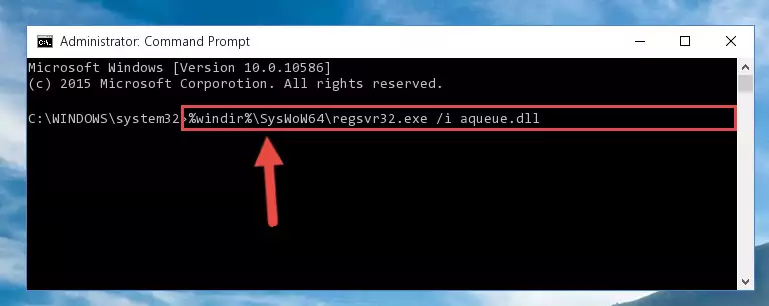
Step 5:Cleaning the problematic registry of the Aqueue.dll library from the Windows Registry Editor - If the Windows you use has 64 Bit architecture, after running the command above, you must run the command below. This command will clean the broken registry of the Aqueue.dll library from the 64 Bit architecture (The Cleaning process is only with registries in the Windows Registry Editor. In other words, the dynamic link library that we pasted into the SysWoW64 directory will stay as it is).
%windir%\SysWoW64\regsvr32.exe /u Aqueue.dll
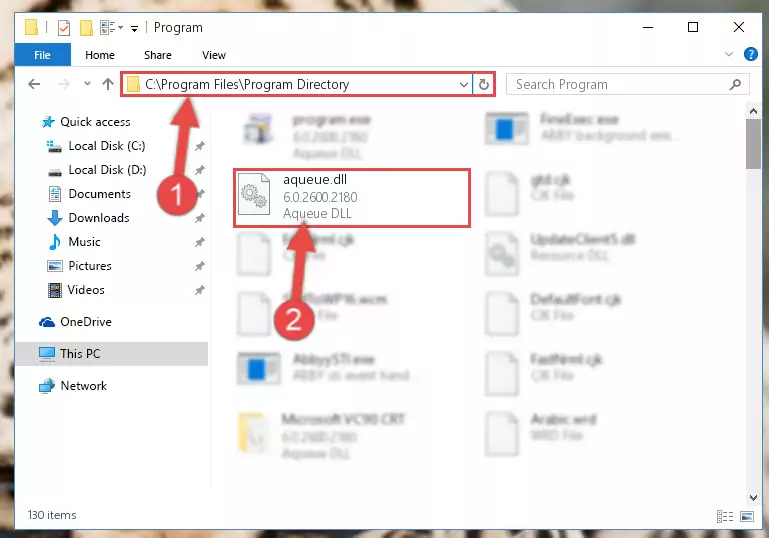
Step 6:Uninstalling the broken registry of the Aqueue.dll library from the Windows Registry Editor (for 64 Bit) - We need to make a clean registry for the dll library's registry that we deleted from Regedit (Windows Registry Editor). In order to accomplish this, copy and paste the command below into the Command Line and press Enter key.
%windir%\System32\regsvr32.exe /i Aqueue.dll
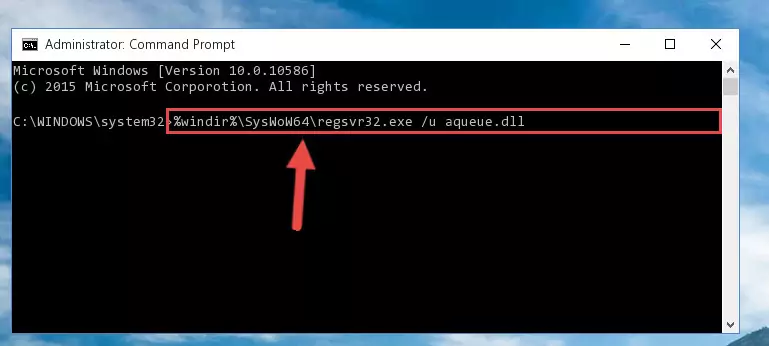
Step 7:Making a clean registry for the Aqueue.dll library in Regedit (Windows Registry Editor) - If you are using a 64 Bit operating system, after running the command above, you also need to run the command below. With this command, we will have added a new library in place of the damaged Aqueue.dll library that we deleted.
%windir%\SysWoW64\regsvr32.exe /i Aqueue.dll
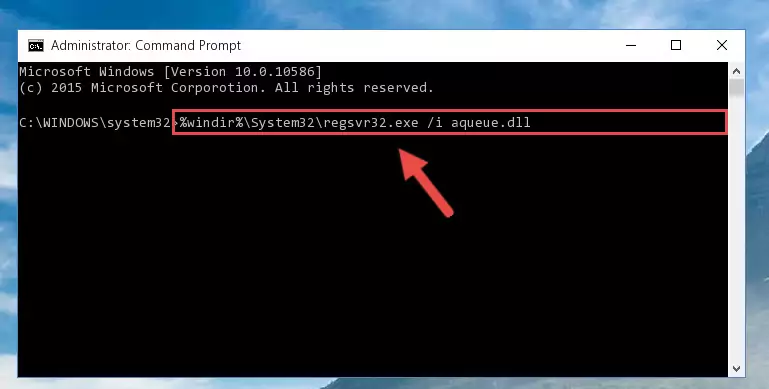
Step 8:Reregistering the Aqueue.dll library in the system (for 64 Bit) - If you did all the processes correctly, the missing dll file will have been installed. You may have made some mistakes when running the Command Line processes. Generally, these errors will not prevent the Aqueue.dll library from being installed. In other words, the installation will be completed, but it may give an error due to some incompatibility issues. You can try running the program that was giving you this dll file error after restarting your computer. If you are still getting the dll file error when running the program, please try the 2nd method.
Method 2: Copying The Aqueue.dll Library Into The Program Installation Directory
- First, you must find the installation directory of the program (the program giving the dll error) you are going to install the dynamic link library to. In order to find this directory, "Right-Click > Properties" on the program's shortcut.

Step 1:Opening the program's shortcut properties window - Open the program installation directory by clicking the Open File Location button in the "Properties" window that comes up.

Step 2:Finding the program's installation directory - Copy the Aqueue.dll library.
- Paste the dynamic link library you copied into the program's installation directory that we just opened.
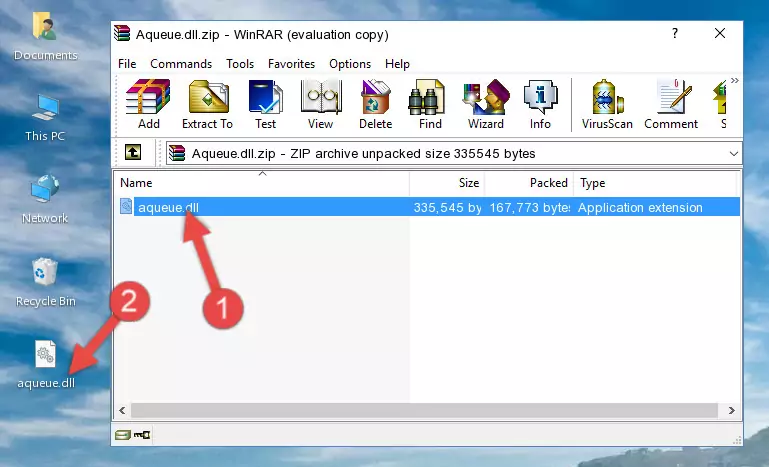
Step 3:Pasting the Aqueue.dll library into the program's installation directory - When the dynamic link library is moved to the program installation directory, it means that the process is completed. Check to see if the issue was fixed by running the program giving the error message again. If you are still receiving the error message, you can complete the 3rd Method as an alternative.
Method 3: Uninstalling and Reinstalling the Program That Is Giving the Aqueue.dll Error
- Open the Run window by pressing the "Windows" + "R" keys on your keyboard at the same time. Type in the command below into the Run window and push Enter to run it. This command will open the "Programs and Features" window.
appwiz.cpl

Step 1:Opening the Programs and Features window using the appwiz.cpl command - The Programs and Features screen will come up. You can see all the programs installed on your computer in the list on this screen. Find the program giving you the dll error in the list and right-click it. Click the "Uninstall" item in the right-click menu that appears and begin the uninstall process.

Step 2:Starting the uninstall process for the program that is giving the error - A window will open up asking whether to confirm or deny the uninstall process for the program. Confirm the process and wait for the uninstall process to finish. Restart your computer after the program has been uninstalled from your computer.

Step 3:Confirming the removal of the program - After restarting your computer, reinstall the program that was giving the error.
- You can fix the error you are expericing with this method. If the dll error is continuing in spite of the solution methods you are using, the source of the problem is the Windows operating system. In order to fix dll errors in Windows you will need to complete the 4th Method and the 5th Method in the list.
Method 4: Fixing the Aqueue.dll Error Using the Windows System File Checker
- In order to complete this step, you must run the Command Prompt as administrator. In order to do this, all you have to do is follow the steps below.
NOTE! We ran the Command Prompt using Windows 10. If you are using Windows 8.1, Windows 8, Windows 7, Windows Vista or Windows XP, you can use the same method to run the Command Prompt as administrator.
- Open the Start Menu and before clicking anywhere, type "cmd" on your keyboard. This process will enable you to run a search through the Start Menu. We also typed in "cmd" to bring up the Command Prompt.
- Right-click the "Command Prompt" search result that comes up and click the Run as administrator" option.

Step 1:Running the Command Prompt as administrator - Paste the command in the line below into the Command Line that opens up and press Enter key.
sfc /scannow

Step 2:fixing Windows system errors using the sfc /scannow command - The scan and repair process can take some time depending on your hardware and amount of system errors. Wait for the process to complete. After the repair process finishes, try running the program that is giving you're the error.
Method 5: Fixing the Aqueue.dll Errors by Manually Updating Windows
Most of the time, programs have been programmed to use the most recent dynamic link libraries. If your operating system is not updated, these files cannot be provided and dll errors appear. So, we will try to fix the dll errors by updating the operating system.
Since the methods to update Windows versions are different from each other, we found it appropriate to prepare a separate article for each Windows version. You can get our update article that relates to your operating system version by using the links below.
Windows Update Guides
Common Aqueue.dll Errors
When the Aqueue.dll library is damaged or missing, the programs that use this dynamic link library will give an error. Not only external programs, but also basic Windows programs and tools use dynamic link libraries. Because of this, when you try to use basic Windows programs and tools (For example, when you open Internet Explorer or Windows Media Player), you may come across errors. We have listed the most common Aqueue.dll errors below.
You will get rid of the errors listed below when you download the Aqueue.dll library from DLL Downloader.com and follow the steps we explained above.
- "Aqueue.dll not found." error
- "The file Aqueue.dll is missing." error
- "Aqueue.dll access violation." error
- "Cannot register Aqueue.dll." error
- "Cannot find Aqueue.dll." error
- "This application failed to start because Aqueue.dll was not found. Re-installing the application may fix this problem." error
