- Download Price:
- Free
- Dll Description:
- Microsoft Agent International Dll
- Versions:
- Size:
- 0.02 MB
- Operating Systems:
- Directory:
- A
- Downloads:
- 996 times.
What is Agt040e.dll? What Does It Do?
The Agt040e.dll library is 0.02 MB. The download links for this library are clean and no user has given any negative feedback. From the time it was offered for download, it has been downloaded 996 times.
Table of Contents
- What is Agt040e.dll? What Does It Do?
- Operating Systems Compatible with the Agt040e.dll Library
- All Versions of the Agt040e.dll Library
- Guide to Download Agt040e.dll
- Methods for Fixing Agt040e.dll
- Method 1: Installing the Agt040e.dll Library to the Windows System Directory
- Method 2: Copying The Agt040e.dll Library Into The Program Installation Directory
- Method 3: Doing a Clean Reinstall of the Program That Is Giving the Agt040e.dll Error
- Method 4: Fixing the Agt040e.dll Error using the Windows System File Checker (sfc /scannow)
- Method 5: Getting Rid of Agt040e.dll Errors by Updating the Windows Operating System
- The Most Seen Agt040e.dll Errors
- Other Dynamic Link Libraries Used with Agt040e.dll
Operating Systems Compatible with the Agt040e.dll Library
All Versions of the Agt040e.dll Library
The last version of the Agt040e.dll library is the 2.00.0.34220 version that was released on 2012-06-30. Before this version, there were 1 versions released. Downloadable Agt040e.dll library versions have been listed below from newest to oldest.
- 2.00.0.34220 - 32 Bit (x86) (2012-06-30) Download directly this version
- 2.0.0.3422 - 32 Bit (x86) Download directly this version
Guide to Download Agt040e.dll
- First, click on the green-colored "Download" button in the top left section of this page (The button that is marked in the picture).

Step 1:Start downloading the Agt040e.dll library - After clicking the "Download" button at the top of the page, the "Downloading" page will open up and the download process will begin. Definitely do not close this page until the download begins. Our site will connect you to the closest DLL Downloader.com download server in order to offer you the fastest downloading performance. Connecting you to the server can take a few seconds.
Methods for Fixing Agt040e.dll
ATTENTION! Before starting the installation, the Agt040e.dll library needs to be downloaded. If you have not downloaded it, download the library before continuing with the installation steps. If you don't know how to download it, you can immediately browse the dll download guide above.
Method 1: Installing the Agt040e.dll Library to the Windows System Directory
- The file you downloaded is a compressed file with the extension ".zip". This file cannot be installed. To be able to install it, first you need to extract the dynamic link library from within it. So, first double-click the file with the ".zip" extension and open the file.
- You will see the library named "Agt040e.dll" in the window that opens. This is the library you need to install. Click on the dynamic link library with the left button of the mouse. By doing this, you select the library.
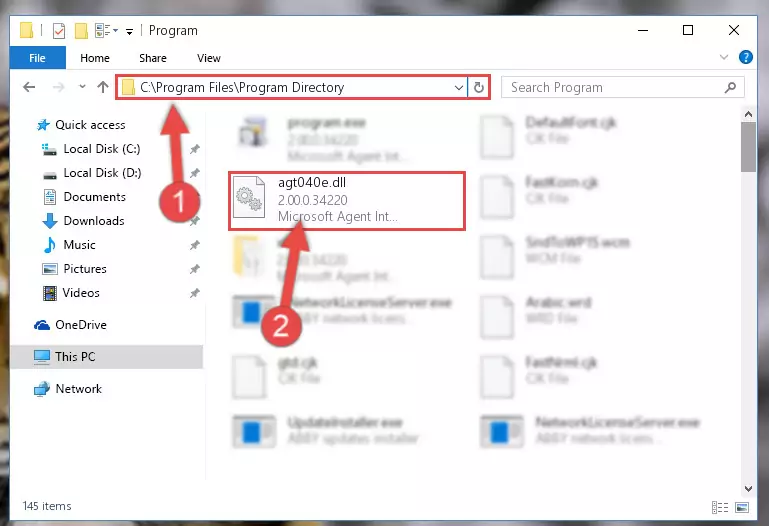
Step 2:Choosing the Agt040e.dll library - Click on the "Extract To" button, which is marked in the picture. In order to do this, you will need the Winrar program. If you don't have the program, it can be found doing a quick search on the Internet and you can download it (The Winrar program is free).
- After clicking the "Extract to" button, a window where you can choose the location you want will open. Choose the "Desktop" location in this window and extract the dynamic link library to the desktop by clicking the "Ok" button.
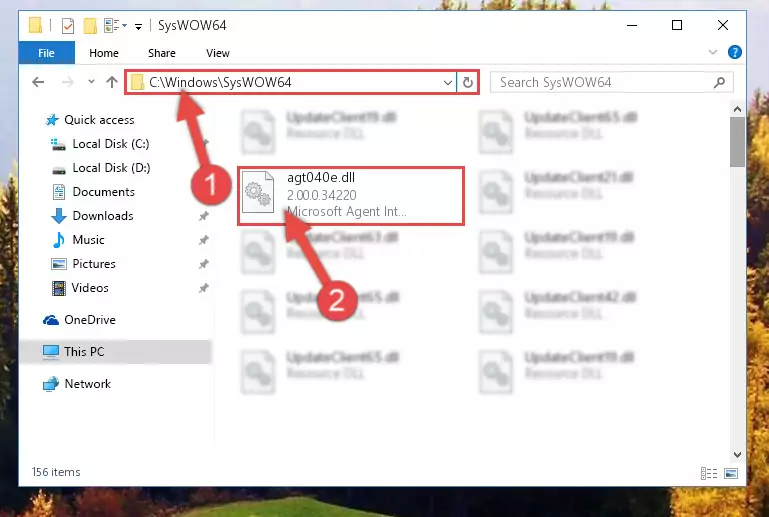
Step 3:Extracting the Agt040e.dll library to the desktop - Copy the "Agt040e.dll" library file you extracted.
- Paste the dynamic link library you copied into the "C:\Windows\System32" directory.
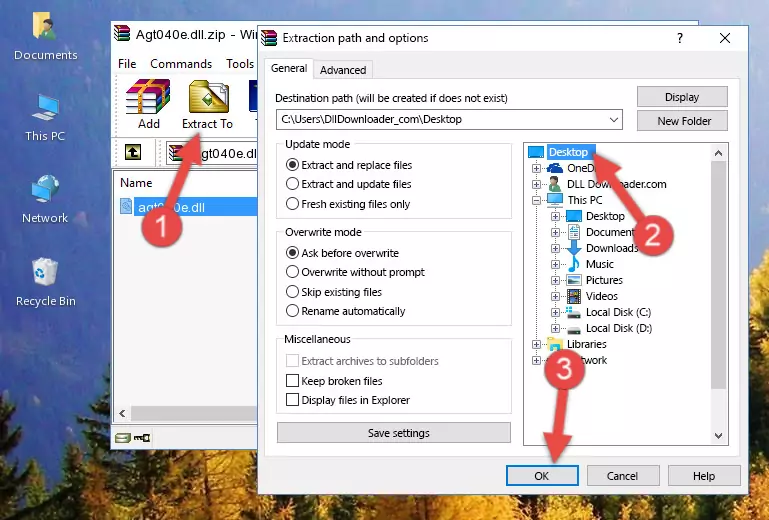
Step 4:Pasting the Agt040e.dll library into the Windows/System32 directory - If your system is 64 Bit, copy the "Agt040e.dll" library and paste it into "C:\Windows\sysWOW64" directory.
NOTE! On 64 Bit systems, you must copy the dynamic link library to both the "sysWOW64" and "System32" directories. In other words, both directories need the "Agt040e.dll" library.
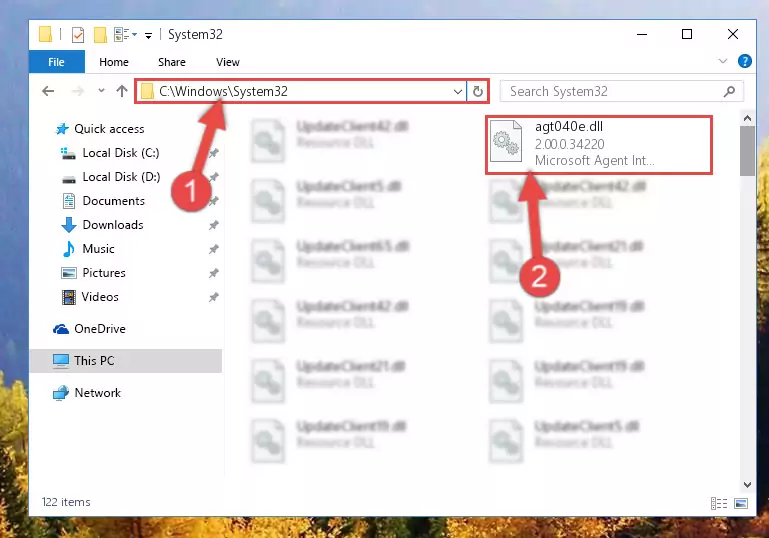
Step 5:Copying the Agt040e.dll library to the Windows/sysWOW64 directory - In order to run the Command Line as an administrator, complete the following steps.
NOTE! In this explanation, we ran the Command Line on Windows 10. If you are using one of the Windows 8.1, Windows 8, Windows 7, Windows Vista or Windows XP operating systems, you can use the same methods to run the Command Line as an administrator. Even though the pictures are taken from Windows 10, the processes are similar.
- First, open the Start Menu and before clicking anywhere, type "cmd" but do not press Enter.
- When you see the "Command Line" option among the search results, hit the "CTRL" + "SHIFT" + "ENTER" keys on your keyboard.
- A window will pop up asking, "Do you want to run this process?". Confirm it by clicking to "Yes" button.

Step 6:Running the Command Line as an administrator - Paste the command below into the Command Line window that opens up and press Enter key. This command will delete the problematic registry of the Agt040e.dll library (Nothing will happen to the library we pasted in the System32 directory, it just deletes the registry from the Windows Registry Editor. The library we pasted in the System32 directory will not be damaged).
%windir%\System32\regsvr32.exe /u Agt040e.dll
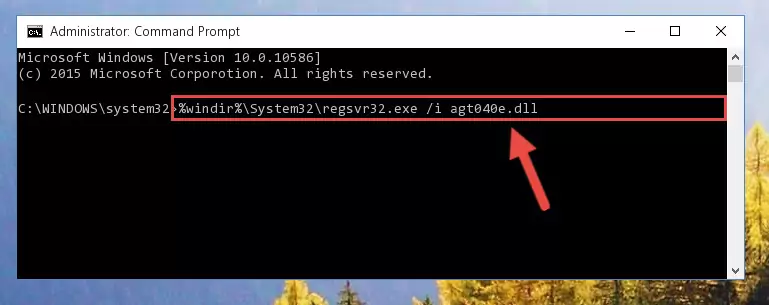
Step 7:Cleaning the problematic registry of the Agt040e.dll library from the Windows Registry Editor - If the Windows you use has 64 Bit architecture, after running the command above, you must run the command below. This command will clean the broken registry of the Agt040e.dll library from the 64 Bit architecture (The Cleaning process is only with registries in the Windows Registry Editor. In other words, the dynamic link library that we pasted into the SysWoW64 directory will stay as it is).
%windir%\SysWoW64\regsvr32.exe /u Agt040e.dll
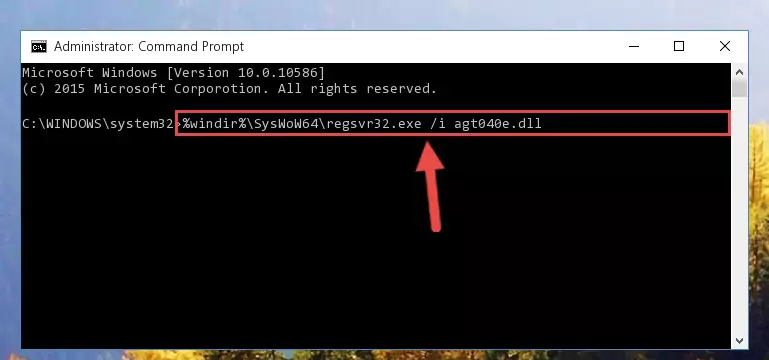
Step 8:Uninstalling the broken registry of the Agt040e.dll library from the Windows Registry Editor (for 64 Bit) - In order to cleanly recreate the dll library's registry that we deleted, copy the command below and paste it into the Command Line and hit Enter.
%windir%\System32\regsvr32.exe /i Agt040e.dll
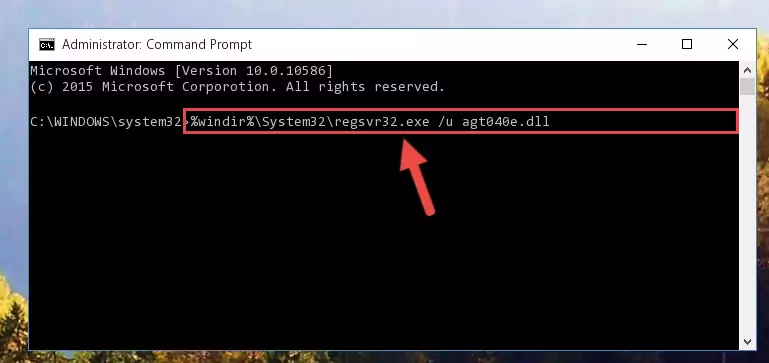
Step 9:Reregistering the Agt040e.dll library in the system - Windows 64 Bit users must run the command below after running the previous command. With this command, we will create a clean and good registry for the Agt040e.dll library we deleted.
%windir%\SysWoW64\regsvr32.exe /i Agt040e.dll
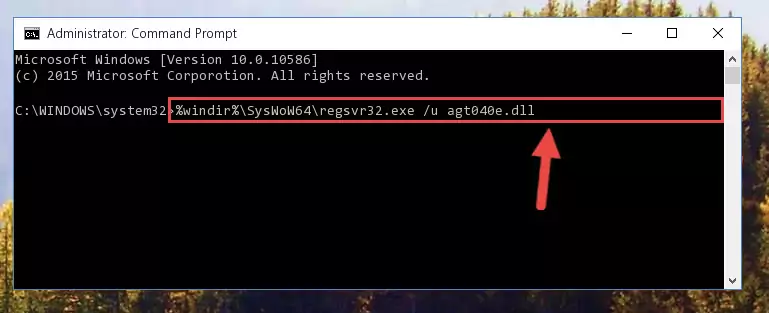
Step 10:Creating a clean and good registry for the Agt040e.dll library (64 Bit için) - You may see certain error messages when running the commands from the command line. These errors will not prevent the installation of the Agt040e.dll library. In other words, the installation will finish, but it may give some errors because of certain incompatibilities. After restarting your computer, to see if the installation was successful or not, try running the program that was giving the dll error again. If you continue to get the errors when running the program after the installation, you can try the 2nd Method as an alternative.
Method 2: Copying The Agt040e.dll Library Into The Program Installation Directory
- First, you must find the installation directory of the program (the program giving the dll error) you are going to install the dynamic link library to. In order to find this directory, "Right-Click > Properties" on the program's shortcut.

Step 1:Opening the program's shortcut properties window - Open the program installation directory by clicking the Open File Location button in the "Properties" window that comes up.

Step 2:Finding the program's installation directory - Copy the Agt040e.dll library into this directory that opens.
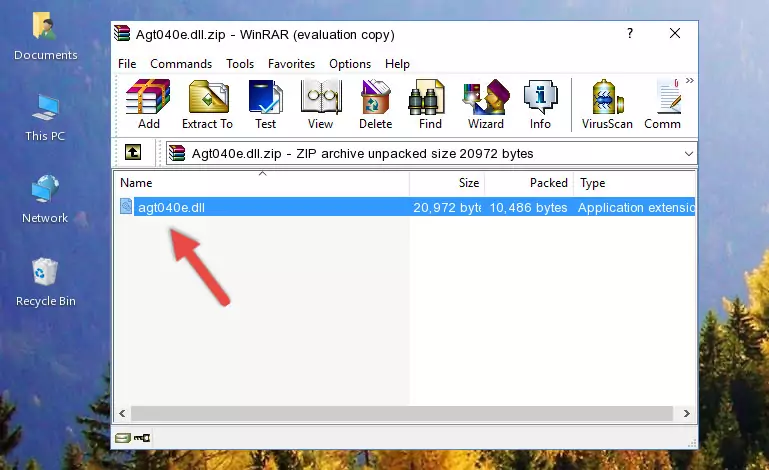
Step 3:Copying the Agt040e.dll library into the program's installation directory - This is all there is to the process. Now, try to run the program again. If the problem still is not solved, you can try the 3rd Method.
Method 3: Doing a Clean Reinstall of the Program That Is Giving the Agt040e.dll Error
- Open the Run window by pressing the "Windows" + "R" keys on your keyboard at the same time. Type in the command below into the Run window and push Enter to run it. This command will open the "Programs and Features" window.
appwiz.cpl

Step 1:Opening the Programs and Features window using the appwiz.cpl command - The Programs and Features window will open up. Find the program that is giving you the dll error in this window that lists all the programs on your computer and "Right-Click > Uninstall" on this program.

Step 2:Uninstalling the program that is giving you the error message from your computer. - Uninstall the program from your computer by following the steps that come up and restart your computer.

Step 3:Following the confirmation and steps of the program uninstall process - 4. After restarting your computer, reinstall the program that was giving you the error.
- This process may help the dll problem you are experiencing. If you are continuing to get the same dll error, the problem is most likely with Windows. In order to fix dll problems relating to Windows, complete the 4th Method and 5th Method.
Method 4: Fixing the Agt040e.dll Error using the Windows System File Checker (sfc /scannow)
- In order to run the Command Line as an administrator, complete the following steps.
NOTE! In this explanation, we ran the Command Line on Windows 10. If you are using one of the Windows 8.1, Windows 8, Windows 7, Windows Vista or Windows XP operating systems, you can use the same methods to run the Command Line as an administrator. Even though the pictures are taken from Windows 10, the processes are similar.
- First, open the Start Menu and before clicking anywhere, type "cmd" but do not press Enter.
- When you see the "Command Line" option among the search results, hit the "CTRL" + "SHIFT" + "ENTER" keys on your keyboard.
- A window will pop up asking, "Do you want to run this process?". Confirm it by clicking to "Yes" button.

Step 1:Running the Command Line as an administrator - After typing the command below into the Command Line, push Enter.
sfc /scannow

Step 2:Getting rid of dll errors using Windows's sfc /scannow command - Depending on your computer's performance and the amount of errors on your system, this process can take some time. You can see the progress on the Command Line. Wait for this process to end. After the scan and repair processes are finished, try running the program giving you errors again.
Method 5: Getting Rid of Agt040e.dll Errors by Updating the Windows Operating System
Some programs require updated dynamic link libraries from the operating system. If your operating system is not updated, this requirement is not met and you will receive dll errors. Because of this, updating your operating system may solve the dll errors you are experiencing.
Most of the time, operating systems are automatically updated. However, in some situations, the automatic updates may not work. For situations like this, you may need to check for updates manually.
For every Windows version, the process of manually checking for updates is different. Because of this, we prepared a special guide for each Windows version. You can get our guides to manually check for updates based on the Windows version you use through the links below.
Explanations on Updating Windows Manually
The Most Seen Agt040e.dll Errors
If the Agt040e.dll library is missing or the program using this library has not been installed correctly, you can get errors related to the Agt040e.dll library. Dynamic link libraries being missing can sometimes cause basic Windows programs to also give errors. You can even receive an error when Windows is loading. You can find the error messages that are caused by the Agt040e.dll library.
If you don't know how to install the Agt040e.dll library you will download from our site, you can browse the methods above. Above we explained all the processes you can do to fix the dll error you are receiving. If the error is continuing after you have completed all these methods, please use the comment form at the bottom of the page to contact us. Our editor will respond to your comment shortly.
- "Agt040e.dll not found." error
- "The file Agt040e.dll is missing." error
- "Agt040e.dll access violation." error
- "Cannot register Agt040e.dll." error
- "Cannot find Agt040e.dll." error
- "This application failed to start because Agt040e.dll was not found. Re-installing the application may fix this problem." error
