- Download Price:
- Free
- Dll Description:
- Motive ActiveX Module
- Versions:
- Size:
- 0.21 MB
- Operating Systems:
- Developers:
- Directory:
- A
- Downloads:
- 731 times.
What is Actl_5.01.00.dll?
Actl_5.01.00.dll, is a dynamic link library developed by Motive Communications.
The Actl_5.01.00.dll library is 0.21 MB. The download links are current and no negative feedback has been received by users. It has been downloaded 731 times since release.
Table of Contents
- What is Actl_5.01.00.dll?
- Operating Systems Compatible with the Actl_5.01.00.dll Library
- All Versions of the Actl_5.01.00.dll Library
- Guide to Download Actl_5.01.00.dll
- How to Install Actl_5.01.00.dll? How to Fix Actl_5.01.00.dll Errors?
- Method 1: Installing the Actl_5.01.00.dll Library to the Windows System Directory
- Method 2: Copying the Actl_5.01.00.dll Library to the Program Installation Directory
- Method 3: Uninstalling and Reinstalling the Program That Is Giving the Actl_5.01.00.dll Error
- Method 4: Fixing the Actl_5.01.00.dll Error using the Windows System File Checker (sfc /scannow)
- Method 5: Fixing the Actl_5.01.00.dll Error by Manually Updating Windows
- Our Most Common Actl_5.01.00.dll Error Messages
- Dynamic Link Libraries Related to Actl_5.01.00.dll
Operating Systems Compatible with the Actl_5.01.00.dll Library
All Versions of the Actl_5.01.00.dll Library
The last version of the Actl_5.01.00.dll library is the 5.1.0.32430 version.This dynamic link library only has one version. There is no other version that can be downloaded.
- 5.1.0.32430 - 32 Bit (x86) Download directly this version
Guide to Download Actl_5.01.00.dll
- Click on the green-colored "Download" button (The button marked in the picture below).

Step 1:Starting the download process for Actl_5.01.00.dll - When you click the "Download" button, the "Downloading" window will open. Don't close this window until the download process begins. The download process will begin in a few seconds based on your Internet speed and computer.
How to Install Actl_5.01.00.dll? How to Fix Actl_5.01.00.dll Errors?
ATTENTION! Before beginning the installation of the Actl_5.01.00.dll library, you must download the library. If you don't know how to download the library or if you are having a problem while downloading, you can look at our download guide a few lines above.
Method 1: Installing the Actl_5.01.00.dll Library to the Windows System Directory
- The file you are going to download is a compressed file with the ".zip" extension. You cannot directly install the ".zip" file. First, you need to extract the dynamic link library from inside it. So, double-click the file with the ".zip" extension that you downloaded and open the file.
- You will see the library named "Actl_5.01.00.dll" in the window that opens up. This is the library we are going to install. Click the library once with the left mouse button. By doing this you will have chosen the library.
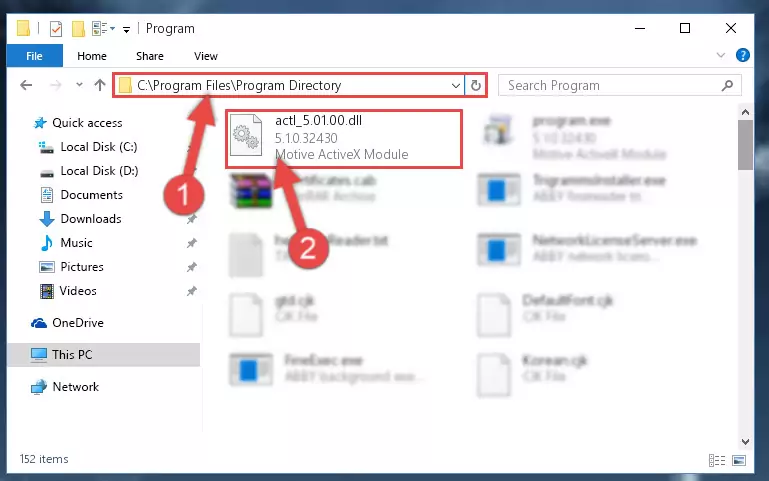
Step 2:Choosing the Actl_5.01.00.dll library - Click the "Extract To" symbol marked in the picture. To extract the dynamic link library, it will want you to choose the desired location. Choose the "Desktop" location and click "OK" to extract the library to the desktop. In order to do this, you need to use the Winrar program. If you do not have this program, you can find and download it through a quick search on the Internet.
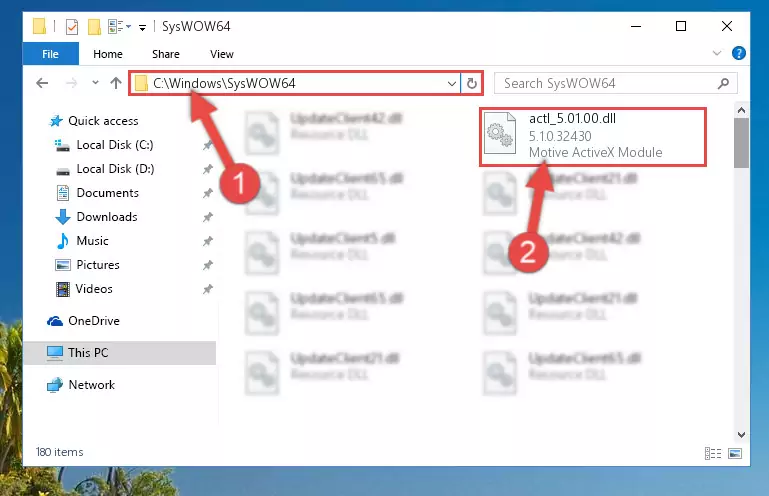
Step 3:Extracting the Actl_5.01.00.dll library to the desktop - Copy the "Actl_5.01.00.dll" library file you extracted.
- Paste the dynamic link library you copied into the "C:\Windows\System32" directory.
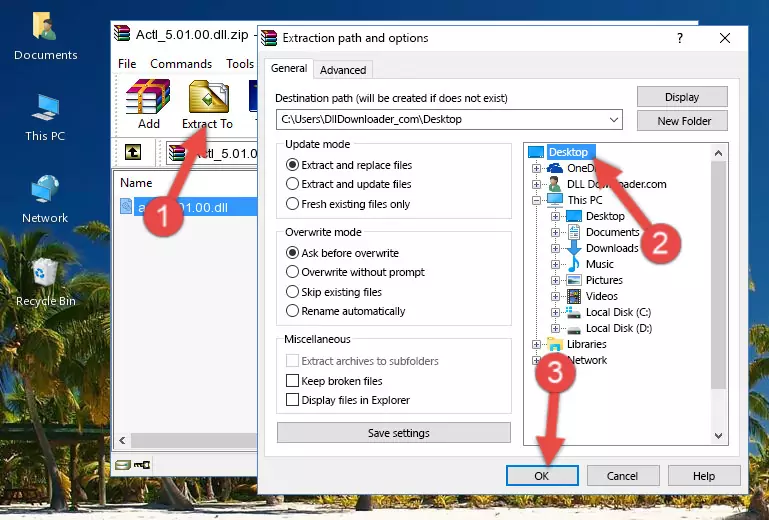
Step 5:Pasting the Actl_5.01.00.dll library into the Windows/System32 directory - If your operating system has a 64 Bit architecture, copy the "Actl_5.01.00.dll" library and paste it also into the "C:\Windows\sysWOW64" directory.
NOTE! On 64 Bit systems, the dynamic link library must be in both the "sysWOW64" directory as well as the "System32" directory. In other words, you must copy the "Actl_5.01.00.dll" library into both directories.
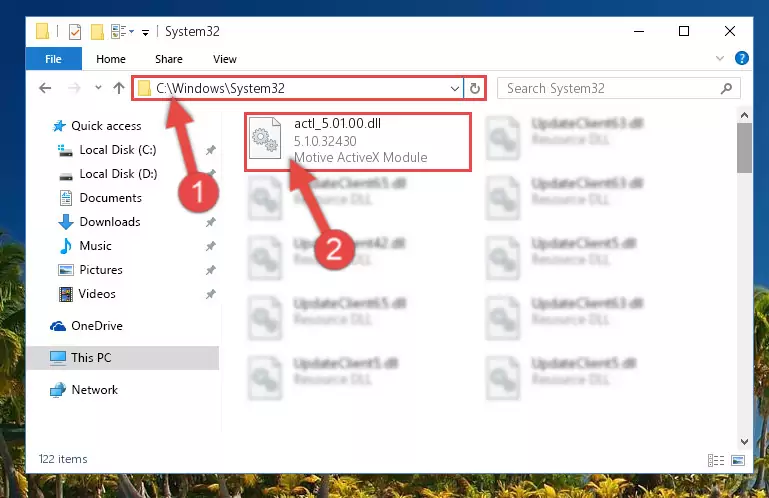
Step 6:Pasting the Actl_5.01.00.dll library into the Windows/sysWOW64 directory - In order to complete this step, you must run the Command Prompt as administrator. In order to do this, all you have to do is follow the steps below.
NOTE! We ran the Command Prompt using Windows 10. If you are using Windows 8.1, Windows 8, Windows 7, Windows Vista or Windows XP, you can use the same method to run the Command Prompt as administrator.
- Open the Start Menu and before clicking anywhere, type "cmd" on your keyboard. This process will enable you to run a search through the Start Menu. We also typed in "cmd" to bring up the Command Prompt.
- Right-click the "Command Prompt" search result that comes up and click the Run as administrator" option.

Step 7:Running the Command Prompt as administrator - Let's copy the command below and paste it in the Command Line that comes up, then let's press Enter. This command deletes the Actl_5.01.00.dll library's problematic registry in the Windows Registry Editor (The library that we copied to the System32 directory does not perform any action with the library, it just deletes the registry in the Windows Registry Editor. The library that we pasted into the System32 directory will not be damaged).
%windir%\System32\regsvr32.exe /u Actl_5.01.00.dll
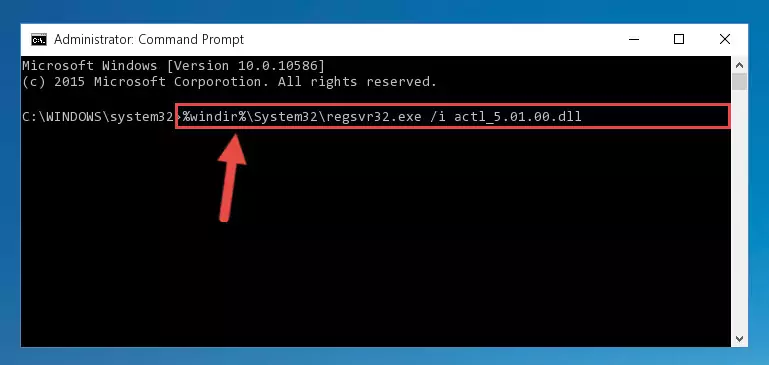
Step 8:Deleting the Actl_5.01.00.dll library's problematic registry in the Windows Registry Editor - If you are using a Windows version that has 64 Bit architecture, after running the above command, you need to run the command below. With this command, we will clean the problematic Actl_5.01.00.dll registry for 64 Bit (The cleaning process only involves the registries in Regedit. In other words, the dynamic link library you pasted into the SysWoW64 will not be damaged).
%windir%\SysWoW64\regsvr32.exe /u Actl_5.01.00.dll
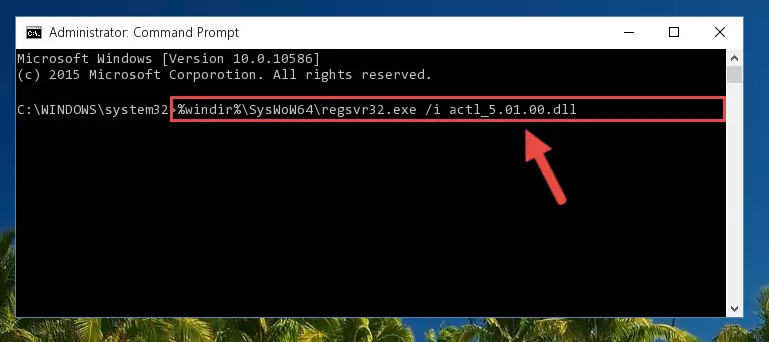
Step 9:Uninstalling the Actl_5.01.00.dll library's problematic registry from Regedit (for 64 Bit) - You must create a new registry for the dynamic link library that you deleted from the registry editor. In order to do this, copy the command below and paste it into the Command Line and hit Enter.
%windir%\System32\regsvr32.exe /i Actl_5.01.00.dll
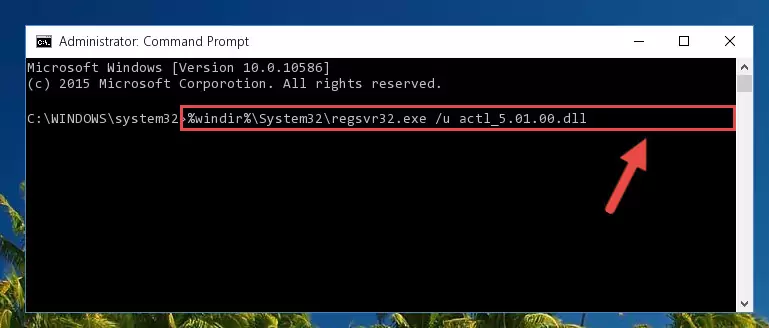
Step 10:Creating a new registry for the Actl_5.01.00.dll library - If the Windows version you use has 64 Bit architecture, after running the command above, you must run the command below. With this command, you will create a clean registry for the problematic registry of the Actl_5.01.00.dll library that we deleted.
%windir%\SysWoW64\regsvr32.exe /i Actl_5.01.00.dll
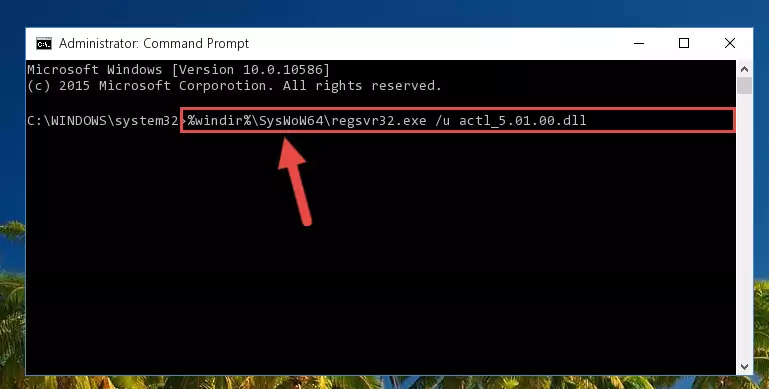
Step 11:Creating a clean registry for the Actl_5.01.00.dll library (for 64 Bit) - You may see certain error messages when running the commands from the command line. These errors will not prevent the installation of the Actl_5.01.00.dll library. In other words, the installation will finish, but it may give some errors because of certain incompatibilities. After restarting your computer, to see if the installation was successful or not, try running the program that was giving the dll error again. If you continue to get the errors when running the program after the installation, you can try the 2nd Method as an alternative.
Method 2: Copying the Actl_5.01.00.dll Library to the Program Installation Directory
- First, you need to find the installation directory for the program you are receiving the "Actl_5.01.00.dll not found", "Actl_5.01.00.dll is missing" or other similar dll errors. In order to do this, right-click on the shortcut for the program and click the Properties option from the options that come up.

Step 1:Opening program properties - Open the program's installation directory by clicking on the Open File Location button in the Properties window that comes up.

Step 2:Opening the program's installation directory - Copy the Actl_5.01.00.dll library.
- Paste the dynamic link library you copied into the program's installation directory that we just opened.
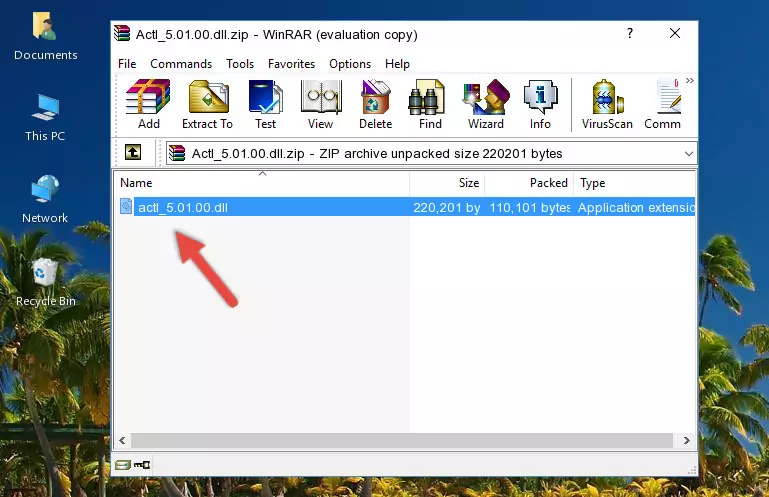
Step 3:Pasting the Actl_5.01.00.dll library into the program's installation directory - When the dynamic link library is moved to the program installation directory, it means that the process is completed. Check to see if the issue was fixed by running the program giving the error message again. If you are still receiving the error message, you can complete the 3rd Method as an alternative.
Method 3: Uninstalling and Reinstalling the Program That Is Giving the Actl_5.01.00.dll Error
- Open the Run window by pressing the "Windows" + "R" keys on your keyboard at the same time. Type in the command below into the Run window and push Enter to run it. This command will open the "Programs and Features" window.
appwiz.cpl

Step 1:Opening the Programs and Features window using the appwiz.cpl command - The Programs and Features screen will come up. You can see all the programs installed on your computer in the list on this screen. Find the program giving you the dll error in the list and right-click it. Click the "Uninstall" item in the right-click menu that appears and begin the uninstall process.

Step 2:Starting the uninstall process for the program that is giving the error - A window will open up asking whether to confirm or deny the uninstall process for the program. Confirm the process and wait for the uninstall process to finish. Restart your computer after the program has been uninstalled from your computer.

Step 3:Confirming the removal of the program - After restarting your computer, reinstall the program that was giving the error.
- This process may help the dll problem you are experiencing. If you are continuing to get the same dll error, the problem is most likely with Windows. In order to fix dll problems relating to Windows, complete the 4th Method and 5th Method.
Method 4: Fixing the Actl_5.01.00.dll Error using the Windows System File Checker (sfc /scannow)
- In order to complete this step, you must run the Command Prompt as administrator. In order to do this, all you have to do is follow the steps below.
NOTE! We ran the Command Prompt using Windows 10. If you are using Windows 8.1, Windows 8, Windows 7, Windows Vista or Windows XP, you can use the same method to run the Command Prompt as administrator.
- Open the Start Menu and before clicking anywhere, type "cmd" on your keyboard. This process will enable you to run a search through the Start Menu. We also typed in "cmd" to bring up the Command Prompt.
- Right-click the "Command Prompt" search result that comes up and click the Run as administrator" option.

Step 1:Running the Command Prompt as administrator - Paste the command in the line below into the Command Line that opens up and press Enter key.
sfc /scannow

Step 2:fixing Windows system errors using the sfc /scannow command - The scan and repair process can take some time depending on your hardware and amount of system errors. Wait for the process to complete. After the repair process finishes, try running the program that is giving you're the error.
Method 5: Fixing the Actl_5.01.00.dll Error by Manually Updating Windows
Most of the time, programs have been programmed to use the most recent dynamic link libraries. If your operating system is not updated, these files cannot be provided and dll errors appear. So, we will try to fix the dll errors by updating the operating system.
Since the methods to update Windows versions are different from each other, we found it appropriate to prepare a separate article for each Windows version. You can get our update article that relates to your operating system version by using the links below.
Guides to Manually Update the Windows Operating System
Our Most Common Actl_5.01.00.dll Error Messages
When the Actl_5.01.00.dll library is damaged or missing, the programs that use this dynamic link library will give an error. Not only external programs, but also basic Windows programs and tools use dynamic link libraries. Because of this, when you try to use basic Windows programs and tools (For example, when you open Internet Explorer or Windows Media Player), you may come across errors. We have listed the most common Actl_5.01.00.dll errors below.
You will get rid of the errors listed below when you download the Actl_5.01.00.dll library from DLL Downloader.com and follow the steps we explained above.
- "Actl_5.01.00.dll not found." error
- "The file Actl_5.01.00.dll is missing." error
- "Actl_5.01.00.dll access violation." error
- "Cannot register Actl_5.01.00.dll." error
- "Cannot find Actl_5.01.00.dll." error
- "This application failed to start because Actl_5.01.00.dll was not found. Re-installing the application may fix this problem." error
