- Download Price:
- Free
- Dll Description:
- acgix15.dll
- Versions:
- Size:
- 0.19 MB
- Operating Systems:
- Developers:
- Directory:
- A
- Downloads:
- 817 times.
About Acgix15.dll
The Acgix15.dll library is a system file including functions needed by many programs, games, and system tools. This dynamic link library is produced by the Autodesk Inc..
The Acgix15.dll library is 0.19 MB. The download links for this library are clean and no user has given any negative feedback. From the time it was offered for download, it has been downloaded 817 times.
Table of Contents
- About Acgix15.dll
- Operating Systems Compatible with the Acgix15.dll Library
- Other Versions of the Acgix15.dll Library
- How to Download Acgix15.dll Library?
- How to Install Acgix15.dll? How to Fix Acgix15.dll Errors?
- Method 1: Installing the Acgix15.dll Library to the Windows System Directory
- Method 2: Copying the Acgix15.dll Library to the Program Installation Directory
- Method 3: Uninstalling and Reinstalling the Program That Is Giving the Acgix15.dll Error
- Method 4: Fixing the Acgix15.dll Error using the Windows System File Checker (sfc /scannow)
- Method 5: Fixing the Acgix15.dll Error by Updating Windows
- Most Seen Acgix15.dll Errors
- Other Dynamic Link Libraries Used with Acgix15.dll
Operating Systems Compatible with the Acgix15.dll Library
Other Versions of the Acgix15.dll Library
The latest version of the Acgix15.dll library is 15.0.6.32 version. This dynamic link library only has one version. There is no other version that can be downloaded.
- 15.0.6.32 - 32 Bit (x86) Download directly this version now
How to Download Acgix15.dll Library?
- First, click the "Download" button with the green background (The button marked in the picture).

Step 1:Download the Acgix15.dll library - After clicking the "Download" button at the top of the page, the "Downloading" page will open up and the download process will begin. Definitely do not close this page until the download begins. Our site will connect you to the closest DLL Downloader.com download server in order to offer you the fastest downloading performance. Connecting you to the server can take a few seconds.
How to Install Acgix15.dll? How to Fix Acgix15.dll Errors?
ATTENTION! Before beginning the installation of the Acgix15.dll library, you must download the library. If you don't know how to download the library or if you are having a problem while downloading, you can look at our download guide a few lines above.
Method 1: Installing the Acgix15.dll Library to the Windows System Directory
- The file you are going to download is a compressed file with the ".zip" extension. You cannot directly install the ".zip" file. First, you need to extract the dynamic link library from inside it. So, double-click the file with the ".zip" extension that you downloaded and open the file.
- You will see the library named "Acgix15.dll" in the window that opens up. This is the library we are going to install. Click the library once with the left mouse button. By doing this you will have chosen the library.
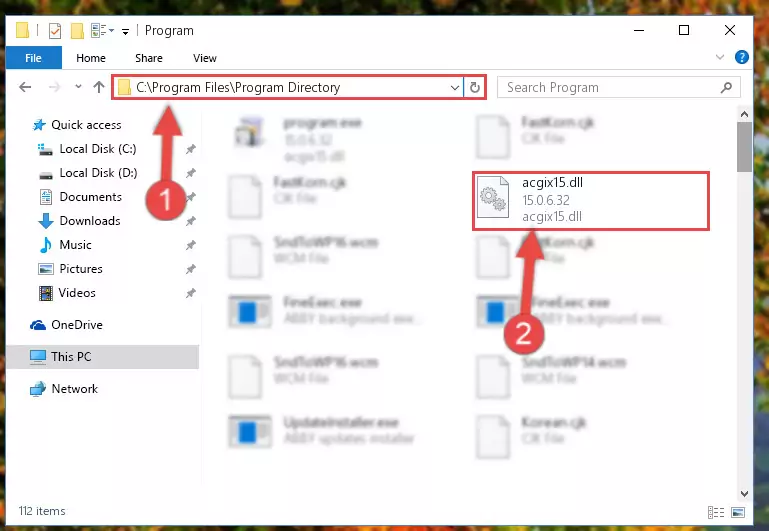
Step 2:Choosing the Acgix15.dll library - Click the "Extract To" symbol marked in the picture. To extract the dynamic link library, it will want you to choose the desired location. Choose the "Desktop" location and click "OK" to extract the library to the desktop. In order to do this, you need to use the Winrar program. If you do not have this program, you can find and download it through a quick search on the Internet.
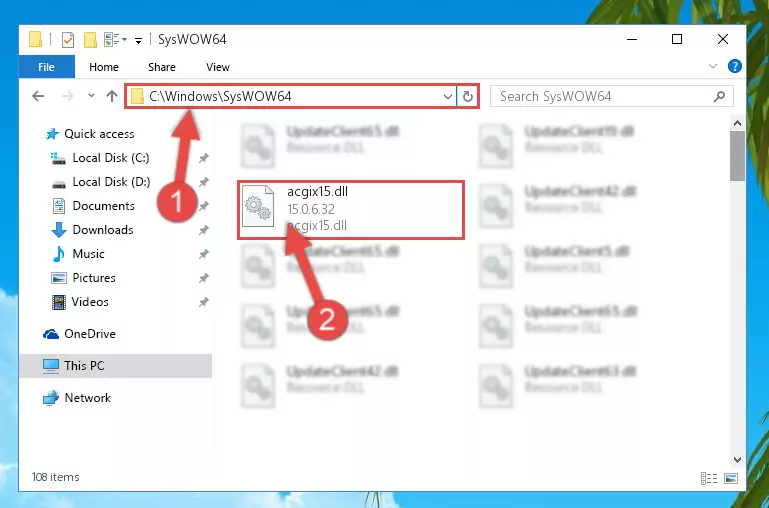
Step 3:Extracting the Acgix15.dll library to the desktop - Copy the "Acgix15.dll" library you extracted and paste it into the "C:\Windows\System32" directory.
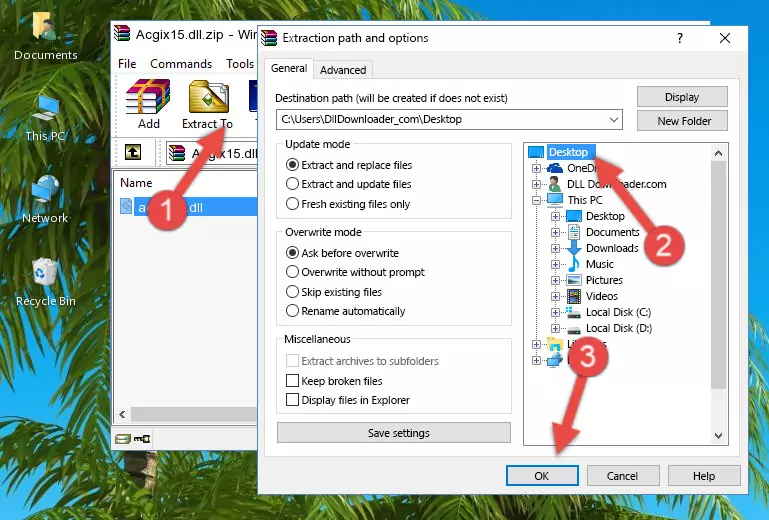
Step 4:Copying the Acgix15.dll library into the Windows/System32 directory - If you are using a 64 Bit operating system, copy the "Acgix15.dll" library and paste it into the "C:\Windows\sysWOW64" as well.
NOTE! On Windows operating systems with 64 Bit architecture, the dynamic link library must be in both the "sysWOW64" directory as well as the "System32" directory. In other words, you must copy the "Acgix15.dll" library into both directories.
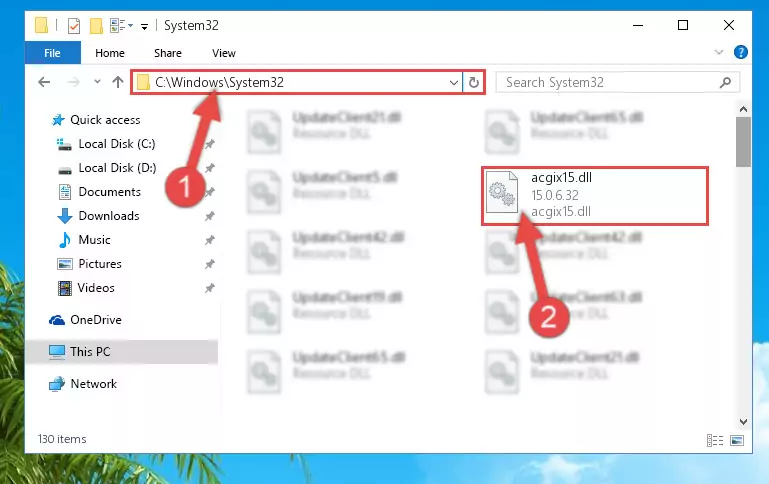
Step 5:Pasting the Acgix15.dll library into the Windows/sysWOW64 directory - In order to complete this step, you must run the Command Prompt as administrator. In order to do this, all you have to do is follow the steps below.
NOTE! We ran the Command Prompt using Windows 10. If you are using Windows 8.1, Windows 8, Windows 7, Windows Vista or Windows XP, you can use the same method to run the Command Prompt as administrator.
- Open the Start Menu and before clicking anywhere, type "cmd" on your keyboard. This process will enable you to run a search through the Start Menu. We also typed in "cmd" to bring up the Command Prompt.
- Right-click the "Command Prompt" search result that comes up and click the Run as administrator" option.

Step 6:Running the Command Prompt as administrator - Let's copy the command below and paste it in the Command Line that comes up, then let's press Enter. This command deletes the Acgix15.dll library's problematic registry in the Windows Registry Editor (The library that we copied to the System32 directory does not perform any action with the library, it just deletes the registry in the Windows Registry Editor. The library that we pasted into the System32 directory will not be damaged).
%windir%\System32\regsvr32.exe /u Acgix15.dll
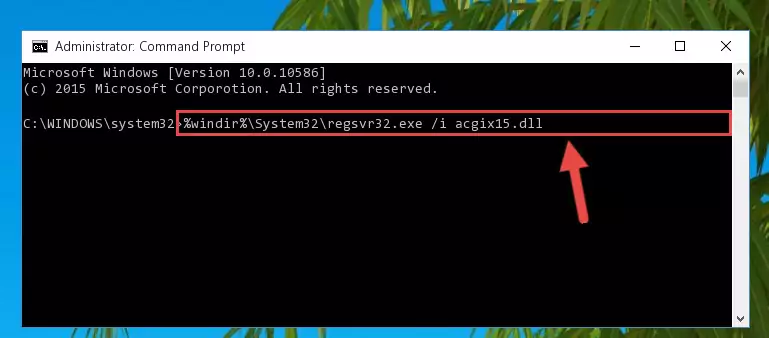
Step 7:Deleting the Acgix15.dll library's problematic registry in the Windows Registry Editor - If you are using a Windows version that has 64 Bit architecture, after running the above command, you need to run the command below. With this command, we will clean the problematic Acgix15.dll registry for 64 Bit (The cleaning process only involves the registries in Regedit. In other words, the dynamic link library you pasted into the SysWoW64 will not be damaged).
%windir%\SysWoW64\regsvr32.exe /u Acgix15.dll
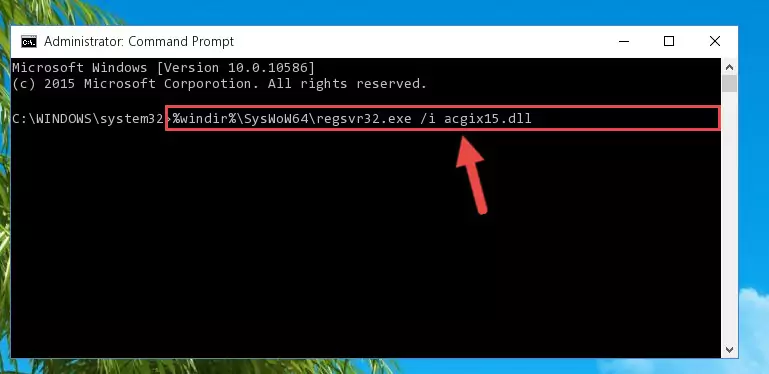
Step 8:Uninstalling the Acgix15.dll library's problematic registry from Regedit (for 64 Bit) - In order to cleanly recreate the dll library's registry that we deleted, copy the command below and paste it into the Command Line and hit Enter.
%windir%\System32\regsvr32.exe /i Acgix15.dll
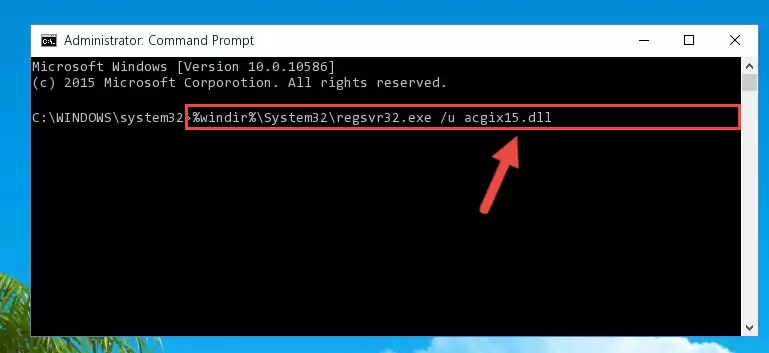
Step 9:Reregistering the Acgix15.dll library in the system - If you are using a 64 Bit operating system, after running the command above, you also need to run the command below. With this command, we will have added a new library in place of the damaged Acgix15.dll library that we deleted.
%windir%\SysWoW64\regsvr32.exe /i Acgix15.dll
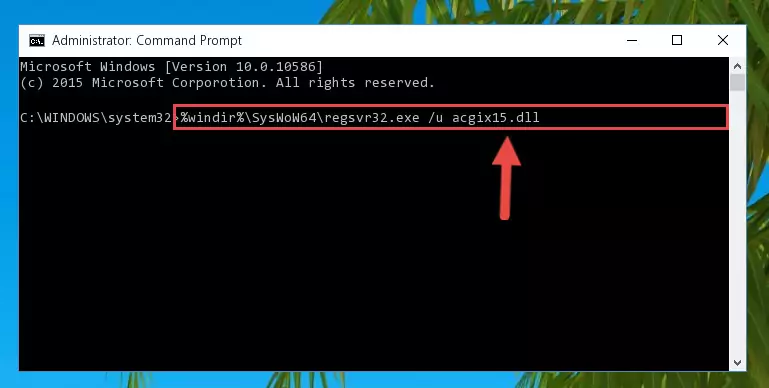
Step 10:Reregistering the Acgix15.dll library in the system (for 64 Bit) - If you did all the processes correctly, the missing dll file will have been installed. You may have made some mistakes when running the Command Line processes. Generally, these errors will not prevent the Acgix15.dll library from being installed. In other words, the installation will be completed, but it may give an error due to some incompatibility issues. You can try running the program that was giving you this dll file error after restarting your computer. If you are still getting the dll file error when running the program, please try the 2nd method.
Method 2: Copying the Acgix15.dll Library to the Program Installation Directory
- In order to install the dynamic link library, you need to find the installation directory for the program that was giving you errors such as "Acgix15.dll is missing", "Acgix15.dll not found" or similar error messages. In order to do that, Right-click the program's shortcut and click the Properties item in the right-click menu that appears.

Step 1:Opening the program shortcut properties window - Click on the Open File Location button that is found in the Properties window that opens up and choose the folder where the application is installed.

Step 2:Opening the installation directory of the program - Copy the Acgix15.dll library into the directory we opened up.
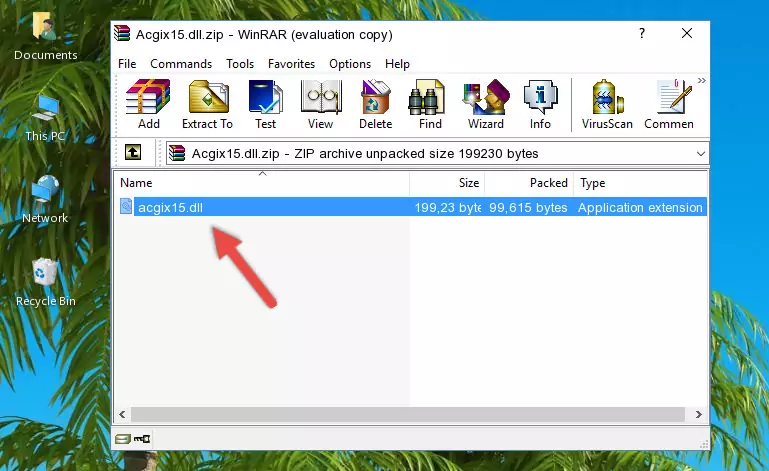
Step 3:Copying the Acgix15.dll library into the program's installation directory - That's all there is to the installation process. Run the program giving the dll error again. If the dll error is still continuing, completing the 3rd Method may help fix your issue.
Method 3: Uninstalling and Reinstalling the Program That Is Giving the Acgix15.dll Error
- Press the "Windows" + "R" keys at the same time to open the Run tool. Paste the command below into the text field titled "Open" in the Run window that opens and press the Enter key on your keyboard. This command will open the "Programs and Features" tool.
appwiz.cpl

Step 1:Opening the Programs and Features tool with the Appwiz.cpl command - The programs listed in the Programs and Features window that opens up are the programs installed on your computer. Find the program that gives you the dll error and run the "Right-Click > Uninstall" command on this program.

Step 2:Uninstalling the program from your computer - Following the instructions that come up, uninstall the program from your computer and restart your computer.

Step 3:Following the verification and instructions for the program uninstall process - After restarting your computer, reinstall the program that was giving the error.
- This process may help the dll problem you are experiencing. If you are continuing to get the same dll error, the problem is most likely with Windows. In order to fix dll problems relating to Windows, complete the 4th Method and 5th Method.
Method 4: Fixing the Acgix15.dll Error using the Windows System File Checker (sfc /scannow)
- In order to complete this step, you must run the Command Prompt as administrator. In order to do this, all you have to do is follow the steps below.
NOTE! We ran the Command Prompt using Windows 10. If you are using Windows 8.1, Windows 8, Windows 7, Windows Vista or Windows XP, you can use the same method to run the Command Prompt as administrator.
- Open the Start Menu and before clicking anywhere, type "cmd" on your keyboard. This process will enable you to run a search through the Start Menu. We also typed in "cmd" to bring up the Command Prompt.
- Right-click the "Command Prompt" search result that comes up and click the Run as administrator" option.

Step 1:Running the Command Prompt as administrator - Type the command below into the Command Line page that comes up and run it by pressing Enter on your keyboard.
sfc /scannow

Step 2:Getting rid of Windows Dll errors by running the sfc /scannow command - The process can take some time depending on your computer and the condition of the errors in the system. Before the process is finished, don't close the command line! When the process is finished, try restarting the program that you are experiencing the errors in after closing the command line.
Method 5: Fixing the Acgix15.dll Error by Updating Windows
Some programs require updated dynamic link libraries from the operating system. If your operating system is not updated, this requirement is not met and you will receive dll errors. Because of this, updating your operating system may solve the dll errors you are experiencing.
Most of the time, operating systems are automatically updated. However, in some situations, the automatic updates may not work. For situations like this, you may need to check for updates manually.
For every Windows version, the process of manually checking for updates is different. Because of this, we prepared a special guide for each Windows version. You can get our guides to manually check for updates based on the Windows version you use through the links below.
Guides to Manually Update the Windows Operating System
Most Seen Acgix15.dll Errors
It's possible that during the programs' installation or while using them, the Acgix15.dll library was damaged or deleted. You can generally see error messages listed below or similar ones in situations like this.
These errors we see are not unsolvable. If you've also received an error message like this, first you must download the Acgix15.dll library by clicking the "Download" button in this page's top section. After downloading the library, you should install the library and complete the solution methods explained a little bit above on this page and mount it in Windows. If you do not have a hardware issue, one of the methods explained in this article will fix your issue.
- "Acgix15.dll not found." error
- "The file Acgix15.dll is missing." error
- "Acgix15.dll access violation." error
- "Cannot register Acgix15.dll." error
- "Cannot find Acgix15.dll." error
- "This application failed to start because Acgix15.dll was not found. Re-installing the application may fix this problem." error
