- Download Price:
- Free
- Dll Description:
- Windows Socket 2.0 Helper for Windows NT
- Versions:
-
- 6.3.9600.16384 (Latest) for 32 Bit (x86)
- 6.2.9200.16384 for 32 Bit (x86)
- 6.1.7600.16385 - for 32 Bit (x86)
- 6.1.7600.16385 for 32 Bit (x86)
- 6.1.7600.16385 for 64 Bit (x64)
- 6.0.6001.18000 - for 32 Bit (x86)
- 6.0.6001.18000 for 64 Bit (x64)
- 6.0.6000.16386 for 32 Bit (x86)
- 5.2.3790.3959 for 32 Bit (x86)
- 5.1.2600.5512 - for 32 Bit (x86)
- 5.1.2600.5512 for 32 Bit (x86)
- 5.1.2600.2180 for 32 Bit (x86)
- 4.10.0.1998 - for 32 Bit (x86)
- 4.10.0.1998 for 32 Bit (x86)
- Size:
- 0.1 MB for 32 Bit (x86)
- 0.1 MB for 64 Bit (x64)
- Operating Systems:
- Developers:
- Directory:
- W
- Downloads:
- 4705 times.
What is Ws2help.dll?
Ws2help.dll, is a dynamic link library developed by Microsoft.
The Ws2help.dll library is 0.1 MB for 32 Bit and 0.1 MB for 64 Bit. The download links have been checked and there are no problems. You can download it without a problem. Currently, it has been downloaded 4705 times.
Table of Contents
- What is Ws2help.dll?
- Operating Systems Compatible with the Ws2help.dll Library
- All Versions of the Ws2help.dll Library
- How to Download Ws2help.dll Library?
- How to Fix Ws2help.dll Errors?
- Method 1: Copying the Ws2help.dll Library to the Windows System Directory
- Method 2: Copying The Ws2help.dll Library Into The Program Installation Directory
- Method 3: Doing a Clean Install of the program That Is Giving the Ws2help.dll Error
- Method 4: Fixing the Ws2help.dll Issue by Using the Windows System File Checker (scf scannow)
- Method 5: Fixing the Ws2help.dll Error by Manually Updating Windows
- Common Ws2help.dll Errors
- Dynamic Link Libraries Similar to the Ws2help.dll Library
Operating Systems Compatible with the Ws2help.dll Library
- Windows 10
- Windows 10 64 Bit
- Windows 8.1
- Windows 8.1 64 Bit
- Windows 8
- Windows 8 64 Bit
- Windows 7
- Windows 7 64 Bit
- Windows Vista
- Windows Vista 64 Bit
- Windows XP
- Windows XP 64 Bit
All Versions of the Ws2help.dll Library
The last version of the Ws2help.dll library is the 6.3.9600.16384 version for 32 Bit and the 6.1.7600.16385 version for 64 Bit. Before this version, there were 13 versions released. Downloadable Ws2help.dll library versions have been listed below from newest to oldest.
- 6.3.9600.16384 - 32 Bit (x86) Download directly this version
- 6.2.9200.16384 - 32 Bit (x86) Download directly this version
- 6.1.7600.16385 - 32 Bit (x86) (2012-07-31) Download directly this version
- 6.1.7600.16385 - 32 Bit (x86) Download directly this version
- 6.1.7600.16385 - 64 Bit (x64) Download directly this version
- 6.0.6001.18000 - 32 Bit (x86) (2014-02-28) Download directly this version
- 6.0.6001.18000 - 64 Bit (x64) Download directly this version
- 6.0.6000.16386 - 32 Bit (x86) Download directly this version
- 5.2.3790.3959 - 32 Bit (x86) Download directly this version
- 5.1.2600.5512 - 32 Bit (x86) (2014-02-28) Download directly this version
- 5.1.2600.5512 - 32 Bit (x86) Download directly this version
- 5.1.2600.2180 - 32 Bit (x86) Download directly this version
- 4.10.0.1998 - 32 Bit (x86) (2002-03-31) Download directly this version
- 4.10.0.1998 - 32 Bit (x86) Download directly this version
How to Download Ws2help.dll Library?
- Click on the green-colored "Download" button (The button marked in the picture below).

Step 1:Starting the download process for Ws2help.dll - "After clicking the Download" button, wait for the download process to begin in the "Downloading" page that opens up. Depending on your Internet speed, the download process will begin in approximately 4 -5 seconds.
How to Fix Ws2help.dll Errors?
ATTENTION! Before continuing on to install the Ws2help.dll library, you need to download the library. If you have not downloaded it yet, download it before continuing on to the installation steps. If you are having a problem while downloading the library, you can browse the download guide a few lines above.
Method 1: Copying the Ws2help.dll Library to the Windows System Directory
- The file you will download is a compressed file with the ".zip" extension. You cannot directly install the ".zip" file. Because of this, first, double-click this file and open the file. You will see the library named "Ws2help.dll" in the window that opens. Drag this library to the desktop with the left mouse button. This is the library you need.
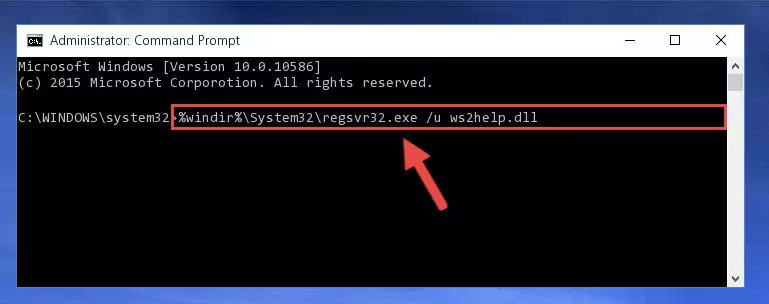
Step 1:Extracting the Ws2help.dll library from the .zip file - Copy the "Ws2help.dll" library and paste it into the "C:\Windows\System32" directory.
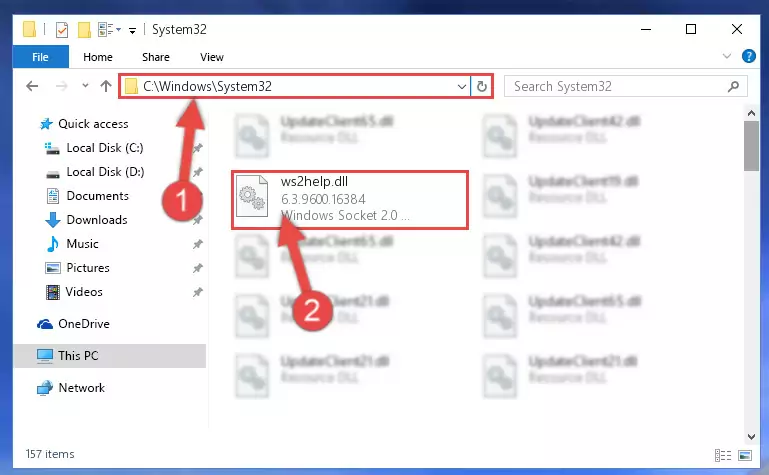
Step 2:Copying the Ws2help.dll library into the Windows/System32 directory - If your operating system has a 64 Bit architecture, copy the "Ws2help.dll" library and paste it also into the "C:\Windows\sysWOW64" directory.
NOTE! On 64 Bit systems, the dynamic link library must be in both the "sysWOW64" directory as well as the "System32" directory. In other words, you must copy the "Ws2help.dll" library into both directories.
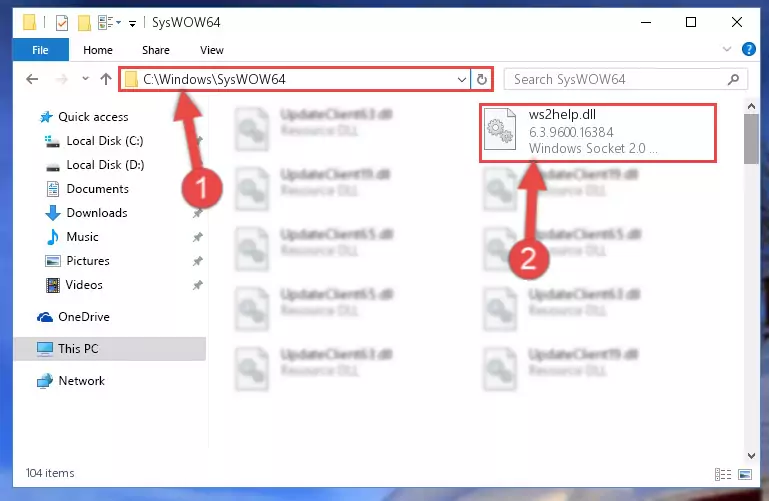
Step 3:Pasting the Ws2help.dll library into the Windows/sysWOW64 directory - In order to complete this step, you must run the Command Prompt as administrator. In order to do this, all you have to do is follow the steps below.
NOTE! We ran the Command Prompt using Windows 10. If you are using Windows 8.1, Windows 8, Windows 7, Windows Vista or Windows XP, you can use the same method to run the Command Prompt as administrator.
- Open the Start Menu and before clicking anywhere, type "cmd" on your keyboard. This process will enable you to run a search through the Start Menu. We also typed in "cmd" to bring up the Command Prompt.
- Right-click the "Command Prompt" search result that comes up and click the Run as administrator" option.

Step 4:Running the Command Prompt as administrator - Paste the command below into the Command Line that will open up and hit Enter. This command will delete the damaged registry of the Ws2help.dll library (It will not delete the file we pasted into the System32 directory; it will delete the registry in Regedit. The file we pasted into the System32 directory will not be damaged).
%windir%\System32\regsvr32.exe /u Ws2help.dll
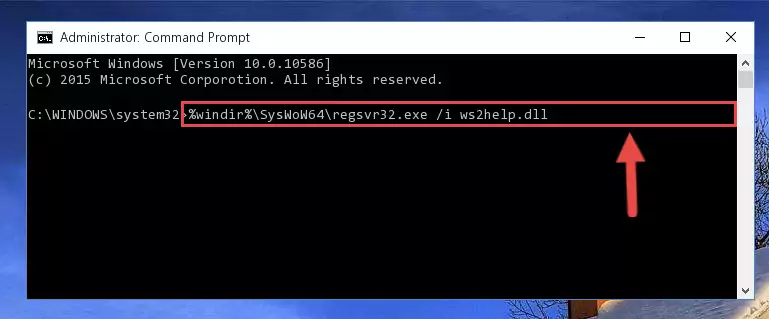
Step 5:Deleting the damaged registry of the Ws2help.dll - If you have a 64 Bit operating system, after running the command above, you must run the command below. This command will clean the Ws2help.dll library's damaged registry in 64 Bit as well (The cleaning process will be in the registries in the Registry Editor< only. In other words, the dll file you paste into the SysWoW64 folder will stay as it).
%windir%\SysWoW64\regsvr32.exe /u Ws2help.dll
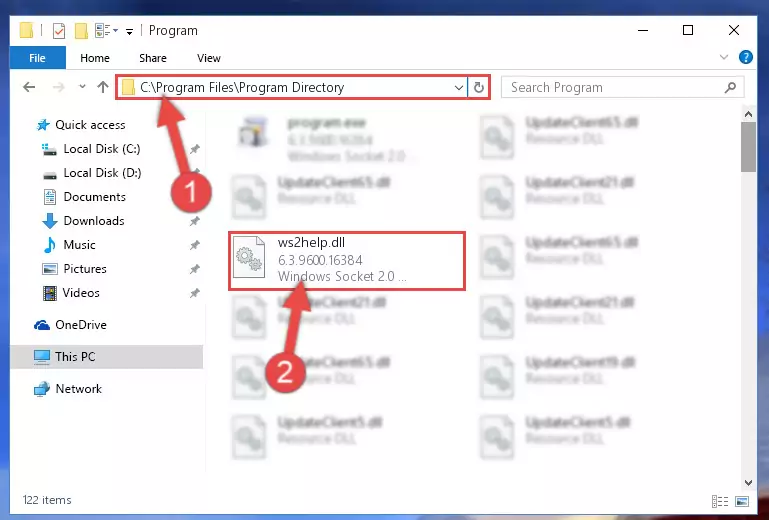
Step 6:Uninstalling the Ws2help.dll library's broken registry from the Registry Editor (for 64 Bit) - You must create a new registry for the dynamic link library that you deleted from the registry editor. In order to do this, copy the command below and paste it into the Command Line and hit Enter.
%windir%\System32\regsvr32.exe /i Ws2help.dll
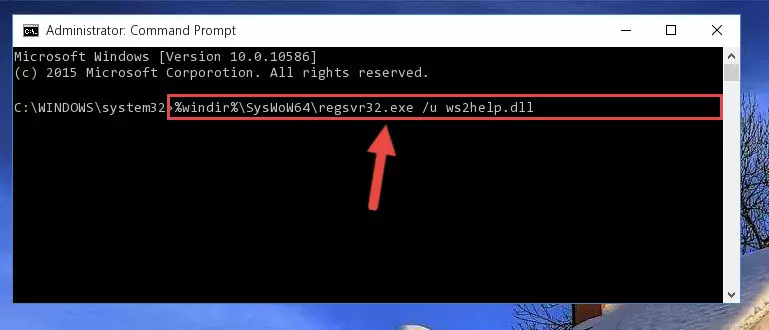
Step 7:Creating a new registry for the Ws2help.dll library - If you are using a Windows with 64 Bit architecture, after running the previous command, you need to run the command below. By running this command, we will have created a clean registry for the Ws2help.dll library (We deleted the damaged registry with the previous command).
%windir%\SysWoW64\regsvr32.exe /i Ws2help.dll
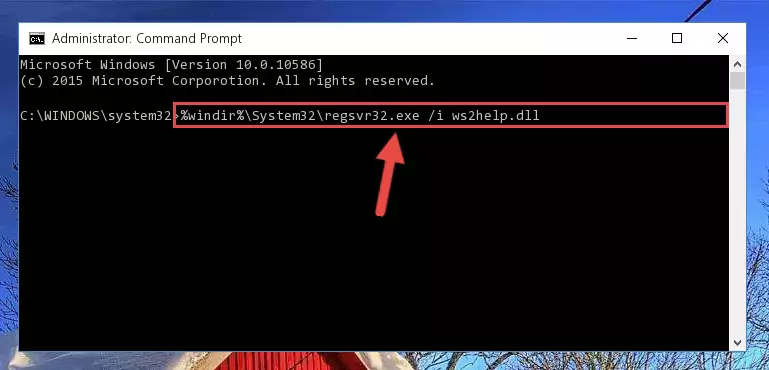
Step 8:Creating a clean registry for the Ws2help.dll library (for 64 Bit) - You may see certain error messages when running the commands from the command line. These errors will not prevent the installation of the Ws2help.dll library. In other words, the installation will finish, but it may give some errors because of certain incompatibilities. After restarting your computer, to see if the installation was successful or not, try running the program that was giving the dll error again. If you continue to get the errors when running the program after the installation, you can try the 2nd Method as an alternative.
Method 2: Copying The Ws2help.dll Library Into The Program Installation Directory
- First, you must find the installation directory of the program (the program giving the dll error) you are going to install the dynamic link library to. In order to find this directory, "Right-Click > Properties" on the program's shortcut.

Step 1:Opening the program's shortcut properties window - Open the program installation directory by clicking the Open File Location button in the "Properties" window that comes up.

Step 2:Finding the program's installation directory - Copy the Ws2help.dll library.
- Paste the dynamic link library you copied into the program's installation directory that we just opened.
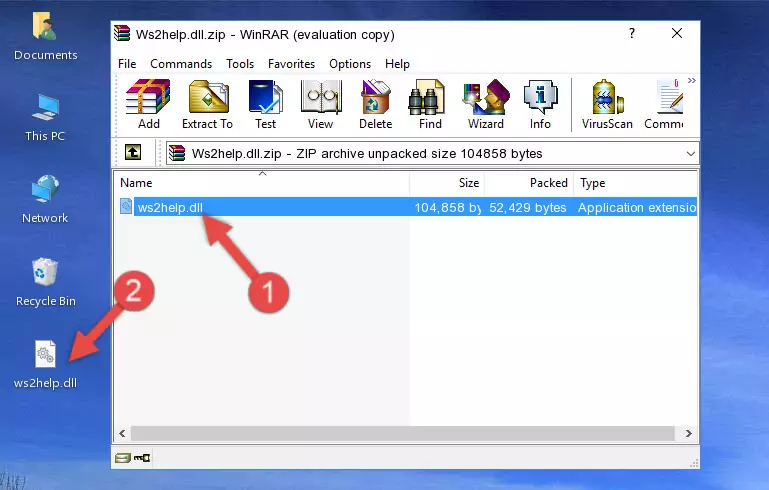
Step 3:Pasting the Ws2help.dll library into the program's installation directory - When the dynamic link library is moved to the program installation directory, it means that the process is completed. Check to see if the issue was fixed by running the program giving the error message again. If you are still receiving the error message, you can complete the 3rd Method as an alternative.
Method 3: Doing a Clean Install of the program That Is Giving the Ws2help.dll Error
- Open the Run window by pressing the "Windows" + "R" keys on your keyboard at the same time. Type in the command below into the Run window and push Enter to run it. This command will open the "Programs and Features" window.
appwiz.cpl

Step 1:Opening the Programs and Features window using the appwiz.cpl command - The programs listed in the Programs and Features window that opens up are the programs installed on your computer. Find the program that gives you the dll error and run the "Right-Click > Uninstall" command on this program.

Step 2:Uninstalling the program from your computer - Following the instructions that come up, uninstall the program from your computer and restart your computer.

Step 3:Following the verification and instructions for the program uninstall process - After restarting your computer, reinstall the program that was giving the error.
- You may be able to fix the dll error you are experiencing by using this method. If the error messages are continuing despite all these processes, we may have a issue deriving from Windows. To fix dll errors deriving from Windows, you need to complete the 4th Method and the 5th Method in the list.
Method 4: Fixing the Ws2help.dll Issue by Using the Windows System File Checker (scf scannow)
- In order to complete this step, you must run the Command Prompt as administrator. In order to do this, all you have to do is follow the steps below.
NOTE! We ran the Command Prompt using Windows 10. If you are using Windows 8.1, Windows 8, Windows 7, Windows Vista or Windows XP, you can use the same method to run the Command Prompt as administrator.
- Open the Start Menu and before clicking anywhere, type "cmd" on your keyboard. This process will enable you to run a search through the Start Menu. We also typed in "cmd" to bring up the Command Prompt.
- Right-click the "Command Prompt" search result that comes up and click the Run as administrator" option.

Step 1:Running the Command Prompt as administrator - Type the command below into the Command Line page that comes up and run it by pressing Enter on your keyboard.
sfc /scannow

Step 2:Getting rid of Windows Dll errors by running the sfc /scannow command - The process can take some time depending on your computer and the condition of the errors in the system. Before the process is finished, don't close the command line! When the process is finished, try restarting the program that you are experiencing the errors in after closing the command line.
Method 5: Fixing the Ws2help.dll Error by Manually Updating Windows
Some programs need updated dynamic link libraries. When your operating system is not updated, it cannot fulfill this need. In some situations, updating your operating system can solve the dll errors you are experiencing.
In order to check the update status of your operating system and, if available, to install the latest update packs, we need to begin this process manually.
Depending on which Windows version you use, manual update processes are different. Because of this, we have prepared a special article for each Windows version. You can get our articles relating to the manual update of the Windows version you use from the links below.
Guides to Manually Update the Windows Operating System
Common Ws2help.dll Errors
If the Ws2help.dll library is missing or the program using this library has not been installed correctly, you can get errors related to the Ws2help.dll library. Dynamic link libraries being missing can sometimes cause basic Windows programs to also give errors. You can even receive an error when Windows is loading. You can find the error messages that are caused by the Ws2help.dll library.
If you don't know how to install the Ws2help.dll library you will download from our site, you can browse the methods above. Above we explained all the processes you can do to fix the dll error you are receiving. If the error is continuing after you have completed all these methods, please use the comment form at the bottom of the page to contact us. Our editor will respond to your comment shortly.
- "Ws2help.dll not found." error
- "The file Ws2help.dll is missing." error
- "Ws2help.dll access violation." error
- "Cannot register Ws2help.dll." error
- "Cannot find Ws2help.dll." error
- "This application failed to start because Ws2help.dll was not found. Re-installing the application may fix this problem." error
