- Download Price:
- Free
- Dll Description:
- Windows 3.1 Compatible Fax Driver DLL
- Versions:
- Size:
- 0.1 MB
- Operating Systems:
- Directory:
- W
- Downloads:
- 867 times.
What is Wowfax.dll? What Does It Do?
The Wowfax.dll file is 0.1 MB. The download links are current and no negative feedback has been received by users. It has been downloaded 867 times since release.
Table of Contents
- What is Wowfax.dll? What Does It Do?
- Operating Systems Compatible with the Wowfax.dll File
- All Versions of the Wowfax.dll File
- Guide to Download Wowfax.dll
- How to Fix Wowfax.dll Errors?
- Method 1: Installing the Wowfax.dll File to the Windows System Folder
- Method 2: Copying The Wowfax.dll File Into The Software File Folder
- Method 3: Uninstalling and Reinstalling the Software that Gives You the Wowfax.dll Error
- Method 4: Solving the Wowfax.dll error with the Windows System File Checker
- Method 5: Fixing the Wowfax.dll Errors by Manually Updating Windows
- Common Wowfax.dll Errors
- Dll Files Similar to Wowfax.dll
Operating Systems Compatible with the Wowfax.dll File
All Versions of the Wowfax.dll File
The last version of the Wowfax.dll file is the 5.1.2600.0 version that was released on 2012-07-31. Before this version, there were 2 versions released. Downloadable Wowfax.dll file versions have been listed below from newest to oldest.
- 5.1.2600.0 - 32 Bit (x86) (2012-07-31) Download directly this version
- 0.2.0.0 - 32 Bit (x86) Download directly this version
- 0.2.0.0 - 32 Bit (x86) Download directly this version
Guide to Download Wowfax.dll
- First, click the "Download" button with the green background (The button marked in the picture).

Step 1:Download the Wowfax.dll file - After clicking the "Download" button at the top of the page, the "Downloading" page will open up and the download process will begin. Definitely do not close this page until the download begins. Our site will connect you to the closest DLL Downloader.com download server in order to offer you the fastest downloading performance. Connecting you to the server can take a few seconds.
How to Fix Wowfax.dll Errors?
ATTENTION! Before starting the installation, the Wowfax.dll file needs to be downloaded. If you have not downloaded it, download the file before continuing with the installation steps. If you don't know how to download it, you can immediately browse the dll download guide above.
Method 1: Installing the Wowfax.dll File to the Windows System Folder
- The file you downloaded is a compressed file with the ".zip" extension. In order to install it, first, double-click the ".zip" file and open the file. You will see the file named "Wowfax.dll" in the window that opens up. This is the file you need to install. Drag this file to the desktop with your mouse's left button.
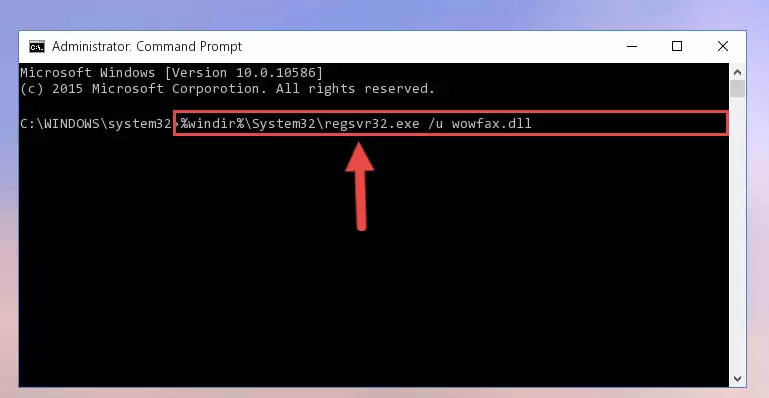
Step 1:Extracting the Wowfax.dll file - Copy the "Wowfax.dll" file file you extracted.
- Paste the dll file you copied into the "C:\Windows\System32" folder.
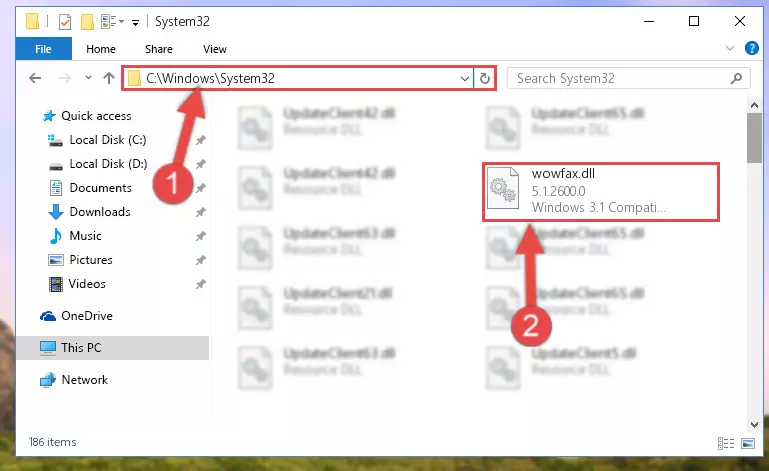
Step 3:Pasting the Wowfax.dll file into the Windows/System32 folder - If your system is 64 Bit, copy the "Wowfax.dll" file and paste it into "C:\Windows\sysWOW64" folder.
NOTE! On 64 Bit systems, you must copy the dll file to both the "sysWOW64" and "System32" folders. In other words, both folders need the "Wowfax.dll" file.
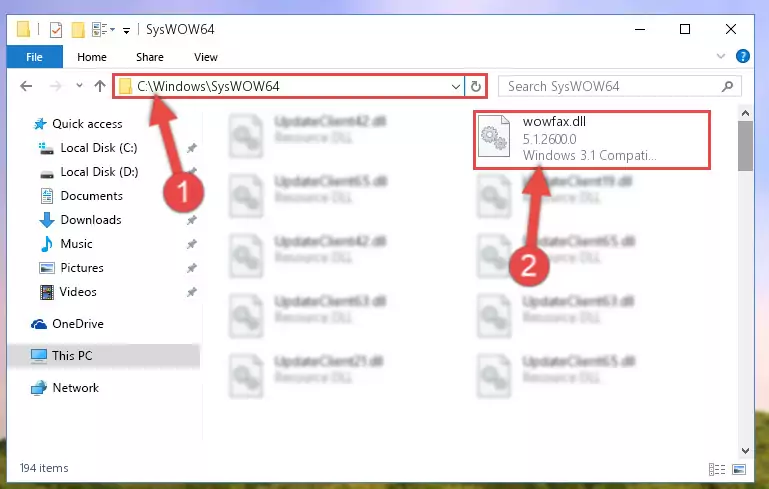
Step 4:Copying the Wowfax.dll file to the Windows/sysWOW64 folder - First, we must run the Windows Command Prompt as an administrator.
NOTE! We ran the Command Prompt on Windows 10. If you are using Windows 8.1, Windows 8, Windows 7, Windows Vista or Windows XP, you can use the same methods to run the Command Prompt as an administrator.
- Open the Start Menu and type in "cmd", but don't press Enter. Doing this, you will have run a search of your computer through the Start Menu. In other words, typing in "cmd" we did a search for the Command Prompt.
- When you see the "Command Prompt" option among the search results, push the "CTRL" + "SHIFT" + "ENTER " keys on your keyboard.
- A verification window will pop up asking, "Do you want to run the Command Prompt as with administrative permission?" Approve this action by saying, "Yes".

%windir%\System32\regsvr32.exe /u Wowfax.dll
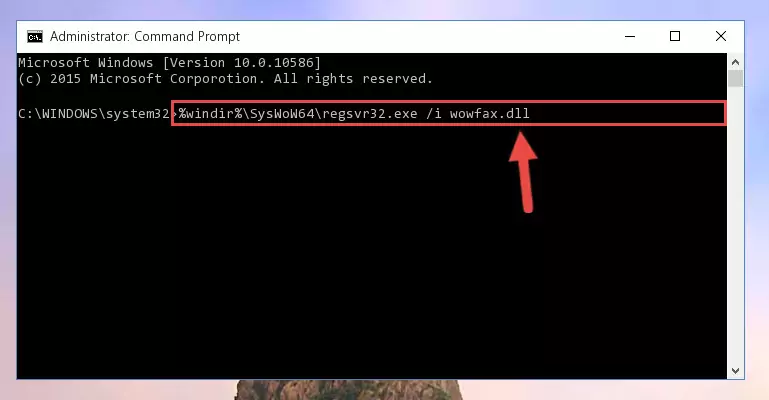
%windir%\SysWoW64\regsvr32.exe /u Wowfax.dll
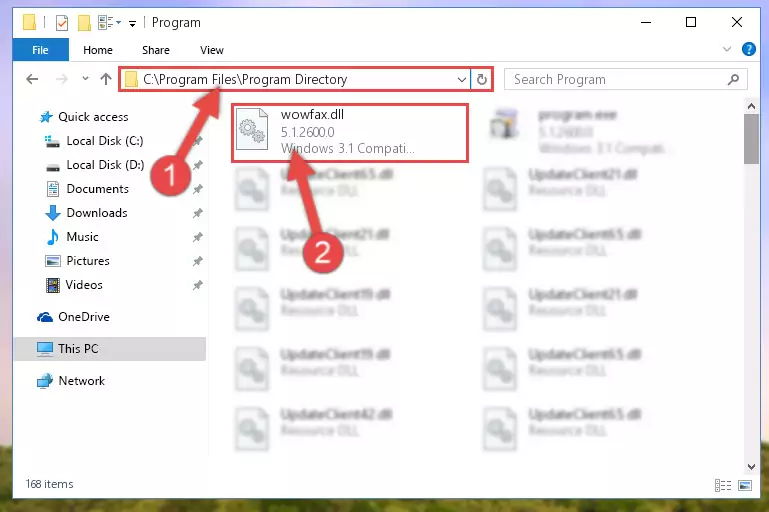
%windir%\System32\regsvr32.exe /i Wowfax.dll
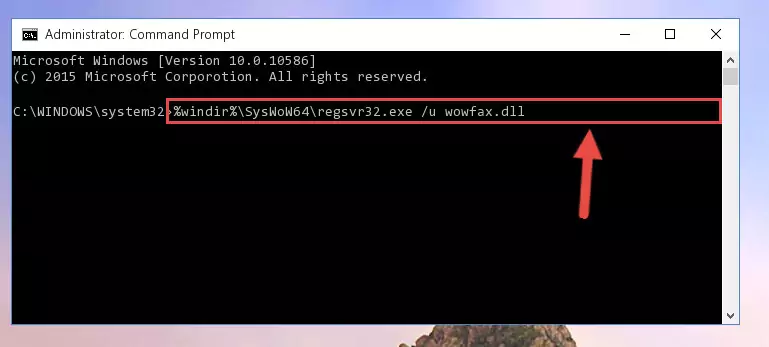
%windir%\SysWoW64\regsvr32.exe /i Wowfax.dll
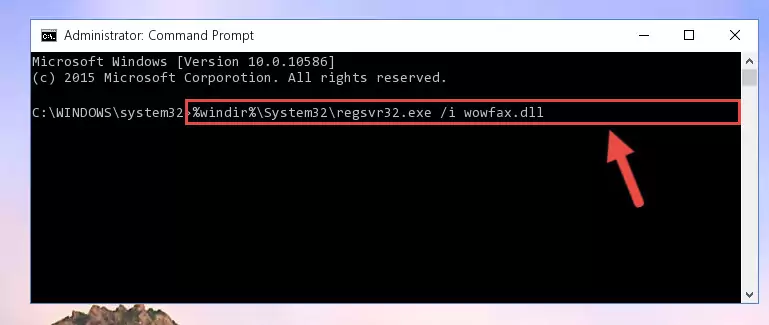
Method 2: Copying The Wowfax.dll File Into The Software File Folder
- In order to install the dll file, you need to find the file folder for the software that was giving you errors such as "Wowfax.dll is missing", "Wowfax.dll not found" or similar error messages. In order to do that, Right-click the software's shortcut and click the Properties item in the right-click menu that appears.

Step 1:Opening the software shortcut properties window - Click on the Open File Location button that is found in the Properties window that opens up and choose the folder where the application is installed.

Step 2:Opening the file folder of the software - Copy the Wowfax.dll file into this folder that opens.
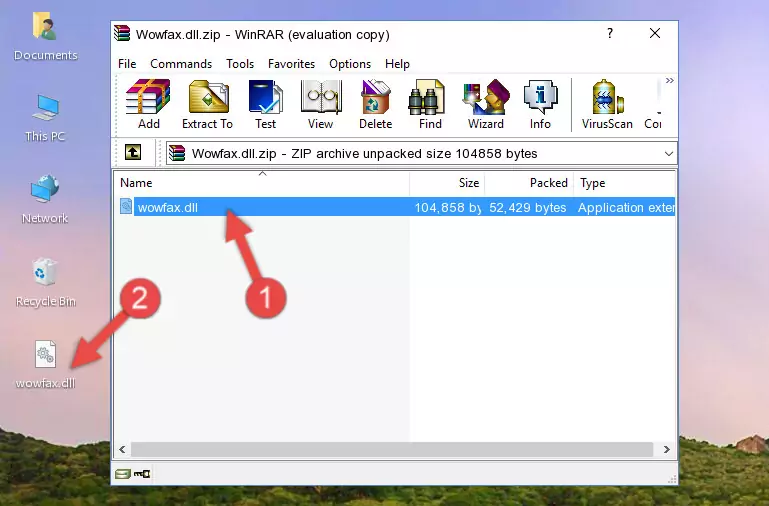
Step 3:Copying the Wowfax.dll file into the software's file folder - This is all there is to the process. Now, try to run the software again. If the problem still is not solved, you can try the 3rd Method.
Method 3: Uninstalling and Reinstalling the Software that Gives You the Wowfax.dll Error
- Open the Run window by pressing the "Windows" + "R" keys on your keyboard at the same time. Type in the command below into the Run window and push Enter to run it. This command will open the "Programs and Features" window.
appwiz.cpl

Step 1:Opening the Programs and Features window using the appwiz.cpl command - The Programs and Features window will open up. Find the software that is giving you the dll error in this window that lists all the softwares on your computer and "Right-Click > Uninstall" on this software.

Step 2:Uninstalling the software that is giving you the error message from your computer. - Uninstall the software from your computer by following the steps that come up and restart your computer.

Step 3:Following the confirmation and steps of the software uninstall process - After restarting your computer, reinstall the software that was giving the error.
- This method may provide the solution to the dll error you're experiencing. If the dll error is continuing, the problem is most likely deriving from the Windows operating system. In order to fix dll errors deriving from the Windows operating system, complete the 4th Method and the 5th Method.
Method 4: Solving the Wowfax.dll error with the Windows System File Checker
- First, we must run the Windows Command Prompt as an administrator.
NOTE! We ran the Command Prompt on Windows 10. If you are using Windows 8.1, Windows 8, Windows 7, Windows Vista or Windows XP, you can use the same methods to run the Command Prompt as an administrator.
- Open the Start Menu and type in "cmd", but don't press Enter. Doing this, you will have run a search of your computer through the Start Menu. In other words, typing in "cmd" we did a search for the Command Prompt.
- When you see the "Command Prompt" option among the search results, push the "CTRL" + "SHIFT" + "ENTER " keys on your keyboard.
- A verification window will pop up asking, "Do you want to run the Command Prompt as with administrative permission?" Approve this action by saying, "Yes".

sfc /scannow

Method 5: Fixing the Wowfax.dll Errors by Manually Updating Windows
Most of the time, softwares have been programmed to use the most recent dll files. If your operating system is not updated, these files cannot be provided and dll errors appear. So, we will try to solve the dll errors by updating the operating system.
Since the methods to update Windows versions are different from each other, we found it appropriate to prepare a separate article for each Windows version. You can get our update article that relates to your operating system version by using the links below.
Guides to Manually Update for All Windows Versions
Common Wowfax.dll Errors
When the Wowfax.dll file is damaged or missing, the softwares that use this dll file will give an error. Not only external softwares, but also basic Windows softwares and tools use dll files. Because of this, when you try to use basic Windows softwares and tools (For example, when you open Internet Explorer or Windows Media Player), you may come across errors. We have listed the most common Wowfax.dll errors below.
You will get rid of the errors listed below when you download the Wowfax.dll file from DLL Downloader.com and follow the steps we explained above.
- "Wowfax.dll not found." error
- "The file Wowfax.dll is missing." error
- "Wowfax.dll access violation." error
- "Cannot register Wowfax.dll." error
- "Cannot find Wowfax.dll." error
- "This application failed to start because Wowfax.dll was not found. Re-installing the application may fix this problem." error
