- Download Price:
- Free
- Dll Description:
- vis_avs
- Versions:
- Size:
- 0.38 MB
- Operating Systems:
- Developers:
- Directory:
- V
- Downloads:
- 759 times.
What is Vis_avs.dll? What Does It Do?
The Vis_avs.dll library is a dynamic link library developed by Nullsoft. This library includes important functions that may be needed by programs, games or other basic Windows tools.
The Vis_avs.dll library is 0.38 MB. The download links for this library are clean and no user has given any negative feedback. From the time it was offered for download, it has been downloaded 759 times.
Table of Contents
- What is Vis_avs.dll? What Does It Do?
- Operating Systems That Can Use the Vis_avs.dll Library
- Other Versions of the Vis_avs.dll Library
- Steps to Download the Vis_avs.dll Library
- Methods for Fixing Vis_avs.dll
- Method 1: Fixing the DLL Error by Copying the Vis_avs.dll Library to the Windows System Directory
- Method 2: Copying the Vis_avs.dll Library to the Program Installation Directory
- Method 3: Uninstalling and Reinstalling the Program that Gives You the Vis_avs.dll Error
- Method 4: Fixing the Vis_avs.dll Issue by Using the Windows System File Checker (scf scannow)
- Method 5: Getting Rid of Vis_avs.dll Errors by Updating the Windows Operating System
- Our Most Common Vis_avs.dll Error Messages
- Dynamic Link Libraries Related to Vis_avs.dll
Operating Systems That Can Use the Vis_avs.dll Library
Other Versions of the Vis_avs.dll Library
The newest version of the Vis_avs.dll library is the 2,7,9,2 version released on 2012-06-30. There have been 1 versions released before this version. All versions of the Dynamic link library have been listed below from most recent to oldest.
- 2,7,9,2 - 32 Bit (x86) (2012-06-30) Download this version
- Unknown - 32 Bit (x86) Download this version
Steps to Download the Vis_avs.dll Library
- Click on the green-colored "Download" button on the top left side of the page.

Step 1:Download process of the Vis_avs.dll library's - "After clicking the Download" button, wait for the download process to begin in the "Downloading" page that opens up. Depending on your Internet speed, the download process will begin in approximately 4 -5 seconds.
Methods for Fixing Vis_avs.dll
ATTENTION! Before beginning the installation of the Vis_avs.dll library, you must download the library. If you don't know how to download the library or if you are having a problem while downloading, you can look at our download guide a few lines above.
Method 1: Fixing the DLL Error by Copying the Vis_avs.dll Library to the Windows System Directory
- The file you downloaded is a compressed file with the ".zip" extension. In order to install it, first, double-click the ".zip" file and open the file. You will see the library named "Vis_avs.dll" in the window that opens up. This is the library you need to install. Drag this library to the desktop with your mouse's left button.
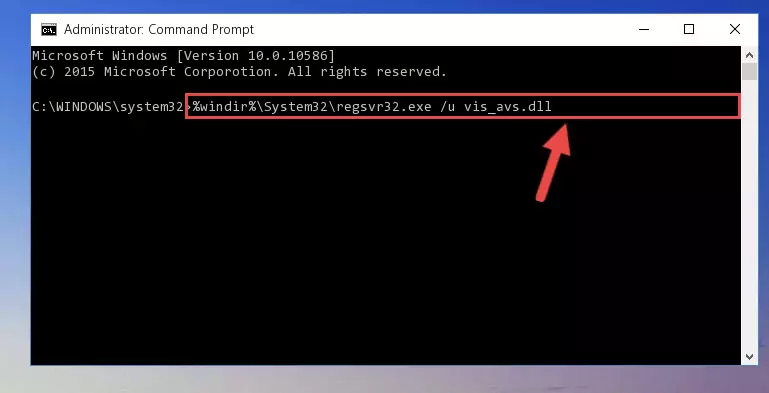
Step 1:Extracting the Vis_avs.dll library - Copy the "Vis_avs.dll" library you extracted and paste it into the "C:\Windows\System32" directory.
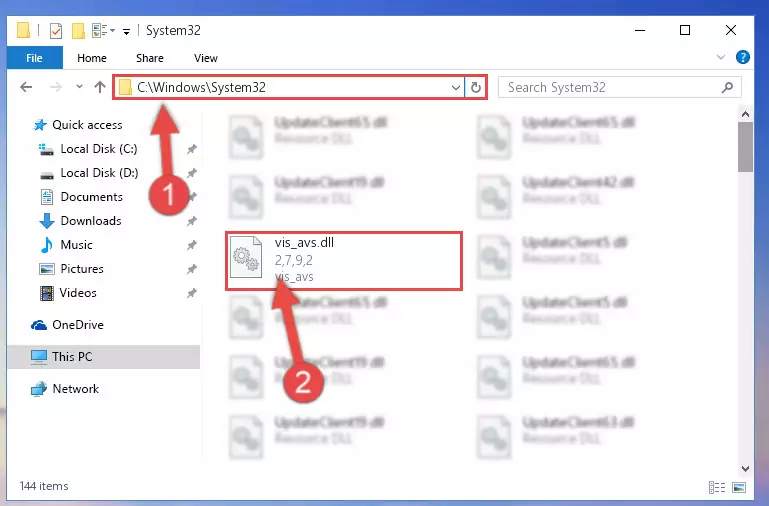
Step 2:Copying the Vis_avs.dll library into the Windows/System32 directory - If your operating system has a 64 Bit architecture, copy the "Vis_avs.dll" library and paste it also into the "C:\Windows\sysWOW64" directory.
NOTE! On 64 Bit systems, the dynamic link library must be in both the "sysWOW64" directory as well as the "System32" directory. In other words, you must copy the "Vis_avs.dll" library into both directories.
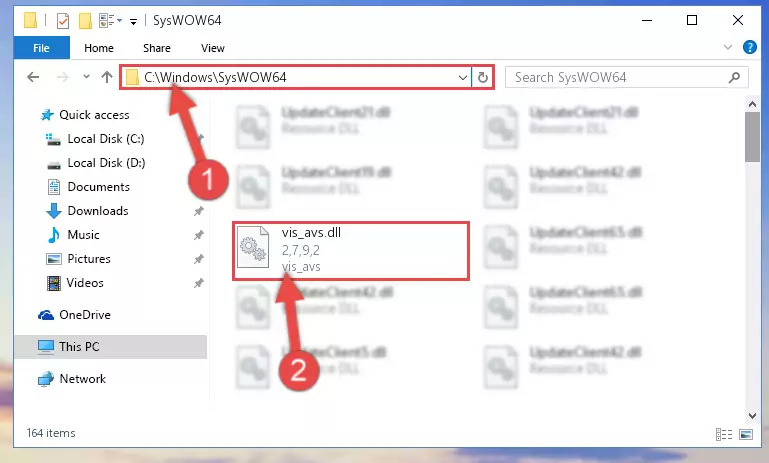
Step 3:Pasting the Vis_avs.dll library into the Windows/sysWOW64 directory - In order to complete this step, you must run the Command Prompt as administrator. In order to do this, all you have to do is follow the steps below.
NOTE! We ran the Command Prompt using Windows 10. If you are using Windows 8.1, Windows 8, Windows 7, Windows Vista or Windows XP, you can use the same method to run the Command Prompt as administrator.
- Open the Start Menu and before clicking anywhere, type "cmd" on your keyboard. This process will enable you to run a search through the Start Menu. We also typed in "cmd" to bring up the Command Prompt.
- Right-click the "Command Prompt" search result that comes up and click the Run as administrator" option.

Step 4:Running the Command Prompt as administrator - Paste the command below into the Command Line that will open up and hit Enter. This command will delete the damaged registry of the Vis_avs.dll library (It will not delete the file we pasted into the System32 directory; it will delete the registry in Regedit. The file we pasted into the System32 directory will not be damaged).
%windir%\System32\regsvr32.exe /u Vis_avs.dll
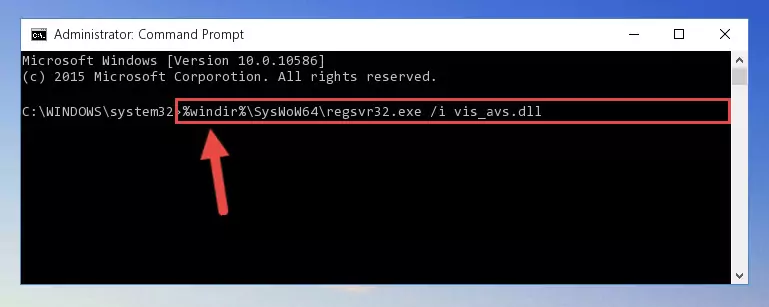
Step 5:Deleting the damaged registry of the Vis_avs.dll - If you have a 64 Bit operating system, after running the command above, you must run the command below. This command will clean the Vis_avs.dll library's damaged registry in 64 Bit as well (The cleaning process will be in the registries in the Registry Editor< only. In other words, the dll file you paste into the SysWoW64 folder will stay as it).
%windir%\SysWoW64\regsvr32.exe /u Vis_avs.dll
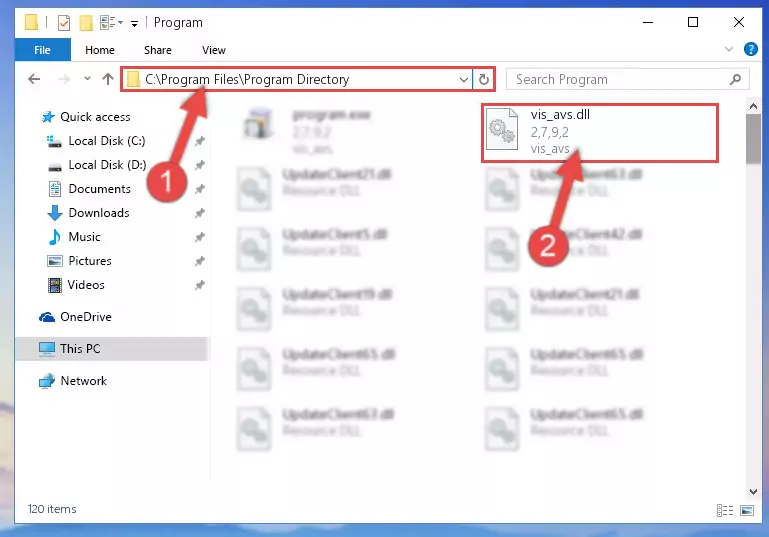
Step 6:Uninstalling the Vis_avs.dll library's broken registry from the Registry Editor (for 64 Bit) - We need to make a new registry for the dynamic link library in place of the one we deleted from the Windows Registry Editor. In order to do this process, copy the command below and after pasting it in the Command Line, press Enter.
%windir%\System32\regsvr32.exe /i Vis_avs.dll
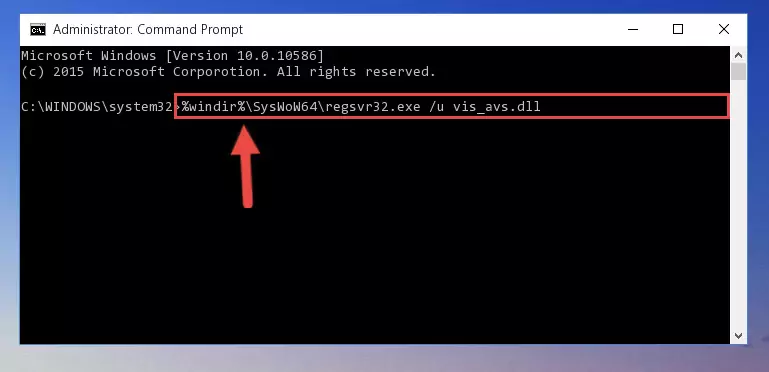
Step 7:Creating a new registry for the Vis_avs.dll library in the Windows Registry Editor - If you are using a 64 Bit operating system, after running the command above, you also need to run the command below. With this command, we will have added a new library in place of the damaged Vis_avs.dll library that we deleted.
%windir%\SysWoW64\regsvr32.exe /i Vis_avs.dll
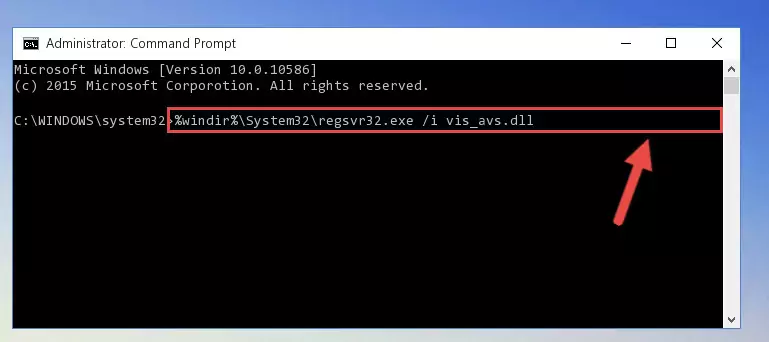
Step 8:Reregistering the Vis_avs.dll library in the system (for 64 Bit) - You may see certain error messages when running the commands from the command line. These errors will not prevent the installation of the Vis_avs.dll library. In other words, the installation will finish, but it may give some errors because of certain incompatibilities. After restarting your computer, to see if the installation was successful or not, try running the program that was giving the dll error again. If you continue to get the errors when running the program after the installation, you can try the 2nd Method as an alternative.
Method 2: Copying the Vis_avs.dll Library to the Program Installation Directory
- First, you need to find the installation directory for the program you are receiving the "Vis_avs.dll not found", "Vis_avs.dll is missing" or other similar dll errors. In order to do this, right-click on the shortcut for the program and click the Properties option from the options that come up.

Step 1:Opening program properties - Open the program's installation directory by clicking on the Open File Location button in the Properties window that comes up.

Step 2:Opening the program's installation directory - Copy the Vis_avs.dll library into the directory we opened up.
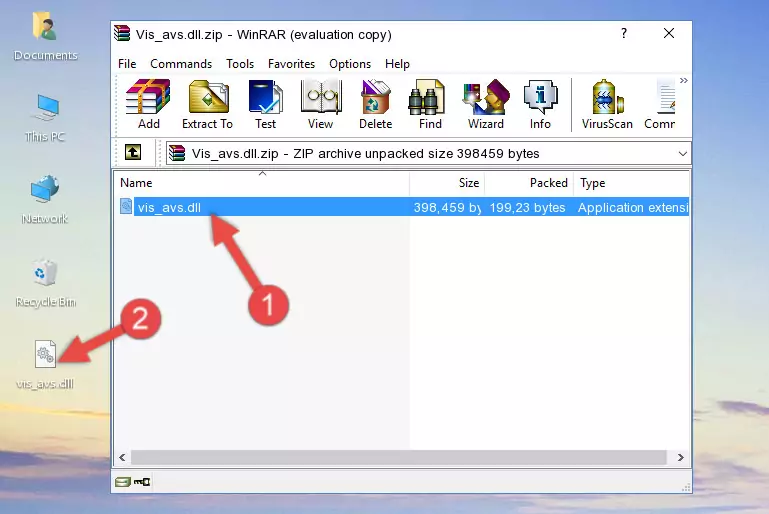
Step 3:Copying the Vis_avs.dll library into the program's installation directory - That's all there is to the installation process. Run the program giving the dll error again. If the dll error is still continuing, completing the 3rd Method may help fix your issue.
Method 3: Uninstalling and Reinstalling the Program that Gives You the Vis_avs.dll Error
- Press the "Windows" + "R" keys at the same time to open the Run tool. Paste the command below into the text field titled "Open" in the Run window that opens and press the Enter key on your keyboard. This command will open the "Programs and Features" tool.
appwiz.cpl

Step 1:Opening the Programs and Features tool with the Appwiz.cpl command - The Programs and Features window will open up. Find the program that is giving you the dll error in this window that lists all the programs on your computer and "Right-Click > Uninstall" on this program.

Step 2:Uninstalling the program that is giving you the error message from your computer. - Uninstall the program from your computer by following the steps that come up and restart your computer.

Step 3:Following the confirmation and steps of the program uninstall process - 4. After restarting your computer, reinstall the program that was giving you the error.
- You may be able to fix the dll error you are experiencing by using this method. If the error messages are continuing despite all these processes, we may have a issue deriving from Windows. To fix dll errors deriving from Windows, you need to complete the 4th Method and the 5th Method in the list.
Method 4: Fixing the Vis_avs.dll Issue by Using the Windows System File Checker (scf scannow)
- In order to complete this step, you must run the Command Prompt as administrator. In order to do this, all you have to do is follow the steps below.
NOTE! We ran the Command Prompt using Windows 10. If you are using Windows 8.1, Windows 8, Windows 7, Windows Vista or Windows XP, you can use the same method to run the Command Prompt as administrator.
- Open the Start Menu and before clicking anywhere, type "cmd" on your keyboard. This process will enable you to run a search through the Start Menu. We also typed in "cmd" to bring up the Command Prompt.
- Right-click the "Command Prompt" search result that comes up and click the Run as administrator" option.

Step 1:Running the Command Prompt as administrator - Paste the command in the line below into the Command Line that opens up and press Enter key.
sfc /scannow

Step 2:fixing Windows system errors using the sfc /scannow command - The scan and repair process can take some time depending on your hardware and amount of system errors. Wait for the process to complete. After the repair process finishes, try running the program that is giving you're the error.
Method 5: Getting Rid of Vis_avs.dll Errors by Updating the Windows Operating System
Some programs require updated dynamic link libraries from the operating system. If your operating system is not updated, this requirement is not met and you will receive dll errors. Because of this, updating your operating system may solve the dll errors you are experiencing.
Most of the time, operating systems are automatically updated. However, in some situations, the automatic updates may not work. For situations like this, you may need to check for updates manually.
For every Windows version, the process of manually checking for updates is different. Because of this, we prepared a special guide for each Windows version. You can get our guides to manually check for updates based on the Windows version you use through the links below.
Windows Update Guides
Our Most Common Vis_avs.dll Error Messages
The Vis_avs.dll library being damaged or for any reason being deleted can cause programs or Windows system tools (Windows Media Player, Paint, etc.) that use this library to produce an error. Below you can find a list of errors that can be received when the Vis_avs.dll library is missing.
If you have come across one of these errors, you can download the Vis_avs.dll library by clicking on the "Download" button on the top-left of this page. We explained to you how to use the library you'll download in the above sections of this writing. You can see the suggestions we gave on how to solve your problem by scrolling up on the page.
- "Vis_avs.dll not found." error
- "The file Vis_avs.dll is missing." error
- "Vis_avs.dll access violation." error
- "Cannot register Vis_avs.dll." error
- "Cannot find Vis_avs.dll." error
- "This application failed to start because Vis_avs.dll was not found. Re-installing the application may fix this problem." error
