- Download Price:
- Free
- Dll Description:
- UmKernel DLL (Win32 Interface) for Windows NT/ Windows 9x
- Versions:
- Size:
- 0.08 MB
- Operating Systems:
- Developers:
- Directory:
- U
- Downloads:
- 293 times.
About Umkrnl20.dll
The Umkrnl20.dll file is a dynamic link library developed by Micro-Magic. This library includes important functions that may be needed by softwares, games or other basic Windows tools.
The Umkrnl20.dll file is 0.08 MB. The download links are current and no negative feedback has been received by users. It has been downloaded 293 times since release.
Table of Contents
- About Umkrnl20.dll
- Operating Systems Compatible with the Umkrnl20.dll File
- All Versions of the Umkrnl20.dll File
- How to Download Umkrnl20.dll
- Methods to Solve the Umkrnl20.dll Errors
- Method 1: Solving the DLL Error by Copying the Umkrnl20.dll File to the Windows System Folder
- Method 2: Copying the Umkrnl20.dll File to the Software File Folder
- Method 3: Uninstalling and Reinstalling the Software That Is Giving the Umkrnl20.dll Error
- Method 4: Solving the Umkrnl20.dll Error using the Windows System File Checker (sfc /scannow)
- Method 5: Getting Rid of Umkrnl20.dll Errors by Updating the Windows Operating System
- Common Umkrnl20.dll Errors
- Dll Files Similar to Umkrnl20.dll
Operating Systems Compatible with the Umkrnl20.dll File
All Versions of the Umkrnl20.dll File
The last version of the Umkrnl20.dll file is the 2.0.0.266 version.This dll file only has one version. There is no other version that can be downloaded.
- 2.0.0.266 - 32 Bit (x86) Download directly this version
How to Download Umkrnl20.dll
- Click on the green-colored "Download" button on the top left side of the page.

Step 1:Download process of the Umkrnl20.dll file's - The downloading page will open after clicking the Download button. After the page opens, in order to download the Umkrnl20.dll file the best server will be found and the download process will begin within a few seconds. In the meantime, you shouldn't close the page.
Methods to Solve the Umkrnl20.dll Errors
ATTENTION! Before starting the installation, the Umkrnl20.dll file needs to be downloaded. If you have not downloaded it, download the file before continuing with the installation steps. If you don't know how to download it, you can immediately browse the dll download guide above.
Method 1: Solving the DLL Error by Copying the Umkrnl20.dll File to the Windows System Folder
- The file you will download is a compressed file with the ".zip" extension. You cannot directly install the ".zip" file. Because of this, first, double-click this file and open the file. You will see the file named "Umkrnl20.dll" in the window that opens. Drag this file to the desktop with the left mouse button. This is the file you need.
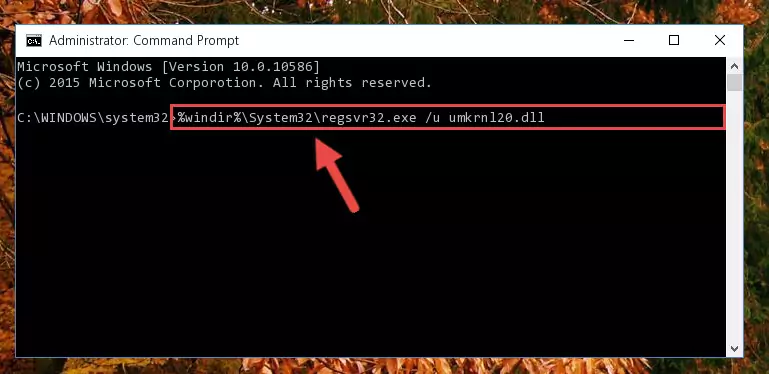
Step 1:Extracting the Umkrnl20.dll file from the .zip file - Copy the "Umkrnl20.dll" file you extracted and paste it into the "C:\Windows\System32" folder.
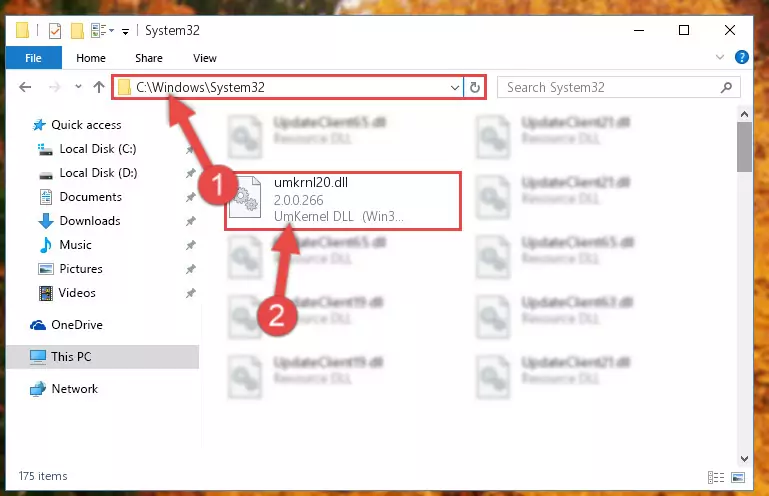
Step 2:Copying the Umkrnl20.dll file into the Windows/System32 folder - If your operating system has a 64 Bit architecture, copy the "Umkrnl20.dll" file and paste it also into the "C:\Windows\sysWOW64" folder.
NOTE! On 64 Bit systems, the dll file must be in both the "sysWOW64" folder as well as the "System32" folder. In other words, you must copy the "Umkrnl20.dll" file into both folders.
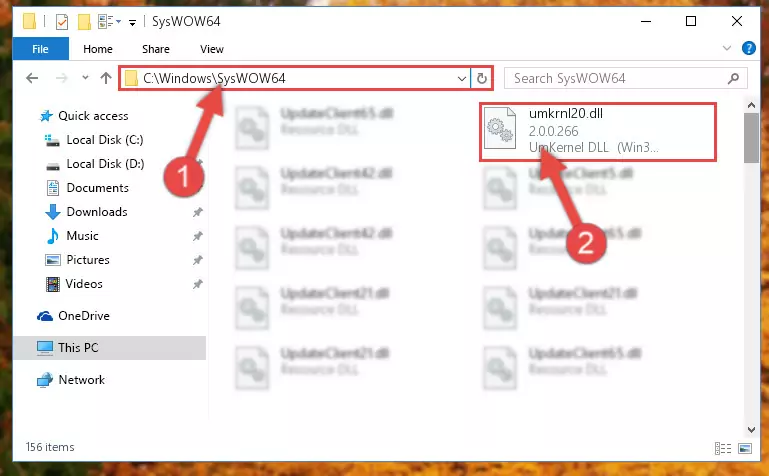
Step 3:Pasting the Umkrnl20.dll file into the Windows/sysWOW64 folder - First, we must run the Windows Command Prompt as an administrator.
NOTE! We ran the Command Prompt on Windows 10. If you are using Windows 8.1, Windows 8, Windows 7, Windows Vista or Windows XP, you can use the same methods to run the Command Prompt as an administrator.
- Open the Start Menu and type in "cmd", but don't press Enter. Doing this, you will have run a search of your computer through the Start Menu. In other words, typing in "cmd" we did a search for the Command Prompt.
- When you see the "Command Prompt" option among the search results, push the "CTRL" + "SHIFT" + "ENTER " keys on your keyboard.
- A verification window will pop up asking, "Do you want to run the Command Prompt as with administrative permission?" Approve this action by saying, "Yes".

%windir%\System32\regsvr32.exe /u Umkrnl20.dll
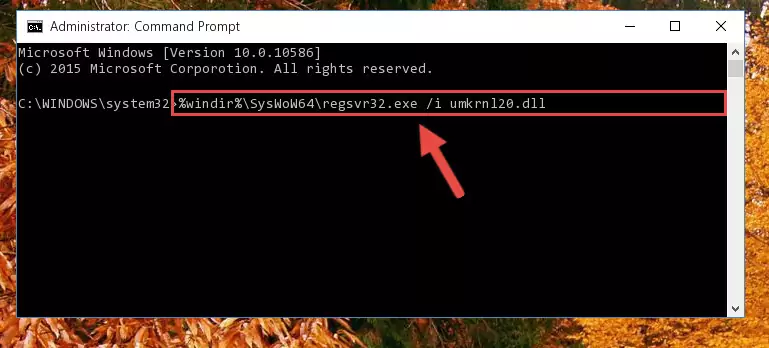
%windir%\SysWoW64\regsvr32.exe /u Umkrnl20.dll
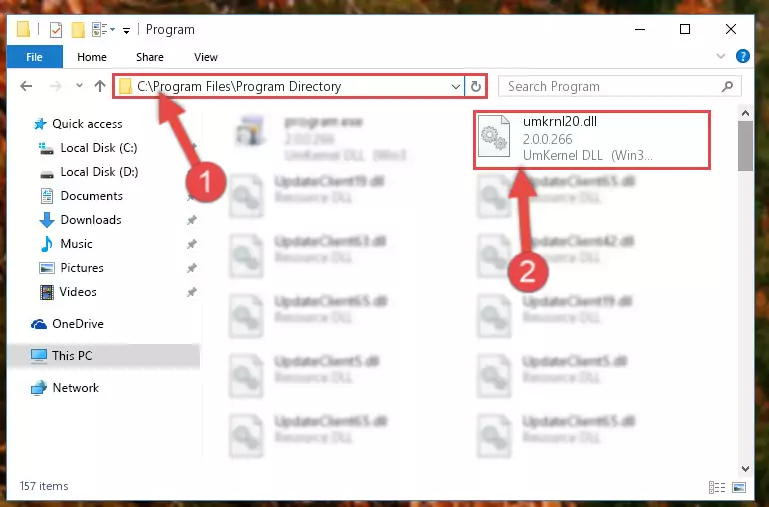
%windir%\System32\regsvr32.exe /i Umkrnl20.dll
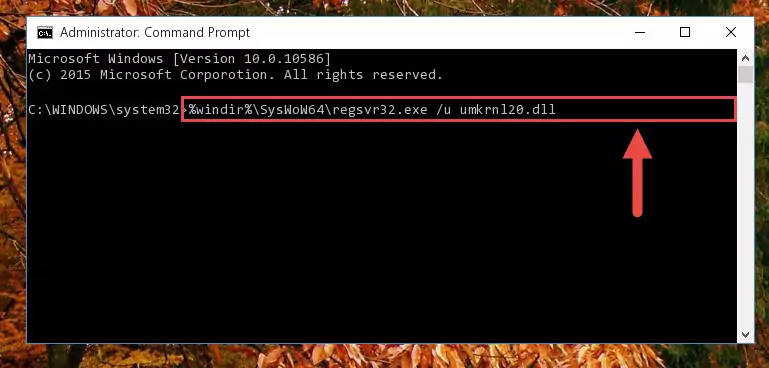
%windir%\SysWoW64\regsvr32.exe /i Umkrnl20.dll
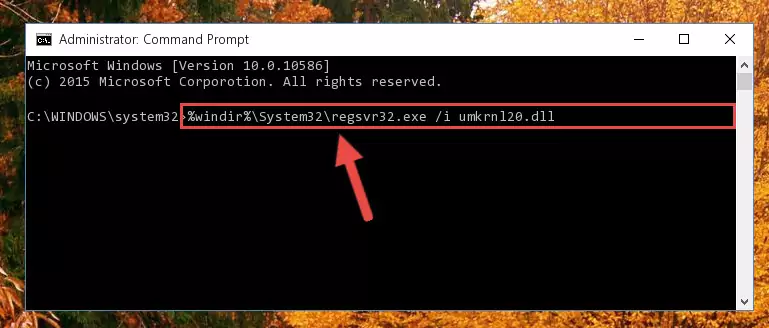
Method 2: Copying the Umkrnl20.dll File to the Software File Folder
- First, you must find the installation folder of the software (the software giving the dll error) you are going to install the dll file to. In order to find this folder, "Right-Click > Properties" on the software's shortcut.

Step 1:Opening the software's shortcut properties window - Open the software file folder by clicking the Open File Location button in the "Properties" window that comes up.

Step 2:Finding the software's file folder - Copy the Umkrnl20.dll file.
- Paste the dll file you copied into the software's file folder that we just opened.
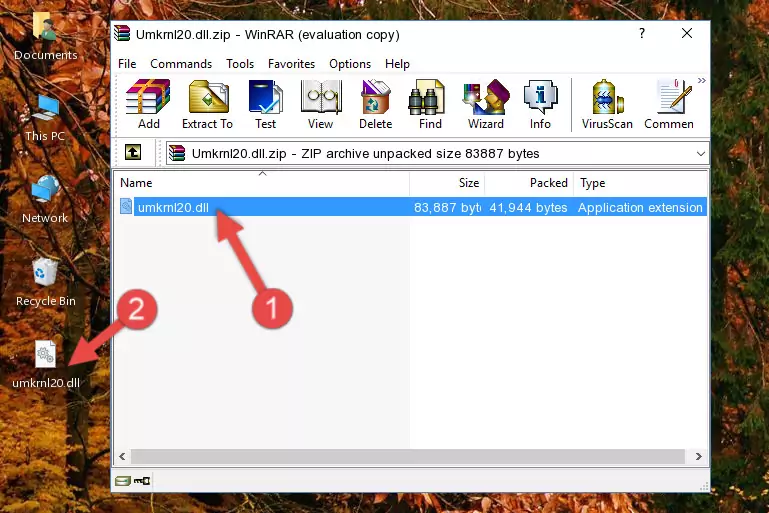
Step 3:Pasting the Umkrnl20.dll file into the software's file folder - When the dll file is moved to the software file folder, it means that the process is completed. Check to see if the problem was solved by running the software giving the error message again. If you are still receiving the error message, you can complete the 3rd Method as an alternative.
Method 3: Uninstalling and Reinstalling the Software That Is Giving the Umkrnl20.dll Error
- Open the Run window by pressing the "Windows" + "R" keys on your keyboard at the same time. Type in the command below into the Run window and push Enter to run it. This command will open the "Programs and Features" window.
appwiz.cpl

Step 1:Opening the Programs and Features window using the appwiz.cpl command - The Programs and Features screen will come up. You can see all the softwares installed on your computer in the list on this screen. Find the software giving you the dll error in the list and right-click it. Click the "Uninstall" item in the right-click menu that appears and begin the uninstall process.

Step 2:Starting the uninstall process for the software that is giving the error - A window will open up asking whether to confirm or deny the uninstall process for the software. Confirm the process and wait for the uninstall process to finish. Restart your computer after the software has been uninstalled from your computer.

Step 3:Confirming the removal of the software - After restarting your computer, reinstall the software.
- This process may help the dll problem you are experiencing. If you are continuing to get the same dll error, the problem is most likely with Windows. In order to fix dll problems relating to Windows, complete the 4th Method and 5th Method.
Method 4: Solving the Umkrnl20.dll Error using the Windows System File Checker (sfc /scannow)
- First, we must run the Windows Command Prompt as an administrator.
NOTE! We ran the Command Prompt on Windows 10. If you are using Windows 8.1, Windows 8, Windows 7, Windows Vista or Windows XP, you can use the same methods to run the Command Prompt as an administrator.
- Open the Start Menu and type in "cmd", but don't press Enter. Doing this, you will have run a search of your computer through the Start Menu. In other words, typing in "cmd" we did a search for the Command Prompt.
- When you see the "Command Prompt" option among the search results, push the "CTRL" + "SHIFT" + "ENTER " keys on your keyboard.
- A verification window will pop up asking, "Do you want to run the Command Prompt as with administrative permission?" Approve this action by saying, "Yes".

sfc /scannow

Method 5: Getting Rid of Umkrnl20.dll Errors by Updating the Windows Operating System
Most of the time, softwares have been programmed to use the most recent dll files. If your operating system is not updated, these files cannot be provided and dll errors appear. So, we will try to solve the dll errors by updating the operating system.
Since the methods to update Windows versions are different from each other, we found it appropriate to prepare a separate article for each Windows version. You can get our update article that relates to your operating system version by using the links below.
Guides to Manually Update for All Windows Versions
Common Umkrnl20.dll Errors
When the Umkrnl20.dll file is damaged or missing, the softwares that use this dll file will give an error. Not only external softwares, but also basic Windows softwares and tools use dll files. Because of this, when you try to use basic Windows softwares and tools (For example, when you open Internet Explorer or Windows Media Player), you may come across errors. We have listed the most common Umkrnl20.dll errors below.
You will get rid of the errors listed below when you download the Umkrnl20.dll file from DLL Downloader.com and follow the steps we explained above.
- "Umkrnl20.dll not found." error
- "The file Umkrnl20.dll is missing." error
- "Umkrnl20.dll access violation." error
- "Cannot register Umkrnl20.dll." error
- "Cannot find Umkrnl20.dll." error
- "This application failed to start because Umkrnl20.dll was not found. Re-installing the application may fix this problem." error
