- Download Price:
- Free
- Dll Description:
- .NET Framework
- Versions:
- Size:
- 0.08 MB
- Operating Systems:
- Directory:
- S
- Downloads:
- 1433 times.
What is System.configuration.install.dll?
The System.configuration.install.dll file is 0.08 MB. The download links for this file are clean and no user has given any negative feedback. From the time it was offered for download, it has been downloaded 1433 times.
Table of Contents
- What is System.configuration.install.dll?
- Operating Systems Compatible with the System.configuration.install.dll File
- Other Versions of the System.configuration.install.dll File
- How to Download System.configuration.install.dll
- How to Fix System.configuration.install.dll Errors?
- Method 1: Installing the System.configuration.install.dll File to the Windows System Folder
- Method 2: Copying the System.configuration.install.dll File to the Software File Folder
- Method 3: Doing a Clean Reinstall of the Software That Is Giving the System.configuration.install.dll Error
- Method 4: Solving the System.configuration.install.dll Error using the Windows System File Checker (sfc /scannow)
- Method 5: Fixing the System.configuration.install.dll Errors by Manually Updating Windows
- Our Most Common System.configuration.install.dll Error Messages
- Dll Files Similar to the System.configuration.install.dll File
Operating Systems Compatible with the System.configuration.install.dll File
Other Versions of the System.configuration.install.dll File
The latest version of the System.configuration.install.dll file is 2.0.50727.5420 version. Before this, there were 3 versions released. All versions released up till now are listed below from newest to oldest
- 2.0.50727.5420 - 32 Bit (x86) Download directly this version now
- 2.0.50727.4918 - 32 Bit (x86) Download directly this version now
- 1.1.4322.573 - 32 Bit (x86) Download directly this version now
- Unknown - 32 Bit (x86) (2012-07-31) Download directly this version now
How to Download System.configuration.install.dll
- Click on the green-colored "Download" button (The button marked in the picture below).

Step 1:Starting the download process for System.configuration.install.dll - "After clicking the Download" button, wait for the download process to begin in the "Downloading" page that opens up. Depending on your Internet speed, the download process will begin in approximately 4 -5 seconds.
How to Fix System.configuration.install.dll Errors?
ATTENTION! Before starting the installation, the System.configuration.install.dll file needs to be downloaded. If you have not downloaded it, download the file before continuing with the installation steps. If you don't know how to download it, you can immediately browse the dll download guide above.
Method 1: Installing the System.configuration.install.dll File to the Windows System Folder
- The file you will download is a compressed file with the ".zip" extension. You cannot directly install the ".zip" file. Because of this, first, double-click this file and open the file. You will see the file named "System.configuration.install.dll" in the window that opens. Drag this file to the desktop with the left mouse button. This is the file you need.
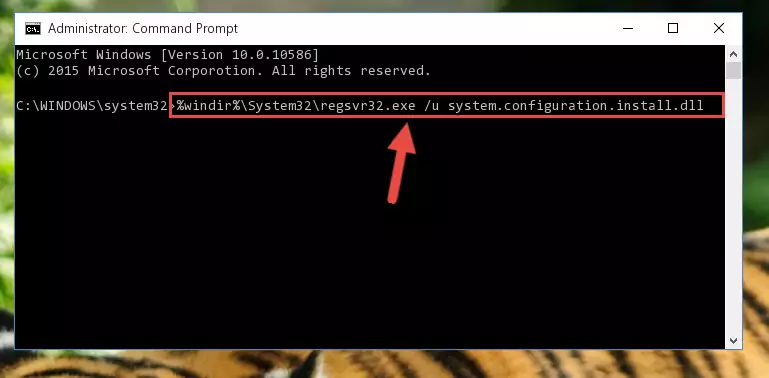
Step 1:Extracting the System.configuration.install.dll file from the .zip file - Copy the "System.configuration.install.dll" file and paste it into the "C:\Windows\System32" folder.
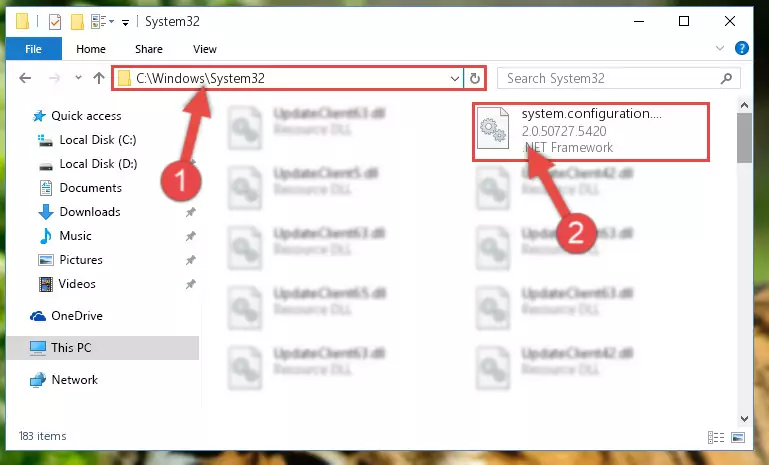
Step 2:Copying the System.configuration.install.dll file into the Windows/System32 folder - If your system is 64 Bit, copy the "System.configuration.install.dll" file and paste it into "C:\Windows\sysWOW64" folder.
NOTE! On 64 Bit systems, you must copy the dll file to both the "sysWOW64" and "System32" folders. In other words, both folders need the "System.configuration.install.dll" file.
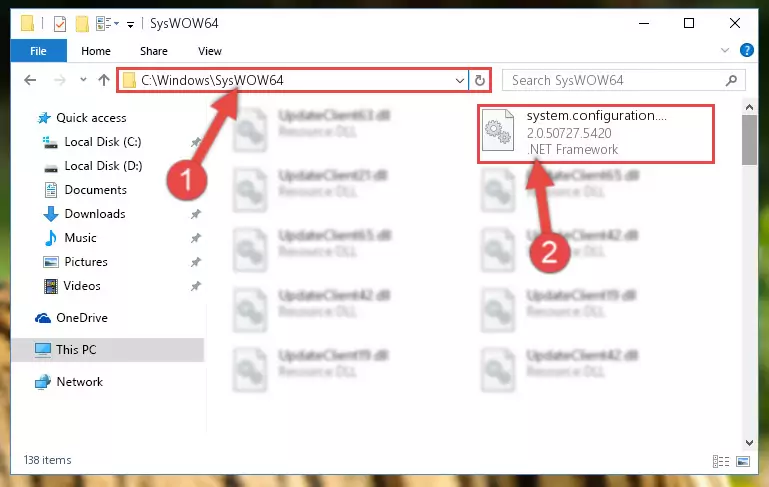
Step 3:Copying the System.configuration.install.dll file to the Windows/sysWOW64 folder - In order to complete this step, you must run the Command Prompt as administrator. In order to do this, all you have to do is follow the steps below.
NOTE! We ran the Command Prompt using Windows 10. If you are using Windows 8.1, Windows 8, Windows 7, Windows Vista or Windows XP, you can use the same method to run the Command Prompt as administrator.
- Open the Start Menu and before clicking anywhere, type "cmd" on your keyboard. This process will enable you to run a search through the Start Menu. We also typed in "cmd" to bring up the Command Prompt.
- Right-click the "Command Prompt" search result that comes up and click the Run as administrator" option.

Step 4:Running the Command Prompt as administrator - Paste the command below into the Command Line that will open up and hit Enter. This command will delete the damaged registry of the System.configuration.install.dll file (It will not delete the file we pasted into the System32 folder; it will delete the registry in Regedit. The file we pasted into the System32 folder will not be damaged).
%windir%\System32\regsvr32.exe /u System.configuration.install.dll
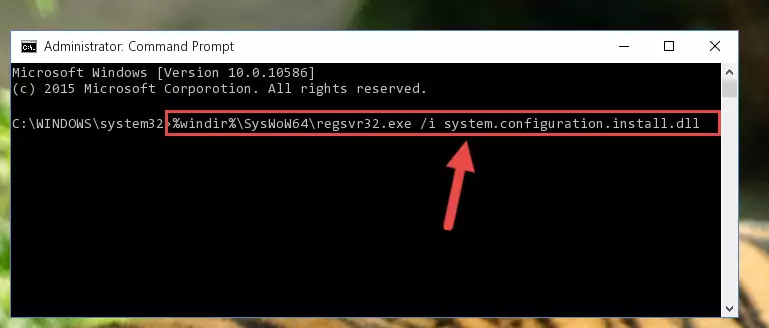
Step 5:Deleting the damaged registry of the System.configuration.install.dll - If you are using a 64 Bit operating system, after doing the commands above, you also need to run the command below. With this command, we will also delete the System.configuration.install.dll file's damaged registry for 64 Bit (The deleting process will be only for the registries in Regedit. In other words, the dll file you pasted into the SysWoW64 folder will not be damaged at all).
%windir%\SysWoW64\regsvr32.exe /u System.configuration.install.dll
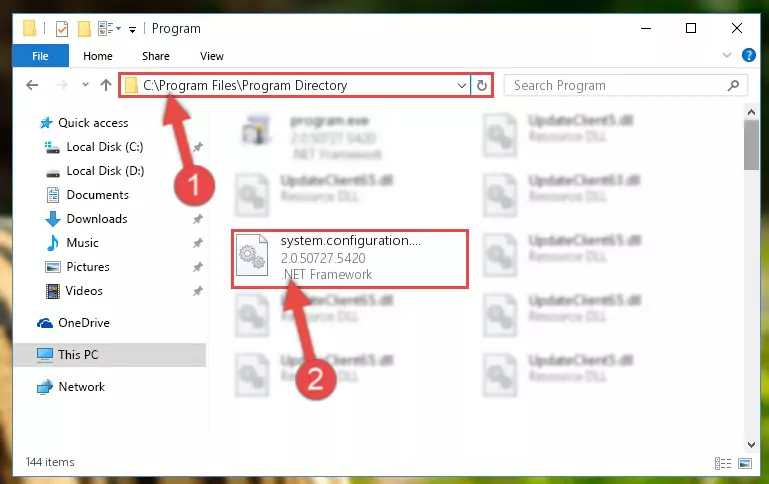
Step 6:Uninstalling the damaged System.configuration.install.dll file's registry from the system (for 64 Bit) - You must create a new registry for the dll file that you deleted from the registry editor. In order to do this, copy the command below and paste it into the Command Line and hit Enter.
%windir%\System32\regsvr32.exe /i System.configuration.install.dll
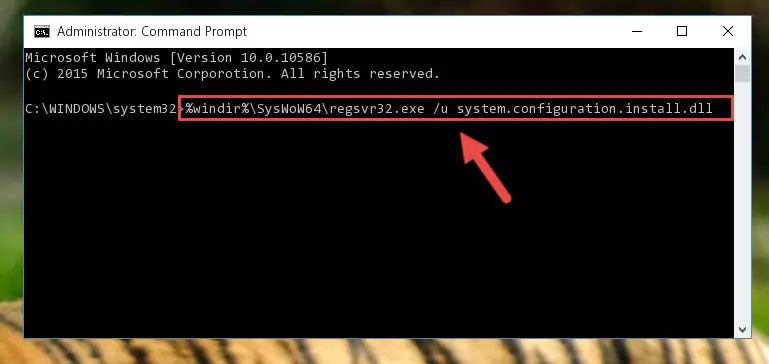
Step 7:Creating a new registry for the System.configuration.install.dll file - If you are using a Windows with 64 Bit architecture, after running the previous command, you need to run the command below. By running this command, we will have created a clean registry for the System.configuration.install.dll file (We deleted the damaged registry with the previous command).
%windir%\SysWoW64\regsvr32.exe /i System.configuration.install.dll
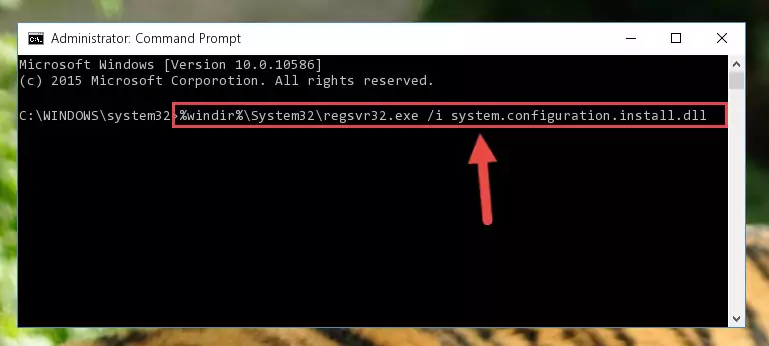
Step 8:Creating a clean registry for the System.configuration.install.dll file (for 64 Bit) - If you did the processes in full, the installation should have finished successfully. If you received an error from the command line, you don't need to be anxious. Even if the System.configuration.install.dll file was installed successfully, you can still receive error messages like these due to some incompatibilities. In order to test whether your dll problem was solved or not, try running the software giving the error message again. If the error is continuing, try the 2nd Method to solve this problem.
Method 2: Copying the System.configuration.install.dll File to the Software File Folder
- First, you must find the installation folder of the software (the software giving the dll error) you are going to install the dll file to. In order to find this folder, "Right-Click > Properties" on the software's shortcut.

Step 1:Opening the software's shortcut properties window - Open the software file folder by clicking the Open File Location button in the "Properties" window that comes up.

Step 2:Finding the software's file folder - Copy the System.configuration.install.dll file.
- Paste the dll file you copied into the software's file folder that we just opened.
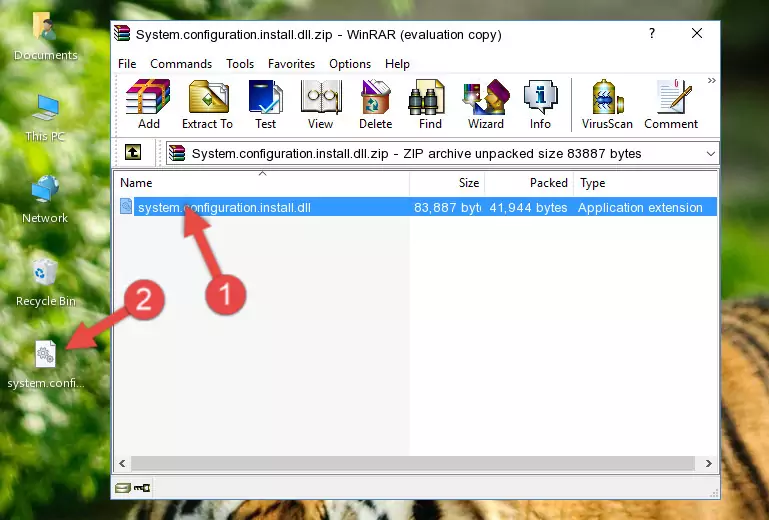
Step 3:Pasting the System.configuration.install.dll file into the software's file folder - When the dll file is moved to the software file folder, it means that the process is completed. Check to see if the problem was solved by running the software giving the error message again. If you are still receiving the error message, you can complete the 3rd Method as an alternative.
Method 3: Doing a Clean Reinstall of the Software That Is Giving the System.configuration.install.dll Error
- Open the Run window by pressing the "Windows" + "R" keys on your keyboard at the same time. Type in the command below into the Run window and push Enter to run it. This command will open the "Programs and Features" window.
appwiz.cpl

Step 1:Opening the Programs and Features window using the appwiz.cpl command - On the Programs and Features screen that will come up, you will see the list of softwares on your computer. Find the software that gives you the dll error and with your mouse right-click it. The right-click menu will open. Click the "Uninstall" option in this menu to start the uninstall process.

Step 2:Uninstalling the software that gives you the dll error - You will see a "Do you want to uninstall this software?" confirmation window. Confirm the process and wait for the software to be completely uninstalled. The uninstall process can take some time. This time will change according to your computer's performance and the size of the software. After the software is uninstalled, restart your computer.

Step 3:Confirming the uninstall process - After restarting your computer, reinstall the software.
- You can solve the error you are expericing with this method. If the dll error is continuing in spite of the solution methods you are using, the source of the problem is the Windows operating system. In order to solve dll errors in Windows you will need to complete the 4th Method and the 5th Method in the list.
Method 4: Solving the System.configuration.install.dll Error using the Windows System File Checker (sfc /scannow)
- In order to complete this step, you must run the Command Prompt as administrator. In order to do this, all you have to do is follow the steps below.
NOTE! We ran the Command Prompt using Windows 10. If you are using Windows 8.1, Windows 8, Windows 7, Windows Vista or Windows XP, you can use the same method to run the Command Prompt as administrator.
- Open the Start Menu and before clicking anywhere, type "cmd" on your keyboard. This process will enable you to run a search through the Start Menu. We also typed in "cmd" to bring up the Command Prompt.
- Right-click the "Command Prompt" search result that comes up and click the Run as administrator" option.

Step 1:Running the Command Prompt as administrator - Paste the command below into the Command Line that opens up and hit the Enter key.
sfc /scannow

Step 2:Scanning and fixing system errors with the sfc /scannow command - This process can take some time. You can follow its progress from the screen. Wait for it to finish and after it is finished try to run the software that was giving the dll error again.
Method 5: Fixing the System.configuration.install.dll Errors by Manually Updating Windows
Some softwares need updated dll files. When your operating system is not updated, it cannot fulfill this need. In some situations, updating your operating system can solve the dll errors you are experiencing.
In order to check the update status of your operating system and, if available, to install the latest update packs, we need to begin this process manually.
Depending on which Windows version you use, manual update processes are different. Because of this, we have prepared a special article for each Windows version. You can get our articles relating to the manual update of the Windows version you use from the links below.
Guides to Manually Update for All Windows Versions
Our Most Common System.configuration.install.dll Error Messages
When the System.configuration.install.dll file is damaged or missing, the softwares that use this dll file will give an error. Not only external softwares, but also basic Windows softwares and tools use dll files. Because of this, when you try to use basic Windows softwares and tools (For example, when you open Internet Explorer or Windows Media Player), you may come across errors. We have listed the most common System.configuration.install.dll errors below.
You will get rid of the errors listed below when you download the System.configuration.install.dll file from DLL Downloader.com and follow the steps we explained above.
- "System.configuration.install.dll not found." error
- "The file System.configuration.install.dll is missing." error
- "System.configuration.install.dll access violation." error
- "Cannot register System.configuration.install.dll." error
- "Cannot find System.configuration.install.dll." error
- "This application failed to start because System.configuration.install.dll was not found. Re-installing the application may fix this problem." error
